TikTok managed to attract a massive audience in minimal time for it offers a funny social platform for everyone around the world. As the app has already become a hub for creating and sharing small videos for Android and iOS users, many want to use TikTok on PC/Mac to enjoy a large screen.

Let's learn how to use TikTok on Windows PC, laptop, or Mac using different ways.
In this article:
Part 1. How to Use TikTok on Your PC
Here are four of the most common and feasible ways to enjoy TikTok on your PC:
1 iMyFone MirrorTo
A practical way to use TikTok directly from your desktop is through mirroring apps. Whether you need TikTok for windows 10, 7, 8, or mac, a good mirroring app can screencast your Android to PC and let you control TikTok from there.
iMyFone MirrorTo is an amazing app to mirror your android to PC without any issues. It works like an android emulator to screencast the android.

Key Features of MirrorTo
- Mouse control: you can view, like, and use Messenger on PC with your mouse.
- Keyboard mapping: you can also control your Android from PC to comment TikTok videos from PC with your keyboard.
- Full screen: you can change the mirroring screen to a full screen to enjoy large screen.
- Live Streaming: Share phone games on Twitch, YouTube, TikTok, etc.
- Screen recording: Also you can record the TikTok videos directly on your PC.
Steps to use TikTok on PC/Mac:
Step 1: Download and install iMyFone MirrorTo on your computer.
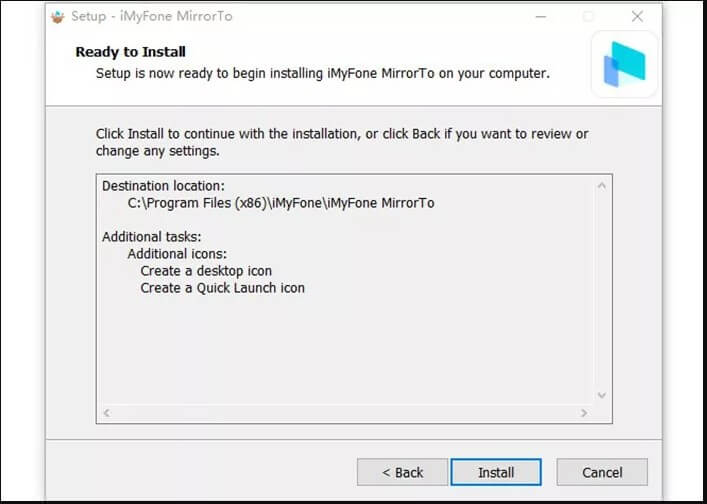
Step 2: Connect your Android to PC with a USB cable. Once connected, select your device and then select "Transfer Files” for establishing the connection
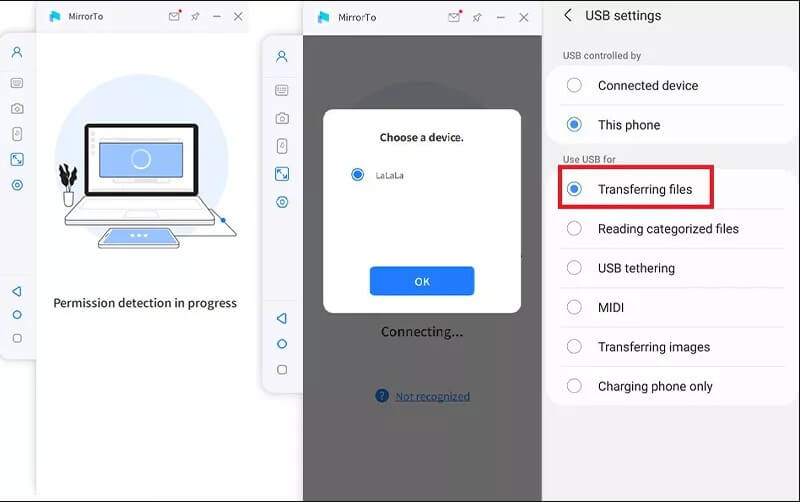
Step 3: On your phone, go to Settings > About phone > Software information. Tap on Build Number seven times to go to Developer options.
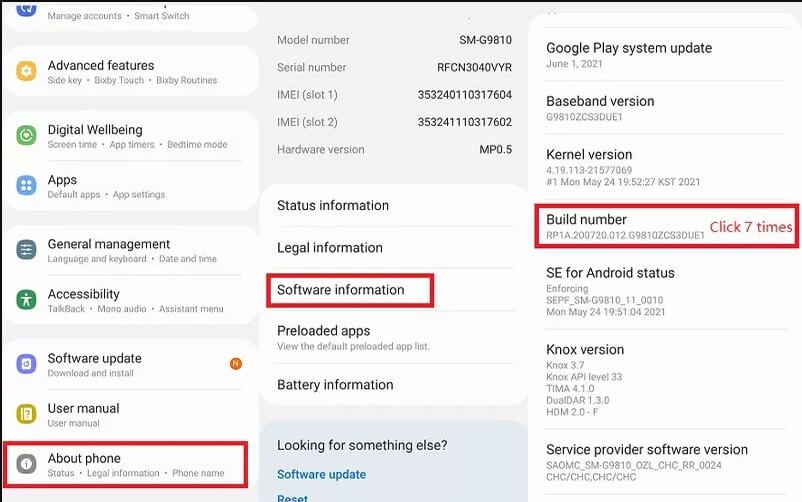
Now tap on “developer options” and then select ""USB debugging". A pop-up window will show that will ask to "Always allow USB debugging". Just click "Ok".
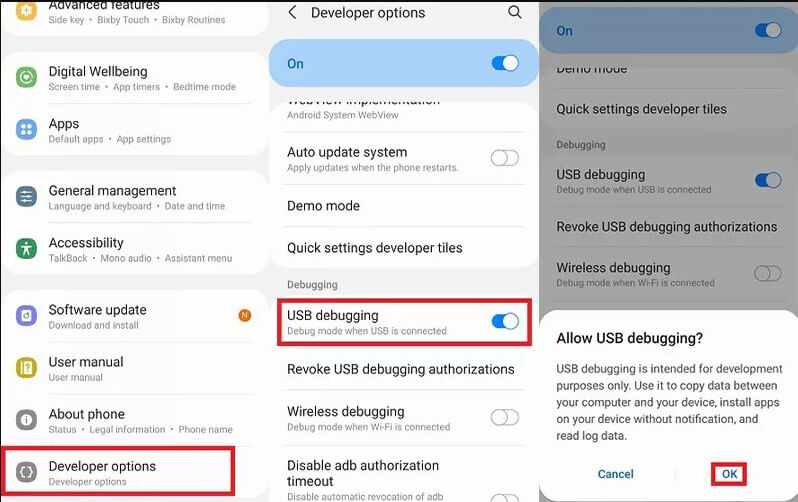
Step 4: Now from your PC, permit MirrorTo to show things on the top by clicking “Turn on." This way, the iMyFone MirrorTo apk will be downloaded automatically to your android device.
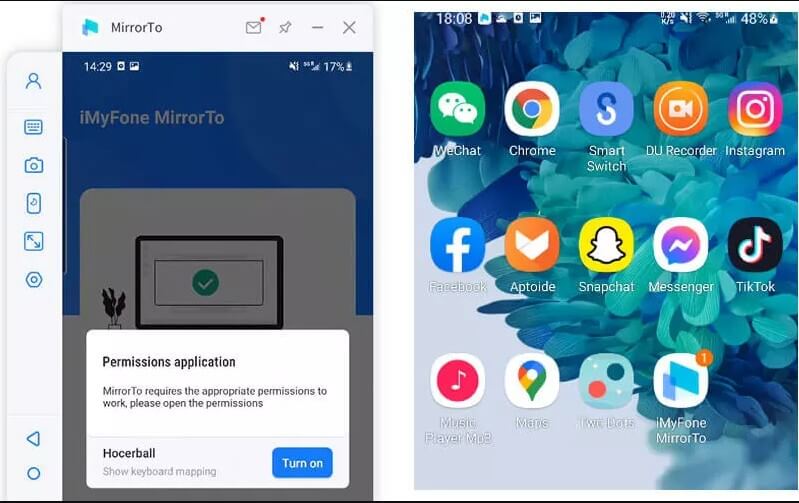
Step 5: Your android screen will be successfully mirrored on your PC. You can now use TikTok on a PC with a large screen, keyboard, and mouse.
Video tutorial on using TikTok on PC with MirrorTo:
MirrorTo also allows you to buy things on TikTok shop on the PC/laptop by mirroring TikTok app.
2 Official Website (Windows and Mac)
The foremost and easiest way to use TikTok on windows or mac is through TikTok's official website. You can easily avail the majority of the TikTok features available on mobile. To use TikTok from the official website, here are the steps.
You can access various other features by logging in to your TikTok account:
Step 1: Open your browser and search TikTok.com. You will go to the official landing page of the TikTok website.
Step 2: Log into your account by clicking Login button at the top right corner.
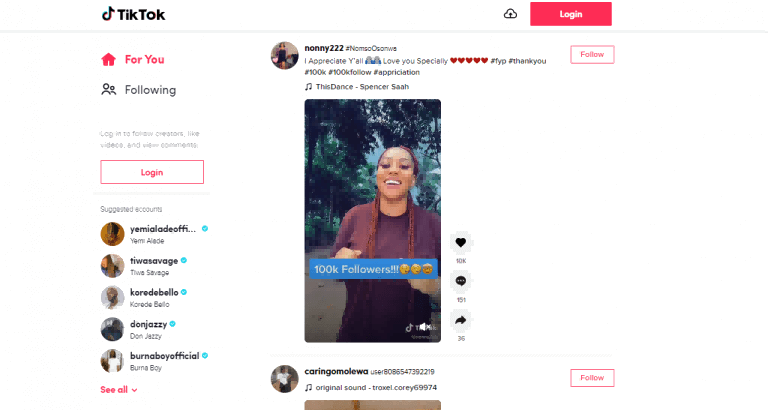
Step 3: Follow the instruction to move to your TikTok page.
Step 4: You will be able to see your feed, following, suggest accounts, notifications, and profile. Now use it just like you use it on your mobile.
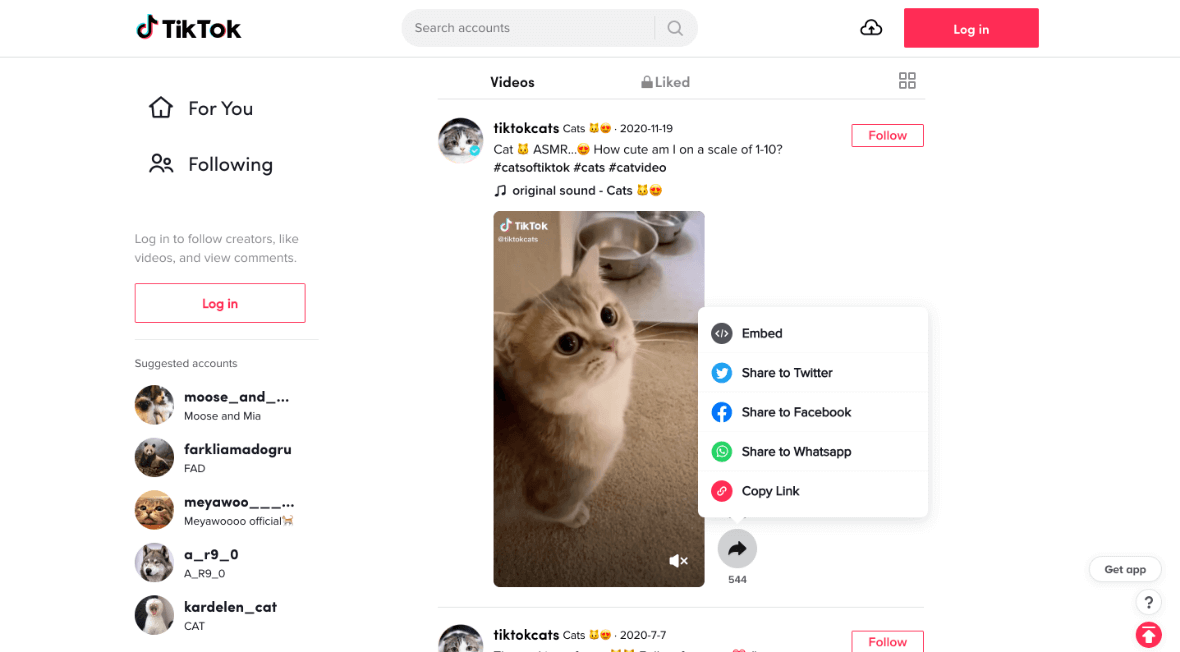
3 Android Emulator-BlueStacks
BlueStacks is amongst the best emulators for PC users to access android apps. We recommend you use BlueStacks for the TikTok computer because videos run really well without any lagging issues on the computer screen and keep you updated about new content available on the app.
Here are bluestacks advantages and disadvantages.
- Have direct access to TikTok from PC with the help of a bluestacks emulator.
- Use all the features of TikTok that are available for android users.
- It is available for windows 7,8,10 and mac.
- It is 100% free to use.
- Sometimes, there is a lack of emulation performance.
- It may become sluggish and laggy while browsing or loading new content.
How to Use Bluestack to Install TikTok on PC?
If you want to install TikTok on windows 7, 8, 10, or mac, you need to install BlueStacks by following these simple steps:
Step 1: Download and install BlueStacks on your PC. Complete the Google Sign-in process or do it later.
Step 2: Visit the play store and search the TikTok app in the search bar at the top right corner of the window.
Step 3: When you find the official TikTok app from search results, click on it to install it.
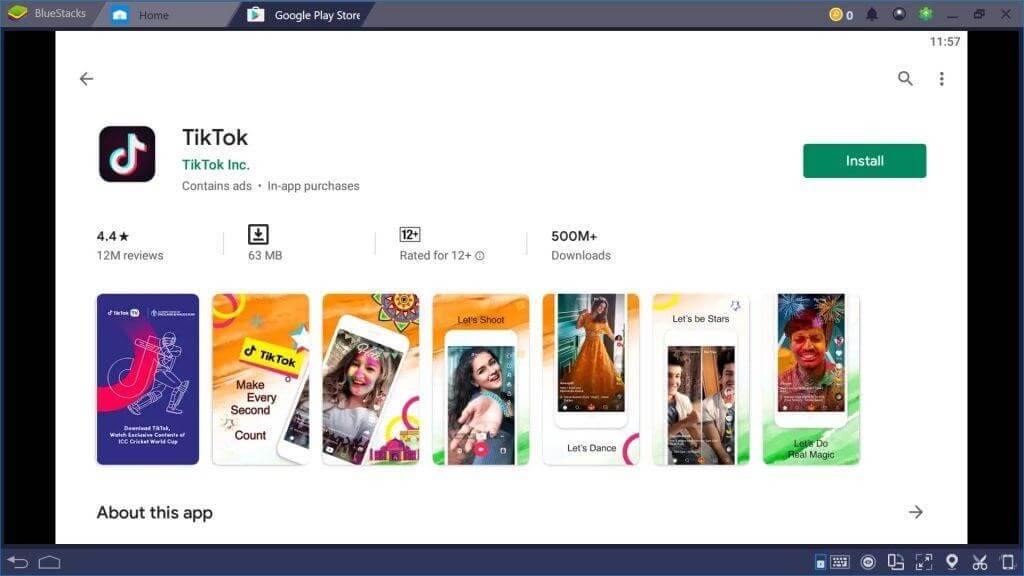
Step 4: If you skipped the Google sign in step, you need to sign in here to complete the installation process.
Step 5: When TikTok is downloaded, click on the TikTok icon from the home screen to open it.
Step 6: You can now use TikTok from your PC without any hindrance.
4 Chrome Extension: Mobile TikTok
TikTok Chrome extension is also a valuable way to use TikTok from your computer. If you don't want to install any third-party app or emulator on your PC but still want to enjoy TikTok from your big screen, you have a TikTok chrome extension: Mobile TikTok.
With this chrome extension, you can log in to your personal account information and use TikTok. It will work identically to your mobile.
Key Features
How to Use Chrome Extension for Using TikTok on PC?
For windows or mac, follow the given steps:
Step 1: First of all, add TikTok chrome extension to your chrome.

Step 2: When you want to use TikTok from chrome, open chrome and click the TikTok icon from the Extension menu. This will open TikTok.
Part 2. How to Download & Install TikTok on Your PC/Mac
There's no TikTok PC version in the market. Therefore, you need an emulator to download and install TikTok on your Mac/PC.
1 Download & Install TikTok on Mac
To use TikTok on your PC, you can employ an emulator that emulates an Android device. This enables you to download TikTok and utilize the application seamlessly on your computer. Here's a step-by-step guide to help you through the process:
Step 1. Simply open your preferred web browser and visit the BlueStacks website. Locate and click on the "Download BlueStacks 5" button. The website will automatically detect your PC and offer a compatible download file. Proceed to download the file.
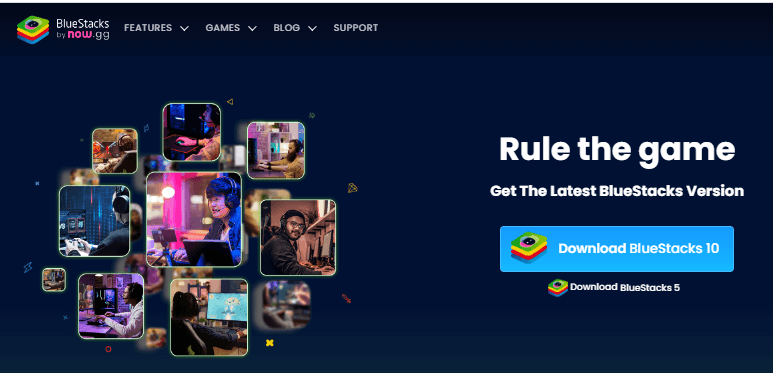
Step 2. After the download finishes, find the downloaded ".dmg" file and open it. This will start the installer. Inside, you'll see a central icon—double-click on it to initiate the installation. When prompted, click "Open" in the appearing dialogue box.
Step 3. A new installer window will pop up. Click "Install Now" and wait a few minutes for BlueStacks to install on your PC.
Step 4. Once the installation is complete, open the BlueStacks application. Click "Let's Go" and sign in with your Gmail account. If you don't have one, you can create a Gmail account now. Agree to the terms and conditions by clicking "I Agree".
By following these steps, you'll be able to enjoy TikTok on your PC without any hassle. Have fun exploring the TikTok app right from your computer!
2 Download & Install TikTok on PC
To download TikTok on a PC, you'll need an emulator. Here's a concise guide:
Step 1. Visit the BlueStacks website and download the ".exe" file.
Step 2. Open the file, allow changes, and launch the installer.
Step 3. Customize the installation path if desired, then click "Install Now" to proceed.
Step 4. Open BlueStacks, sign in with your Google Account, or create a new one.
Step 5. Access the Google Play Store within BlueStacks, search for TikTok, and install it.
Step 6. Enjoy using TikTok on your PC via the emulator.
Part 3. Related Tools for TikTok Videos Recommended
Part 4. Hot FAQs about TikTok PC
We have answered the common queries pertaining to the topic at hand.
1 Is TikTok on Microsoft Store?
Yes, TikTok is available on the Microsoft app store. TikTok has already launched the official app in the Microsoft app store for current Windows 10 users.
2 How to Edit TikTok Video on PC?
This is how you can edit the TikTok video. You can use your preferred video editor to edit TikTok videos
3 How to Live Stream on TikTok from a PC?
TikTok live streaming feature is available only for a selected group of users. You need to fulfill the requirements before going live from the TikTok account.
4 How to Download TikTok videos to PC?
You cannot download TikTok videos on PC or Mac. You need third-party TikTok downloader desktop apps such as SaveTikTok.cc to download TikTok videos.
Paste the video link to the video downloader app and click download. Video will be saved on your computer.
The Bottom Line
Out of several ways to install TikTok for PC, the easiest one is to use the official TikTok website from your browser. Another common method is screen mirroring, with the iMyFone MirrorTo app, you can mirror TikTok from your mobile phone to your PC. Choose the suitable one from MirrorTo and MirrorTo light version.
Run Mobile Apps on Windows PC/Mac Easily and Fluently.



















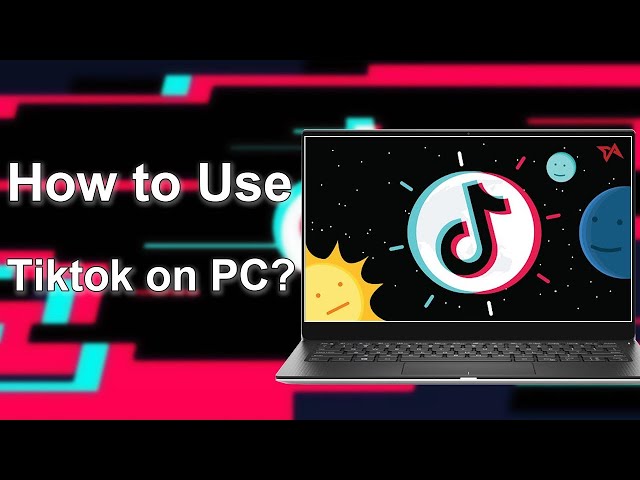


Was this page helpful?
Thanks for your rating
Rated successfully!
You have already rated this article, please do not repeat scoring!