Have you ever stuck on FRP on your Samsung device? If yes, then you are at the right place. In this article, we will help you unlock Samsung device that requires FRP reset.
Downloading Samsung FRP reset firmware file with odin maybe not the best choice. Luckily there is another better solution that can help you to bypass Samsung FRP file.
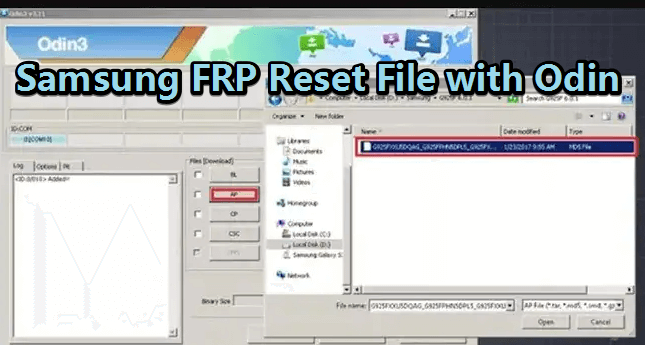
In this article:
How to Bypass Samsung FRP Reset Firmware File with Odin
Odin is a software that has been developed by Samsung. It can be used to install firmware to Samsung devices. This Samsung FRP file tool supports to unlock many Samsung models, like Samsung A20.
Now, let’s get to know how to bypass Samsung FRP reset firmware file with Odin.
There are some prerequisites before you learn disable FRP lock with Odin.
- Odin flash tool
- Samsung firmware
- Samsung USB drivers
Step 1: Download the latest Samsung FRP reset firmware file matched with your device. And place it in a new folder on your Desktop after completing downloading Odin FRP bypass file.
Step 2: Install Odin on your computer and Samsung USB drivers on your windows.
Step 3: Now you have to boot your phone into download mode. You can do that by pressing and holding Power, Bixby (Home) and Volume Down/Up button at the same time.
Step 4: After 3-4 seconds, you will see a blue or green screen depending upon your Samsung model. Once you see the screen, click the Volume Up key to boot into the Odin.
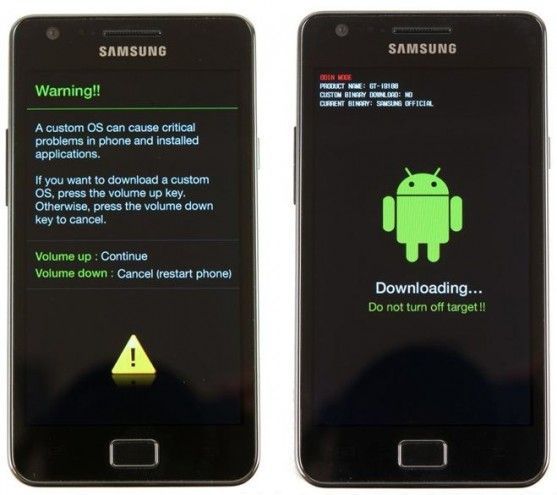
Step 5: Now go to your PC and run Odin as administrator.
Step 6: Connect your device with the PC by the original USB cable. Your phone will be automatically added to Odin interface.
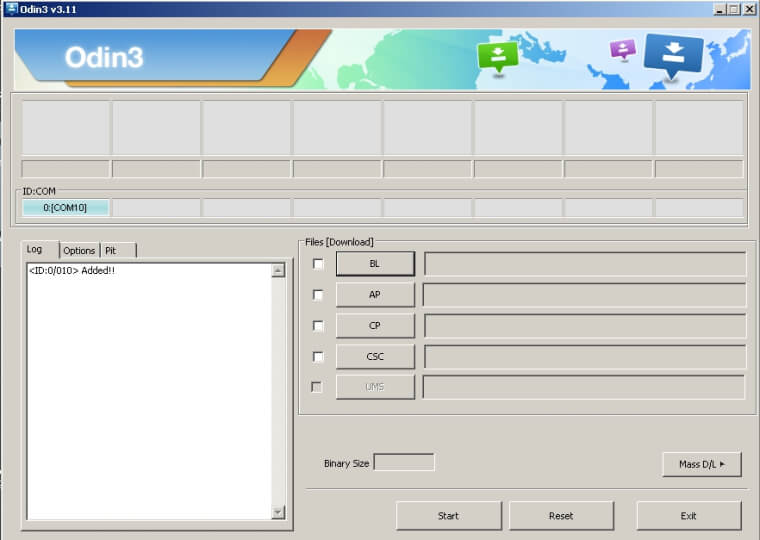
Step 7: On the Odin, click on the AP/CP/CSC Tab and select the downloaded respective reset files.
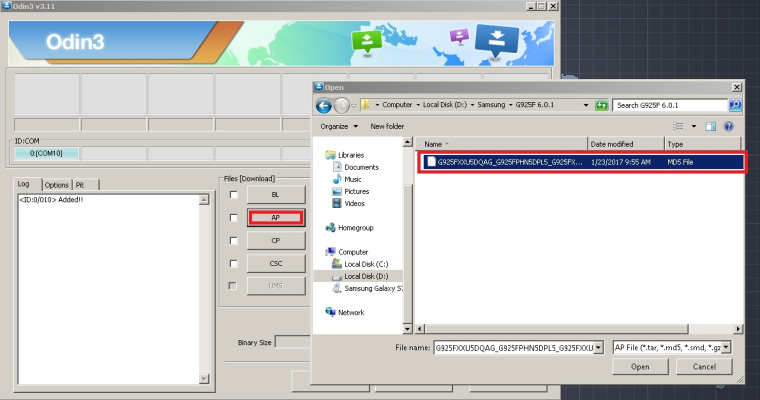
Step 8: Click Start after all files are added. The program will start to flash the firmware for your Samsung device.

Step 9: You will see PASS message when flash process is completed.
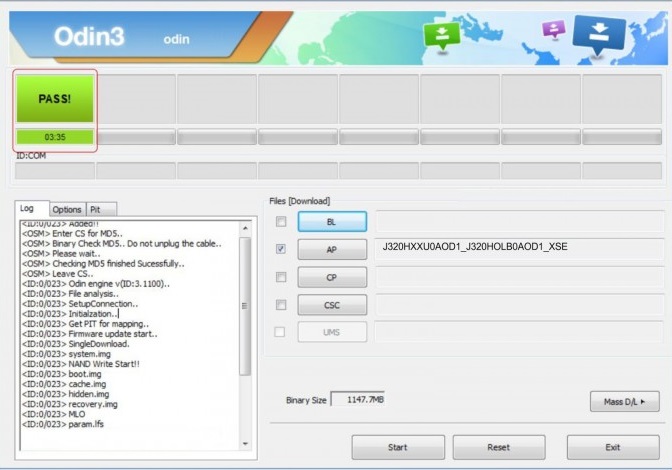
Step 10: Finally, you will be directed to set up the phone. That means the FRP lock has been removed.
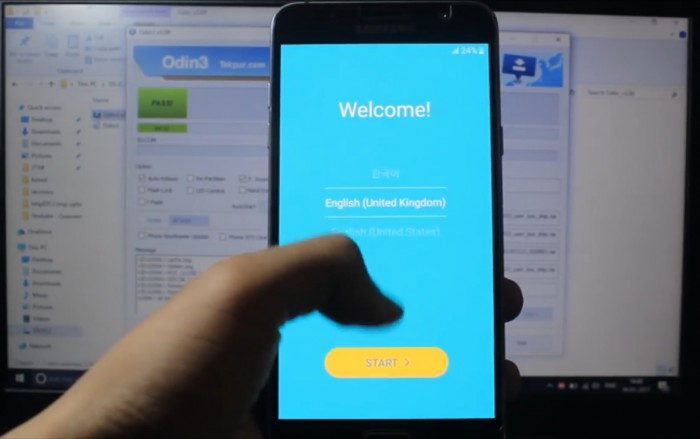
For the non-tech savvy, Odin is a very complex and difficult method with numerous restrictions and improper use can not only fail to reset but also cause damage to your device.
That's why many users will tend to use the following FRP tool that is newbie-friendly and guarantees data security.
The Easiest Way to Bypass FRP Lock Without Odin
iMyFone Lockwiper (Android) FRP unlock tool is an efficient and secure unlocking software that is dedicated to removing FRP locks by bypassing Google account verification on Android phones.
Using LockWiper is very simple, there are no complicated steps, there are detailed guidelines within the app, and it only requires a few clicks for users to remove the Google lock easily without any tricks, and it 100% protects the user's data security.

Amazing Features of LockWiper (Android)
- Bypass FRP locked Samsung devices without having the Google account and password.
- You can use a new account after unlocking and have full access to the phone.
- Completely remove the previous account, hence the device cannot be tracked or blocked.
- Support to remove FRP lock from many models of Samsung phones.
- Also remove various screen locks such as password, pattern, PIN, face lock and fingerprint on almost all Android devices.
How to use LockWiper (Android) for Samsung FRP file bypass without ordin? Look at the following video and steps.
Step 1: Download LockWiper (Android) on the computer and choose Remove Google Lock (FRP) mode to start.
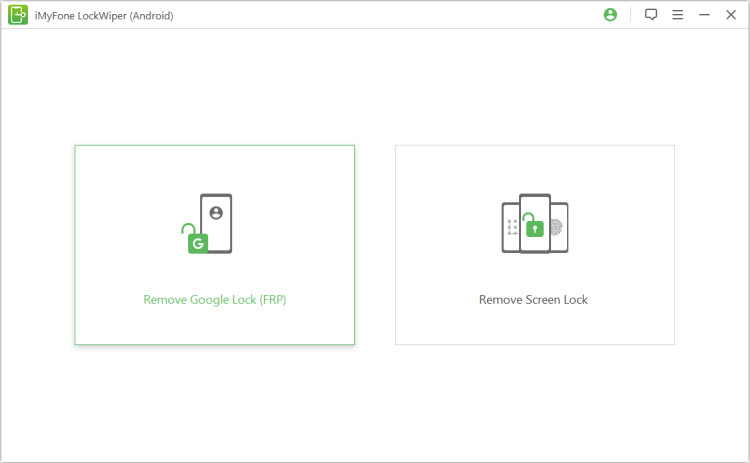
Step 2: Click Start. Then click Confirm to connect your device to the computer via a USB cable.
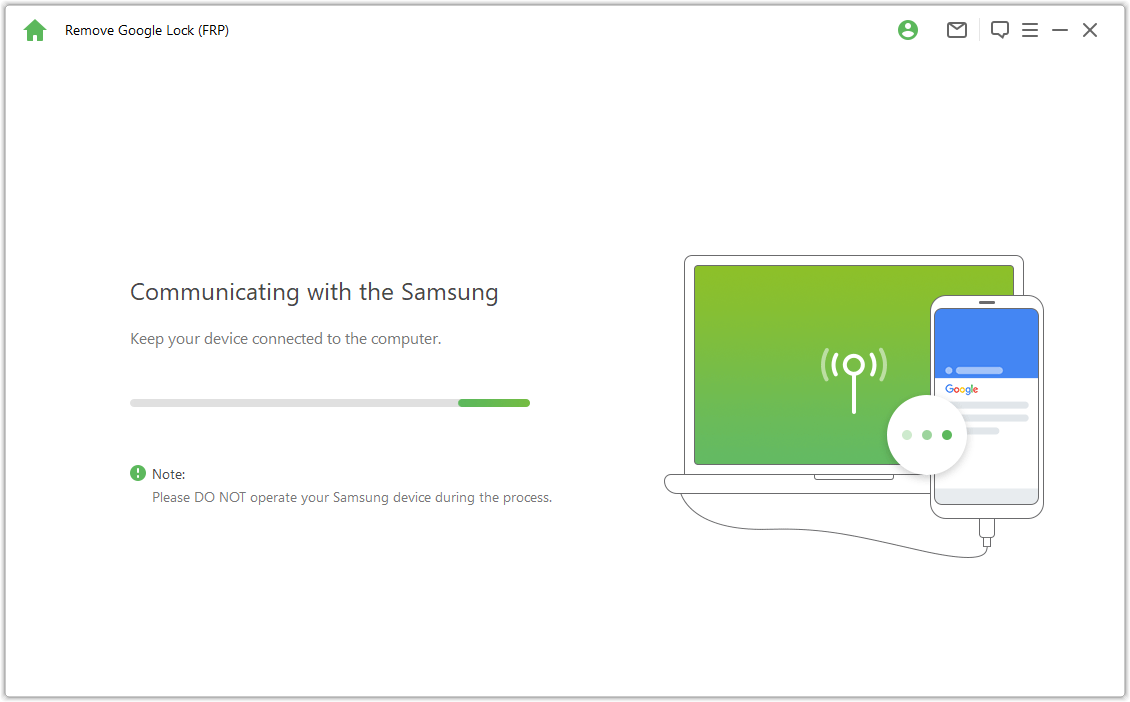
Step 3: Follow the instructions to enable the USB debugging on Samsung devices.
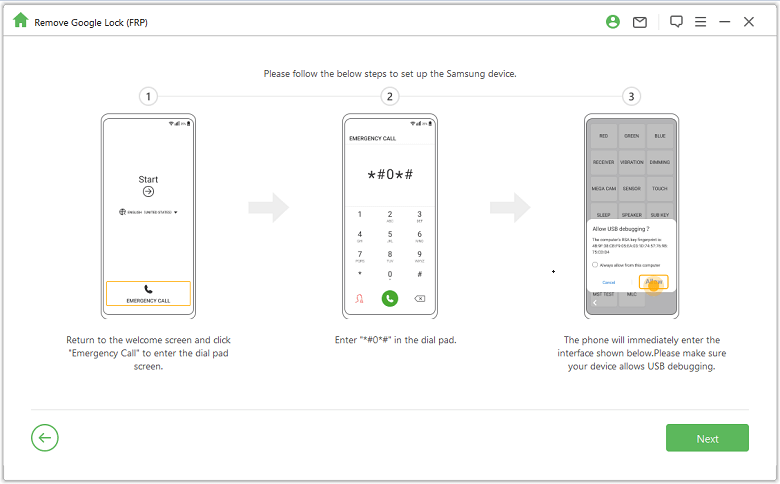
Step 4: Wait a moment, LockWiper (Android) will start to remove Google account immediately. The FRP lock will completely after restarting the device.
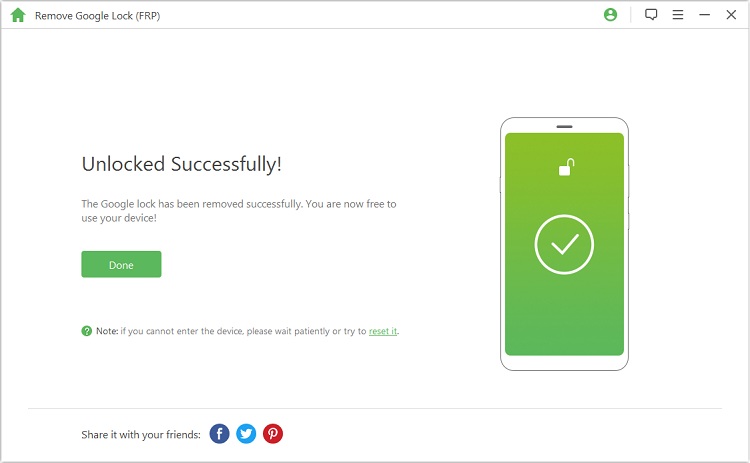
Voila, just follow the 4 steps above and your Android phone will be free from FRP, there is no threshold to use it and it can definitely help you.
FAQs on Remove Samsung FRP Lcok
What is FRP lock on Samsung devices?
FRP stands for Factory Reset Protection. It is a security feature on Samsung devices that prevents unauthorized access to a device after it has been reset to factory settings without the previous owner's Google account information.
Is using Odin safe for removing FRP?
Yes, using Odin to flash the stock firmware will safely bypass FRP lock if done correctly. Always use official firmware and follow proper Odin flashing steps.
Conclusion
If you are looking for a simple yet efficient FRP tool, after reading the guide, I am sure you will prefer to use iMyFone LockWiper (Android).
Compared to Odin, it's not only easy to use, but also has a 98% success rate and guarantees 100% of users' devices are safe and will never lose or damage your phone, so give it a try.
-
[2025 Unveil] What Is the Master Code to Unlock Any Phone?
What is the master code to unlock any phone when you don't know the passcode for unlocking the device? Read on this article to find out the answer!
3 mins read -
[2025] How to Reset Samsung Phone When Locked in 5 Ways?
how to reset a Samsung phone when it is locked? IF you want to clear all data from the Samsung phone, read on to learn about 5 factory reset methods.
4 mins read -
[2025 Guide] How to Download & Use Easy Samsung FRP Tool?
Samsung phone stuck on FRP lock, how to bypass it? This article will introduce how to bypass Samsung FRP with easy Samsung FRP Tool for PC.
4 mins read -
OPPO FRP Lock Solutions: Unlocking Your Used OPPO Made Easy
If you have purchased a used OPPO and can't factory reset and stuck in the FRP lock, this post will take you through FRP tool and you can choose the right one.
4 mins read -
How to Bypass Vivo FRP Lock : A Comprehensive Guide
If you are using a Vivo phone and experiencing Google account lockout, then you need to read this article for all the details about Vivo FRP bypass.
3 mins read -
[2025] 9 Popular Phone Unlocking Software for Android
Here are the features and comparisons of 9 popular phone password unlock software to help users whose phones are locked to use their Android phones again.
7 mins read




















Was this page helpful?
Thanks for your rating
Rated successfully!
You have already rated this article, please do not repeat scoring!