It's really frustrating if you're plagued by a forgotten pattern passcode that prevents you from accessing your Android phone.
Luckily, this post introduces the top 9 Android pattern unlock software in the market, including their operation steps and pros & cons, you can choose the mobile pattern unlock tool that best suits your needs to help you unlock the pattern lock.
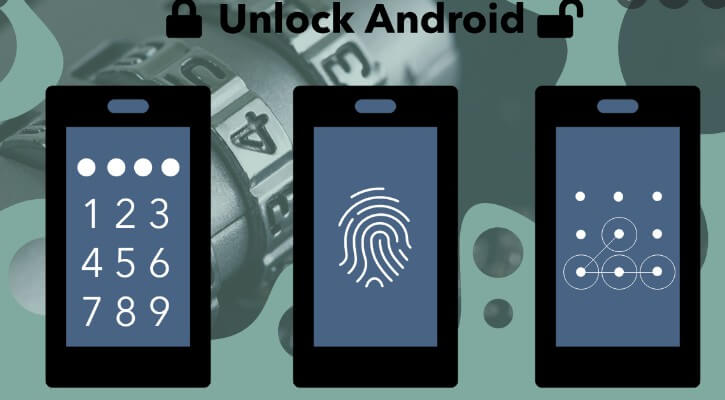
In this article:
- iMyFone LockWiper (Android) [All Android Versions Supported]
- Dr.Fone [Only for 2 Brands]
- iSkysoft Toolbox [Only for Android 6 and Earlier]
- Android Multi Tool [Data Corruption Risk]
- iToolab UnlockGo (Android) [Privacy Leakage Risk]
- 4uKey for Android [Not for All Passwords]
- Kingo Root [Only for Android 6 and Earlier]
- NokiaFREE Unlock Codes Calculator [Need IMEI]
- Multi Unlock Client [Need IMEI]
Before delving into the discussion of each Android pattern unlock software, you can browse the following comparison table to get an idea of the conditions of using each tool.
| Pattern Unlocker | Supported Android Versions | Unlock All Screen Passcode | Complexity | USB Debugging Needed | IMEI Required |
|---|---|---|---|---|---|
Android 2 - 15 |
 |
3 steps only |
 |
 |
|
Android 2 - 13 |
 |
6 steps |
 |
 |
|
Android 2 - 6 |
 |
4 steps |
 |
 |
|
Android 2 - 13 |
 |
5 steps |
 |
 |
|
Android 2 - 13 |
 |
5 steps |
 |
 |
|
Android 2 - 13 |
 |
4 steps |
 |
 |
|
Android 2 - 6 |
 |
5 steps |
 |
 |
|
Android 2 - 13 |
 |
6 steps |
 |
 |
|
Android 2 - 14 |
 |
5 steps |
 |
 |
You can now locate each pattern lock unlock software or directly choose the one that best suits your needs.
iMyFone LockWiper Android Pattern Unlock Software
As a well-received pattern unlock software for Android devices, LockWiper Android pattern unlock software can easily unlock all kinds of Android locks without IMEI or password, including pattern lock.
In just 5 minutes, you'll be able to access your Android phone again and continuing chatting with your friends.
It supports all major Android brands in the market and the steps to use it are very simple and newbie-friendly.

Key Features of Android Phone Pattern Unlock Software:
- Remove Android lock screen passcode such as pattern lock, fingerprint, password, PIN, and face lock.
- Bypass all Android pattern locks without entering any passcode and account message.
- No root required, ensure your privacy and device are 100% safe.
- Support over 6,000+ Android devices from all brands such as Samsung, Lenovo, LG, Motorola, Huawei, etc.
- Offer you full access to all the features of your Android device after unlocking the screen lock.
- Bypass the Google account verification and remove FRP without any password.
Here is the video to remove pattern lock via mobile pattern unlock software.
Step 1: Download and launch LockWiper (Android) first. Choose Remove Screen Lock mode and then Start. Next, connect your device to your PC using a USB cable.

Step 2: Confirm that the information on the screen is accurate by clicking Start to Unlock tab.
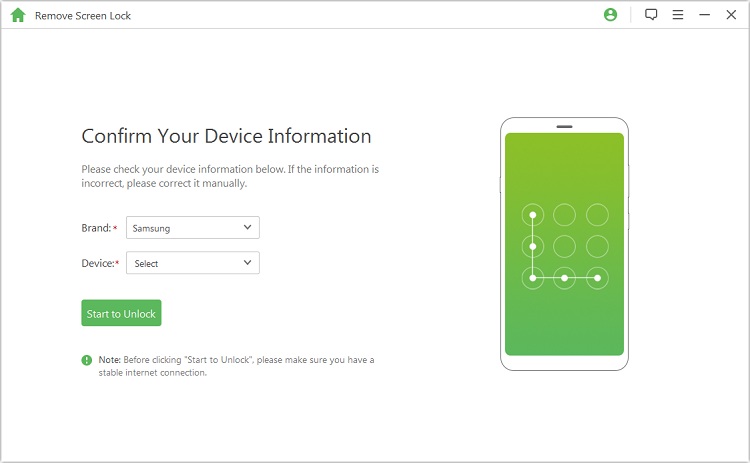
Step 3: Next, follow the guide to remove your pattern lock and access your phone. After a while, LockWiper (Android) will complete the unlocking process.

The entire unlocking process of LockWiper (Android) can be completed in less than 5 minutes, and its high 99% success rate in unlocking the screen and 100% high security make it the tool of choice for many users to unlock patterns and other lock screens.
- Removes all types of screen locks.
- No tech is required, simple and friendly operation interface.
- Supports Android 2 - 15 versions.
- Supports all major Android brands on the market.
- The paid version is required to access more features.
Dr.Fone Mobile Pattern Unlock Software
Dr. Fone Unlock (Android) is also an Android pattern lock remover software. Similar to LockWiper (Android), it can unlock pattern locks and other screen locks as well, but not all lock screen passwords are supported.
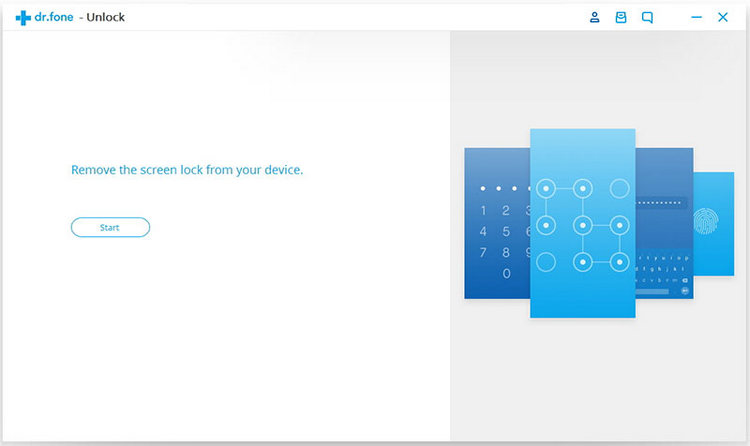
How to use Dr.Fone Android for unlocking pattern locks:
Step 1: Download and install Dr.Fone - Screen Unlock on your PC.
Step 2: Open the program and choose the "Screen Unlock" feature, connect your Android phone to the PC.
Step 3: Select your device's brand and model to ensure compatibility.
Step 4: Follow the on-screen steps to enter recovery mode.
Step 5: The software will download the necessary package to your device.
Step 6: Once the package is installed, click to unlock the device and wait until the process to complete.
- Removes 4 different types of screen locks.
- Supports Android 4.1 and later versions.
- It does not work for every Android device, only Samsung and LG.
- It can not unlock PIN or face lock.
iSkysoft Toolbox Pattern Lock Unlock Software
iSkysoft Toolbox is an Android phone pattern unlock software with features to fix Android device problems. It supports unlocking screen locks, extracting data and rooting devices.
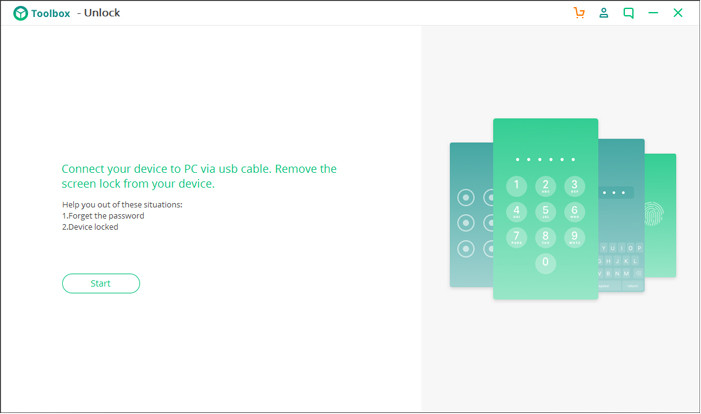
How to use iSkysoft Toolbox to remove pattern locks:
Step 1: Install and open iSkysoft Toolbox on your computer, then connect your locked Android device via USB cable.
Step 2: Click the Remove Screen Lock option within the software, then confirm your phone model.
Step 3: Follow the instructions to download the firmware package.
Step 4: Once the package is ready, the software will begin to remove the screen pattern lock for your Android device.
- It's straightforward to use.
- Supports most Android devices.
- Only supports Android 6.0 and earlier versions.
- Does not support bypassing Google lock.
Android Multi Tool to Unlock Pattern Lock
Android Multi Tool is a mobile pattern unlock software to remove screen locks from Android tablets and phones without losing data, but it requires you to download the Android SDK first.
Compared to other pattern unlock software, Android Multi Tool is more complicated to use and has a less user-friendly interface.
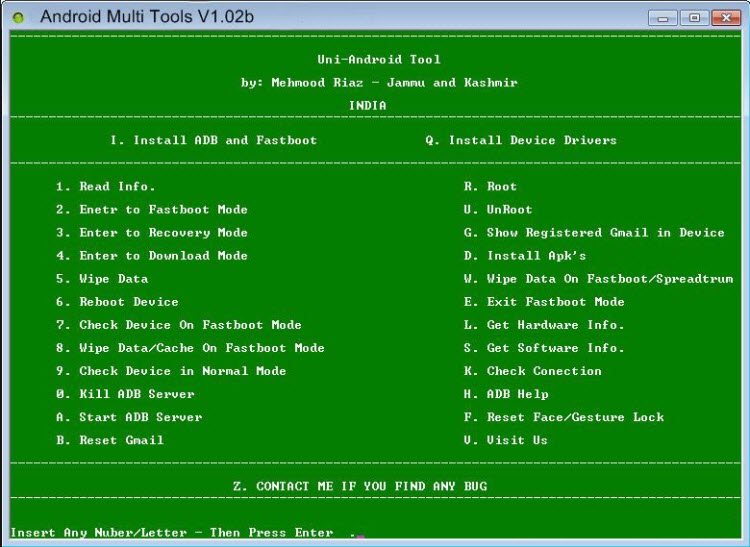
How to use Android Multi Tool to unlock pattern lock:
Step 1: Enable USB debugging on your Android device through the developer options.
Step 2: Download and install the Android Multi Tool on your computer, then connect your phone to the PC.
Step 3: Run the tool, which will display a command prompt interface on your computer.
Step 4: Choose the command to remove the pattern lock.
Step 5: After the process completes, reboot your Android device.
- Supports unlocking pattern lock of several Android brands.
- Installing and using the tool involves complicated process.
- The Android pattern lock remover has some glitches.
- Any careless tap on the wrong feature can ruin everything and may even tamper with your files.
LockWiper (Android) can unlock the pattern lock on your Android device in minutes with 3 simple steps, saving you the time and trouble!
iToolab UnlockGo Android Unlock Tool Free Download for PC
The features of iToolab UnlockGo (Android) include bypassing the lock screen, unlocking the Android pattern lock, removing the FRP lock, and resetting the passcode on the device.
With this tool, you can also remove the pattern lock from Android phone easily.
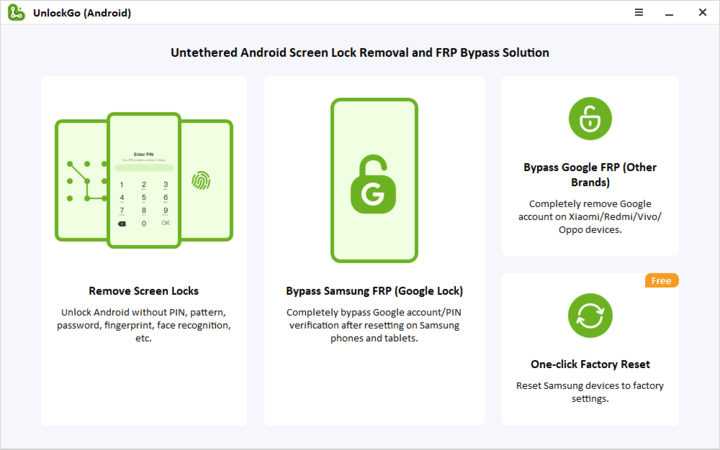
How to use iToolab UnlockGo to remove Android pattern lock:
Step 1: Install iToolab UnlockGo and open it on your computer. Then connect your Android device to the computer via USB cable.
Step 2: Select the Remove Screen Locks option from the software interface and click Start to proceed.
Step 3: Confirm your device's information on the screen.
Step 4: Put your device into recovery mode as instructed by the software.
Step 5: Follow the on-screen instructions to complete the unlocking process.
- Bypasses various lock screens like pattern, PIN, and fingerprint locks.
- Easy to use with instructions.
- Does not work on devices with hardware issues blocking access.
- Requires some technical knowledge to use advanced features.
- Bypassing locks and removing Google accounts may raise security and privacy concerns.
4uKey for Android Pattern Unlock Tool
4uKey Android is a phone pattern unlock software that focuses on unlocking your phone. It also helps users bypass Google FRP, but supports fewer brands and models.
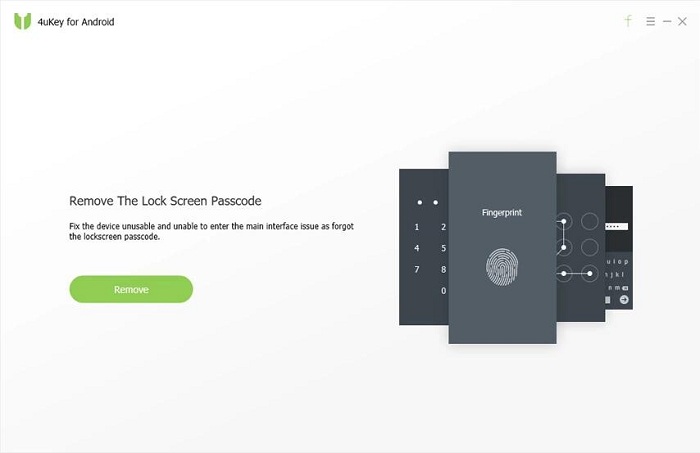
How to use 4uKey for Android to get rid of pattern lock:
Step 1: Launch Tenorshare 4uKey for Android on your computer and connect your Android device.
Step 2: Click the Remove Screen Lock option and then click Remove to begin the unlocking process.
Step 3: Confirm that you understand that unlocking the device will erase data, then follow to put your device in recovery mode.
Step 4: The software will begin removing the pattern lock. Once the process is complete, your device will be unlocked.
- Unlocks most lock screen passwords.
- It does not provide smart solutions because the data package for each device is not specific.
- Your device may ask you to verify your Google account after unlocking.
Kingo Root Android Pattern Lock Remover Software for Free Download
Kingo Root is a free Android unlock tool for PC, it relies on the Android SDK to unlock the Android pattern lock, and helps you root your Android phone, so it's a bit more complicated to operate.
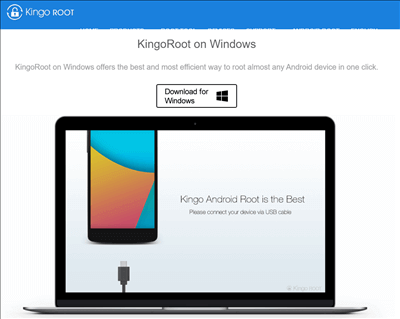
How to use Kingo Root to bypass pattern lock on Android phone:
Step 1: Download and install KingoRoot on your computer. Make sure your Android device's battery is at least 50% and both the phone and computer are connected to stable internet.
Step 2: Enable USB Debugging on your Android device in the Developer options.
Step 3: Connect your Android device to your computer and launch the KingoRoot program. The software will automatically recognize your device.
Step 4: On the KingoRoot interface, click the Root button to begin the rooting process. Once the process is complete, the device will show ROOT SUCCEED.
Step 5: After the root process is finished, you can now use the device without the pattern lock.
- Removes Android bootloader.
- Able to unlock Android pattern lock for free.
- Only supports Android 6 and below.
- Complicated steps involved, not suitable for newbies.
NokiaFREE Unlock Codes Calculator for Removing Pattern Lock
This Android pattern unlock software provides different unlocking solutions for different phone models, obtaining information such as IMEI code, which is perfect for unlocking lock screen passwords such as patterns.
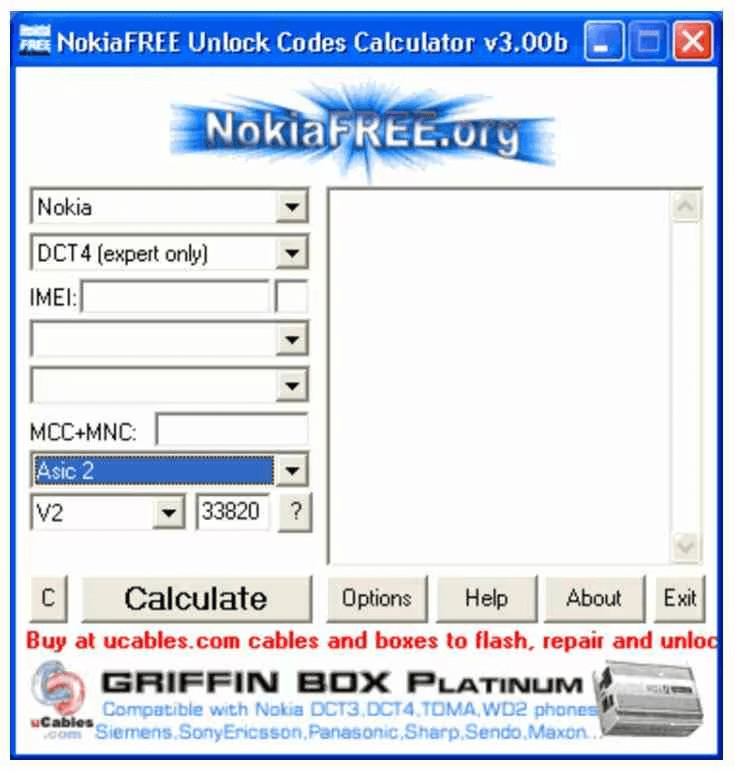
How to use NokiaFREE Unlock Codes Calculator to remove Android pattern lock screen:
Step 1: Download and install NokiaFREE Unlock Codes Calculator on your computer.
Step 2: Find your Android device's IMEI number by dialing *#06# on the phone.
Step 3: Open the NokiaFREE Unlock Codes Calculator, then enter your device's IMEI number, select your country, and choose your mobile service provider.
Step 4: The tool will generate an unlock code for your device.
Step 5: Enter the generated unlock code into your phone to remove network restrictions.
Step 6: Follow the tools's instructions to continuing unlocking the pattern lock.
- Supports the removal of all screen passwords.
- Supports Nokia, Samsung, Panasonic, LG, Alcatel, NEC, Maxxon, Sony, Siemens and Vitel brands.
- The unlocking steps are complicated.
- Need to provide IMEI, DCT, and other information to unlock the pattern lock.
Multi Unlock Client Android Pattern Unlock Software
As a multi-functional Android pattern unlock software, Multi Unlock Client has other functions, such as deleting CNS and saving data in addition to unlocking pattern passwords, but at the same time, it's rather complicated to operate.
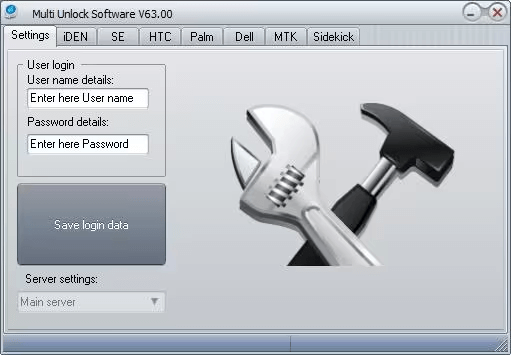
How to use Multi Unlock Client to bypass the Android pattern lock:
Step 1: Download and install the Multi Unlock Client.
Step 2: Enable USB debugging on your Android device, then don't forget to connect your Android device.
Step 3: Click on the Check Connection button in the software to verify the connection between your device and the computer.
Step 4: Select the Pattern Unlock option in the software.
Step 5: Follow the on-screen instructions to complete the unlocking process.
- Supports brands such as Samsung, Sidekick, Sony Ericsson, Dell, iDen, Palm, ZTE and Huawei.
- USB debugging must be enabled.
- Complicated operation needed for removing the pattern lock.
Conclusion
In this article, we've compiled the top 9 Android pattern unlock software for you to remove the pattern lock from your Android device.
If you need a tool that has the least restrictions, then don't miss iMyFone LockWiper Android, which does the best in unlocking the pattern lock screen with the highest success rate.
-
Top 6 Methods on How to Bypass Samsung Account
Are you looking for an simple method to bypass Samsung account and access your device? This article meant for assisting you in bypassing your Samsung account.
5 mins read -
How to Unlock a Samsung Phone without the Code
Forget your Samsung phone code? This article will teach you how to unlock a Samsung phone without the code.
3 mins read



















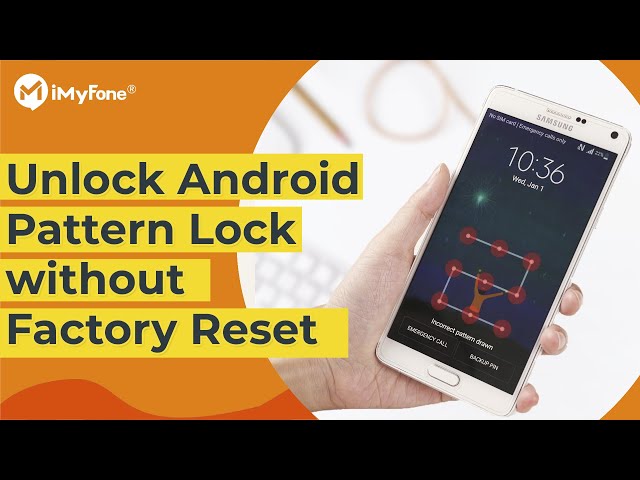


Was this page helpful?
Thanks for your rating
Rated successfully!
You have already rated this article, please do not repeat scoring!