"What happens if I sign out of My Apple ID? If I sign out of iCloud on my iPhone will I lose everything?" - From an iMyFone software user
Many iPhone users will think "if I sign out of icloud what happens" and whether it will damage the data, so next this post will answer what happens when you sign out of Apple ID and discuss how to sign out of iCloud to be safe.
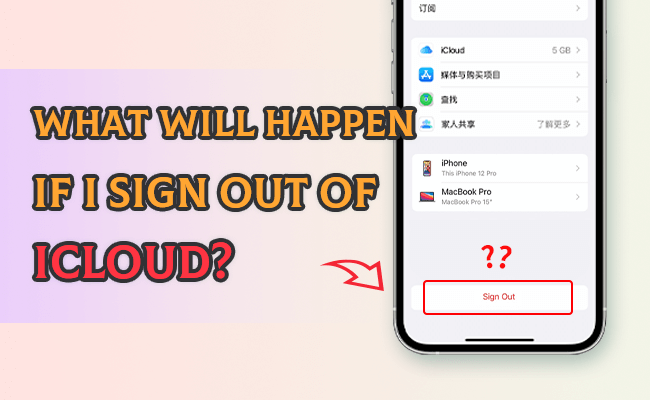
In this article:
If I Sign Out of iCloud on My iPhone Will I Lose Everything?
No, signing out of iCloud doesn't remove all iOS files. You can get to keep some of your data on the device such as contacts, notes, iCloud Photo Library, etc.
For example, if "Find My" has been turned on, you should note that at the point of signing out of iCloud, Apple will offer you the choice between:
- Deleting the data in your mobile device.
- Keeping the data in your mobile device.
Your choice will not affect the data stored on the iCloud server but can affect the data on your iOS device.
Furthermore, Apple services like iCloud Mail won't be available to you, you may also lose your iCloud mail address, and it's not easy to find iCloud mail address.
Therefore, signing out of iCloud deregisters your iOS device from Apple servers, and halts the synchronization of data between your iOS device and Apple servers.
Moreover, all the data stored in iCloud will remain intact, and iCloud will continue to sync data on other devices that share that same iCloud account.
Free download iMyFone LockWiper to remove and sign out of iCloud without password.
Above is the answer to what happens if you sign out of Apple ID, and below will be a reminder of what to look for before you sign out of iCloud.
How to Backup Before Sign Out of iCloud on iPhone
Before you sign out of iCloud account from your iPhone, you should endeavor to back up your important files such as contacts, photos, emails, notes, etc.
Here is how to make a backup in iCloud before signing out of iCloud on iPhone.
Step 1: Choose a WiFi network to connect your iPhone.
Step 2: Navigate to Settings > [your name] > iCloud.
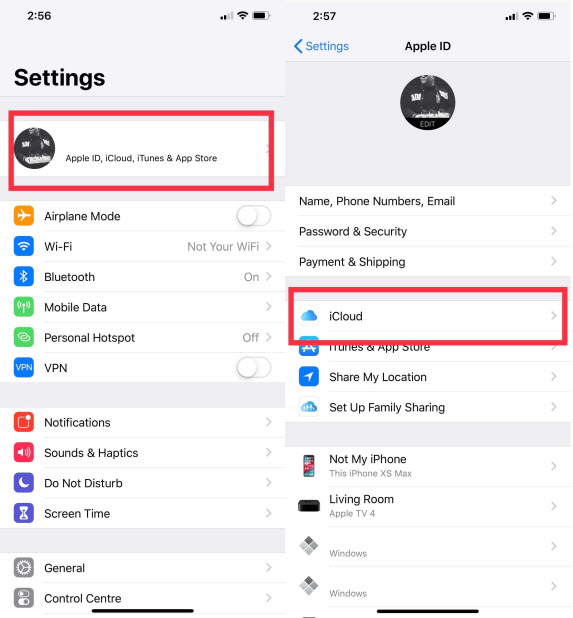
Step 3: Toggle on iCloud Backup. And click Back Up Now.
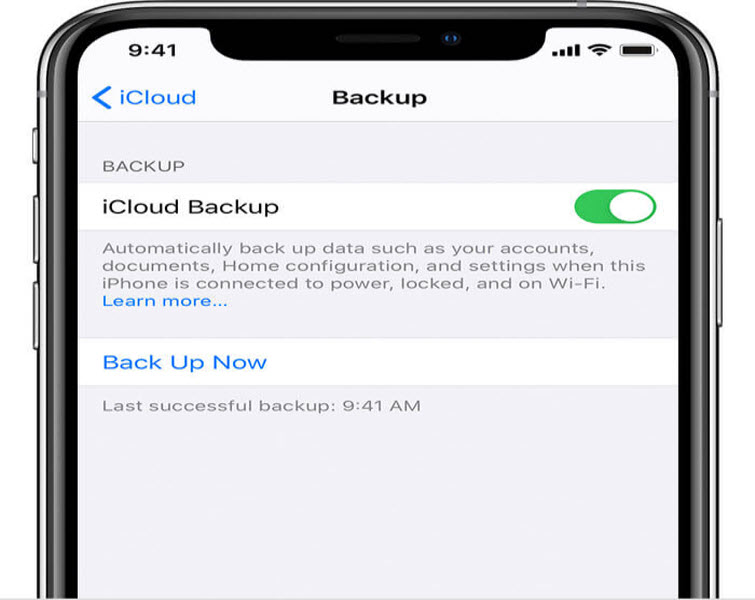
Your device will start to make a backup in iCloud. You can see the time of your last backup when the process finishes.
How to Sign Out of iCloud Without Losing Data
From the above answer, you've seen that it's possible to sign out of iCloud without losing your data and information only if you have the iCloud password. Without the password, you may seek to unlock iCloud without password in a safer way.
Here are the steps to accomplish it:
For iOS versions running on 10.3 or above:
Step 1: Go to iPhone's Home screen and launch the Settings.
Step 2: Click [Your Name] on top of the page.
Step 3: Scroll down to find the option Sign Out and click it.
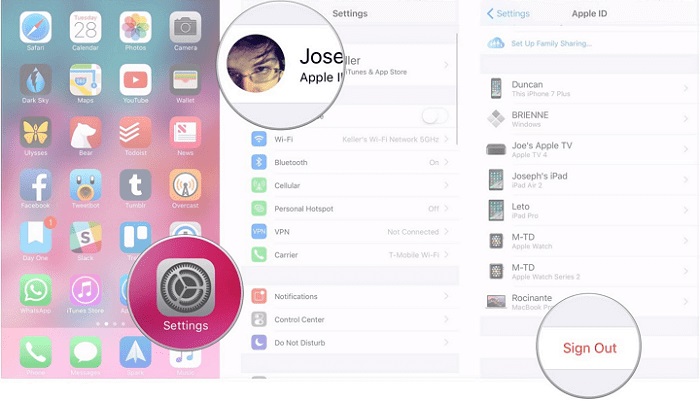
Step 4: Before signing out of the iCloud account on your iPhone, if you've activated Find My, the first pop-up will request that enter your Apple ID password to turn it off.
Step 5: Enter your Apple ID password and then click on Turn Off.
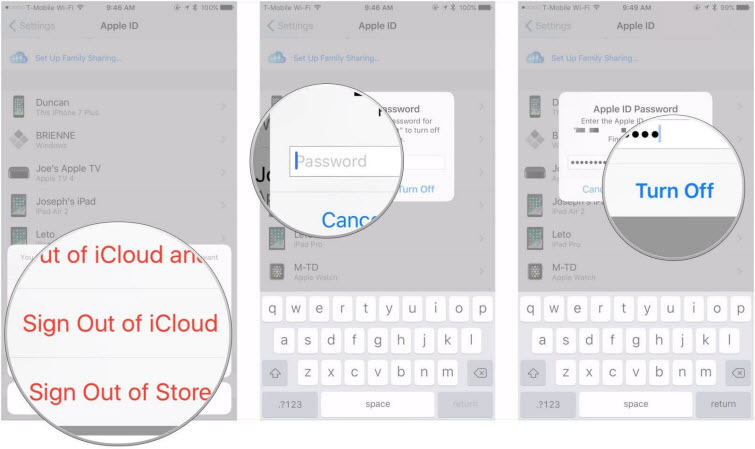
Step 6: Turn on the switch of the data you would like to keep on your device.
Step 7: Double-click Sign Out to confirm your request.
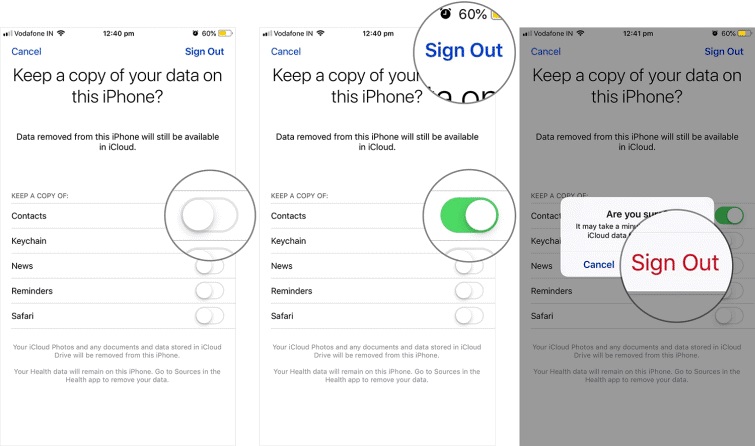
For iOS versions running on 10.2 or below:
Step 1: Launch the Settings app on your iPhone. Scroll down and click iCloud.
Step 2: Next tap Sign Out and confirm it again.
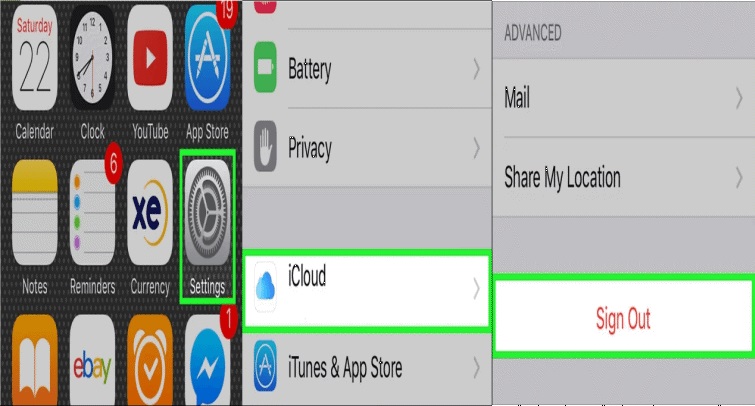
Step 3: A pop-up box will appear, click Delete from My iPhone. This will delete the iCloud Notes from your iPhone. But your data will be intact on iCloud.

Step 4: Confirm it by entering your Apple ID and password. Then click on Turn Off. After that, Find My iPhone will be disabled and you will sign out of iCloud on iPhone.
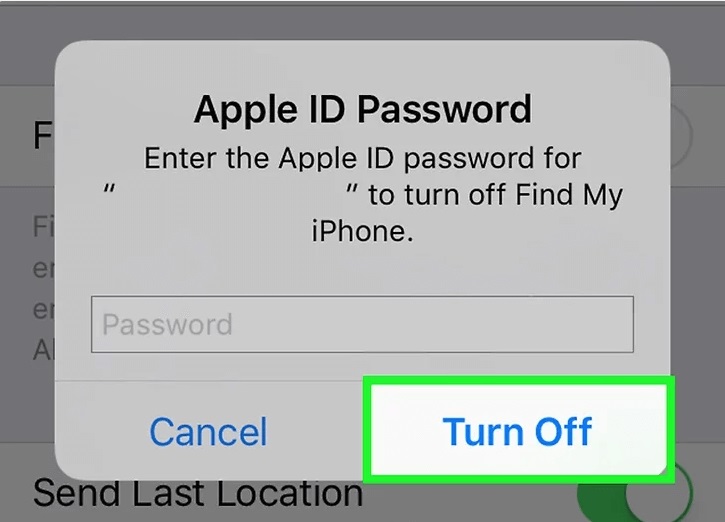
By following the steps above, you will be able to keep certain data while logging out of iCloud.
Your good helper to sign out of iCloud and Apple ID in 1 click.
What Happens If I Sign Out of My Apple ID
What happens when you sign out of Apple ID? The following Apple services that you won't be able to access if you sign out of iCloud and Apple ID:
- App Store
- Apple Pay or Apple Cash
- Find My Feature
- Game Center
- Home app to control your HomeKit devices
- iCloud Backup
- iCloud Drive
- iCloud Keychain
- iCloud Mail
- iCloud Photos
- Siri Shortcuts
- Voice Memos
- Shared Albums
- Messages in iCloud
- Shared Notes
- Shared Pages, Numbers, and Keynote documents
- Updates to your contacts, calendars, reminders, bookmarks, and Safari tabs
- Continuity features like Handoff, Universal Clipboard, and Auto Unlock with your Apple Watch
- App data for any third-party apps that you've installed that use iCloud
The above unavailable Apple service is the answer to what happens if you sign out of Apple ID.
FAQs About Signing Out of iCloud
1 How to sign out of iCloud on all of your devices?
Due to the deep integration of iCloud with Apple devices, whenever a glitch or security error pops up, you might need to sign out of iCloud on iPhone.
There are ways through which you can execute this task in one click with no hassle.
Sign out of iCloud from all Browsers:
- On any of your Apple devices, browse "icloud.com". Now, sign in with the required credentials.
- Head to Account Settings. At the bottom of the next page, click on the Sign Out of All Browsers option.
- Destructible parts: head, wings, tail, back
Following this method will have your iCloud signed out of all the Web Browsers.
Sign out of iCloud from all your Apple Devices:
If you want to sign out of your iCloud from all your devices such as iPhone, Mac, or other iOS devices in one click, then follow this method.
- Head over to your iCloud account through a web browser. Now, navigate to Account Settings > My Devices.
- Click any of the listed connected devices under the My Devices section, this will open a Devices window with all of your connected iCloud devices listed.
- You’ll see an X in front of all the listed devices. Clicking on the X will sign out of iCloud on iPhone from that particular device. Hit X in front of all the devices to log out of iCloud from all of them.
Following this method will have your iCloud signed out of all the Web Browsers.
2 Can I sign out of my Apple ID and sign back in?
Yes, you can always sign out of iCloud on iPhone and sign back in.
- There is a huge misconception regarding data safety once you sign out of your Apple ID.
- Signing out of your Apple ID will temporarily terminate the iCloud sync with that particular device.
- You will not be able to access any of your iCloud data, App Store, Find My Features, Apple Pay, or any other services that require sync with iCloud.
However, take note of the fact that it doesn't mean your data is wiped out. As soon as you again log in with your Apple ID on your Apple device, you will be able to access all your data including the Apple features.
3 What happens when iCloud is removed?
If your iCloud account has been removed, it means that all the data in your iCloud account has been erased.
Conclusion
That's all you need to know about what happens if I sign out of my Apple ID. If you've forgotten your Apple ID password, you won't be able to sign out of Apple ID on your own, but you can delete and sign out of it without a password with the help of iMyFone LockWiper's simple and efficient method of deleting your iCloud.



















Was this page helpful?
Thanks for your rating
Rated successfully!
You have already rated this article, please do not repeat scoring!