These days we have an alternative for almost everything. So, different people use different products because of the features and benefits they get. The same is the case with WhatsApp, with Telegram bringing an exceptional alternative. However, switching is not that easy because it is often thought to be tough to migrate from WhatsApp to Telegram.
If you are looking to transfer WhatsApp chat to Telegram, then you are at the right place. Here we will discuss the process and all the options you need to know about.
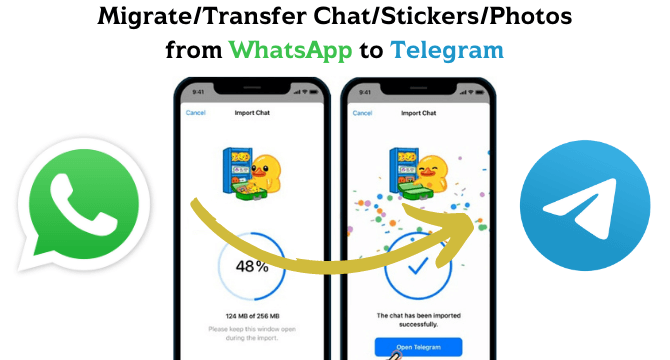
Table of Content [Hide]
- Part 1. Can I Migrate WhatsApp Chat History to Telegram?
- Part 2. How to Migrate individual Chat/Stickers/Photos from WhatsApp to Telegram
- Part 3. How to Transfer Group Chat/Messages/Photos from WhatsApp to Telegram
- 3.1 Transfer Group WhatsApp Chats to Telegram for Android
- 3.2 Transfer Group WhatsApp Messages to Telegram for iPhone
- Bonus Tip: Selectively Transfer WhatsApp Chats/Stickers/Photos from Android to iPhone

Part 1. Can I Migrate WhatsApp Chat History to Telegram?
Yes, it is possible to migrate your WhatsApp chat history to Telegram. There are many different options, and the most common one that people usually use is the export feature available on WhatsApp. Although it gets the job done, the experience is not that smooth.
Especially if you are looking to transfer more chats and all the data, including media and stickers, then the process will not be that user-friendly. Different tools allow you to migrate your WhatsApp chat history to Telegram with all the data of every chat you want to transfer.
Part 2. How to Migrate individual Chat/Stickers/Photos from WhatsApp to Telegram
When you migrate your chats from WhatsApp to Telegram, you will have a slightly different experience on iPhone and Android devices. So, here is how things work on both of these platforms.
Migrate from WhatsApp to Telegram for Android
Migrating individual chats from WhatsApp to Telegram is easily possible on Android devices as long as you know how to get things done. Here are the steps that you will need to follow:
- Open WhatsApp on your Android device. Open the chat you are looking to transfer, not tap on the 3 dots present on the top right of the chat screen.
- Tap on More and then go to the Export chat option. Select whether you want the media of that chat or not.
- You will need to select the Telegram application from the sharing options.
- Select the contact according to the Telegram application, and you will be good to go.
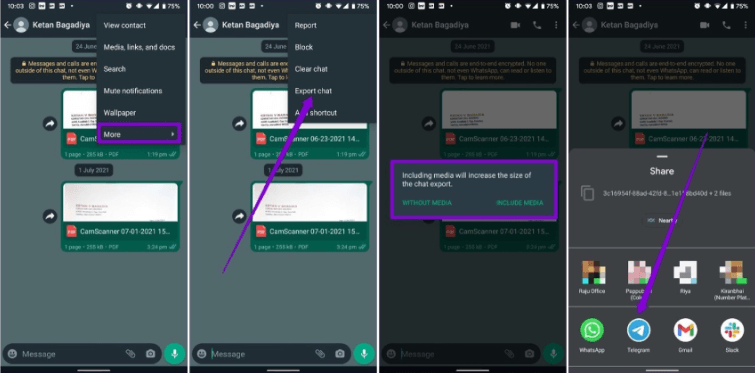
After completing these steps, you will have everything on the Telegram chat according to your media selection preferences, so if you want the pictures, audio, documents, and other things, you need to include them.
Migrate WhatsApp Chat to Telegram for iPhone
As mentioned above, the experience will be a little different on iPhone. So, here are the steps that you may need to follow:
- Open the WhatsApp application on the iPhone and go to the chat you want to migrate.
- Tap on the profile and go to the Export option.
- Now select your media preferences.
- Share and go for Telegram from the options that appear.
- Select the contact for exporting the chat, and you will easily migrate your chat to Telegram from WhatsApp on iPhone.
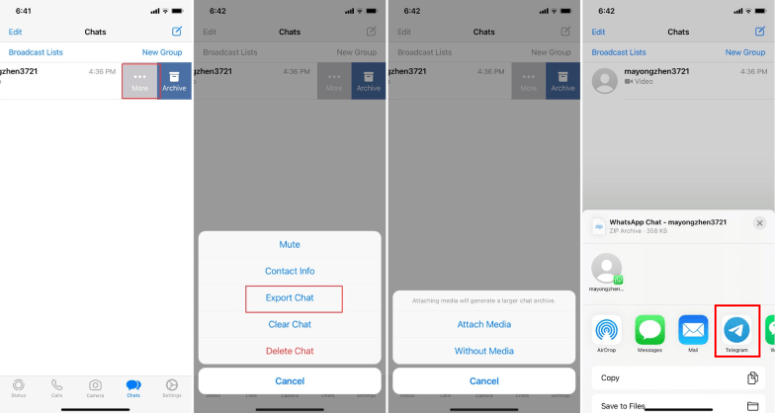
Although the experience is a little different because of the slight differences in the user interface of the applications, the overall experience of transferring the individual chats between WhatsApp and Telegram is almost the same. So, if you also have an iPhone and want to transfer some old WhatsApp chat to Telegram, you can use this method and easily transfer your chat from WhatsApp to Telegram.
Part 3. How to Transfer Group Chat/Messages/Photos from WhatsApp to Telegram
WhatsApp has this amazing feature that allows you to have chats in the form of groups. It may also require you to transfer the whole group chat over to Telegram, which is not that difficult. However, you need to be careful about doing the steps correctly.
Transfer Group WhatsApp Chats to Telegram for Android
The transfer process on Androids may seem easy because of WhatsApp's interface on Android. However, depending on the size of the chats, you may need to be patient because groups usually have thousands of messages which will take some time to transfer.
If you select to import media, then the process will be even longer. Here is how you can migrate your group chats:
- Open the WhatsApp application and go to the group chat you wish to transfer to Telegram.
- Tap those 3 dots on the top right, and from more, go to the Export chat option.
- Set your media preferences, and you will go to the share screen.
- Select Telegram from the options that appear.
- Select the group or Create a new group with the contacts, and you will be good to go.
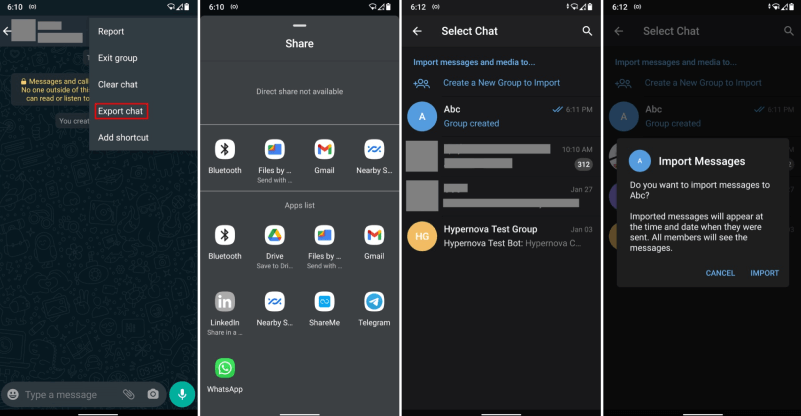
Transfer Group WhatsApp Messages to Telegram for iPhone
Now you know the process of migrating whole group chats from WhatsApp to the Telegram app on Android devices. So, here we will discuss all the steps you need to follow to do the same on your iOS devices. Below are the steps that you will need to follow:
- Open the group chat on your iPhone by opening the WhatsApp application first.
- Tap on the group name/icon, and you will go to the group options
- Scroll down all the way to see the Export Chat option.
- Select your media preferences, and you will go to the share option.
- Select Telegram from the options that appear.
- Create a group on Telegram or Import the chat to the new one.
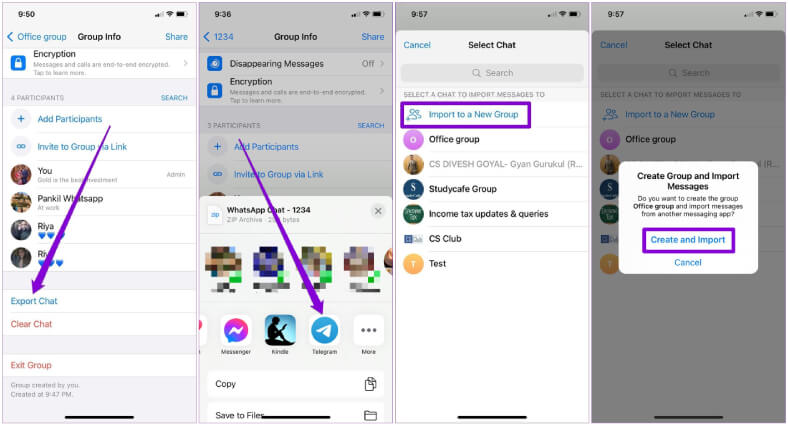
The last thing you need to do here is to be patient because it will take a long time depending on the group chat size. Especially if you import media as well, you may need to be extra patient.
Bonus Tip: Selectively Transfer WhatsApp Chats/Stickers/Photos from Android to iPhone
Sometimes you will need to transfer your chats between iPhone and Android. There are not a lot of built-in options available. So, some third-party tools provide their services, but these are paid. Additionally, those services are not reliable at all. So, you should look for a reliable tool to help you transfer your WhatsApp chats between Android and iPhone devices. iMyTrans is the tool that lets you do this process with ease.
Features
iMyTrans is a tool that is full of amazing features. Below are some of its features that you will enjoy using:
- Allows you to transfer chats from Google Drive and backups.
- Transfers between Android and iPhone devices are bi-directional.
- Allows you to create WhatsApp backup in different file formats, including CSV, PDF, and HTML.
Steps to Transfer WhatsApp from Android to iPhone
Step 1.Download and Connect: First you need to launch the program on your computer and connect both your Android and iPhone to PC with cables. Remember to allow USB debugging on Android and trust the computer on iPhone.

Step 2.Transfer: Click on Transfer button to start the process. Wait for the process and keep devices well connected.

Step 3.Finalizing: The time it costs depends on the size of WhatsApp data you need to transfer. Finally log into WhatsApp on iPhone and check if all the WhatsApp chats and photos are successfully restored.

Conclusion
Transferring your old chats from one application to another can be very helpful, especially when you do not want to lose anything. So, if you want to keep your old WhatsApp Chats with you while you Switch to Telegram, these methods to transfer your chats will be very beneficial for you.






















 June 2, 2022
June 2, 2022