WhatsApp has a great feature of backing up data daily. If you have an Android device, WhatsApp data is backed up on Google Drive. This backup includes chats and media. The data can be restored on another Android phone by accessing Google Drive. You can also use this backup in case of any data loss. This article will explain where you can find the backup and how you can restore data.

- Part 1. Where to Find My WhatsApp Backup in Google Drive and How to Recover on Android
- Ways to See and Find WhatsApp Backup in Google drive
- How to Restore WhatsApp Backup from Google Drive on Android

- Part 2. Bonus Tip-How Can I Backup WhatsApp to Google Drive on Android
- Part 3. FAQs about WhatsApp Backup Recovery on Android
- In Which Folder of Google Drive Does WhatsApp's Chat Backup Feature Save Data
- How Can I Read My WhatsApp Messages from Google Drive
- How to Restore Google Drive Backup to iPhone
- How to Restore iCloud WhatsApp Backup to Android
- I Can't Restore My Whatsapp Backup from Google Drive on Android, Is Any Help
- How to Restore WhatsApp Backup from Google Drive without Uninstalling
- How to Restore Previous WhatsApp Backup on Android
- Unable to Restore WhatsApp Backup from Google Drive
- How to Restore WhatsApp Messages from Backup File on Android
Part 1. Where to Find My WhatsApp Backup in Google Drive and How To Recover On Android
1.1 Ways to See and Find WhatsApp Backup in Google Drive
To see and find WhatsApp Backup, you must have an Android phone. It is because Android devices use Google Drive to backup WhatsApp data daily. This backup includes chats, photos, videos, documents, and more. Google Drive backup occurs every day by default. However, this backup is accessible. To access this, follow the steps below.
Step 1. Go to WhatsApp, and click on the three dots at the top right corner. Click on "Settings" and then click on "Chats." Toggle to Chat Backup, then click on Back Up to make a recent WhatsApp backup.
Step 2. If you don't have Google Drive on your phone, download it from the Play Store. It will take a few seconds, depending on the internet connection. Install it and open it. Now, enter the same Google account as you have in your WhatsApp.
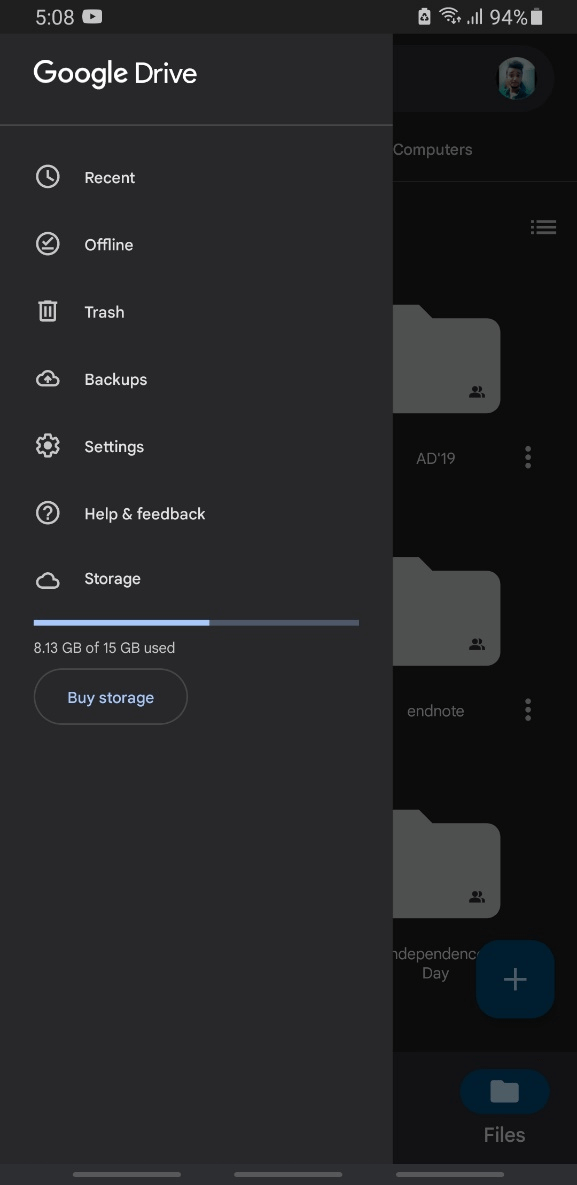
Step 3. Open Google Drive and click on the top left to open the menu. Click on "Backups" here; you will see the WhatsApp backup. You can find your WhatsApp Backup here on Google Drive. You can also delete or turn off this backup if you want.

1.2 How to Restore WhatsApp Backup from Google Drive on Android
iMyFone D-Back is a WhatsApp recovery tool for Windows and macOS. It helps the user backup and restores WhatsApp data from Device Storage, Google Drive, iCloud, and iTunes.
iMyFone Chatsback is a simple tool that is easy to use. It offers different backup and restores options, unlike other recovery tools. If you are using an Android device, you can follow the below steps to restore WhatsApp backup from Google Drive.
Step 1. Go to iMyFone website and download iMyFone D-Back. Install the tool and open it. It works on both operating systems (Windows and macOS). After installation, open it.
Step 2. As we want to recover data from Google Drive on Android, click on "Recover WhatsApp data from Google Drive." Enter your Google account and password. You have to enter the same Google account in which you have made WhatsApp Backup. Ensure to authorize the Google account, and two-step verification is turned off.
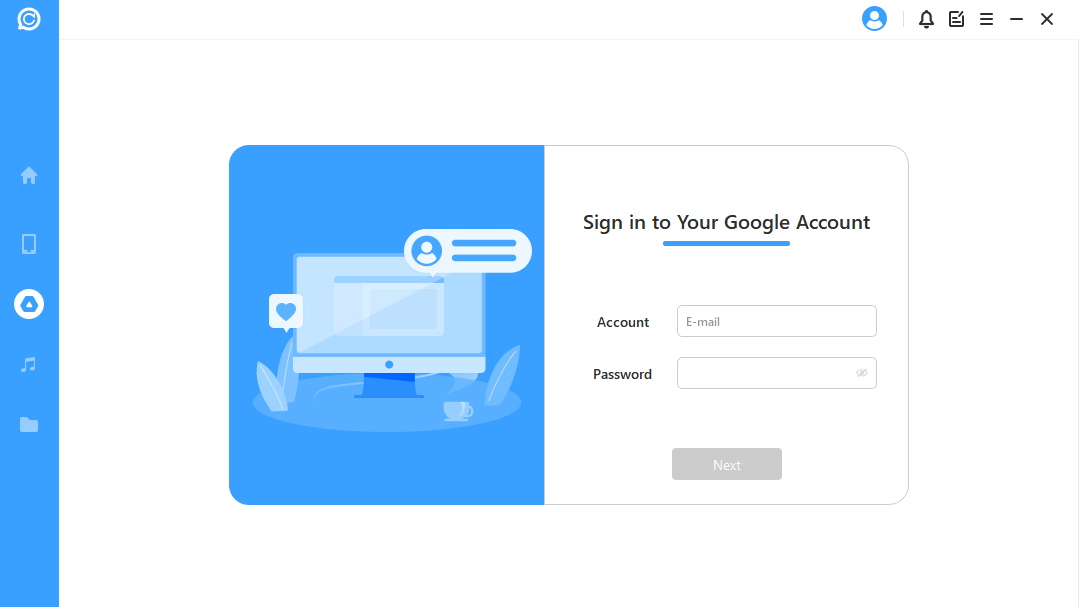
Step 3. Now that you have entered the Google account, iMyFone D-Back will load data from Google Drive. The user can download this file. However, if you want to analyze the database, you need to grant permission, and iMyFone D-Back will then prepare the environment for the data to be analyzed.
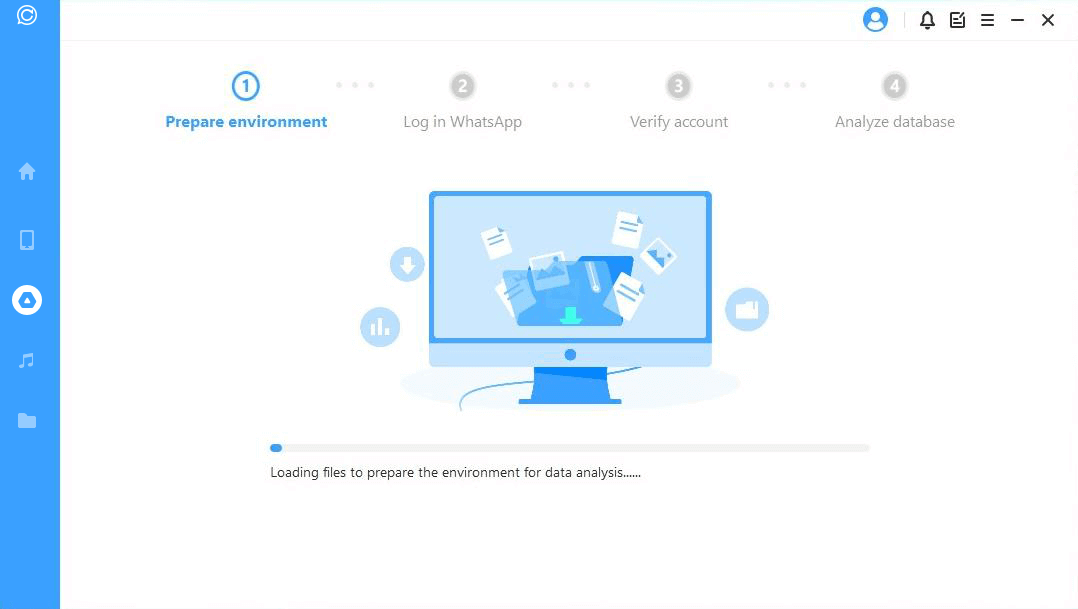
Step 4. Enter the phone number along with the country code. Please wait for the OTP and then enter it to verify your account. iMyFone D-Back will then analyze keys for the database. After choosing the database, it will analyze it.
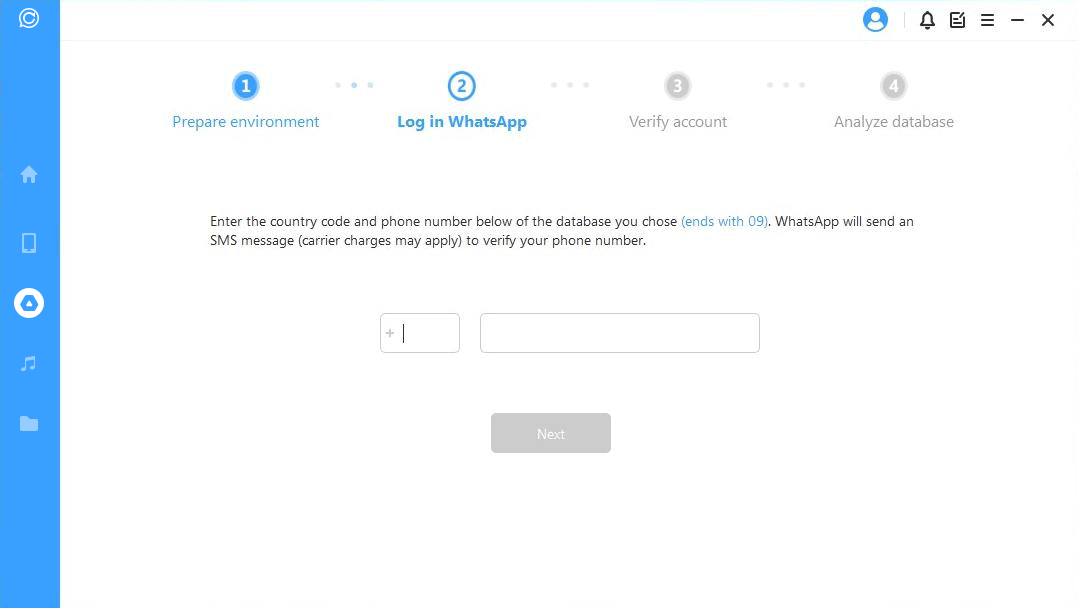
Step 5. After recovery, iMyFone D-Back will display all the recoverable WhatsApp data. Now the user has the opportunity to select the specific data to recover. Here, the user can recover the data to a PC or device (Android).
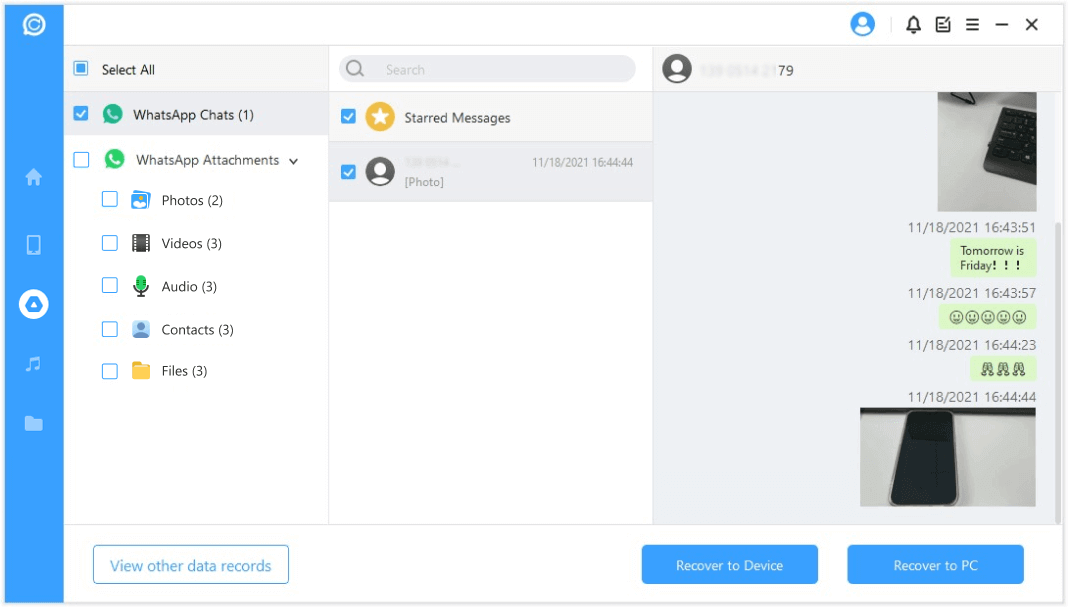
Part 2. Bonus Tip - How Can I Backup WhatsApp to Google Drive on Android
If you are using WhatsApp on an Android device, you should know that daily WhatsApp backup occurs. This backup includes all the messages and media in chats. Moreover, if you are switching to another Android device, this backup of Google Drive can help you move your whole WhatsApp data, including photos and videos.
But how can you backup WhatsApp to Google Drive on Android? It is pretty easy and requires only two steps.
Step 1. Open WhatsApp and go to three dots appearing in the top right corner of WhatsApp. Go to "Settings > Chats."
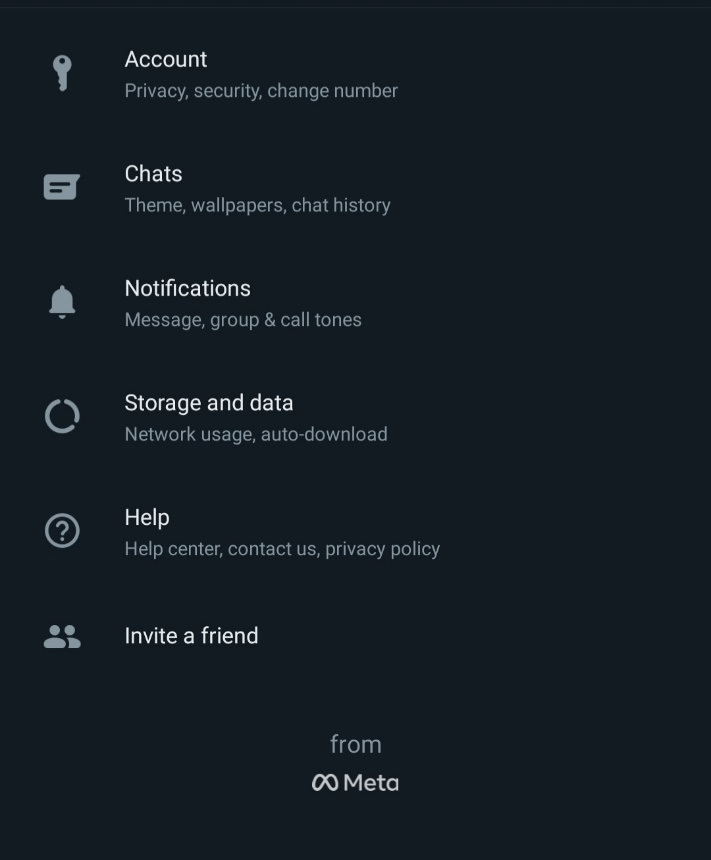
Step 2. Here, you will see an option of "Chat Backup" click on it. If you want to backup WhatsApp now, click on "Back up." It will take a few seconds to a minute, and all the recent WhatsApp data will back up to Google Drive.
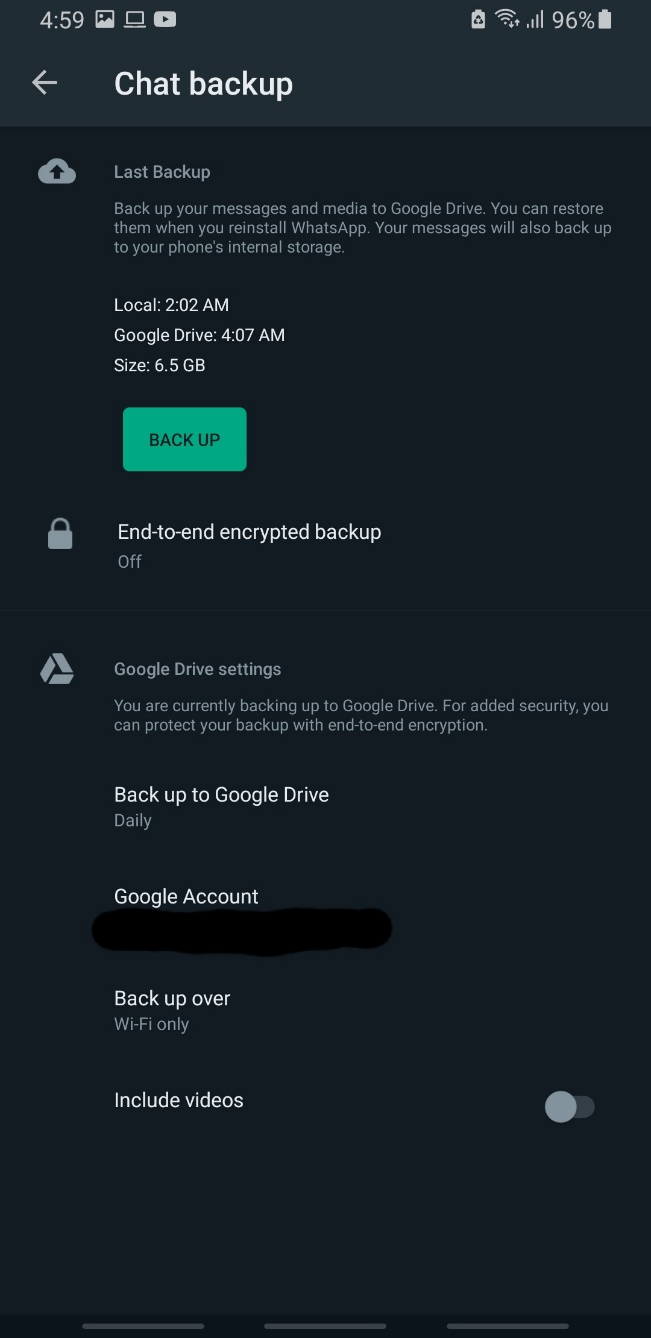
Part 3. FAQs about WhatsApp Backup Recovery on Android
3.1 In which folder of Google Drive does WhatsApp's chat backup feature save data
When you open Google Drive, you will see three lines in the top left corner. Click on it to enable the menu panel. Here you will see an option of "Backup." In this folder, you will see the backup of WhatsApp.
3.2 How can I read my WhatsApp messages from Google Drive
WhatsApp has a great feature of encryption. Although Google Drive backs up the data, no one can read the data from Google Drive. The user needs to restore the data from Google Drive to WhatsApp, and then the user can read WhatsApp messages.
3.3 How to restore Google Drive backup to iPhone
To be able to restore Google Drive backup to your iPhone, you need a third-party application or tool. iPhone creates a backup on iCloud, so it is impossible to restore WhatsApp backup to iPhone directly. iMyFone D-Back allows the user to restore WhatsApp data from Google Drive to a PC, and then it helps the user restore the backup to the device. This is the only way to restore Google Drive backup to iPhone.
3.4 How to restore iCloud WhatsApp backup to Android
There is no direct way to restore iCloud WhatsApp backup to Android. You can restore WhatsApp data to PC first from iCloud; you can restore the data to Android using iMyFone D-Back.
3.5 I Can't Restore my WhatsApp Backup from Google Drive on Android. Is any help
First, try to reinstall WhatsApp. Enter your Google account from which you want to restore the WhatsApp data. If you have an existing backup on your account, you will see an option for previous backup data. If you cannot restore the data, you can use iMyFone D-Back to recover it. It gives users the safe and successful option to restore WhatsApp data from Google Drive on Android.
3.6 How to restore WhatsApp backup from Google Drive without uninstalling
To restore WhatsApp backup from Google Drive without uninstalling, you need to use third-party applications like iMyFone D-Back. If you have connected the device to iMyFone D-Back, you can restore the chats from History Records. It also allows users to restore WhatsApp data from multiple sources without uninstalling WhatsApp.
3.7 How to restore previous WhatsApp backup on Android
If you have made a previous backup of WhatsApp data, you can quickly restore it on your Android device from Google Drive. If it doesn't work, you can turn to iMyFone D-Back, which helps to recover previous WhatsApp data quickly. It also allows the user to recover deleted WhatsApp data.
3.8 Unable to restore WhatsApp Backup from Google Drive
If you cannot access and restore WhatsApp backup from Google Drive, then you use third-party recovery applications. One of the best WhatsApp recovery tools is iMyFone D-Back. It helps the user in both cases (Android and iOS). iMyFone D-Back can restore the WhatsApp backup from Google Drive to a PC, then the user can transfer this data to an Android device, or the user can make a backup on a PC.
3.9 How to restore WhatsApp messages from the Backup file on Android
To recover and restore WhatsApp messages from the Backup file, you need iMyFone D-Back. It allows the user to make a backup and then restore it to Android. If you have made a backup file on a PC previously, you need to connect your Android device to a PC, and iMyFone D-Back will detect it. Enable USB debugging in the developer's option. You can then restore WhatsApp messages to Android by using restore from Device Storage.
Conclusion
WhatsApp data is critical because most of our conversation happens there. We cannot lose WhatsApp data at any cost, so there are multiple backup options, including Google Drive. Google Drive backup occurs on Android only. Moreover, if you want to create more backups and cannot access your Google Drive Backup, you can use iMyFone D-Back. It is a data recovery tool specifically for WhatsApp. This tool does wonders and restores any WhatsApp data deleted or cannot be accessed. It has a free trial version that users can download and install. iMyFone D-Back allows the user to restore WhatsApp data from Google Drive, Device Storage, and iTunes.

















 December 7, 2022
December 7, 2022