If you use WhatsApp relatively daily, it is important to keep the data on your WhatsApp account safe. The easiest way to do that is to back up the data. But what Backup solution should you use? By now you may already know that there are several solutions to help you backup WhatsApp, some are free and some are paid. If you are unsure which method to choose, keep reading to see the best free WhatsApp backup solutions.
1. How to Choose a Qualified Free WhatsApp Backup Tool
There are certain criteria that a backup tool must meet in order to be used as a WhatsApp backup tool;
Limitless Data Backup
The tool you choose must not limit the amount of data you can backup. Choose a backup tool with the maximum data capacity to be able to backup WhatsApp data.
Compatibility
The backup solution you choose must be compatible with the app. This ensures that the backup and restore process will be complete.
It Should Be Free
An ideal WhatsApp backup tool should not only be easily accessible, but should also be free. There are some tools that will often ask you to pay for the backup process. These tools should be avoided.
Supports Different File Types
The solution you choose should allow you to backup not just the WhatsApp chats, but also all the attachments including photos, videos, audio and documents that are on your account.
2. Free WhatsApp Backup Tools for iPhone
The following are some of the most common free ways to backup WhatsApp on your iPhone;
iCloud
One of the best ways to backup WhatsApp on iOS is to use iCloud. With iCloud, you have 5GB of free space which is more than enough for a WhatsApp backup although you may have to buy some more space since iCloud also stores other types of data. The process of backing up WhatsApp via iCloud is as follows;
Step 1: Open WhatsApp on your iPhone.
Step 2: Go to Settings > Chat Settings > Chat Backup. In some versions of iOS, the process may be Settings > Backup.
Step 3: Tap on “Backup Now”. You can also set a backup frequency as well.
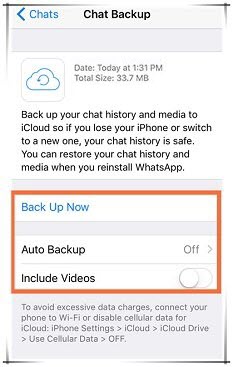
iTunes
Another great way to backup WhatsApp on your iOS device is to use iTunes. You will not be able to selectively backup the WhatsApp data but it will all be included in the main iTunes backup. Here’s how to back up your device (including WhatsApp data) via iTunes;
Step 1: Connect your iPhone to the computer and launch iTunes.
Step 2: Select the iPhone from the devices section and then go to the “Summary” tab.
Step 3: Click “Backup Now” and make sure “This Computer” is selected to ensure the backup is created on the computer instead of iCloud.
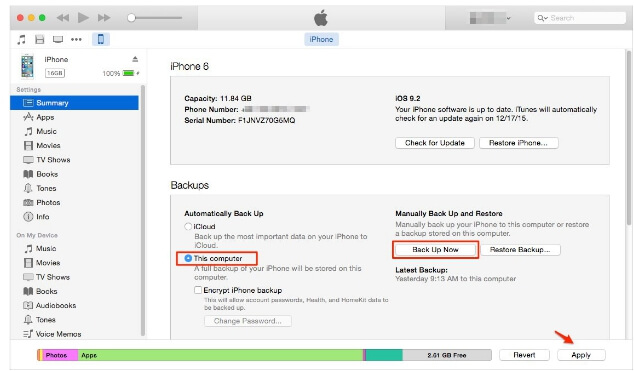
3. Free WhatsApp Backup Solutions for Android
The following are some of the best WhatsApp backup solutions for Android;
Via Google Drive
For Android users, the primary backup solution for WhatsApp is Google Drive. The process to backup WhatsApp to the Google Drive is easy and you can restore the backup whenever you need to or when setting up WhatsApp for the first time. Here’s how to backup WhatsApp via Google Drive;
Step 1: Open WhatsApp on your device and then go to Settings > Chat > Chat Backup.
Step 2: Tap “Back up” and click on "Back Up to Google Drive" to set a regular backup frequency to back up the device.
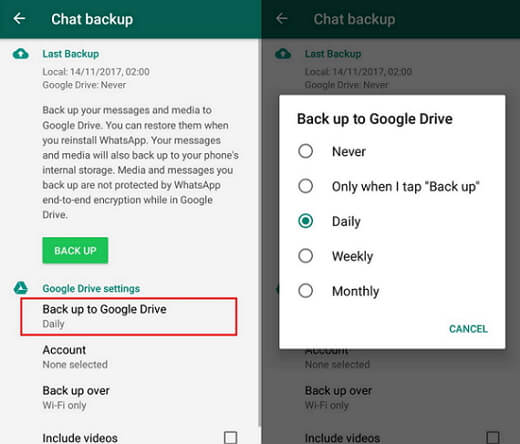
Via Local Backup
Android device users can also easily backup WhatsApp on the device’s local storage or SD card. This backup stays on the device’s local storage for about 7 days. WhatsApp will automatically backup all the data on your WhatsApp account in the device’s local storage. To access the backup when you need to restore it, follow these simple steps;
Step 1: Open the file manager on your device.
Step 2: Now go to WhatsApp > Databases or SD Card > WhatsApp Databases to access the backup file.
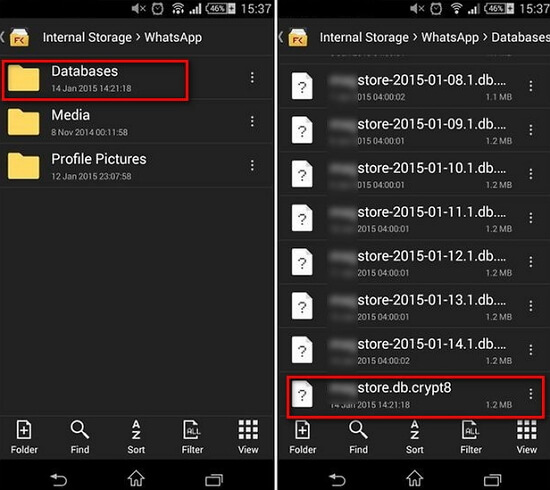
You can also copy the file to another device.
4. Free WhatsApp Backup Solutions for Android and iPhone
Below are the 2 free solutions for you to back up WhatsApp messages for both Android and iOS devices.
iMyTrans
Android and iPhone users can use iMyTrans to back up all WhatsApp data on their devices to the computer. This tool is ideal for the total management of the WhatsApp data on your device including allowing you to backup WhatsApp in a single click. Some of the features that make iMyTrans the most ideal backup tool for WhatsApp users;
- It allows users to backup all WhatsApp data for free in a single click without data capacity limitation.
- What makes it better than iTunes and iCloud is that the previous WhatsApp backup will not ne overwritten.
- Transfer WhatsApp data between devices even between iPhone and Android or Android and Android.
- It will also be used to restore the same WhatsApp backup back on to the Android or iOS device.
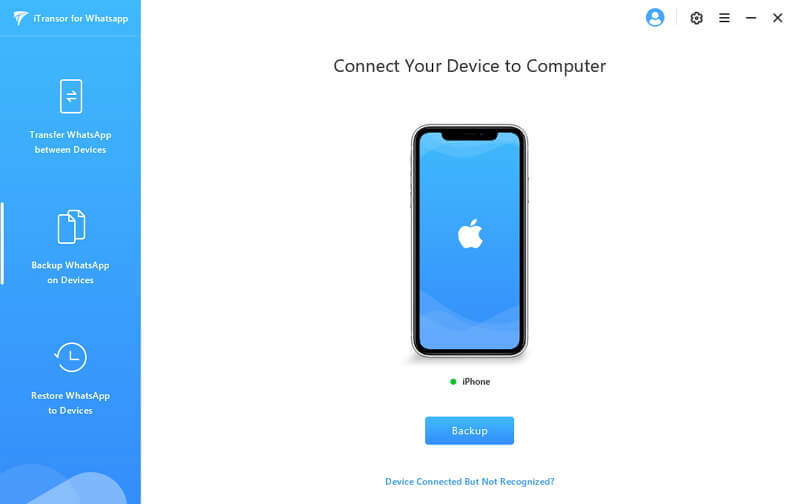
Via Email
You may also be able to back up WhatsApp chats on your Android or iOS device via email. This solution is free, but you will not be able to restore a backup created this way. Here’s how to email chats on your device;
Step 1: Open WhatsApp on your device and then select the chats that you want to email.
Step 2: Tap on “More” and select “Email Chat”.
Step 3: Select if you want to attach media or not and enter the email ID to send the chats to.
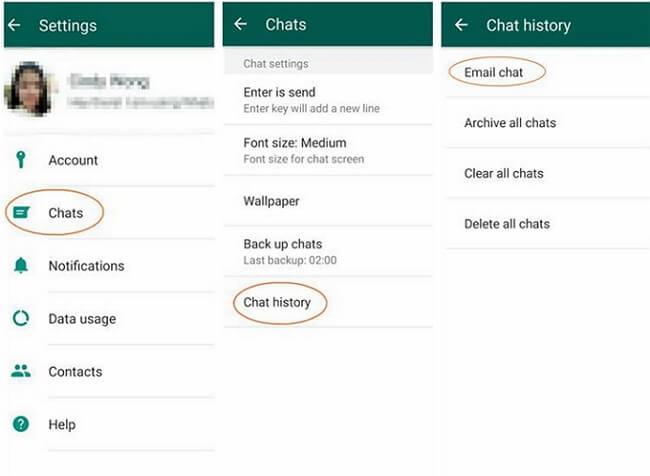
Conclusion
The above are all free solutions that you can use to backup WhatsApp data on your iPhone or Android device. The same backup tools can also be used to easily restore the backup on to the device. Select a WhatsApp backup tool that works best for you and your situation. Let us know if you have any questions about the backup and restore process for WhatsApp and we’ll do our best to help.

















 December 9, 2022
December 9, 2022