How to Recover Disappearing Messages on WhatsApp [3 Methods]
Category: Transfer WhatsApp

4 mins read
WhatsApp is one of the most popular messaging apps, used by millions worldwide. Among its many features, it offers disappearing messages, which automatically vanish after a set period.
While this feature helps maintain privacy and keeps conversations temporary, it can be challenging if you need to recover important messages. In this article, we’ll explore how to recover disappearing messages on WhatsApp and discuss 3 effective methods to restore them.
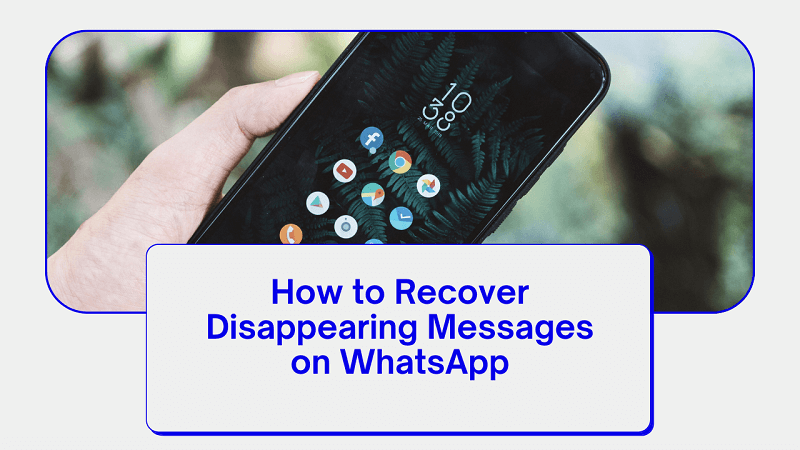
In this article:
- What Are Disappearing Messages on WhatsApp?
- How to Recover Disappearing Messages on WhatsApp
- Method 1: Checking the Chat Backup
- Method 2: Using ChatsBack to Recover Deleted WhatsApp Messages
- Method 3: Use Screenshot to Record the Messages Before It Disappear
- FAQs about Recovering Disappearing Messages on WhatsApp
- Conclusion and Final Thoughts
What Are Disappearing Messages on WhatsApp?
Disappearing messages on WhatsApp are a feature designed to enhance privacy and control over conversations. When enabled, messages sent in a chat automatically disappear after a set period of time—either 24 hours, 7 days, or 90 days. This feature is especially useful for sending sensitive messages or when you prefer not to have permanent records of certain conversations on your device or the recipient's device.
However, it's important to understand that disappearing messages are not completely foolproof. There are situations where messages may be deleted accidentally, or a software glitch could cause them to disappear unexpectedly. While disappearing messages on WhatsApp offer an extra layer of privacy, they can sometimes be difficult to recover once gone.
How to Recover Disappearing Messages on WhatsApp
Many users wonder, does WhatsApp message disappear permanently, or is there a way to recover it? Fortunately, there are 3 methods available to potentially recover disappearing messages if you act quickly and follow the right steps.
Method 1: Checking the Chat Backup
One of the easiest ways to recover disappearing messages on WhatsApp is to check the chat backup. WhatsApp provides an automatic backup feature that allows you to restore your chat history in case of accidental deletion or loss of data. Here's how you can do it:
Step 1. Open WhatsApp on your device and navigate to the chat where the disappearing message was sent.
Step 2. Tap on the contact's name to open the chat settings.
Step 3. Scroll down and tap on "Chat Backup" to access the backup settings.
On Android Phone:
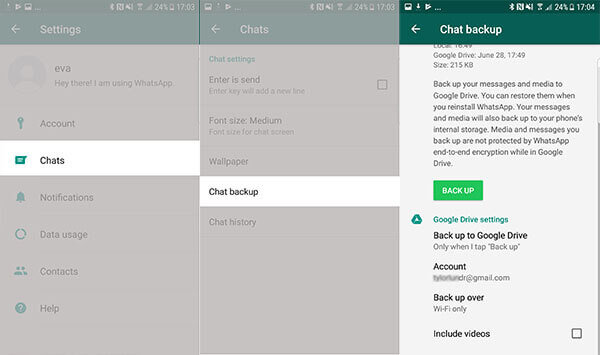
On iPhone:
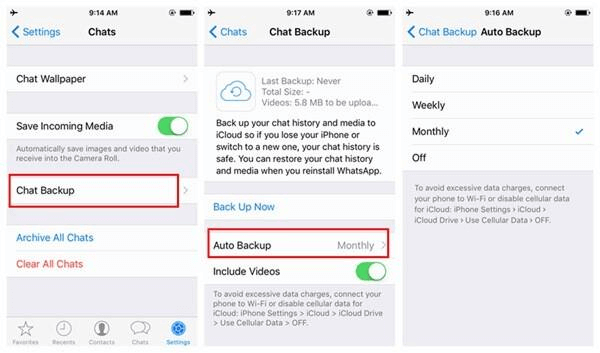
Step 4. Make sure that the "Auto Backup" option is enabled. If not, enable it and wait for the backup process to complete.
Step 5. Once the backup is done, uninstall and reinstall WhatsApp from your device.
Step 6. During the reinstallation process, WhatsApp will prompt you to restore your chat history. Tap on "Restore" to recover all the messages, including the disappearing ones.
On Android Phone:
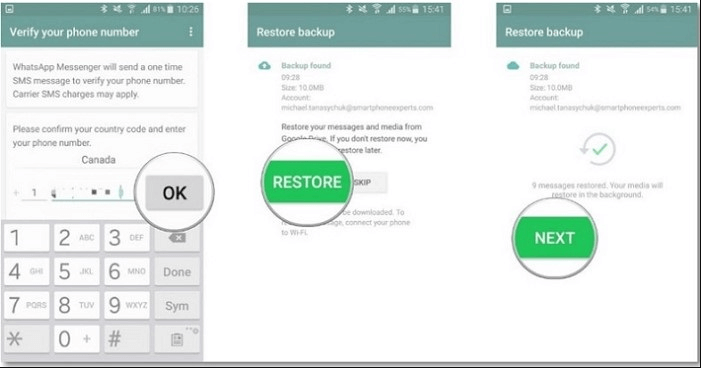
On iPhone:
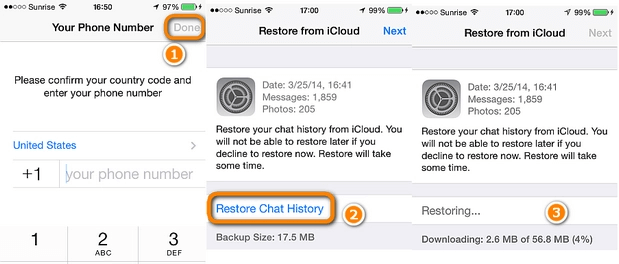
Method 2: Using ChatsBack to Recover Deleted WhatsApp Messages
If the chat backup method doesn't work or you haven't enabled the backup feature, you can turn to third-party apps for assistance. One reliable app that can help you recover deleted WhatsApp messages is ChatsBack.
Key Features:
- Retrieve deleted WhatsApp messages and attachments directly from iOS/Android device, Google Drive backup or iTunes backup.
- Recover deleted WhatsApp and WhatsApp Business data back to iPhone/Android device.
- Recover WhatsApp and WhatsApp Business data to PC as HTML/PDF/Excel/CSV files.
Follow these steps to use ChatsBack for WhatsApp messages recovery:
Step 1. Download and install ChatsBack on your computer from the official website.
Step 2. Launch the program and connect your device to the computer using a USB cable.

Step 3. Once your device is detected, click on the "Start" option from the main menu.
Step 4. Select WhatsApp from the list of supported apps and click on the "Scan" button. ChatsBack will start scanning your device for deleted WhatsApp messages.

Step 5. After the scan is complete, you can preview the recoverable messages and select the ones you want to restore.

Step 6. Click on the "Recover" button to save the messages to your computer.
Watch Video Tutorial to Recover Disappearing Messages
Method 3: Use Screenshot to Record the Messages Before It Disappear
If you want to preserve disappearing messages for future reference, taking a screenshot is a simple yet effective method. Here's how you can use screenshots to record WhatsApp messages before they disappear:
Step 1. Open the chat containing the disappearing message on WhatsApp.
Step 2. Scroll to the message you want to capture and ensure it is fully visible on your screen.
Step 3. Depending on your device, press the volume down and power button simultaneously or use the screenshot feature provided by your smartphone.
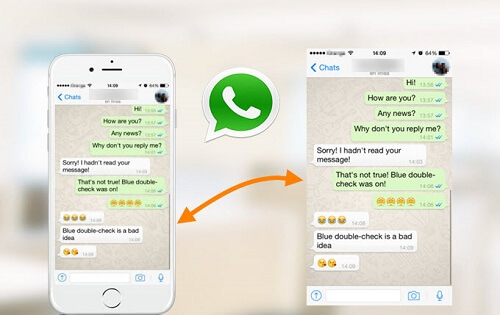
Step 4. The screenshot will be saved in your device's gallery or photos app.
Step 5. To access the captured message, simply open the gallery or photos app and locate the screenshot.Keep in mind that screenshots are static and do not update if the message changes or disappears after the capture.
FAQs about Recovering Disappearing Messages on WhatsApp
1 Can I recover disappearing messages after seven days?
Unfortunately, WhatsApp does not provide a built-in option to recover messages once they have been automatically deleted after seven days. It's essential to act quickly and use the methods mentioned above to recover disappearing messages.
2 Are there any other third-party apps to recover deleted WhatsApp messages?
Yes, apart from ChatsBack, there are several other third-party WhatsApp recovery software available that claim to recover deleted WhatsApp messages. However, it's important to exercise caution while using such apps and ensure they come from trusted sources.
3 Can I recover disappearing messages on WhatsApp Web?
Yes. Although WhatsApp Web does not provide chat backup or third-party app support for message recovery, you can take a screenshot for the disappearing messages.
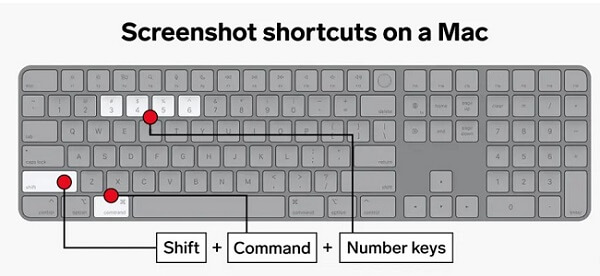
Conclusion and Final Thoughts
In this article, we’ve discussed how to recover disappearing messages on WhatsApp. By following these methods, you can increase your chances of retrieving important information from disappearing messages.
Make sure to check your chat backup, use trusted third-party WhatsApp recovery software like ChatsBack, or take screenshots to preserve the messages before they disappear. However, it's essential to act quickly—once the messages are gone, recovering them becomes nearly impossible.
To ensure you don’t lose any critical conversations, prioritize privacy and safeguard your messages with ChatsBack today!

















