One of the major reasons for the popularity of WhatsApp is its security. That is only because of its end-to-end encryptions. It means that even WhatsApp cannot read the messages, and only the sender and receiver can read them. While chatting , WhatsApp will create msgstore.db.crypt 14 files on your phone automatically.
However, many users still complain that WhatsApp collects far too much user data. So, Is WhatsApp's claim of end-to-end encrpytion just a gimmick? This article discusses WhatsApp's end-to-end encryption technology in-depth and how to read encrypted messages - WhatsApp decrypts tool can be very useful in this case. Here we will learn about CRYPT14 files, and the ways to read and decrypt the WhatsApp database files Crypt8/12/14 online or pc.
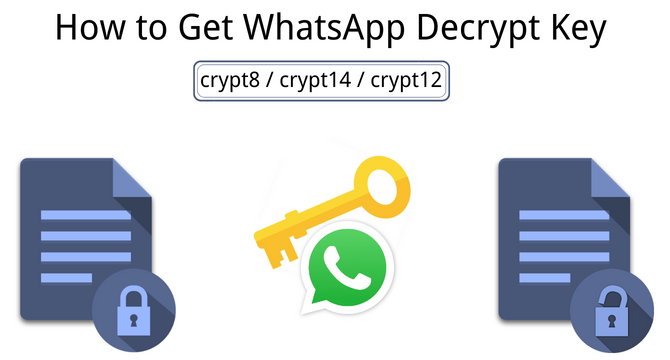
Table of Content [Hide]
- Know Encrypted WhatsApp Messages & How to Read Encrypted WhatsApp Messages?
- Quick Answer about Msgstore.DB.Crypt 14 File
-
How to Decrypt WhatsApp Database Crypt8/12/14 File without Key on Computer

- Part 1. Get WhatsApp Database Decrypt Keys with WhatsApp Viewer
- Part 2. Decrypt WhatsApp Database Using WhatsApp-Key-DB-Extractor & Omni-crypt
- Tip: How to Enable and Disable End-to-end Encryption Backup in WhatsApp?
Know Encrypted WhatsApp Messages & How to Read Encrypted WhatsApp Messages?
"What are Encrypted WhatsApp Messages?"
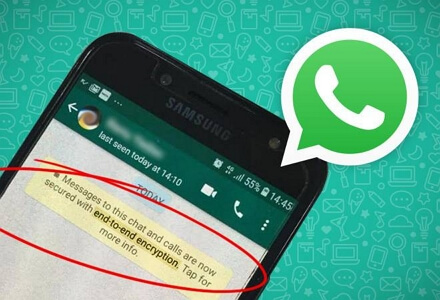
WhatsApp messages are encrypted using end-to-end encryption. This means of security ensures that every communication on WhatsApp stays between the sender and recipient of the message. That way, not even WhatsApp or Facebook, which is WhatsApp's parent company, can access the content of your communication.
Additionally, WhatsApp's end-to-end encryption operates automatically by design. Therefore, every WhatsApp user may make advantage of this function to guarantee the absolute protection and safety of their data.
This encryption method works hand in hand with the Signal protocol encryption. Signal protocol protection uses cryptographic keys or, as WhatsApp calls it, private keys. As a result, there is the solution to read encrypted WhatsApp messages.
Method 1. Read Encrypted WhatsApp Messages On WhatsApp Web
You can log in to an account and read its encrypted messages through the WhatsApp Web. However, you need the login details of the account you want to decrypt its messages.
Also, since each device connected to the account already has private keys, you need access to the device that the account is connected to. The WhatsApp Web will ask you to use the mobile device to scan the QR code it will display.
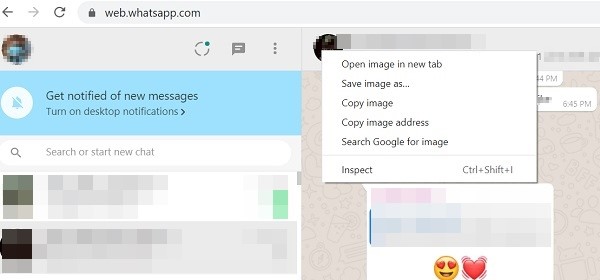
Although this method is easy to operate, there are also limiatations. For example, you will not see the encrypted message when the third party is prohibited from logging into WhatsApp on PC.
Method 2. Read Encrypted WhatsApp Messages With WhatsApp Data Recovery Tool
If you are looking forward to reading WhatsApp messages, worrying about WhatsApp Web being logged out, or just want to have an easier experience, then iMyFone ChatsBack is for your needs. Without verification code, this app can restore WhatsApp chat history and messages to computer.
Follow our steps to learn how to read encrypted WhatsApp messages and decrypt msgstore.db.crypt 14 file! Here is the step-by-step guide in the next section!
Method 3. Read Encrypted WhatsApp Messages With WhatsApp Viewer
Before using this method, you have to have unrestricted access to the device your WhatsApp account is connected to, i.e., get your mobile device rooted. You also have to download WhatsApp viewer on your computer, then have it installed. Once all that has been done, you can follow the process in Part 1!
Quick Answer about Msgstore.DB.Crypt 14 File
1. What is msgstore.db.crypt 14 file?
The Android version of WhatsApp utilizes CRYPT14 files, a specialized format (.db.crypt14) for encrypted backups of user messages. This secure architecture keeps your conversations confidential, even during device change.
2. Can I delete WhatsApp msgstore files?
Deleting randomly might lose WhatsApp chats, so we suggest you don't delete all your msgstore files at once. Start by deleting older or unnecessary files and see how much space you free up.
If you're not receiving WhatsApp messages unless openning the app, try other methods.
3. How to read encrypted WhatsApp messages?
To access this hidden message archive, you need to decrypt the .db.crypt14 files with dedicated keys obtained through specific methods. For more information, read our guides on "how to decrypt .db.crypt14 file without key" and "how to get WhatsApp database decrypt keys".
How to Decrypt WhatsApp Database Crypt8/12/14 File without Key on Computer
If you are looking for how to decrypt WhatsApp database Crypt8/12/14 and you want an easier experience, then iMyFone ChatsBack for WhatsApp is what you need. It is a tool that solves all your needs of WhatsApp data extraction without losing any data. The WhatsApp data recovery feature can also help you read your encrypted WhatsApp database conversations on your computer without any issues. It also support extract WhatsApp data from encrypted google drive backup.
Below are all the steps that you need to follow to decrypt your WhatsApp database Crypt8/12/14 files on your computer by using the recovery tool of ChatsBack for WhatsApp:
Step 1. Connecting your smartphone
Connect your smartphone with the computer and wait for the tool to detect it. Once it detects your phone, you can move to the next step.

Step 2. Start to scan WhatsApp database Crypt8/12/14
Start the .WhatsApp database scan, it will auto detect your WhatsApp database file without uploading the Crypt8/12/14 file.

Step 3. Finishing things up
Wait until the data scan completes and press Done after it is complete.
Step 4. Read Decrypted WhatsApp database anytime
With the backup created, you can read those decrypted WhatsApp messages whenever possible. You can export those in the file format of your choice or even use the preview feature to read your old conversations.

Part 1. Get WhatsApp Database Decrypt Keys with WhatsApp Database Viewer
WhatsApp database viewer is one of those amazing tools that you can use for the WhatsApp database decrypt online procedure. It works for rooted Android devices, and the process is a little long. However, if you follow all steps correctly, you will have access to the WhatsApp database key.
The following are all the steps that you will need to follow for WhatsApp viewer to work:
Step 1. Find the crypt file in WhatsApp storage
Go to file manager on your device, and you will need to find the msgstore.DB.crypt file in the Databases folder inside the WhatsApp folder.
You will also need to go inside the files folder present inside com.Whatsapp folder and look for the key File.
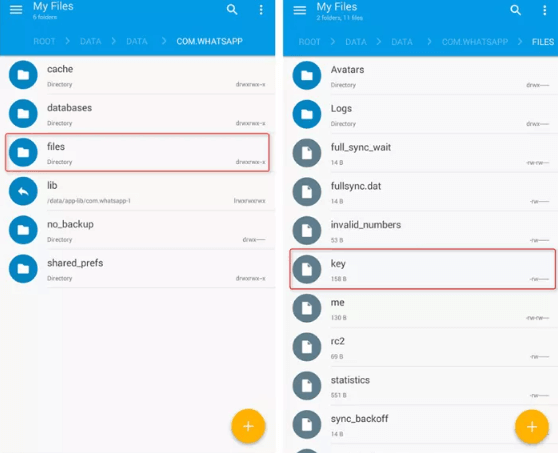
Step 2. Copy WhatsApp files to your computer
Once you find these files, you need to connect your phone to the computer and paste those files into your computer. Make a folder with the name msgstore.DB.cryptX and paste the files.
Step 3. Open WhatsApp viewer
Install and open WhatsApp viewer. Go to File and select the crypt option according to the file you copied from your phone.
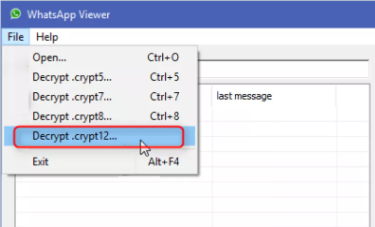
Step 4. Import files to WhatsApp viewer
Now you will need to import the database and key files to the WhatsApp viewer tool. The tool will itself create the decrypted File.
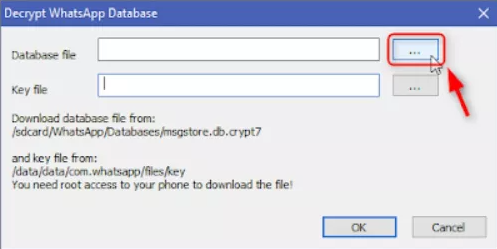
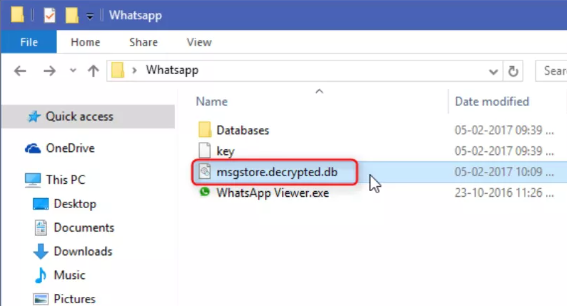
Step 5. Open decrypted files in WhatsApp viewer
Open WhatsApp viewer again and open the decrypted File. Putting in all the necessary information will take you to the message section. Now selecting any phone number will open its chat for you.
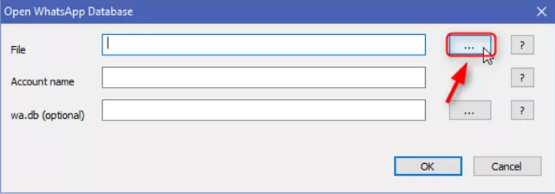
With these simple 5 steps, you can decrypt your WhatsApp database keys using a PC and a rooted Android device.
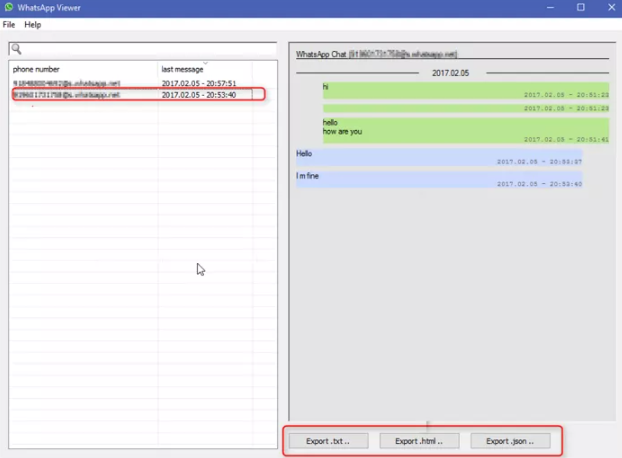
Part 2. Decrypt WhatsApp Database Crypt8/12/14 Using WhatsApp-Key-DB-Extractor & Omni-crypt
If you have an unrooted device, then this method is for you. Here you can take assistance from different tools on your phone and PC and get the job done. So, below are all the steps you will need to follow for this method to work.
Make sure you follow all the steps and minor details for this method to work.
Step 1. Download both the necessary tools
Download WhatsApp-Key-DB-Extractor on your PC and the Omni-crypt tool on the smartphone.
Step 2. Allow different working permission to the tools and files
Open WhatsApp-Key-DB-Extractor, and there will be a WhatsAppKeyDBExtract.sh File. Open its Properties and enable Allow executing file as a program.
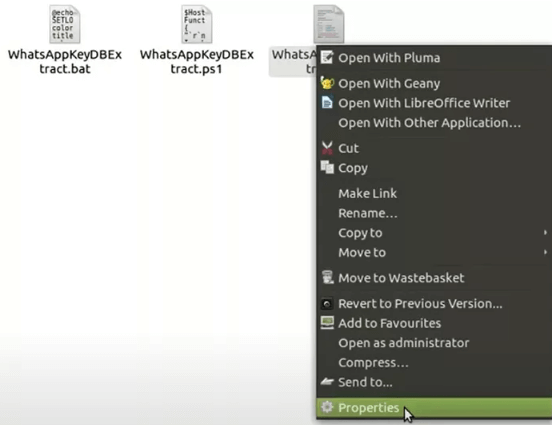
Step 3. Run the WhatsAppKeyDBExtract.sh file
Now you will need to run this File on Terminal. Keep following the instructions and wait for the process to proceed.
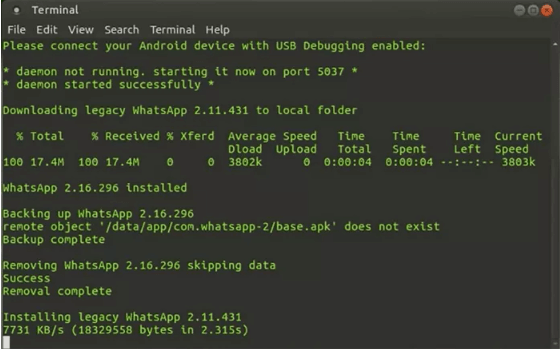
Step 4. Follow through with the backup process on the device
At one point, the WhatsApp-Key-DB-Extractor will ask you to open the phone and accept the backup prompt. Click on BACK UP MY DATA on phone and let the process finish.
Step 5. Open Omni-crypt
Now you will need to move to your phone and open the Omni-crypt too. There you need to go for the DECRYPT WHATSAPP DATABASE option. Proceed with that, and you will get msgstore.db and wa.db file on your PC along with a wa.DB file.
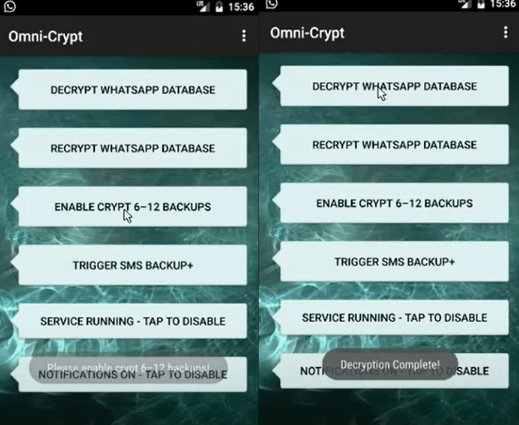
Step 6. Use WhatsApp Viewer to see those messages
Install the WhatsApp viewer tool on your pc and open those files to read all the messages without any encryption.
Tip: How to Enable and Disable End-to-end Encryption Backup in WhatsApp?
Your cloud storage is where your chats and media are backed up after encryption. The 64-digit private key or your chosen password is how WhatsApp data are encrypted before being stored in your Google Drive or iCloud. However, you have the choice to turn on or off this feature.
- 1. Open your WhatsApp Settings and select the Chats option in your WhatsApp Settings.
- 2. Tap on the Chat Backup button at the bottom of the screen.
- 3. Pick the End-to-end Encrypted Backup link and tap on Turn on or Turn off.
- 4. Up next, follow the promptings by the app to create a password or key.
- 5. Tap on Create to complete the process. Wait for WhatsApp to complete your end-to-end encrypted backup. This process may take a while.
FAQs Related to Decrypted WhatsApp Messages
1 Can I Read Crypt14 File Without Key?
Yes. You can read the Crypt14 file without a key by using a decryption program such as ChatsBack for WhatsApp, which will recover those files to PC or phone.
2 How can I get my WhatsApp encrypted password back?
The password for the encrypted backup cannot be recovered, but it may be refreshed; here's how:
- Navigate to the Settings menu.
- Tap Chats Backup that is encrypted from beginning to finish. Password must be changed.
- Tap I forgot my password, then enter your biometrics or device PIN to confirm your identity.
- Make a fresh password for your backup.
Conclusion
The WhatsApp database decrypt tool can be a good option if you do not have the online key. This way, you can read your old messages easily and get inside some other chats also becomes easily possible. The only thing that you need to be very careful about is following the whole process correctly for the method to work.






















 April 8, 2024
April 8, 2024