Not Receiving WhatsApp Messages Unless I Open the App | Reasons & Fixes
Category: Transfer WhatsApp

7 mins read
When using WhatsApp, notification will tell us who has sent us a message so we do not have to open WhatsApp. However, some WhatsApp users may find they do not receive WhatsApp messages unless they open the app. We'll explain why you can't get notifications of WhatsApp messages and tell you the solutions.
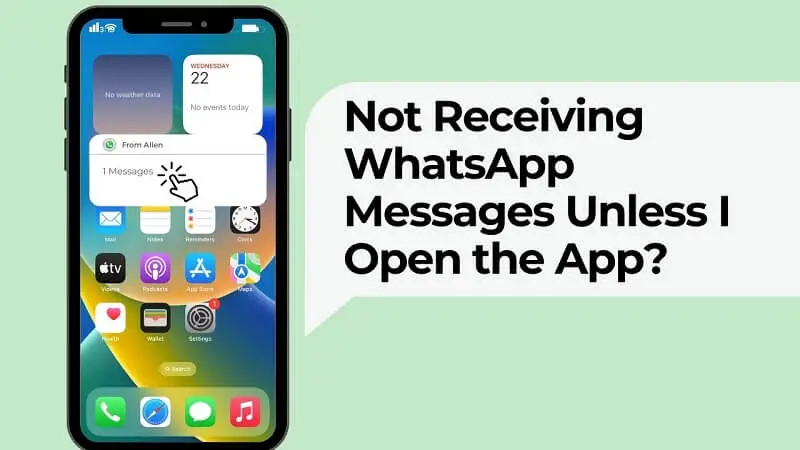
In this article:
- Part 1. Why WhatsApp Messages Not Coming Through Unless I Open App?
- Part 2. 7 General Fixes for Not Receiving WhatsApp Notification [For iPhone & Android]
- Part 3. 5 Fixes for Not WhatsApp Notifications Problem Until I Open iPhone
- Part 4. 3 Fixes for Not Receiving WhatsApp Notifications Unless I Open Android Phone
- Bonus Tips: How to Transfer WhatsApp Data from Android to iPhone?
Part 1. Why WhatsApp Messages Not Coming Through Unless I Open App?
The reasons for why WhatsApp messages not coming through unless open the app can be summarize as followings:
- 1. The notifications inside the WhatsApp has been turned off
- 2. Unstable or disconnected Wi-Fi or cellular connection will cause your phone to be unable to receive WhatsApp messages timely.
- 3. Maybe you have blocked the user or group before. Messages from blocked contacts or groups won’t have any notification.
- 4. Your WhatsApp version is too old.
- 5. Your phone is on Do Not Disturb Mode / Power Saving Mode.
- 6. There are some mistakes in your app preferences.
- 7. You have logged out of your WhatsApp account on your devices.
- 8. WhatsApp cannot run on your phone’s background because of bugs.
- 9. WhatsApp hacks happen into your account
If you suspect your WhatsApp has been hacked, don't worry, you can send an email to 'WhatsApp official' to recover your account. Meanwhile, you can use ChatsBack for WhatsApp to retrieve lost WhatsApp messages after recovery.
Part 2. 7 Tips to Fix Not Receiving WhatsApp Notification [For iPhone and Android]
Did you check the above situation but still stuck in not receiving WhatsApp messages unless apen the app? Don't worry, here are more methods that can help you solve the problems.
1 Solution 1: Enable Notifications Inside the WhatsApp
Both Android and iOS clients have a function in their telephones to turn off notifications. If you are not receiving WhatsApp Notifications it might be possible that you have turned off the notifications so that you'll only get messages when you open the WhatsApp application.
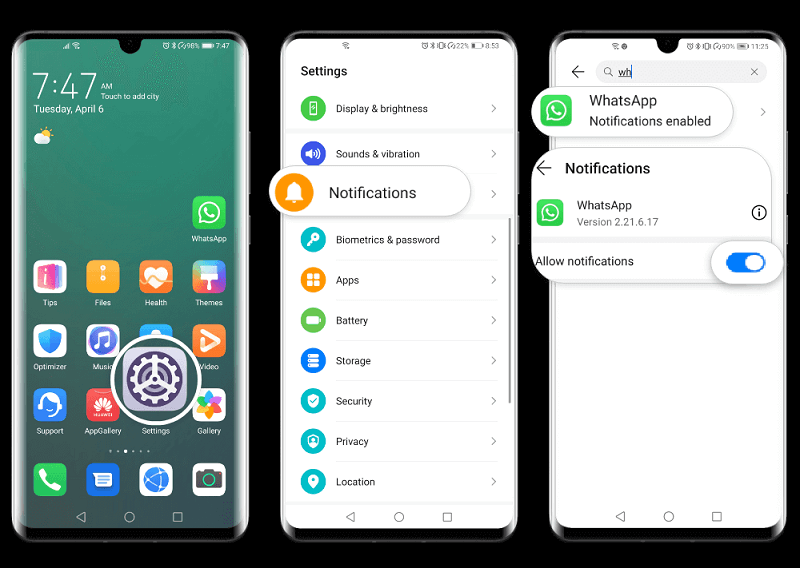
You may check whether the "Permit Notifications" option has been turned on assuming that you can typically get notifications from other applications instead of WhatsApp.
2 Solution 2: Check If You Block Users or Groups
Sometimes in case you are not receiving messages from a particular individual, regardless of the fact you open the application, it is possible that you have blocked the person.
You can fix this issue by going to Settings. Click the Account option and another menu will show up. Next click on the Security option and afterward click on Blocked Contacts option. Find the number of that specific person in the rundown and unblock it.
3 Solution 3: Update the WhatsApp App
In some cases an outdated version of the WhatsApp application can cause you a problem of not receiving WhatsApp messages unless you open the app on iOS/Android.
As referenced over the outdated form isn't supported by authorities so your WhatsApp won't work typically. On the off chance that you would prefer not to erase and yet again introduce the application, you can do an application update to fix the problem.
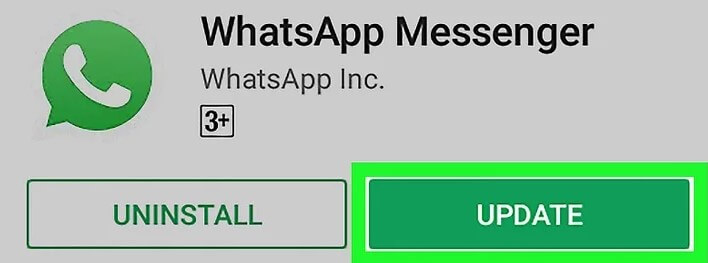
4 Solution 4: Uninstall and Reinstall WhatsApp
WhatsApp data might consume an extra large room and forestall the application from running appropriately. Mostly the WhatsApp Notifications won't work or be postponed because of the cache documents.
The simplest and generally quick technique to fix the notifications issue is to erase and reinstall the WhatsApp application. Continue to press the WhatsApp symbol until the application waggles, then click X to uninstall the application and search WhatsApp on Play Store/Apple Store and reinstall it on Android/iPhone.

Make sure to back up significant WhatsApp conversations from settings before the uninstallation otherwise you will lose all of your significant messages, media and voice notes.
5 Solution 5: Reset App Preferences
Basically, this option is there to reset all default applications. Thus, in the event that you, for instance, need to reestablish all settings applications to be your default program, telephone, or display, this option permits that. Additionally, it will reestablish default connection tasks for applications. The method is fairly straightforward.
In spite of the fact that it is different from various gadgets or various OEMs, it shouldn't be an issue to finding it. You can ordinarily find it under the 3-dots menu in the All applications list. When you tap on it, the dialog box will advise you about changes that will be made in the event that you proceed with it.
Here's the way to reset application preferences on Android:
1. Open Settings.
2. Tap Apps and Notifications.
3. Tap All Apps (App chief or Manage applications).
4. Presently, tap on the 3-dots menu and select Reset Application Preferences.
You can restart your phone after this methodology and check for improvements as you will utilize this strategy to fix the issue of not receiving WhatsApp messages unless you open the app.
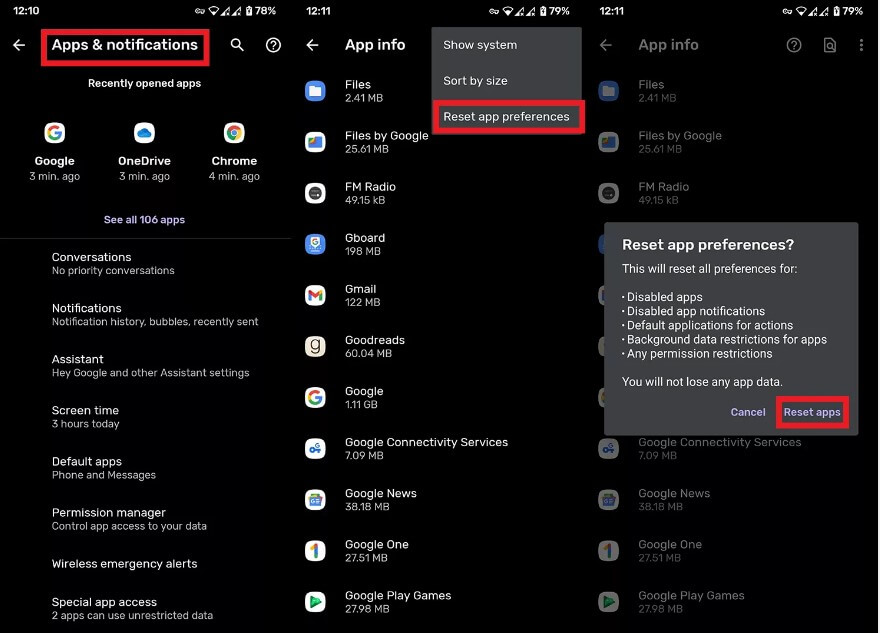
6 Solution 6: Log out of WhatsApp on Other Devices
In the event that you're not receiving WhatsApp messages unless you open the app, it might be possible that you've signed in WhatsApp on numerous phones and you might get the WhatsApp Notifications on another phone and afterward have no cautions on your iPhone.
You can attempt to log out of your WhatsApp on any other phones and continue to sign in on your iPhone only. It's not too much trouble but note that there is no option of Log Out in WhatsApp, you need to sign out by straightforwardly erasing the application on all other phones.
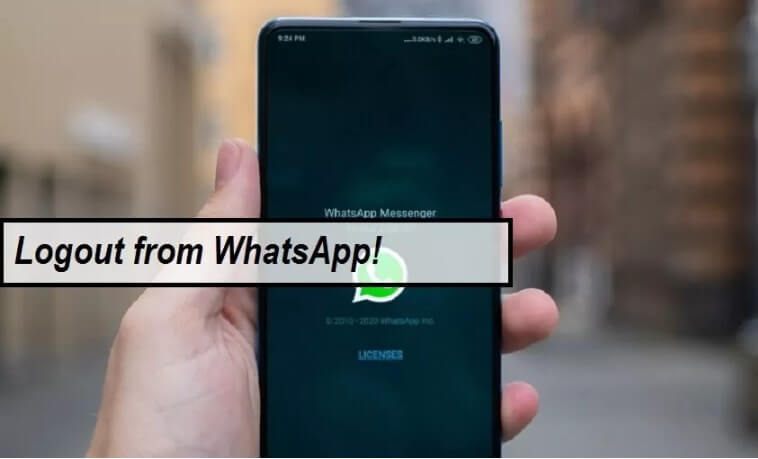
7 Solution 7: Clear WhatsApp Cache
Another step you can take is to clear the cache of the WhatsApp application. This can be done by going to the app settings and selecting the option to clear cache. Clearing the cache can help in resolving any temporary data or glitches that may be causing the issue of notifications not showing until the app is opened.
- To clear the app data on Android, go to Settings > Apps > WhatsApp > Storage > Clear Data.
- To clear the app data on iPhone, go to Settings > General > iPhone Storage > WhatsApp > Delete App.
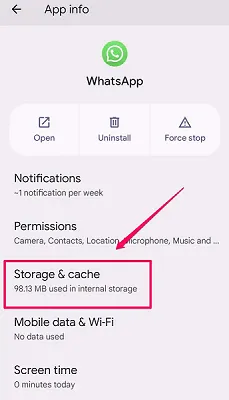
The operating system on different phones may be slightly different, in order to help you solve the problem of "not receiving whatsapp messages unless opening the app" better, we will show you the solution on iPhone and Android phones in detail!
Part 3. How to Fix Not Receiving WhatsApp Notifications Problem on iPhone?
"Why I cannot receive notifications of WhatsApp messages after I upgrading my iPhone to iOS 18? Please help!"
First let's start by discussing how to fix the problem of WhatsApp notifications not working on iPhone that just went through an update. And now let's see some methods that is especially for iPhone.
1 Manage WhatsApp Notifications on iPhone
To do this to check the iOS WhatsApp Notification Settings.
1. Go to Settings.
2. Tap on WhatsApp.
3. Tap on Notifications on iPhone App.
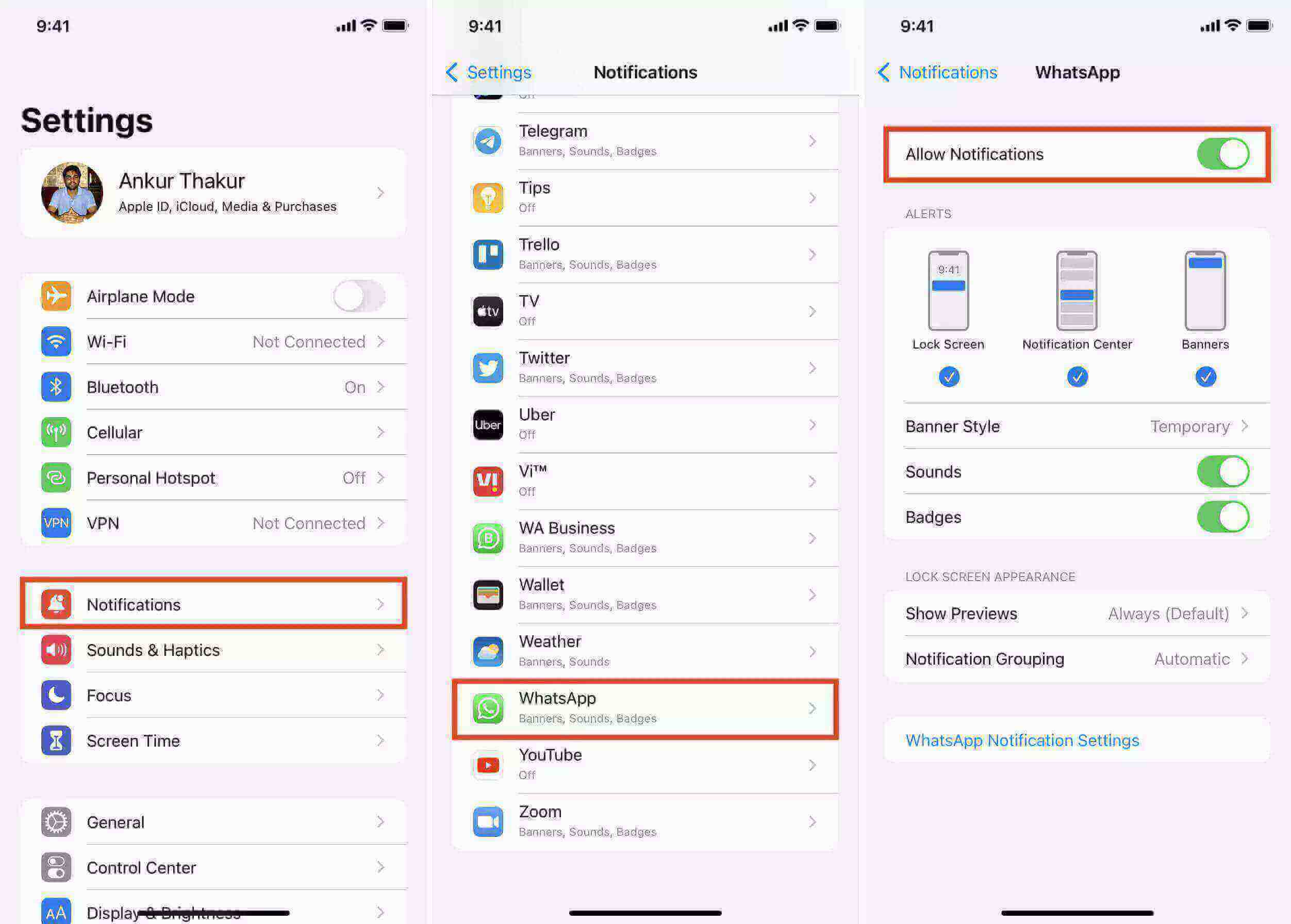
If you're not receiving a WhatsApp message and it has been deleted by the sender, take it easy. You can restore a recent WhatsApp backup from iCloud or use ChatsBack for WhatsApp to read deleted WhatsApp messages on iPhone, which can recover missing WhatsApp message even 1 year ago!
2 Enable Background App Refresh and Mobile Data
Feature of Background application Refresh and Mobile data is available on both iOS and Android.
To disable this:
1. Go to Settings.
2. Tap on WhatsApp on iPhone and check that Background App Refresh and Mobile Data are enabled.
3. Now, guarantee that Restrict background data is not chosen.
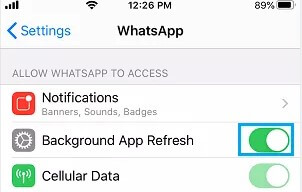
3 Manage “Do not Disturb” Mode on iPhone
The Do Not Disturb option on the iPhone stops all notifications and also creates a problem of not receiving WhatsApp messages unless you open the app.
To disable this:
1. Hit the Settings symbol on your home screen.
2. Select Do Not Disturb.
p>3. Now, toggle the option off.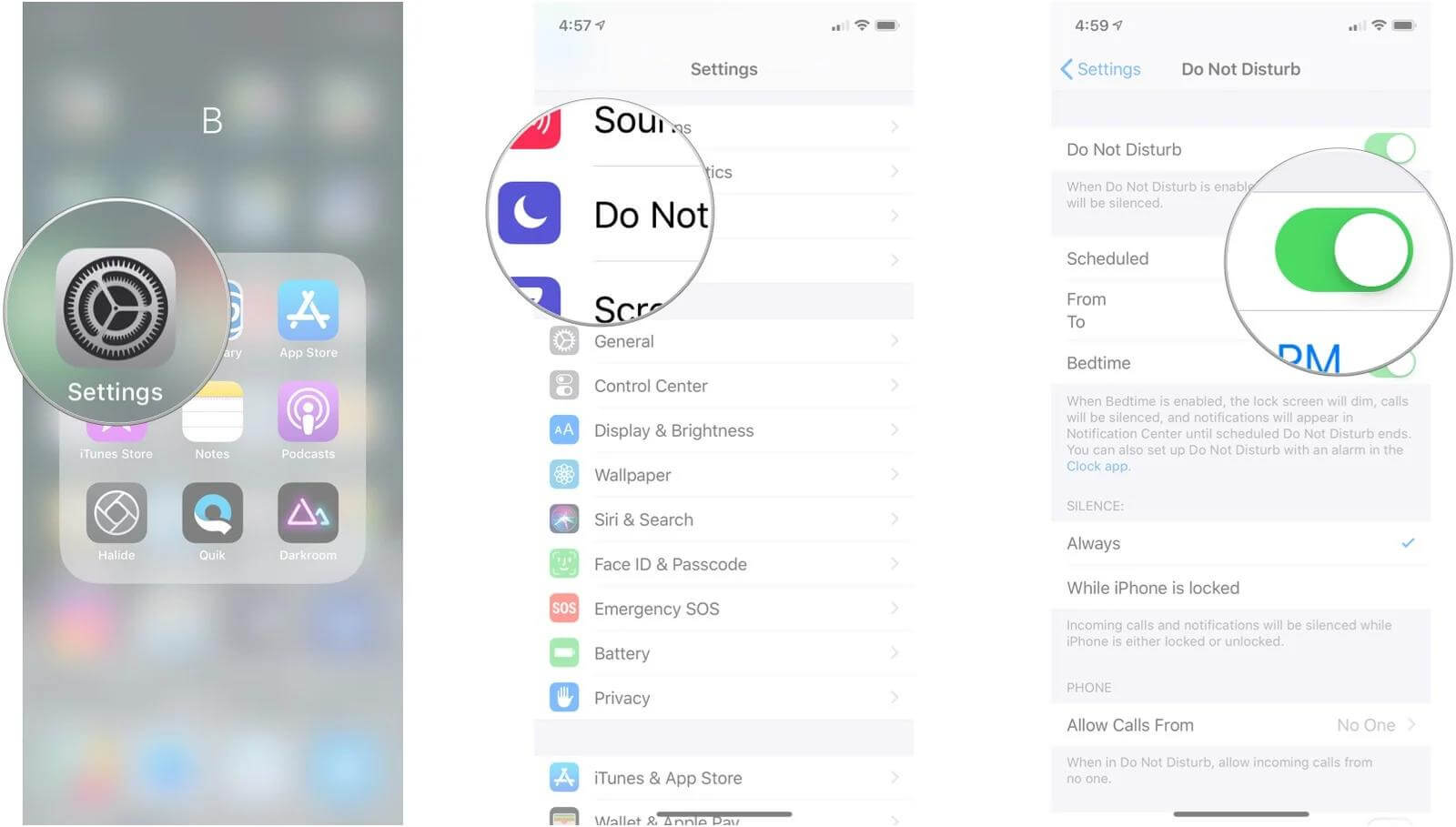
4 Turn off Power Saving Mode
At the point when Low Power Mode is on, your iPhone will last for a longer time before you need to charge it.
To disable this:
1. Access the Control Center.
2. If Low Power Mode is empowered, the battery symbol will be highlighted.
3. Tap on it to turn off Power Saving Mode.
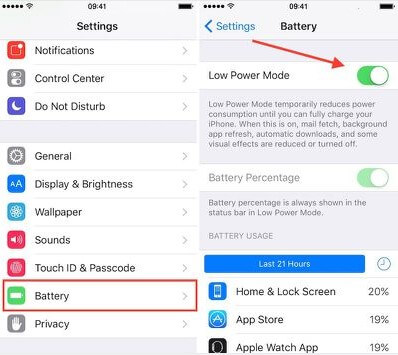
5 Check Why Not Receiving Messages on iPhone
1. Open the Settings on your iPhone.
2. Tap on Messages.
3. Tap on Send & Receive.
4. If your phone number is not listed under Send Messages From or Receive Messages From, tap on Add Another Phone Number and enter your phone number.
5. Tap on Next and follow the on-screen instructions.
Part 4. How to Fix Not Receiving WhatsApp Notifications Problem on Android?
Next, we also conclude some methods that is especially for Android. If you use Android phone and you also stuck in not receiving WhatsApp notification problem, please continue reading. Hope it can help you.
1 Manage Notifications on Android
On most cell phones, the Settings Application resembles a gear or a wrench symbol on your applications menu.
To manage Notifications:
1. Open your Android's Settings Application.
2. Now, click on Application Manager in Settings.
3. Look down and tap WhatsApp.
4. Tap Notifications.
On the off chance that you've recently wound down WhatsApp notifications, the Notifications choice might specify Blocked or Off." Tapping on it will allow you to change your notification settings.
2 Disable Mobile Data Limitations
Most Android cell phones provide a data utilization area that permits you to indicate a limit to the measure of data your cell phone can utilize.
To disable this:
1. On your Android telephone, open settings and tap on Network and Internet.
2. Tap Mobile Data Limit.
3. Tap Turn off Mobile Data limit.
3 Free Up Some Storage Space
Sometimes, WhatsApp quit running ordinarily when there is low space on your telephone.
To let loose some space:
1. Go to settings and tap on the option of storage.
2. Click on the option of Free up space.
3. Now, tap on the WhatsApp application and free some space.
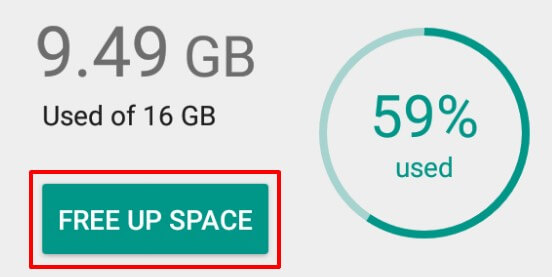
Bonus Tips: How to Transfer WhatsApp Data from Android to iOS 17?
The greatest tool for this problem is iMyFone iMyTrans (Pre iTransor for WhatsApp). It is an effective tool that can help you recover no matter what and how you transfer to use another types of phone. With almost one-click, you can migrate your WhatsApp, WhatsApp Business, or GB WhatsApp conversation and call logs to another mobile without data loss.
Watch Video Tutorial to Transfer WhatsApp from Android to iPhone
What are you waiting for? Please free download the app to have a try and help you secure WhatsApp data and even get the deleted WhatsApp data back. The 10% off coupon code can be used to buy iMyFone iMyTrans, which can extend the features of transferring, backing up and restoring WhatsApp/WA Businesss data.
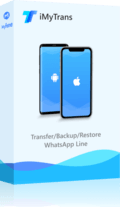
1,000,000+ Downloads
Key Features:
- Selectively backup WhatsApp messages and attachments directly from iOS/Android device, Google Drive backup.
- Preview recoverable WhatsApp data before performing the final data transfer.
- Get deleted WhatsApp & WhatsApp Business data to iPhone/Android device.
- Recover WhatsApp data to PC as HTML/PDF/Excel/CSV files.
10% off Coupon Code: TLYW24
Conclusion
WhatsApp is a great app to communicate with companions, family, and associates on Android phones, iPhones and Windows devices. As a large number of individuals utilize this application as a fundamental means of communication, updates are made by authorities from time to time.
In case WhatsApp messages do not come through unless you open the app on iOS or Android, you should continue to check for new updates so that your WhatsApp will work ordinarily and you won't confront any inconvenience.


















