How to Back Up WhatsApp and Restore WhatsApp Backup: The Ultimate Guide
Category: Transfer WhatsApp

10 mins read
WhatsApp carries much important data about our daily life. Whether it's a daily share of gossip or the need to transmit a document to another person, we always leave a chat in WhatsApp.
WhatsApp provides built-in services including data backup and data recovery, which makes it easy for us to find what we need again. But if one day, these backups are corrupted or disappeared, how to find the backups and restore WhatsApp data?
In this guide, we'll show you how to backup and restore WhatsApp backup on both Android and iPhone. What’s more, how to restore deleted or corrupted WhatsApp backups.
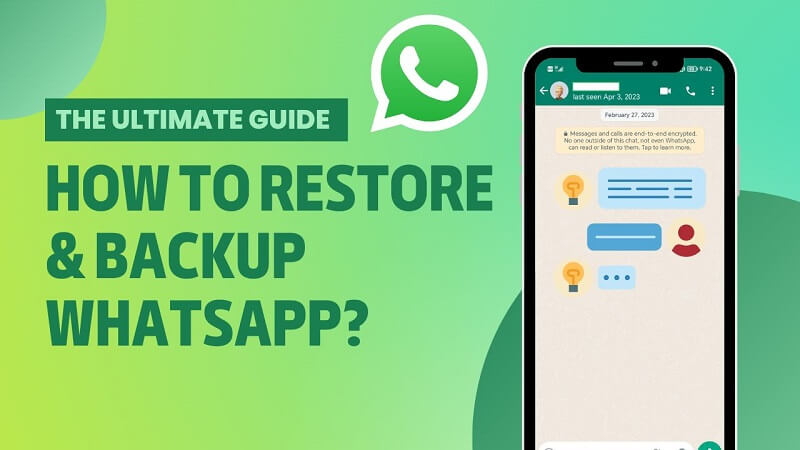
In this article:
Part 1: 3 Ways to Back Up WhatsApp
Before restoring WhatsApp chats, it's important to understand how do you backup whatsapp, or if there are any alternative methods to back up your WhatsApp chats to a PC. Here are 3 different ways to back up your WhatsApp chats depending on your situation:
Quick Look:
- 1. Export: This creates a human-readable file that you can read and print. You can choose which chats to export, unlike a backup which backs up all chats automatically.
- 2. Cloud: This saves your complete chat history to a cloud service like Google Drive or iCloud. The backup does not take up space on your phone.
- 3. iMyTrans: This saves your complete WhatsApp data to backup file on your PC. The new backup will not overwrite the old backup. If you have backed up to this app, you can view and restore different backups from iMyTrans when Google Drive/iCloud backup is broken.
Here is a table that summarizes the key differences between the three types of backups:
| Backup type | Pros | Cons |
|---|---|---|
| Export | Human-readable, can be read and printed, can choose which chats to export | Requires manual intervention, does not save media files |
| Cloud | Saves all chats automatically, does not take up space on phone | Requires a stable internet connection, may be slow to backup large chat histories |
| iMyTrans | Easy to use, can backup chats and media files, can backup to multiple devices | Requires a computer |
Here is the step-by-step guide on how to back up WhatsApp with each method.
1 Export WhatsApp Chat
This is the simplest way to back up your WhatsApp chats on iPhone or Android phone. The operation in iPhone and Android is similar. Just open WhatsApp, go to Settings > Chats > Chat Backup, and tap Export Chat, then choose whether to include media or not. Then you will need to select sharing options. Click "Mail" from them, and enter your email address to send the email.
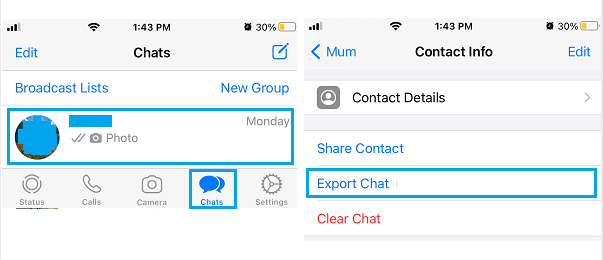
- You can choose specific chat to export.
- You can view your exported chats with this method.
- You can get media like photos and videos in chats.
- It is totally free.
- Unable to check chats on WhatsApp format.
- Unable to get embed attached photos, videos, or emojis in the chat.
- Unable to restore this kind of backup to new devices.
2 Back Up WhatsApp to Cloud
This is the most reliable and free way to back up WhatsApp and ensures a high success rate for restoration to a phone with the same operating system.
Note: You only need to pay for additional storage if the free cloud storage is not enough.
WhatsApp offers two ways to back up your chats to the cloud: iCloud for iPhone users and Google Drive for Android users.
Backing up your WhatsApp to Google Drive:
- 1. Open WhatsApp and tap the three dots icon > Settings > Chats.
- 2. Tap Chat backup > Back up to your Google Account.
- 3. Choose a backup frequency (daily, weekly, monthly, or never) and the Google Account you want to use for backups.
- 4. You can also choose to include videos in the backup by enabling "Back up videos."Go to Settings > Chats > Chat Backup and tap "Back Up Now".
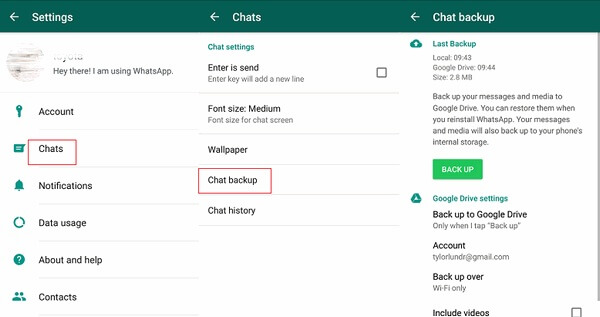
Backing up your WhatsApp to iPhone:
- 1. Open WhatsApp and tap Settings > Chats > Chat Backup.
- 2. Choose a backup frequency (daily, weekly, monthly, or never) and turn on "Back up to iCloud".
- 3. You can also choose to include videos in the backup by enabling "Include Videos".
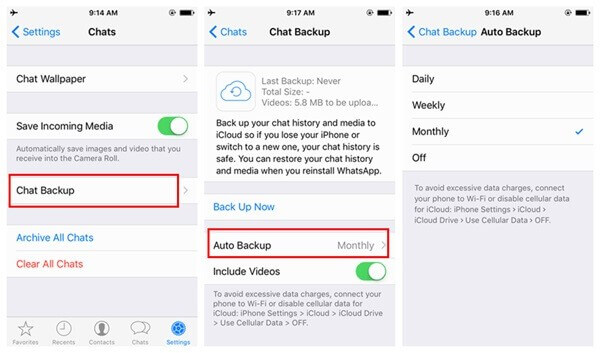
You can only back up your WhatsApp chats to the cloud if you have a stable internet connection.
- Technical rookie can restore the backup to a device easily.
- You can back up all WhatsApp chats and media with this method.
- You can automatically back up WhatsApp with a selected frequency.
- Unable to view chats within the backup.
- Unable to choose which chats to be backed up.
- Unable to restore backup from different periods.
3 Back Up WhatsApp to iMyTrans
iMyFone iMyTrans is a third-party app that can help you backup and restore WhatsApp without Google Drive. Compared with Export Chats and Cloud Back Up, iMyTrans offers more comprehensive back up and restore solution for users:
- It offers readable backups.
- iMyTrans does not take up storage on the phone itself.
- You can back up All/Specific WhatsApp chats, media, audio, emojis,and attachment.
- You are able to transfer backups from Android to iOS, from iOS to Android, and more.
To back up your WhatsApp chats to iMyTrans:
Step 1. Connect your phone to your computer and launch iMyTrans.

Step 2. Click on the WhatsApp tab and then click on the Backup button.
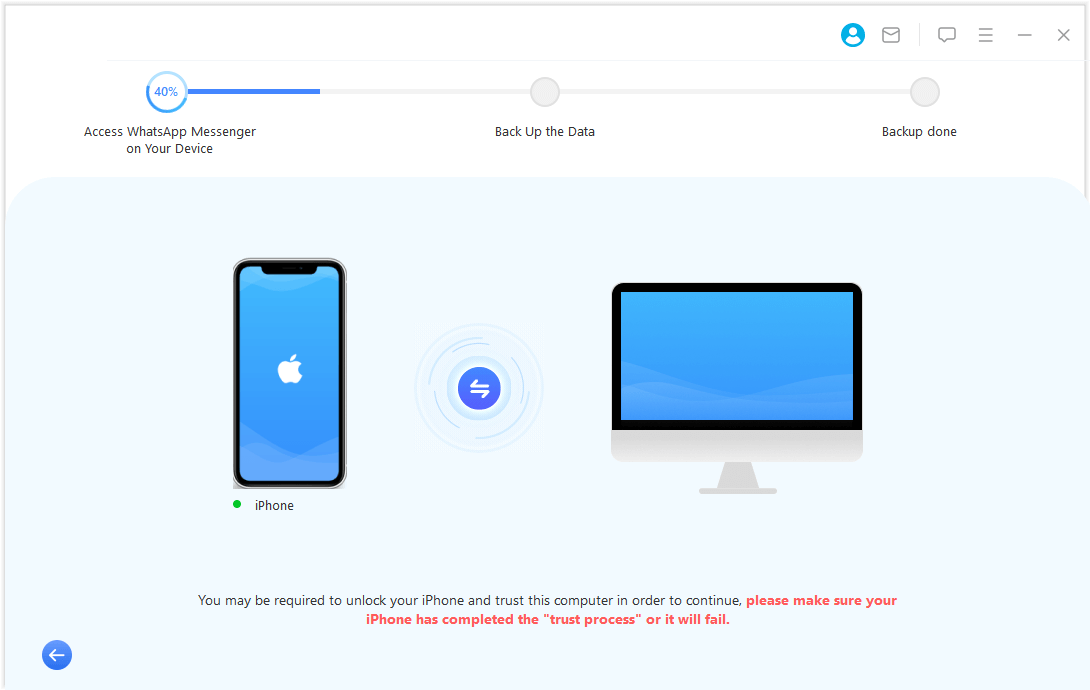
Step 3. Wait for completing the process. Follow the guide in the program.
Step 4. The backup time won't take long. When the backup is complete, you will be alerted.

- You can back up and restore individual and group chat.
- You can back up and restore WhatsApp chats and its attached media between different OS. (Android, iOS, Win, Mac and more)
- You can rename WhatsApp backups on your needs.
- You can transfer, back up and restore WhatsApp with one purchase.
- It is not free.
- Your new phone's WhatsApp data will be overwriting after restoring backups to the new phone.
- You need a computer to complete restoration and backup.

Key Features:
- iMyTrans is cost-effective WhatsApp data management tool. Comparing with other third-party WhatsApp transfer tool, iMyTrans offers more comprehensive features on cross-platform WhatsApp transfer, manageable WhatsApp backup, and selective WhatsApp restoration with a cost-effective price:
- 1-month plan for 5 phones & unlimited PCs: $29.99
- 1-year plan for 5 phones & unlimited PCs: $39.99
- Lifetime plan for 5 phones & unlimited PCs: $49.99
Anyone will enjoy free lifetime software updates and 30-Day money back principle if you were not satisfied with iMyTrans. We are confident to earn your trust because of its outstanding data management features.
Part 2: How to Restore WhatsApp Backup?
While you cannot restore a WhatsApp backup from an exported email, you can restore it to a phone with the same operating system using Google Drive (Android) or iTunes (iOS). If you need to back up and restore WhatsApp chats offline, or between Android and iPhone, consider using a third-party tool like iMyTrans.
1 How to Restore WhatsApp Backup with Backup?
If you have the WhatsApp backup on Google Drive or iCloud, you can restore WhatsApp messages, or other data with the following steps:
- 1. Uninstall and then reinstall WhatsApp.
- 2. When prompted, tap Restore. This will restore your chats and media from your most recent Google Drive backup (on Android), or iCloud backup (on iPhone).
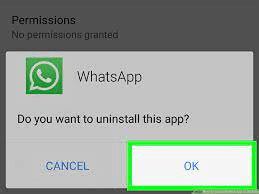
2 Restore WhatsApp Backup on iPhone with iTunes
To restore a WhatsApp backup on iPhone, you need to connect your phone to your computer and use iTunes to restore your phone to a previous backup. Once you've restored your phone, open WhatsApp and follow the on-screen instructions to restore your backup.
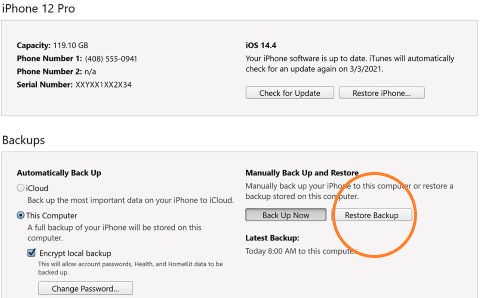
3 Restore WhatsApp Backup from iMyTrans Using PC
Unlike restoring a WhatsApp backup directly from Google Drive or iTunes, iMyTrans offers a powerful alternative for transferring your backup to a phone with a different operating system. Additionally, iMyTrans allows you to create local backups on your PC, which can be restored to a new phone later using iMyTrans. This means you can achieve offline backups and restorations, and bypass the need for Google Drive altogether.
[Video Guide] Restore WhatsApp Backup from Google Drive to iPhone?
To restore WhatsApp from iMyTrans, connect your phone to your computer and launch iMyTrans. Click on the WhatsApp tab and then click on the Restore button. Select the backup that you want to restore and then click on the Restore button again.
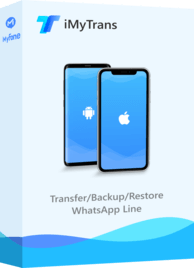
1,000,000+ Downloads
With iMyTrans, you can:
- Rstore WhatsApp messages without Google Drive, iCloud, or iTunes.
- Restore deleted WhatsApp messages of one contact.
- Restore WhatsApp messages as easily as using Google Drive.
- Restore WhatsApp messages to a new device.
Part 3: Frequently Asked Questions about Backing Up/Restoring WhatsApp
1 Q1. How to disable local backup in WhatsApp?
To disable local backup in WhatsApp, go to Settings > Chats > Chat Backup and uncheck the Back Up Locally box.
2 Q2. What should I do if WhatsApp backup too slow?
If WhatsApp backup is too slow, there are a few things you can try:
- Make sure that the internet connection is stable.
- Increase the frequency of your backups.
- Back up your chats to Google Drive instead of iCloud.
- Use a third-party app like iMyTrans to backup your chats.
3 Q3. WhatsApp backup stuck at 99, what should I do?
If WhatsApp backup is stuck at 99, there are a few things you can try:
- Restart your phone.
- Uninstall and reinstall WhatsApp.
- Clear the cache and data for WhatsApp.
- Contact WhatsApp support for help.
4 Q4. How to stop WhatsApp backup?
To stop WhatsApp backup, go to Settings > Chats > Chat Backup and uncheck the Back Up Now box.
Part 4: Bottom Line
Backing up your WhatsApp chats is important, and there are a few different ways to do it. The best way for you will depend on your individual needs and preferences:
No matter which method you choose, it's important to backup your WhatsApp chats regularly so that you don't lose them if something happens to your phone.
Transfer/Back up/Restore WhatsApp in one App
100,000+ people have downloaded it.
- Backup & Restore WhatsApp between devices with different OSs, i.e., iOS to Android, Android to iOS.
- Supports 6000+ different smartphone models running on iOS and Android.
- Supports phone-to-phone transfer, phone-to-computer transfer, and backup & restore.
- Fully compatible with the latest OS version.



















