How to Convert WhatsApp Business Account to Normal Account?
Category: Transfer WhatsApp

5 mins read
“I don’t need to use WhatsApp Business account for work anymore, though I still want to continue using this WhatsApp account for personal chatting. How to change WhatsApp account from business to personal?”
Looking to switch from WhatsApp Business to a personal account? Many businesses start with WhatsApp Business to connect with customers, but as your needs evolve, you might find a personal account more suitable. This guide will walk you through the process seamlessly.
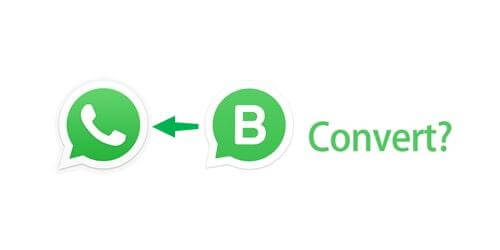
In this article:
- Part 1. WhatsApp vs. WhatsApp Business
- Part 2. How to Transfer Your Account Information from WhatsApp Business App to WhatsApp Messenger
- [Android] How to Convert WhatsApp Business Account to Normal Account?
- [iOS] How to Convert WA Business Account to WhatsApp Messenger?
- Data That Cannot be Transferred
Part 3. How to Transfer Different Accounts from WhatsApp Business to Normal WhatsApp?
- Bonus Tip: How to Transfer from WhatsApp to WhatsApp Business?
- FAQs & Conclusion
Part 1. WhatsApp vs. WhatsApp Business
| Comparsion | WhatsApp Business | |
|---|---|---|
| Features | Includes all the standard WhatsApp features, plus business-specific additions such as business profiles, automated messages (greetings, away messages, quick replies), labels to categorize chats, and the ability to share business information (e.g., location, hours, website, etc.). | Standard messaging features include text and voice messaging, voice and video calls, group chats, status updates, and shared media. Additionally, privacy settings like freezing your last seen status, blocking users, and more are also offered. |
| Profile Information | Allows for detailed business information, including business name, description, address, contact details, business hours, website, and more. | Name, profile picture, and status. |
| Automation | Supports automated responses like quick replies, greeting messages, and away messages, allowing businesses to streamline communication with customers. | No auto-reply feature. |
| Use Cases | Ideal for businesses, freelancers, and entrepreneurs who need to interact with customers, provide customer support, promote products/services, and manage business communication. | Best for personal communication and small informal groups. |
Part 2. How to Transfer Your Account Information from WhatsApp Business App to WhatsApp Messenger
We can see, Business accounts often display more information to contacts, like business address, website, or business hours. Considering a switch to a more private messaging experience? Converting your WhatsApp Business account to a regular one might be the answer. The process is straightforward, but there are a few key differences depending on your phone's operating system. No worries, we've got you covered! This guide will walk you through the steps for both Android and iOS devices.
- To prepare transferring Business app to WhatsApp Messenger, please create a backup of the information.
[Android] How to Convert WhatsApp Business Account to Normal Account?
If you are using an Android device, you can convert your WhatsApp Business account to a normal account by following these steps:
Step 1. Download WhatsApp Messenger from the Google Play Store and update the WhatsApp Business app.
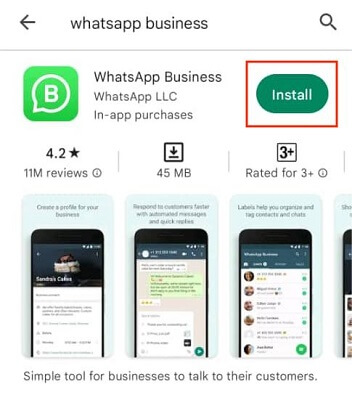
Step 2. Launch WhatsApp. Read the terms of service for WhatsApp Messenger. To accept the conditions, click "Agree and Continue".
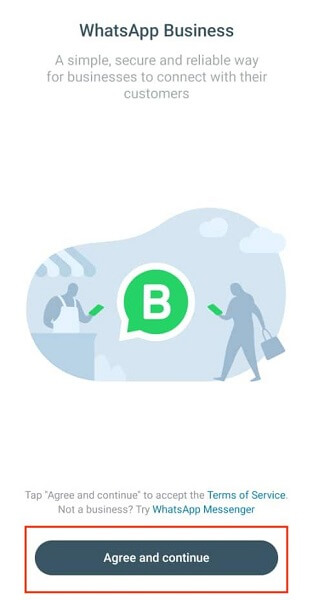
Step 3. Type the phone number linked to the WhatsApp Business account you are using. then press "Next".
Step 4. Select "Switch" to proceed.
Step 5. Click "Next" to accept a call from WhatsApp and confirm your phone number.
Once the restoration process is complete, you will have successfully converted your WhatsApp Business account to a normal account.
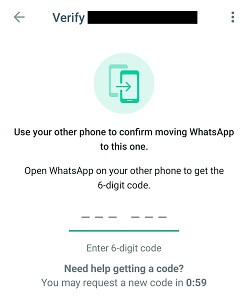
A SMS message with a 6-digit verification code can also be used to confirm your phone number. Then choose "Verify with SMS". You must input the 6-digit verification code after getting the SMS.
Step 6. To provide WhatsApp Messenger access to your contacts, images, and other media items, tap "Continue > Allow > Allow". Alternatively, click to discuss it later.
Step 7. The most current backup of your account information will be sought for by WhatsApp Messenger. To recover your account details, click "Recover".
Step 8. Select "Next".
Step 9. After supplying your name, click "Next".
[iOS] How to Convert WA Business Account to WhatsApp Messenger?
If you are using an iOS device, the process of converting your WhatsApp Business account to a normal account is similar to Android, there are a few key differences. Here's what you need to do:
Step 1. First, head over to the App Store and download the regular WhatsApp Messenger app (if you haven't already).
Step 2. Launch WhatsApp.
Step 3. Open WhatsApp Messenger and review the Terms of Service. Once you're comfortable, tap "Agree and Continue" to proceed.
Step 4. WhatsApp Messenger will automatically detect the phone number linked to your Business account.
If that's the number you want to use, simply select "Continue." If you prefer to use a different number for your personal account, tap "Use alternative number" and follow the standard verification process.
Step 5. You'll likely receive a text message with a 6-digit verification code. Enter this code to confirm your number.
Tech-Savvy? If you have iCloud Keychain enabled and have already verified this number on your phone, you might skip this step altogether!
Step 6. Create a profile for WhatsApp Messenger, then press "Done".
Once the restoration process is complete, you have successfully converted your WhatsApp Business account to a normal account.
Data That Cannot be Transferred
While your chat history and contacts will come along for the ride, some WhatsApp Business features won't transfer to your personal account. These include:
- Business profile information, including your business name, address, and category.
- Catalogs and product information created in the WhatsApp Business app.
- Automated greetings and quick replies.
If you wish to preserve any of these elements, make sure to manually save the information or take screenshots before converting your account.
Part 3. How to Transfer Different Accounts from WhatsApp Business to Normal WhatsApp?
In addition, you may have a need to use WhatsApp Business, but you don't want to convert your WhatsApp Business account to a regular WhatsApp account. Instead, you just need to transfer your WhatsApp Business chat history or contacts to a specific WhatsApp account. In this case, you can try using the WhatsApp Business data one-stop transfer tool.
To transfer your WhatsApp Business account using iMyFone iMyTrans, follow these steps:
Step 1. Download and launch iMyFone iMyTrans on your computer.
Transfer/Back up/Restore WhatsApp in one App
100,000+ people have downloaded it.
- Supports popular smartphone models running on iOS and Android.
- Transfer safely without resetting devices or deleting original data.
- Supports phone-to-phone transfer, phone-to-computer transfer, and backup & restore.
- Fully compatible with the latest iOS and Android version.
- Transfer WhatsApp between devices with different OSs.
Step 2. Launch the program and connect your Android or iOS device.
Step 3. Select "WhatsApp Business" icon from the list of options.
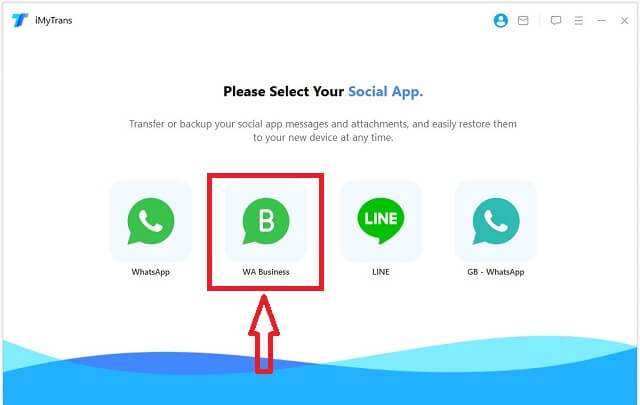
Step 4. Choose "Transfer".
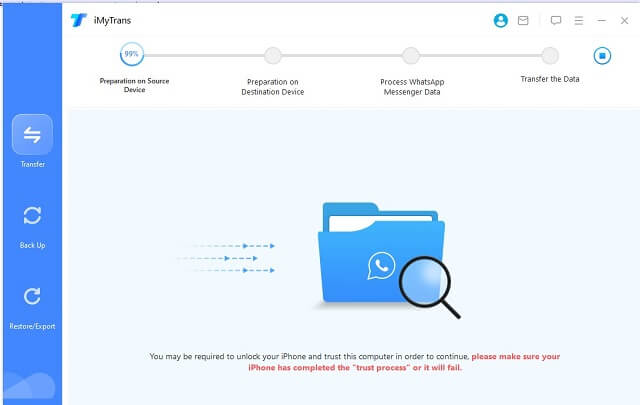
Step 5. Once the transfer is complete, disconnect your device and open WhatsApp Messenger.
Step 6. WhatsApp Messenger will automatically detect the transferred data and display the messages and contacts of your WhatsApp Business account.
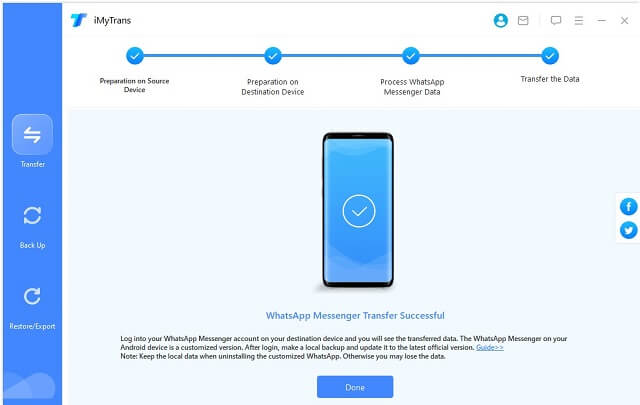
With the help of iMyFone iMyTrans, you can transfer WhatsApp Business data to WhatsApp with different account, or different device. Also, iMyTrans can transfer data from WhatsApp to WhatsApp Business for better business usage.
Bonus Tip: How to Transfer from WhatsApp to WhatsApp Business?
Step 1. Backup your WhatsApp chat first. It is important to make a backup of your WhatsApp chat history before transferring. You can go to Setting > Chats > Chats backup > Back Up Now to create it.
WhatsApp backup is full? Try to back up WhatsApp to your computer with one click alternatively!

Step 2. Download WhatsApp Business app from App Store (iOS) or Google Play (Android).
Step 3. Open WhatsApp Business app and agree to the Terms of Service. You'll be asked for register with the same number or the different one. If it's not the intended number, tap "USE A DIFFERENT NUMBER" and follow the standard verification process.
Step 4. After registeration, the WhatsApp Business app will guide you through the account transfer process. It's a totally free method to convert WhatsApp to WhatsApp Business.
Account information specific to WhatsApp Business, like product catalogs, won't be transferred during this process.
FAQs & Conclusion
1 Can I switch back to WhatsApp Business after converting my account to a normal account?
Yes, you can switch back to WhatsApp Business. Additionally, you can only transfer WhatsApp personal account data to WhatsApp Business without updating the account to business.
2 Will my WhatsApp Business account be deleted after conversion?
Not at all! Converting to a personal account simply deactivates the business features. Your account itself stays intact, and you can switch back to a Business account whenever you need to.
3 Do I need to manually save my business profile information before converting my account?
Yes, make sure to manually save your business profile information, including your business name, address, and category, as this data cannot be transferred. You can also back up it by iMyTrans.
4 Can I transfer my catalogs and product information from WhatsApp Business to WhatsApp Messenger?
While WhatsApp itself doesn't allow direct transfer of catalogs and product information, there's a handy tool called iMyTrans that can help you out.
Wrapping Up
Converting your WhatsApp Business account to a personal account is a breeze, and you won't lose your important chats or contacts in the process. We've walked you through the manual steps for both Android and iOS devices. If you have a lot of business-specific data to transfer, like catalogs or product information, consider exploring third-party tools like iMyTrans.
Remember to save any important business profile information, catalogs, or product details separately, as these cannot be transferred. Enjoy the simplicity and familiarity of WhatsApp Messenger while maintaining the flexibility to switch back to WhatsApp Business when needed.
Easily and Quickly Transfer/Backup/Restore WhatsApp/WhatsApp Business

















