Doesn’t it annoy you when the Find My service on your iPhone turns off? Find My is a very useful service offered by Apple across their devices. Using this service, you can locate your missing Apple device. However, the Find My service needs to be activated and turned on the missing device. How can you prevent Find My iPhone from being turned off? Thieves and criminals try to turn off Find My service to prevent you from locating and tracking your device. This article will discuss some steps and methods that you can use to keep the Find My service always ON on your iPhone.
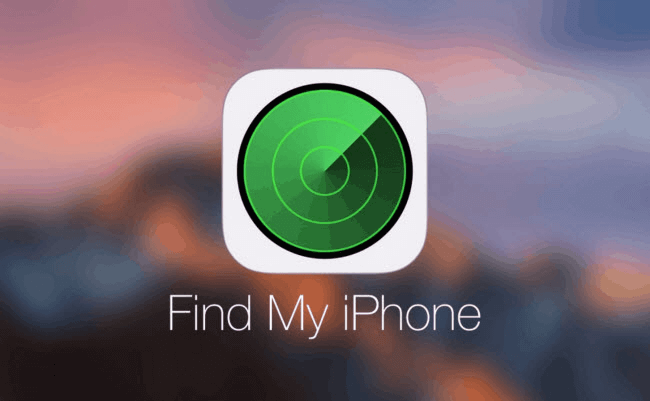
Part 1: How to Prevent Find My iPhone from Being Turned Off
Find My iPhone is an Apple service that helps users find out their lost or stolen devices. It is extremely helpful to get your device back or lock it so criminals can’t use it. However, thieves can use different methods such as jailbreak and activation unlock tools to turn off Find My device.
You can follow some ways to make it harder for someone to turn off Find My iPhone on your device.
1.1 Protect Find My iPhone on iOS 12 and Later
iOS 12 is one of the latest software updates for Apple devices. Here are some easy steps to try to bring more security to your Find My service. This additional restriction would make removing the Find My iPhone feature more difficult.
- Open your iPhone and go to Settings > Screen Time > Content and Privacy
- If the setting is turned off, tap on it to toggle it ON.
- Select Location Services under privacy settings and Allow.
- Go to the location services settings page and scroll down to the bottom. Select System Services.
- Locate Find My iPhone and make sure that it is ON.
- Navigate to the system services settings page, find the status bar icon, and make sure that it is off (if someone gets their hands on your device, they wouldn't know that your device is sending location to other devices).
- Go back to the Location services page by tapping back at the top of the current page.
- Select Do not allow changes.
- Tap Back to view the screen page time.
- Select Use screen time passcode you can set a custom passcode that would not allow anyone to access content and privacy restrictions settings and change the Find My iPhone settings.
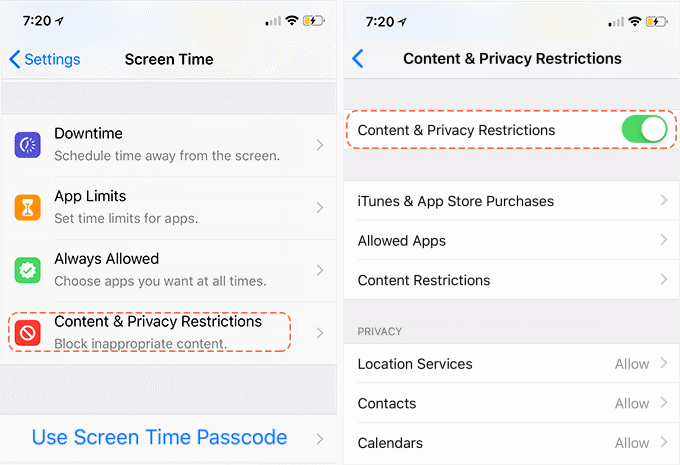
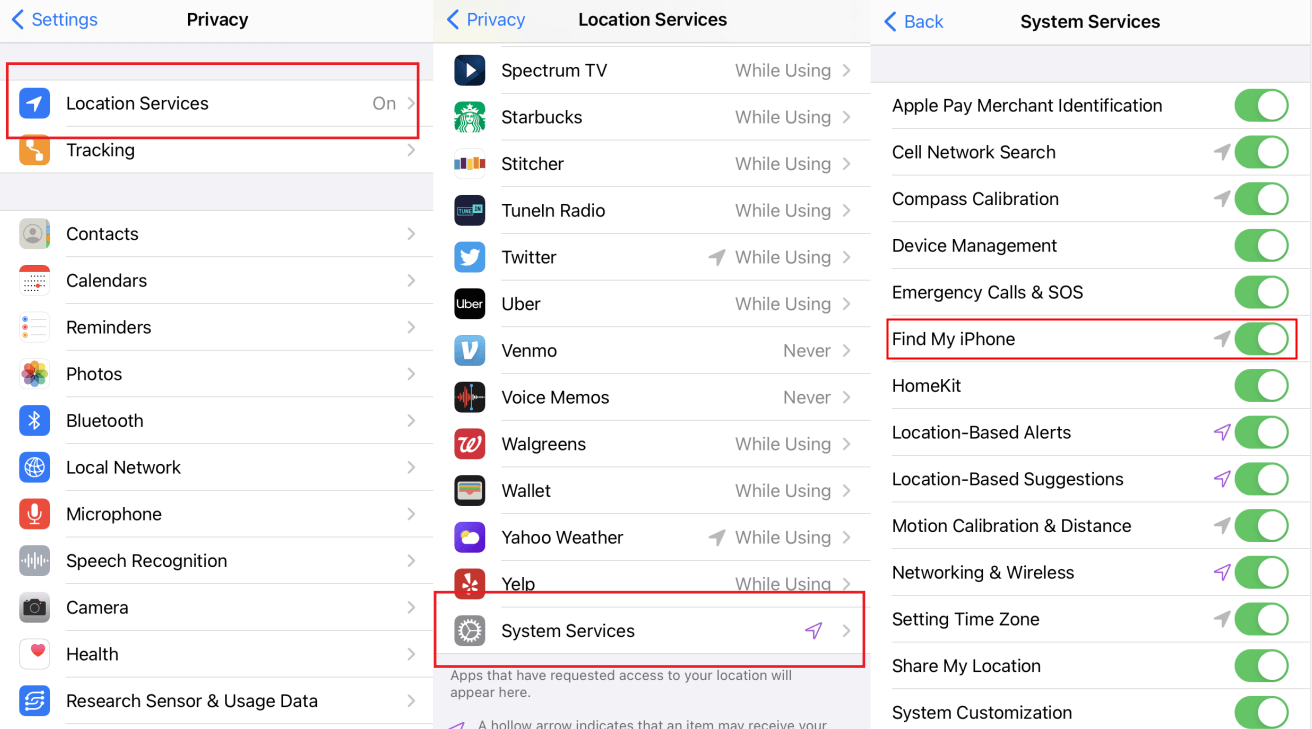
1.2 Set Up Restrictions on iOS 11 and Lower
Setting up restrictions on iOS 11 is a little easier than on iOS 12. Just follow these few steps;
- Open Settings > General > Restrictions
- Enable Restrictions.
- Set up a 4-digit passcode
- Then you can modify restrictions for location services.
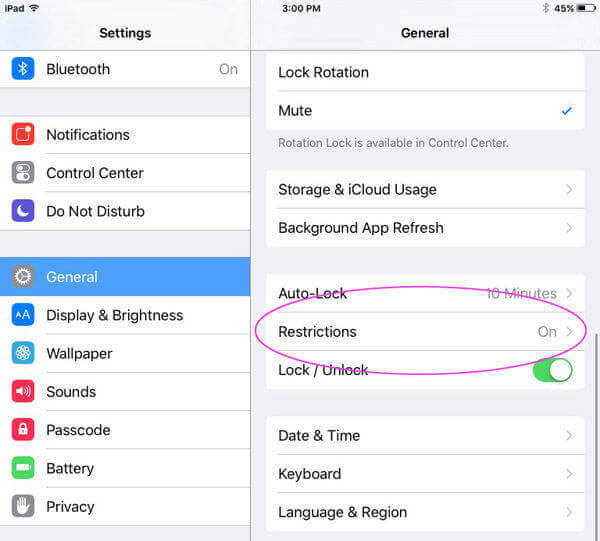
Part 2: How to Prevent Your Child from Disabling Find My Friends
We give our iPhones to our children several times to play games, watch videos, or talk to their friends. Sometimes our young children might go away from the house to meet their friends. To ensure that our child is safe and we can keep track of his location, we need to monitor Find My iPhone. Let’s see how we can prevent Find My iPhone from being turned off by your child.
Some younger children might not even know or understand what they are doing, and they can accidentally turn off Find My iPhone. However, other children might purposefully turn off Find My iPhone because they want their parents to know about their location.
If you want to prevent your child from disabling Find My iPhone, here is what you should do. To set up restrictions,
- Settings > Screen Time > Content & Privacy Restrictions
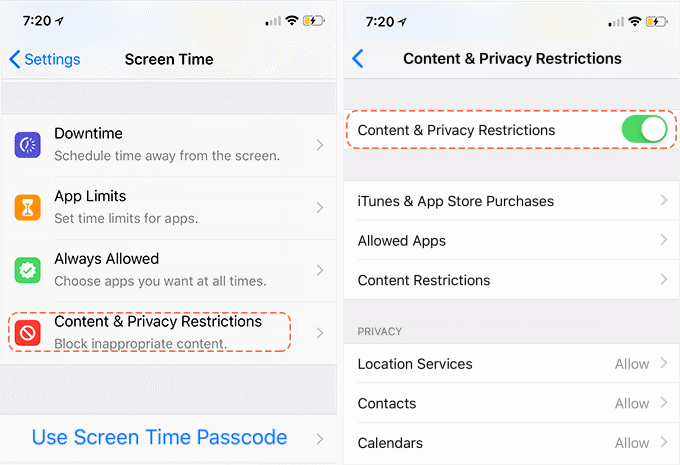
If you have an older iPhone running on iOS 11 or lower, then follow the steps written below to set up a passcode;
- Open iPhone Settings > General > Restrictions.
- Here you can set up a screen passcode to ensure that your Find My service is not turned off.
Another easy way to prevent children from accessing your information on your iPhone and disabling the Find My device. Children would need your Apple ID and password to unlock their phones and change their settings. Hence, it is advised not to share your Apple ID and password with your children.
When it comes to keeping your kids safe, technology is an important problem. If you have Apple devices, including iPhones and iPads, you have to make appropriate settings and changes to your settings to make it kid-friendly and ensure that your data and iPhone are safe.
- Open the Settings app on your iPhone or iPad.
- Tap Screen Time.
- Tap Turn on Screen Time.
- 5.If you're setting up parental controls on your kid's iPhone, select This is My Child's iPhone.
- Tap Downtime, configure the hours you want your kid's iPhone to be offline.
- Tap the back button, then select App Limits. You can choose how long your child can use various kinds of apps.
- Tap the back button again and select Content & Privacy Restrictions. Then toggle on the Content & Privacy Restrictions option and create a passcode so that you have access to the Screen Time parental controls, but your child can not access these controls.
- Turn off Find My iPhone activation lock on iOS devices without Apple ID or password.
- Support iPhone/iPad/iPod touch running iOS 12 and later versions, including iOS 14.8.
- Enter your iOS device and use it as brans new without any limitations.
- Can also bypass activation lock on iPhone with DNS server, and activate iPhone/iPad without Apple ID & password.
- Also Supoort unlock carrier-locked iPhone with ease.
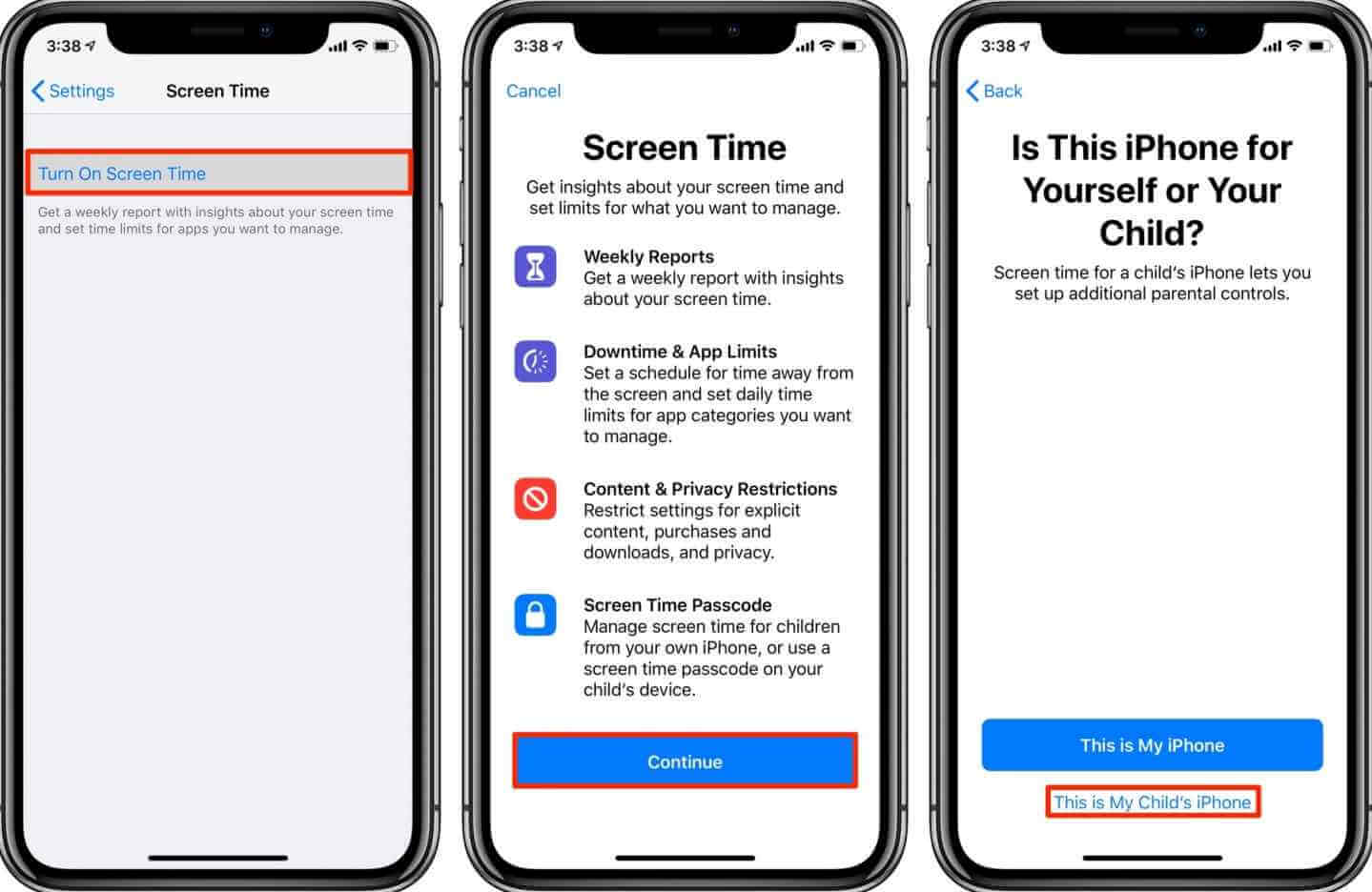
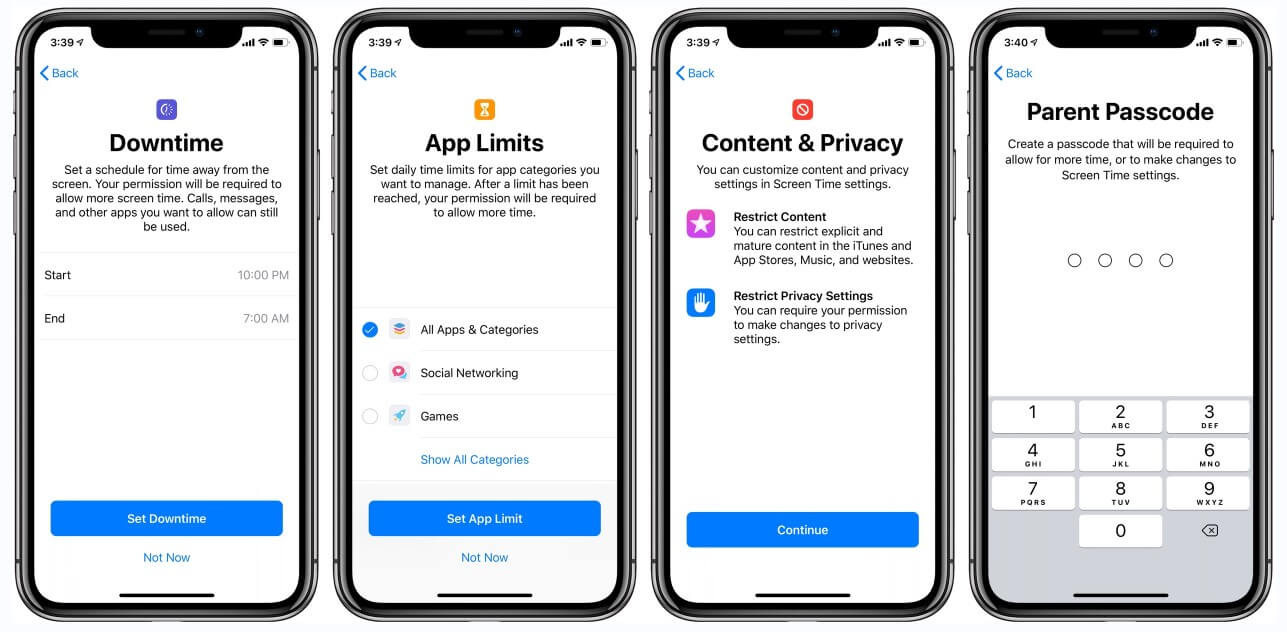
You have more control over your child's iPhone through these steps, and they can't disable the Find My option on your iPhone.
FAQs about Prevent Find My iPhone from Being Turned Off
1 Will the Restrictions Prevent Someone from Disabling the Location?
Yes, the restrictions will prevent other people from disabling the location on your iPhone and refusing to Find My device. This will ensure that there is no risk of losing your device and falling into the wrong hands.
2 Does Find My iPhone turn off when you factory reset?
Yes, when you perform a factory reset on your iPhone, the Find My iPhone feature will get wiped off. You will have to set up your iCloud, Apple ID, and Find My device again.
3 Can someone disable Find My iPhone?
Yes, there are several ways to disable Find My iPhone on a device. People use several tools and jailbreak the iPhone to wipe off everything, including the activation lock.
Extra Tip: How to Turn Off Find My iPhone Activation Lock without Password
Have you forgotten the password of your Apple ID? It is hard to remove the Find My iPhone activation lock feature when you do not know the password.
Here is a very effective way to turn off the Find My iPhone activation lock without a password. We suggest our readers use iMyFone iBypasser. This is a multi-purpose tool that can provide the solution for your Apple ID and activation-lock problems easily.
Key Features:
How to Turn Off Find My iPhone Activation Lock without Password?
Here are also the detailed steps to turn off Find My iPhone activation lock on both normal and broken iOS devices with iBypasser:
Step 1. Download and launch iMyFone iBypasser on your computer. Choose the "Bypass iCloud Activation Lock Screen" mode. Click "Start" and connect your iPhone/iPad/iPod touch to the computer with a USB cable.
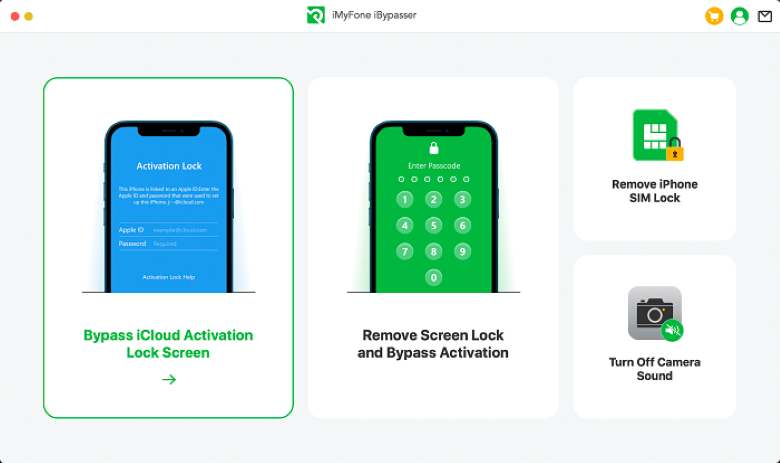
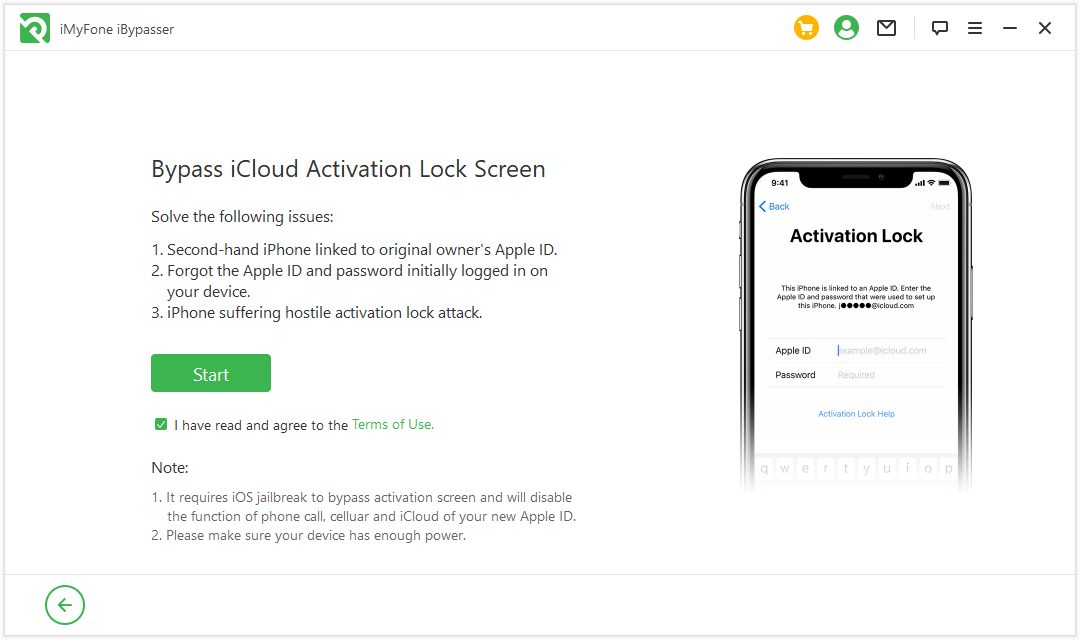
Step 2. The program will start downloading a package which helps you jailbreak your iPhone.
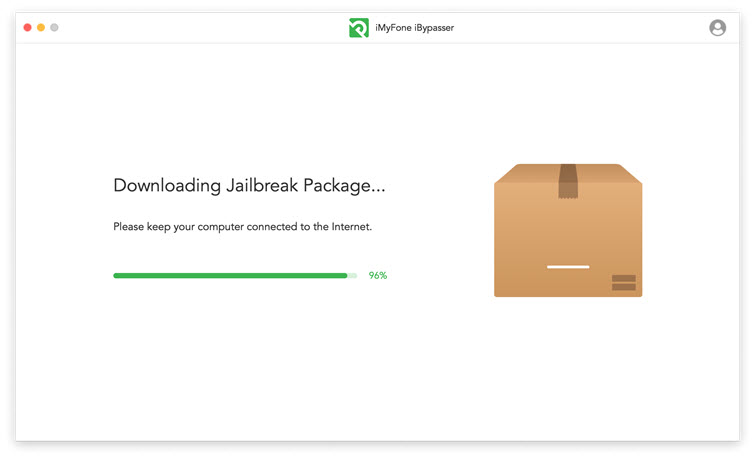
Step 3. Follow the onscreen instructions and then click "Next" after the jailbreak finished.

Step 4. After jailbreaking, iBypasser will start removing the activation lock by click "Start Bypass". Please keep the computer connected to the Internet and keep your iOS device disconnected from the network.
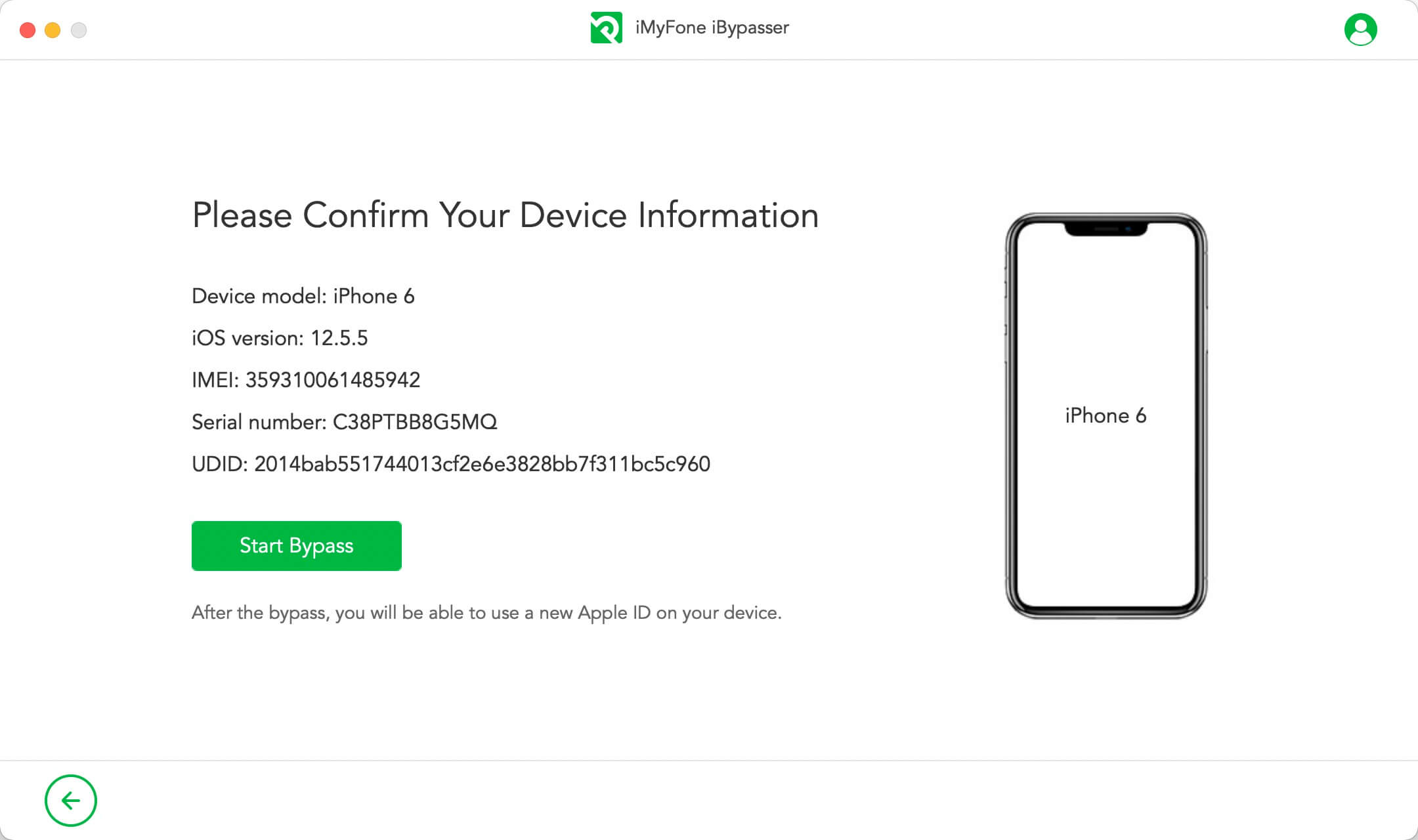
Step 5. Then the activation lock screen will be successfully bypassed after a few minutes.
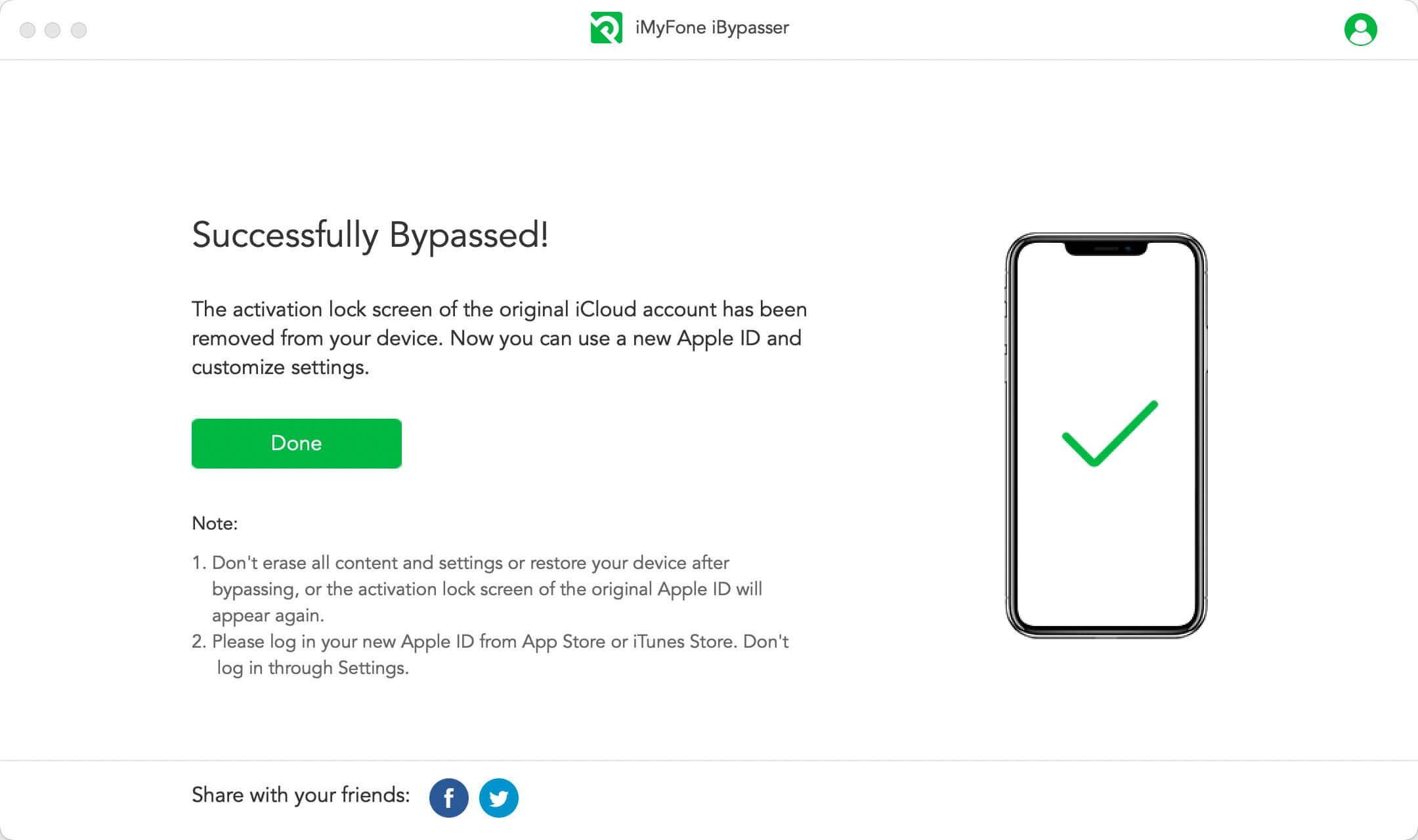
When the process is done, the previous Apple ID will be removed. All you need to do is factory resetting the device and then you can use it as brand new.
Conclusion
If you want to prevent your iPhone from turning off, you have to follow a few steps to ensure that Find My iPhone is always working in the background. Find My device lets you locate your lost iPhone, but you can also track and erase your iPhone in case it has been stolen.
The iOS 12 and iOS 11 have slightly different settings menus to put adequate restrictions preventing Find My iPhone from turning off.
Moreover, if you have forgotten your iPhone password, the iMyFone iBypasser lets you remove the Find My device activation lock without any complications.

















 April 18, 2023
April 18, 2023

