Just like any other Android phone, LG phones have their own recovery system that makes restoration easy (assuming that you regularly backup your LG phone), even if it's your text messages. Unfortunately, not many people know how to retrieve deleted text messages from LG phones. But don't worry, as we will tell you how to do it in this article.
Table of Content [Hide]
Part 1. Can I Recover Deleted Text Messages from My LG Phone?
The answer is Yes. If you want to know how to recover deleted text messages from LG phone, you will need to backup your text messages first or use a reliable data recovery tool. Don't worry, because backing up messages on LG phones is as easy as breathing.
Steps to turn on backup on LG phones:
- Open your phone and go to Backup though Settings > General Tab > Backup.
- After you're in Backup, go to Backup & Restore > Backup.
- When you choose the file types you want to backup, make sure you've ticked the messages option.
- After choosing your files, tap Start to start the backup process.
Part 2. Retrieve Deleted Text Messages on LG Phone with LG SMS Recovery Software
For those who want an easier method on how to recover deleted text messages from LG phones, you can use third-party software such as D-Back for Android. Besides its features, D-Back for Android offers you two ways to recover your files - offline through PC or online through Google Drive. So, you can pick the one that suits you the most.
As for its features, the developers of D-Back for Android have implemented features that can help you in getting an easy but meticulous recovery process. You can recover different kinds of file types at once, and you can preview the files in case you're unsure about them. You can also repair your broken videos so when you recover them, they will be playable again.
Main Features:
- Provide recovery for different scenarios.
- Allow its users to recover text messages and WhatsApp messages.
- Usable for all kind of Android phones, even the unrooted ones.
- Support recovery from SD cards and other devices (up to 6000 devices).
- It Can convert backup files to CSV and send to PC.
Step 1.Open the software and choose your recovery scenario.

Step 2.Fill out your phone data and plug your phone after the phone package is downloaded.
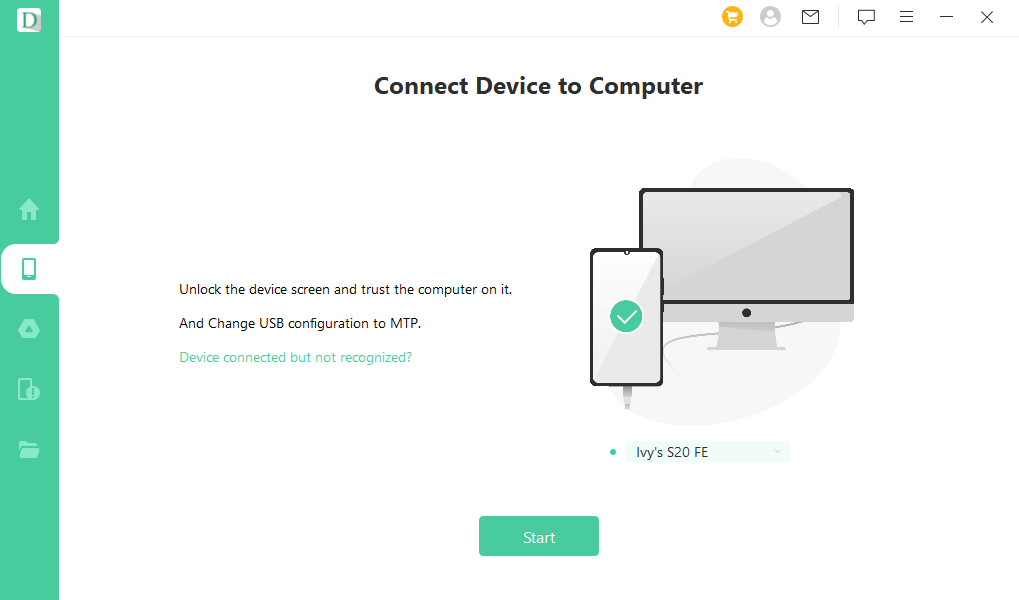
Step 3.Tick the file types you want to recover.

Step 4.After the scan, choose and preview the files you want to recover.

Step 5.Once everything is done, click Recover to get back your lost files.
Part 3. How to Recover Deleted Text Messages from LG Phone without Computer
Unfortunately, if you don't have a PC, you can't use D-Back for Android. All hope is not lost though, since you can still know how to recover deleted text messages from LG phone using LG Backup and SMS Backup, and Restore App. If you want to know how to do it, continue reading!
3.1 Restore from LG Backup
Once you've backed up your data using LG backup, everything is all good. All you need to do is retrieve the text messages by doing the steps below:
Step 1: Open your LG phone and go to Settings > General Tab > Backup.
Step 2: In Backup, scroll until you find Backup & Restore > Restore.
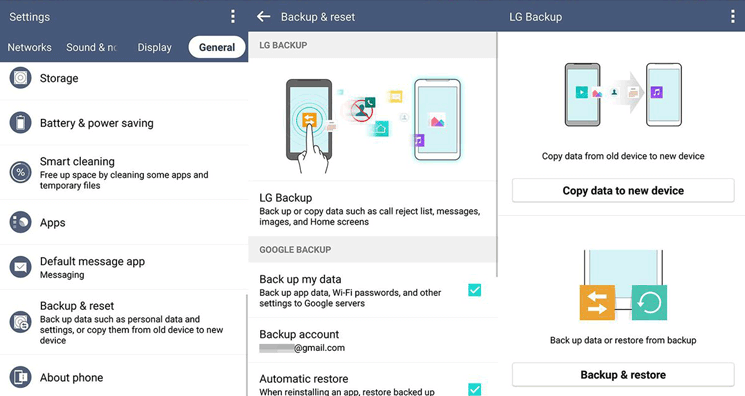
Step 3: In Restore, select the files you want to restore by opening the dropdown menu and choosing the files there. Make sure you tick text messages!
Step 4: Once you've chosen all your files. Tap Next to start the recovery process.
Step 5: After the recovery is done, tap Restart. You will see your files after the restart.
3.2 Using SMS Backup & Restore App
You can download LG SMS manager in Google Play Store named SMS Backup & Restore. You can use this application to save messages then send them to your computer or Google account.
For those who are not used to the application, you can backup by doing the steps below:
Step 1: Open the application and go to Backup > Create New Backup.
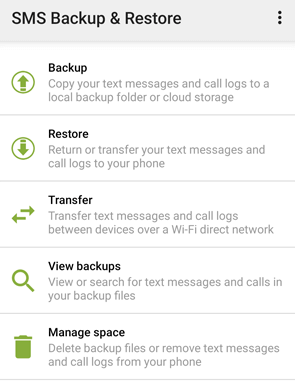
Step 2: When you're presented with the available files, tick the ones you want to save (text messages included).
Step 3: After clicking Back Up, tap Upload to Email and send it to your LG email or Google email.
Step 4: When you want to backup, log in using the email where you sent your backup.
Final Words
Seeing the variety of ways you can restore your messages, you can pick any method that suits you the most. However, keep in mind that you need to backup your files first, if not you won't be able to use the methods explained. Unless, you use D-Back for Android. D-Back for Android is an LG sms recovery software that can recover your files even when you didn't back them up. So don't worry, your files won't be lost in the abyss!

















 June 3, 2025
June 3, 2025
