iMyFone AnyTo, the best 3uTools alternative, offers a simpler, more flexible way to change your iPhone's location. You can spoof with or without a computer, using a cable, Wi-Fi, or even Bluetooth connection.
3uTools is a versatile iOS management tool packed with features like flashing, jailbreaking, and file management. However, its most popular function is the Virtual Location feature, which lets you change your iPhone's location without jailbreak directly from your computer.
In this guide, I'll show you what 3uTools virtual location is and how to use 3uTools to change iPhone location step by step.

Quick Navigation
What is 3uTools Virtual Location?
Put simply, 3uTools Virtual Location is a GPS-spoofing feature built into the 3uTools desktop app that lets you set a fake location for an iPhone or iPad from your computer.

Instead of the device using its real GPS coordinates, it will report whatever spot you choose on the map, which can be handy for things like accessing region-locked content, testing location-based apps like Find My and Life360, or showing a different place on social media like Grindr.
Want to change your iPhone location anytime, anywhere? With AnyTo, you can spoof location directly on your phone. No computer, no connection errors.
How to Use 3uTools to Change iPhone Location: Step-by-Step Guide
Using 3uTools to spoof your iPhone location is actually quite straightforward once you’ve got the software set up. Here’s exactly how it works:
Step 1. Download and install the latest version of 3uTools from its official website. It’s available for Windows and macOS.

Step 2. Connect your iPhone or iPad to your computer using a USB cable, then launch 3uTools.

Step 3. Once your device is detected, navigate to the Toolbox tab at the top of the 3uTools interface, and click on Virtual Location.

Step 4. A map window will appear, where you can type the address, coordinates, or place name of your desired destination, or manually drop a pin anywhere on it. Then hit Modify virtual location.

Step 5. To return to normal, simply click Restore true location and restart your device. Your GPS will automatically sync back to your real position.

3uTools Virtual Location Review: My Real Experience Using It in 2025
After testing 3uTools’ Virtual Location feature in 2025, I found that it still works decently for basic GPS spoofing, but it’s far from perfect.
Let’s start with what it does well. 3uTools remains a free, multifunctional iOS management tool, and the Virtual Location feature is just one of many built into its system. It doesn’t require jailbreak, supports most iOS versions, and can easily set a fake location by plugging your iPhone into a computer.
If you occasionally need to hide your location on social media or test location‑based app features, this tool gets the job done.
However, for continuous or game-related spoofing, Pokémon GO in particular, its flaws quickly show. The connection relies on a USB cable, meaning your iPhone must stay tethered to your computer the entire time. That limits mobility.
The GPS signal also tends to drift or reset, sometimes snapping back to your real location unexpectedly. That's an obvious red flag for any app that tracks movement.
It also lacks flexible movement modes like joystick mode or auto-walk.
From community feedback and my own testing, Error 12 (Failed to detect location) often pops up after iOS or Pokémon GO updates, showing that the spoofing method is no longer stable.
In short:
- ✅ Good for: basic GPS testing or syncing your location with others on dating apps.
- ⚠️ Not ideal for: Pokémon GO, Monster Hunter Now, or any app that requires realistic, long-term GPS spoofing.
Best 3uTools Alternative for Changing iPhone Location
For a smoother and safer way to change your iPhone location, iMyFone AnyTo is a reliable alternative to 3uTools.
AnyTo gives you flexible location control while keeping your device secure. You can spoof your location via PC using a cable, Wi-Fi, or Bluetooth, or directly from the iOS app without a computer.
It’s also ideal for LBS games like Pokémon GO, offering game-friendly features such as joystick mode, PokéStop maps, and route planning. AnyTo stays updated with every major OS release, so you won’t be left waiting to play.
- Multiple movement modes. Teleport instantly to any location, set multiple spots in one route, generate custom walking paths, or use auto-walk to simulate realistic movement.
- Enhanced safety. Connect via Bluetooth instead of USB, reducing potential risks to your device and ensuring location changes are stable.
- Regular updates. Continuously updated to stay compatible with the latest iOS versions, making it more reliable for current devices.
- Support & community telp. Fast, active support channels (including Discord) to troubleshoot issues and share best practices—helpful when you’re dealing with tricky edge cases.
- Simple UI and quick workflow. Its user-friendly interface lets you change your location quickly while keeping your privacy safe from apps like Life360 and Snapchat.
3 Steps to Change Your iPhone Location with AnyTo
Step 1. Install AnyTo on your PC and follow the instructions to setup.
Step 2. Launch AnyTo and connect your phone to your PC.
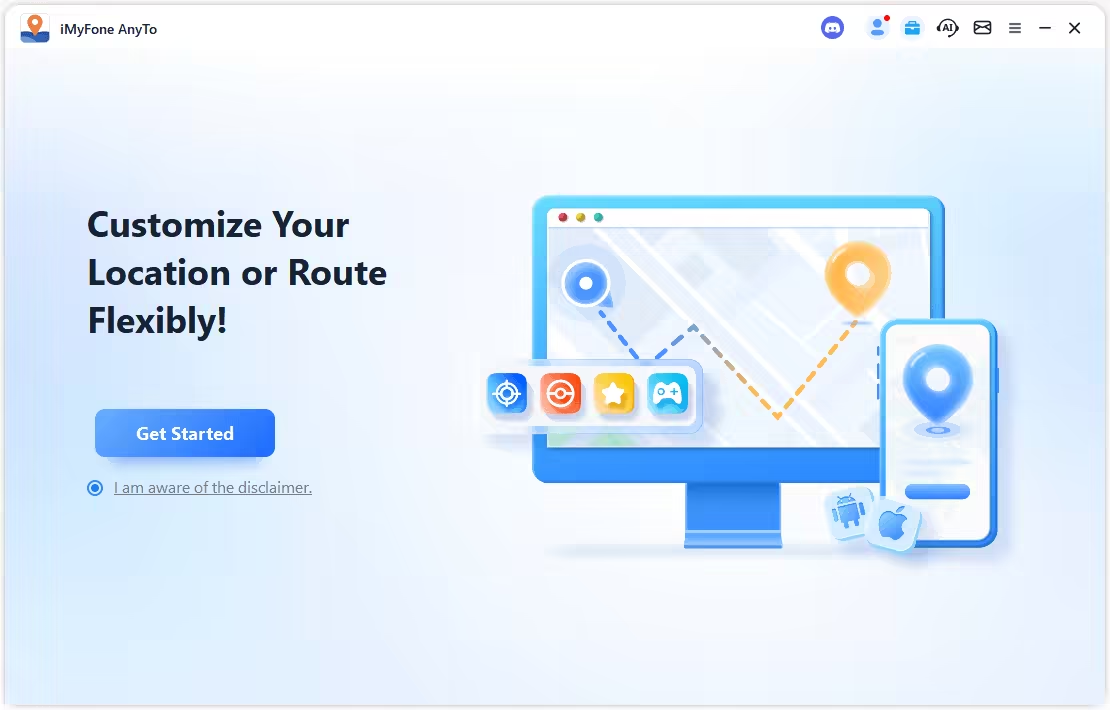
Step 3. Set your destination by tapping the map, entering coordinates, or searching for a place. Then select Teleport Mode to change your location.
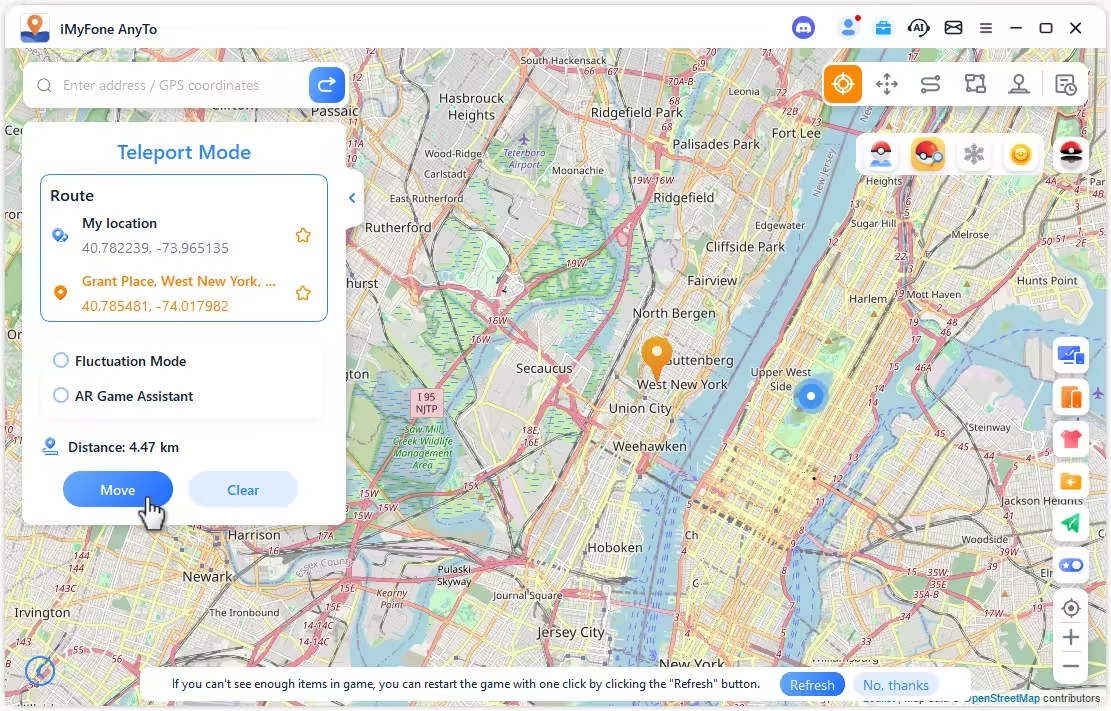
If you're using AnyTo for spoofing in Pokémon GO, make sure to choose Game Mode to prevent detection.

Changing your iPhone location without a computer is also easy. Simply search for a location or drop a pin on the map, then select Teleport Mode to start changing.

Final Words
For anyone looking to change their iPhone location safely and effectively, 3uTools Virtual Location offers a basic free option with some useful tools beyond spoofing.
For a more stable, feature-rich, and account-safe experience, tools like AnyTo are a better choice. They offer realistic GPS movement, multiple travel modes, and dependable support for in-game tasks.
-
AnyTo Plus – Safely Change iPhone Location Using Android (No Jailbreak Needed)
AnyTo Plus is a location changer that lets you spoof your iPhone GPS using an Android phone. Works with official Pokémon GO and MHN – no jailbreak required.
8 mins read -
Hyper Training Guide: Best Pokémon for Silver Bottle Caps in Pokémon GO
How does Silver Bottle Cap work in Pokémon GO? Which Pokémon should you use the Silver Bottle Cap on? Check out this ultimate Hyper Training guide in 2025!
8 mins read -
Pokémon GO Urban vs Rural Challenges: Tips for Rural Players
This article explore Pokémon GO's urban vs rural challenges, Niantic's needed fixes, and smart tips to help rural trainers level up their experience.
7 mins read -
Mega Metagross Pokémon GO Debut: Best Moveset, Counters, Stats & Guide[2025]
Mega Metagross is finally making its debut in Pokémon GO next season! Learn how to get it, its best moveset, top counters, and key stats to dominate battles.
6 mins read -
How to Beat Dialga in Pokémon GO: Weakness & Best Counters [Raid Guide 2025]
Dialga returns as a Tier 5 Raid Boss in Pokémon GO this September! Learn Dialga's weakness, best counters, and how it compares to Origin Forme and Palkia!
10 mins read -
Pokémon GO Duraludon Guide: Debut, Stats, Weakness & Evolution
Dynamax Duraludon is making its Pokémon GO debut during the Steel Skyline. Learn the event details, Duraludon weaknesses, best counters, and how to evolve it!
8 mins read


















 AnyTo Discord Server
AnyTo Discord Server
Was this page helpful?
Thanks for your rating
Rated successfully!
You have already rated this article, please do not repeat scoring!