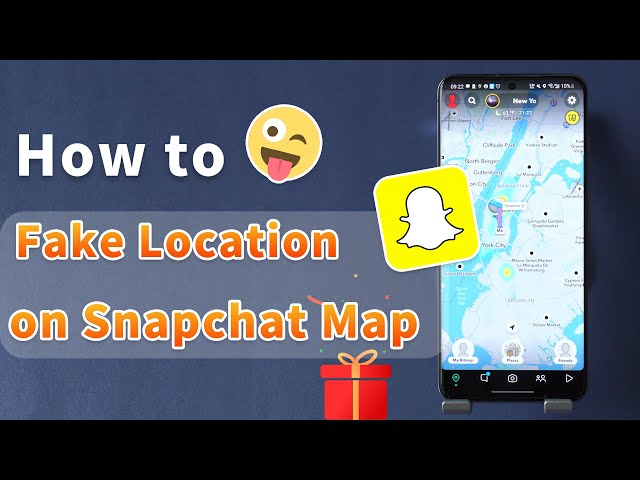Snapchat is a widely used social media platform through which users can share photos, videos, and messages with their friends. One of its features is Snap Map, which allows users to share their location with friends.
However, some users want to suspend location sharing due to privacy concerns or simply to avoid being tracked but don't know how to pause Snapchat location.
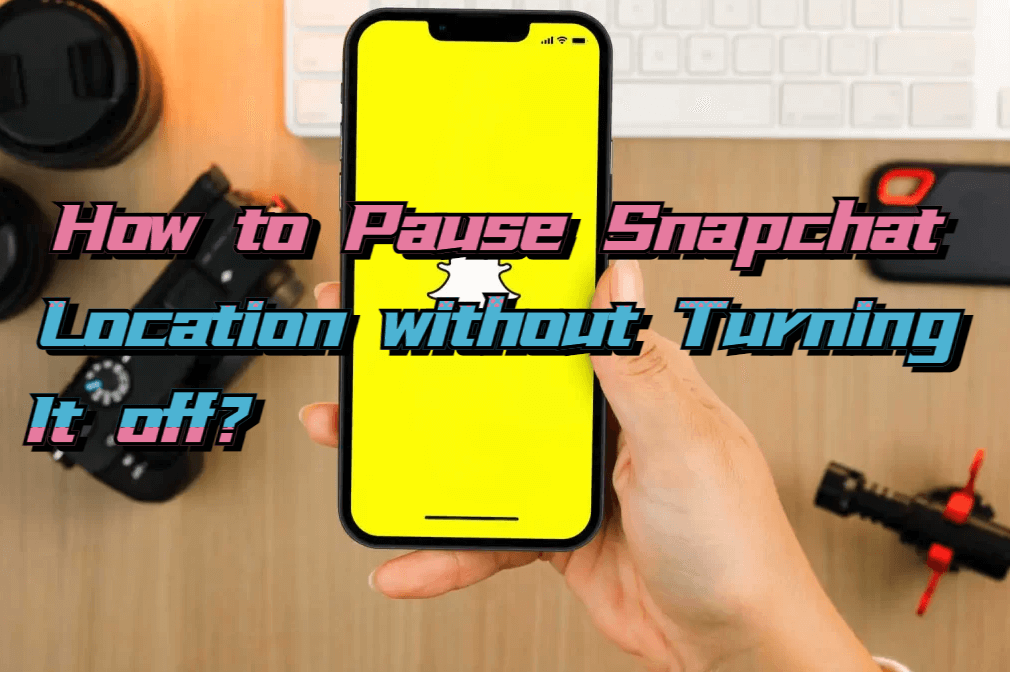
In this article:
Fortunately, there are steps you can take to temporarily stop sharing your location on Snapchat. In this blog post, we'll delve into that. So, without further ado, let's get started!
Pausing SnapChat Location Without Turning Off Location
Is it possible to freeze your location on Snapchat without disabling the location feature? Absolutely! And it's simpler than you might think. With iMyFone AnyTo, this is easy to achieve. Let's explore what it means and dive into the step-by-step process.
1 iMyFone AnyTo: Overview
AnyTo, developed by iMyFone, is software that enables users to pin their location to a specific spot or modify their GPS location to any destination around the globe, all without real physical movement. It provides a powerful scheme to conceal a user's actual location, allowing the user to fake or add a location on Snapchat.
With this intuitive software, you can look like you're at work, school, library, home, or any desired public place while engaging in other activities. Location changer iMyFone AnyTo is designed for ease of use and gives you complete control over your digital GPS location.
This innovative technology is especially valuable for individuals who prioritize privacy, enabling them to protect their location data and keep their activities private.

Key Features:
- Spoof your location to any area, work on location-based app like WhatsApp, Snapchat location filters,Grindr.
- Hide your iPhone location without anyone knowing (Android supported).
- Stop being tracked by parents / spouse, peotect your privacy safely.
2 Freeze Snapchat Location Using iMyFone AnyTo: Step-by-Step Guide
To freeze your Snapchat location using iMyFone AnyTo, follow these simple steps:
Step 1: Download the AnyTo app for free on your phone (iPhone or Android). Once the download is complete, open iMyFone AnyTo to start your free unlimited trial.
Step 2: Click the AnyTo icon, open AnyTo app. Follow the instructions in the software to complete the basic settings before changing the location.
Step 3: Select the location you want to change, choose the mode you need, then click the Move button. Your location will be changed within seconds.

Besides, you can also change iOS/Android GPS location on PC with 1-click, enjoy your iMyFone AnyTo full version trial now!
Connect iPhone/Andoid devices to the PC. Click "Get Started".
Select Teleport Mode or Multi-spot Mode to plan a route.
Click the Move button to change location on the map to this new location!
Your Snapchat location is now locked in the chosen destination. To revert back to your actual location, just close AnyTo and restart Snapchat.
Pausing SnapChat Location by Disabling the SnapChat Map
Wondering how to temporarily pause your Snapchat location? You can achieve this by disabling the Snap Map feature. Here's a step-by-step guide:
Step 1. Launch the Snapchat app and navigate to the camera screen.
Step 2. Pinch the screen using two fingers to access the Snap Map.
Step 3. In the top right corner, tap on the gear icon to access the settings menu.
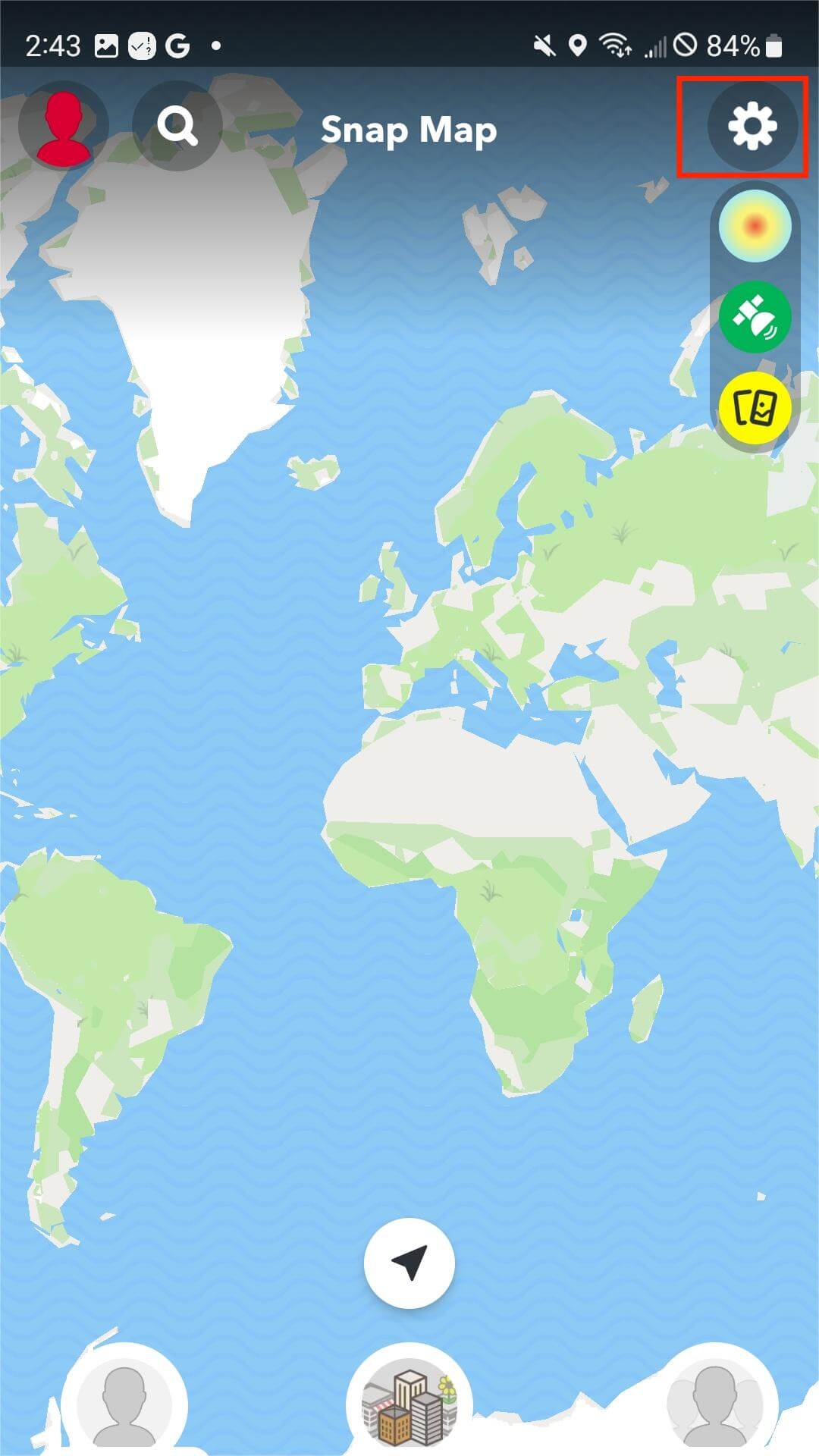
Step 4. Select "Ghost Mode" to completely disable location sharing.
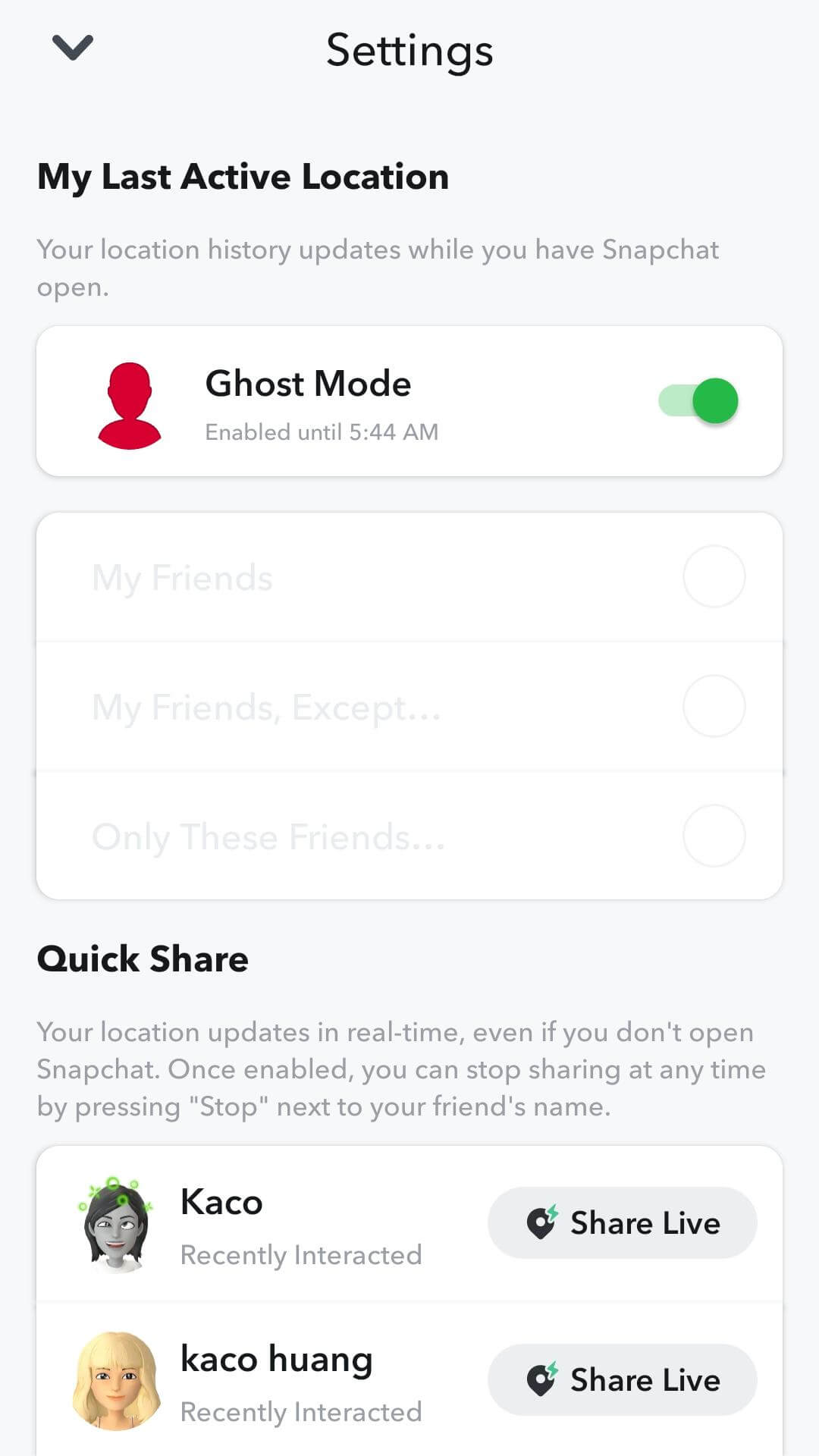
Step 5. Return to Snapchat, open the settings again, and scroll down to find the "Manage" section.
Step 6. Tap on "Manage," then select "Maps," and finally disable the option to share usage data.
By following these steps, you can effectively pause your Snapchat location and ensure your privacy.
After successfully following these instructions, your location will no longer be visible to your friends on the Snap Map. If you wish to reactivate location sharing, simply repeat the same steps and select the desired setting.
Freezing Snapchat by Stoping Snapchat Access Your Location
To freeze Snapchat by disabling its access to your location, follow these steps:
Step 1. Open the Settings app on your device.
Step 2. Scroll down and locate the search bar. Tap on it and enter "Snapchat" to search for the Snapchat settings.
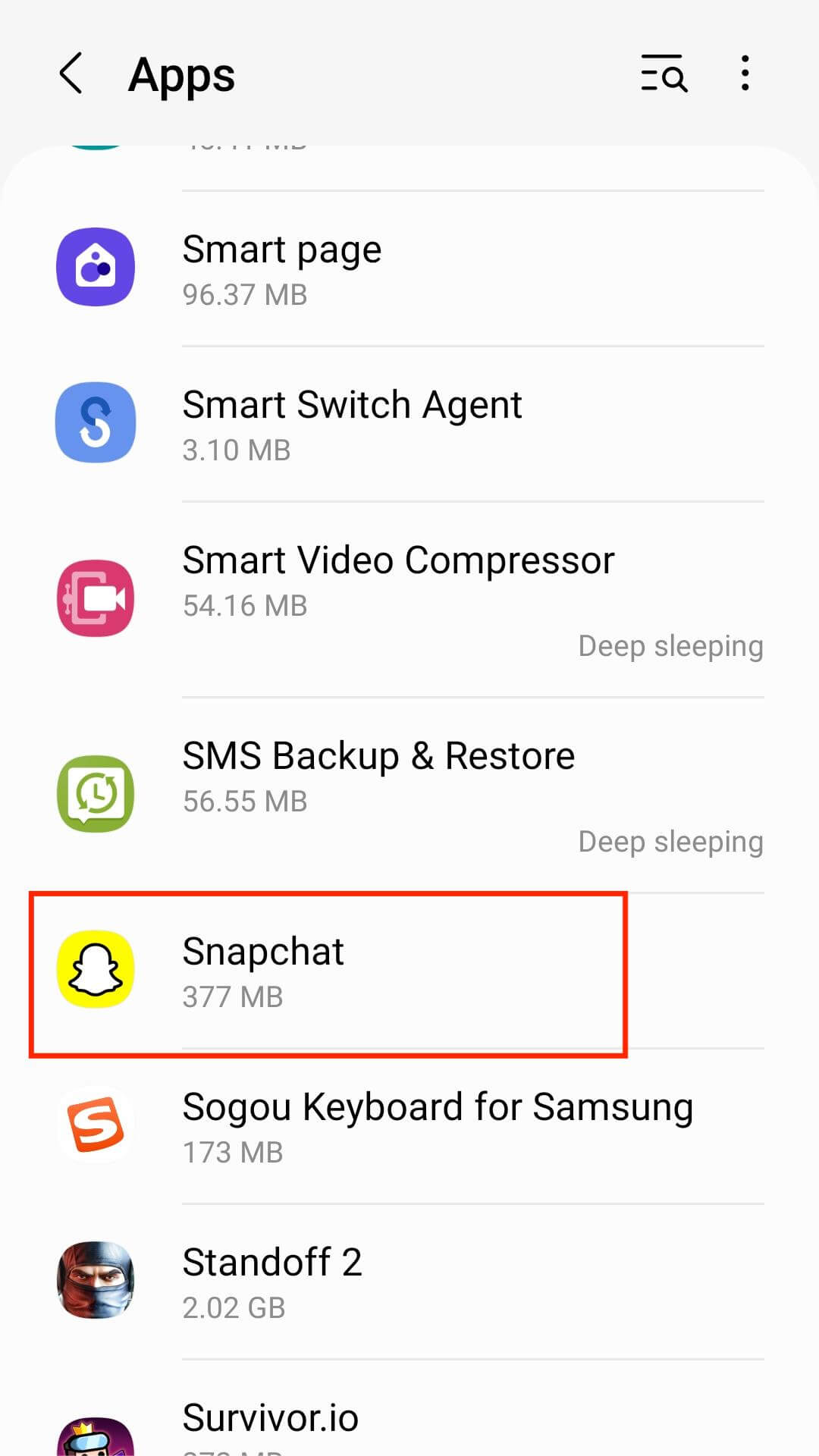
Step 3. Tap on the Snapchat option that appears below the search bar to access the app's settings.
Step 4. On the Snapchat settings page, locate the "Location" option at the top of the list and tap on it.
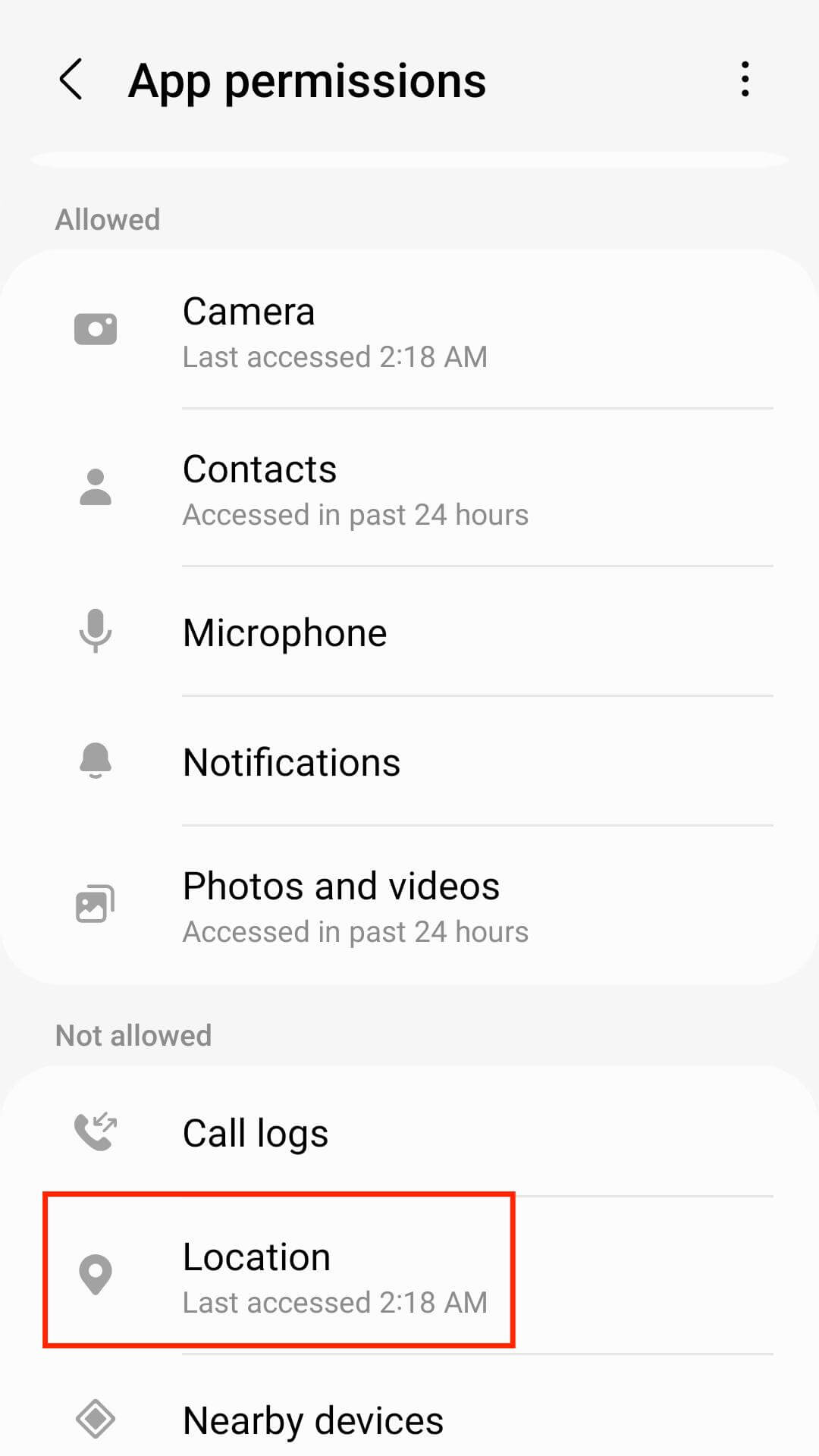
Step 5. Within the location settings, you will find various options. To freeze Snapchat by blocking its access to your location, select the "Never" option.
Step 6. Once you have selected "Never," Snapchat will be unable to access your location.
By following these instructions, you can effectively freeze Snapchat by preventing it from accessing your location. It is worth mentioning that if you decide to restore location access for Snapchat in the future, you can easily do so by revisiting the app's settings and selecting the relevant option.
Hot FAQs about SnapChat Location
1 How do you know if someone has viewed your location on Snapchat?
No, Snapchat doesn't offer the ability to show who viewed your location. Therefore, it is impossible to determine whether someone has checked your location.
2 Can you hide your location on Snapchat without anyone knowing?
Absolutely. There are two options available. You can disable location sharing by following the steps outlined in this article. Alternatively, you can use a great software called iMovie. Just follow the steps provided for seamless location hiding.
3 Why is someone's Snapchat location disappearing?
A person's Snapchat location can disappear for two reasons. They either haven't logged into the app for more than 8 hours or have ghost mode activated to prevent others from viewing their location.
Conclusion
We believe we have answered your question about how to pause your Snapchat location. Pausing your location on Snapchat is a simple task that can be done with ease. Just follow the steps and guidelines outlined in this article and you'll be good to go.
However, for better results and a smoother experience, we recommend using iMyFone AnyTo. With this tool, you can rest assured that your Snapchat location will remain frozen and you will not face any complications.