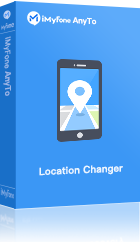It’s an undeniable fact that Instagram is the fastest growing social media platform. From promoting your products to sharing pictures, you can also create a custom location for your brand and use it to drive traffic. This will also allow people to share, tag, and follow the custom location tag, giving your brand the required exposure.
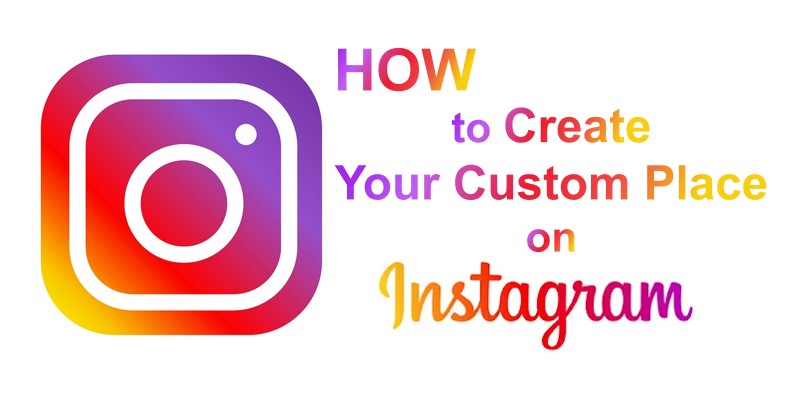
For individual profiles, you can add a fake Instagram location tag and fool your friends and family to believe you've visited the place. Whether you are a business owner or a regular Instagram user trying to prank your loved ones, the following guide will help you create custom location tags on Instagram.
- How to Add a Custom Location on Instagram Using iMyFone AnyTo

- How to Custom Location Tag on Instagram with Facebook
- How to Add Location When IG Publishes a New Post?
- The Benefits of Changing Location on Instagram
- Top 5 Coolest and Most Trending Location Tags on Instagram in 2025
- FAQs of the Check-In Feature on Instagram
How to Add a Custom Location on Instagram Using iMyFone AnyTo
The most convenient way to add a fake Instagram location is to spoof your device’s GPS location. iMyFone AnyTo is a dedicated tool you can use to change GPS location on iOS and Android devices. This method is really useful if you have a specific destination in mind that you want to use as your fake location.
All you have to do is follow a couple of easy steps and you’ll be able to add a custom location to your Instagram posts. Before you take a further move to see how this tool works, you are welcome to grab a general knowledge of iMyFone AnyTo - a fabulous location changer for Instagram Users.
Main Features
- Spoof GPS location on both iOS and Android devices and share it on social media platforms with ease, such as Instagram, Facebook, WhatsApp, etc.
- Hassle-free teleport to anywhere in the world within a single click.
- Save location history for future use.
- Add a customized route to simulate your GPS movement (Really useful for Pokémon GO spoofer).
- Move and pause at any time like a real outside walk.
How to Change Location on Instagram Using iMyFone AnyTo - iOS 17/18 Supported
Follow the steps, you can change location on Instagram with 1-click!
Step 1: Download iMyFone AnyTo on your iOS / Android devices.
Step 2: Back to your device's home page. Click the AnyTo icon, open AnyTo app. Follow the instructions in the software to complete the basic settings before changing the location.
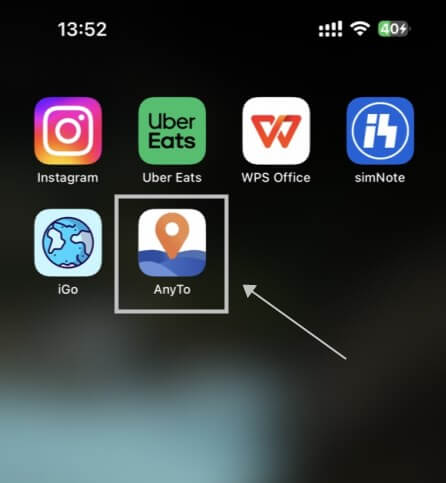
Step 3: Select the location you want to change, choose the mode you need, then click the Move button .Your location will be changed within seconds.
You can select a place by long pressing/entering the place name/coordinates.

Location Changed on Instagram
So, you can now open Instagram and add the fake location on it before sending the post. Here is how.
1: Launch the Instagram app and tap the "Add Post" button. Choose a picture and click "Next".
2: Select the "Add Location" button and your current location will automatically appear in the suggestions. Choose the right location and continue uploading your post.
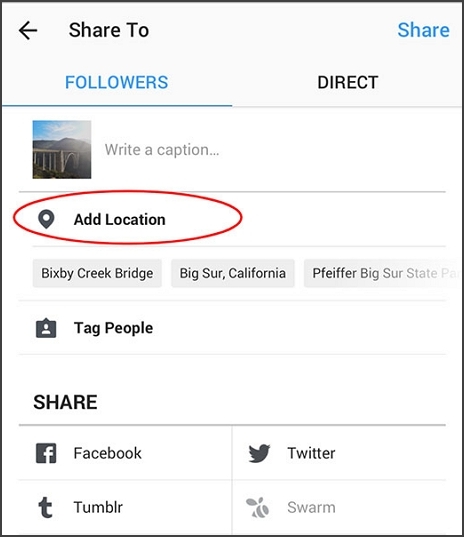
How to Custom Location Tag on Instagram with Facebook
You may already know that Instagram is owned by Facebook. While you cannot directly add a custom location tag on Instagram, you can use Facebook to do the job. Here’s how to use your Facebook account to add a custom location to your Instagram posts.
Step 1: Launch the Facebook app in your device and tap the "Check-In" button.
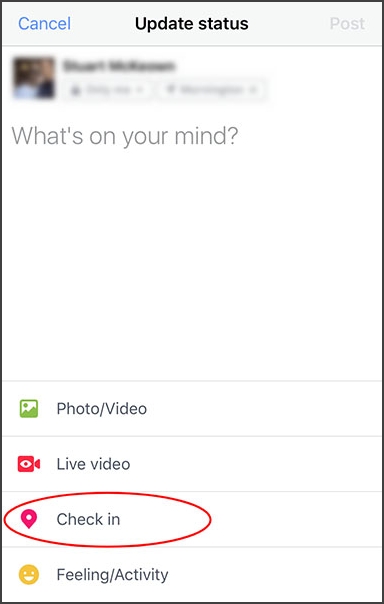
Step 2: Facebook will display a list of suggestions with all the closest location. Since you are here to add a custom location, tap "X" in the search bar.
Step 3: You’ll be prompted with the "Not Able to Find What You’re Looking For" message and a dedicated button to add the new location. Tap the "Add" button.
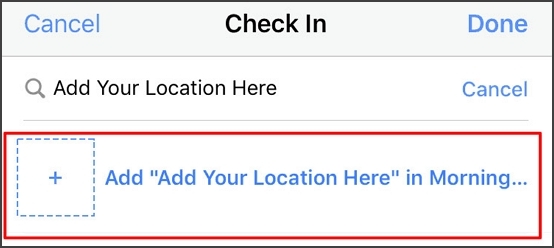
Step 4: The next step would be to specify a category for your location. This is an extremely crucial step, especially for business owners. Choosing the right category will help you attract the right people to your Instagram feed.
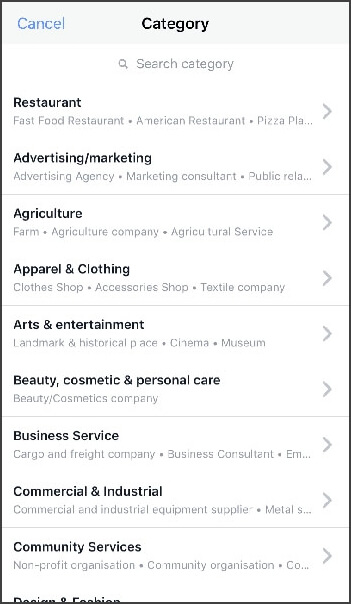
Step 5: At this point, you are almost approaching the end. All you have to do is physically set the location on the map. Move the pin around to specify the physical address of your custom location and hit the "Create" button. If you are currently present at the location, you can also toggle the "I’m currently here" button to specify the location.
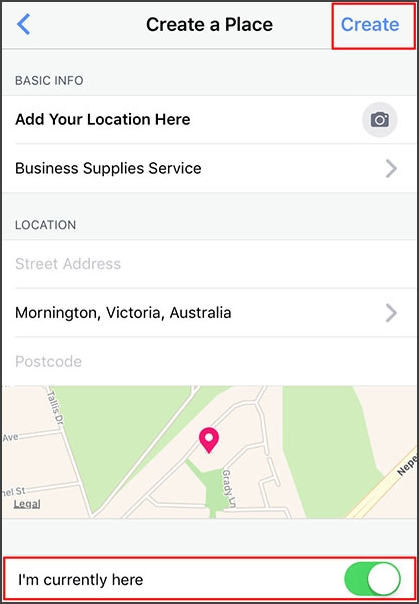
Step 6: Launch the Instagram app and click the “Add Post” button. Choose a photo, click next, and tap the "Add Location". The custom location will now appear in the suggestions. Select it and continue uploading your post.
That’s it; you have just created a custom location that you can use to tag your Instagram posts in the future. Cheers!
How to Add Location When IG Publishes a New Post?
Open your Instagram, add a new post, select “Add Location” and choose your custom place.
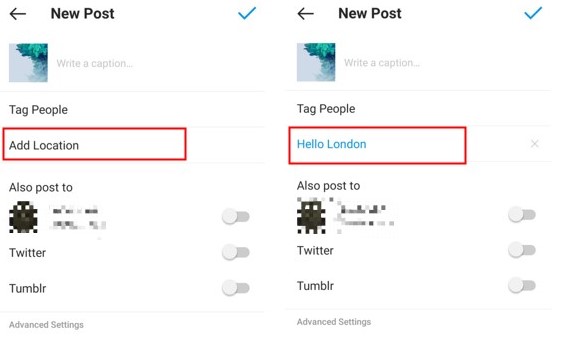
Now you can add any custom place according to your preferences.
Bonus Tips: Way to add the custom location on your photo or video, Just click the sticker label in the red frame, select the location, and then search for the customized IG check-in point, and the mark can be completed after selection.
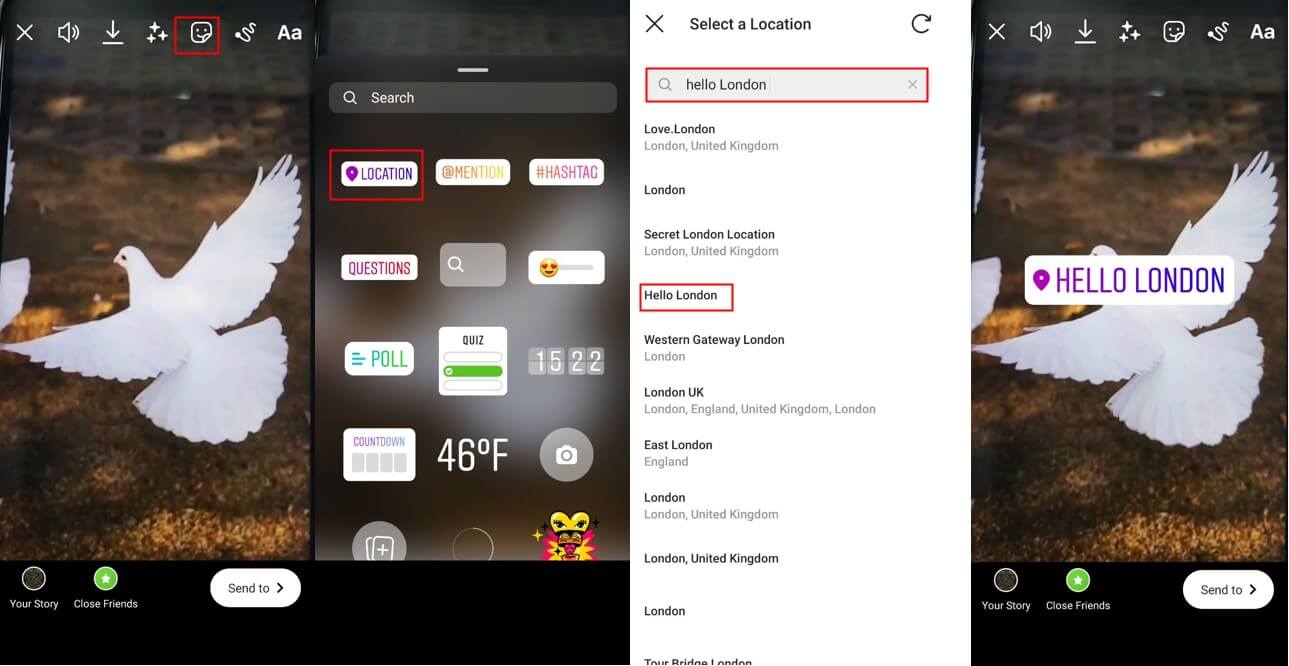
The Benefits of Changing Location on Instagram
Using a fake Instagram location is beneficial for both individuals and business owners. So, now that you have learned the methods to add custom locations on Instagram, let’s discuss some of the benefits of changing your location.
In general, people use hashtag or location to search posts over Explore. A compilation of all the stories or posts shared publicly with the respective location or hashtag shows up in results.
For business owners, adding a custom location will allow you to drive the required exposure through your Instagram account. By creating a custom location, you put your business on the map, which means it’ll become easier for social media users to find your brand.
Adding different locations on Instagram will help you attract local customers to your newly opened business. Let’s say you have just opened a coffee shop in the block. Now, if you create a custom location for your shop, any local user searching for the word “coffee” in “Instagram Searches” will stumble across your brand. From here, he/she can easily explore your Instagram feed and decide whether to have his cup of coffee at your shop or not. That’s it! You have just earned a new customer through Instagram.
Changing location on Instagram will also drive more engagement to your posts.
Finally, a custom location tag will boost your business promotions drastically. When your customers will tag your custom location in their posts and Instagram stories, the word will spread like a fire and everyone would be eager to visit your coffee shop.
Top 5 Coolest and Most Trending Location Tags on Instagram in 2025
Here is a list of top 5 cool and most trending location tags of 2025.
#london (131 million posts)
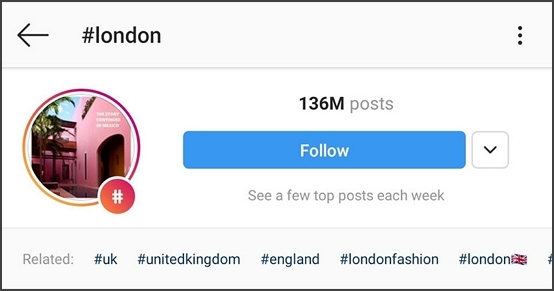
#italy (121 million posts)

#newyork (98.4 million posts)
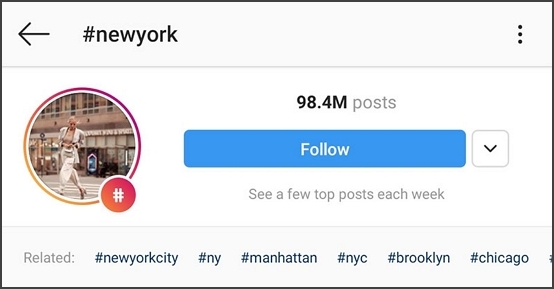
#california (81.3 million posts)
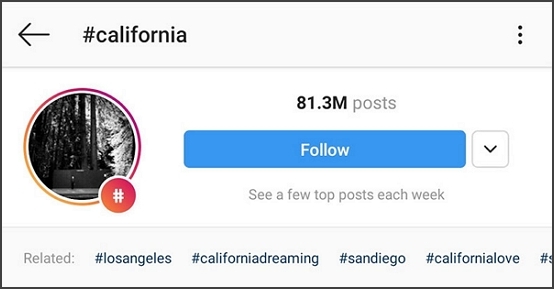
#france (77.6 million posts)
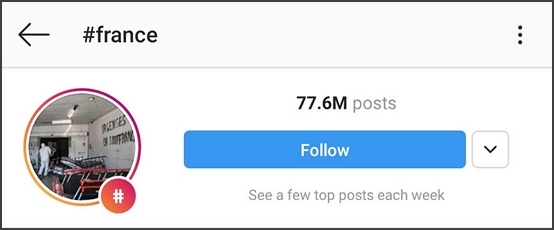
If you own a business in any of the above places, you can also use these specific location hashtags along with your custom location tag to make your posts appear in the "Instagram Search" of your potential customers.
FAQs of the Check-In Feature on Instagram
1. How to pick an attractive check-in post?
You can search keywords on “Tags” and choose a tag you are interested in among the tags with many targets. Here are examples of the top three place tags. Here are examples of the top three place tags.
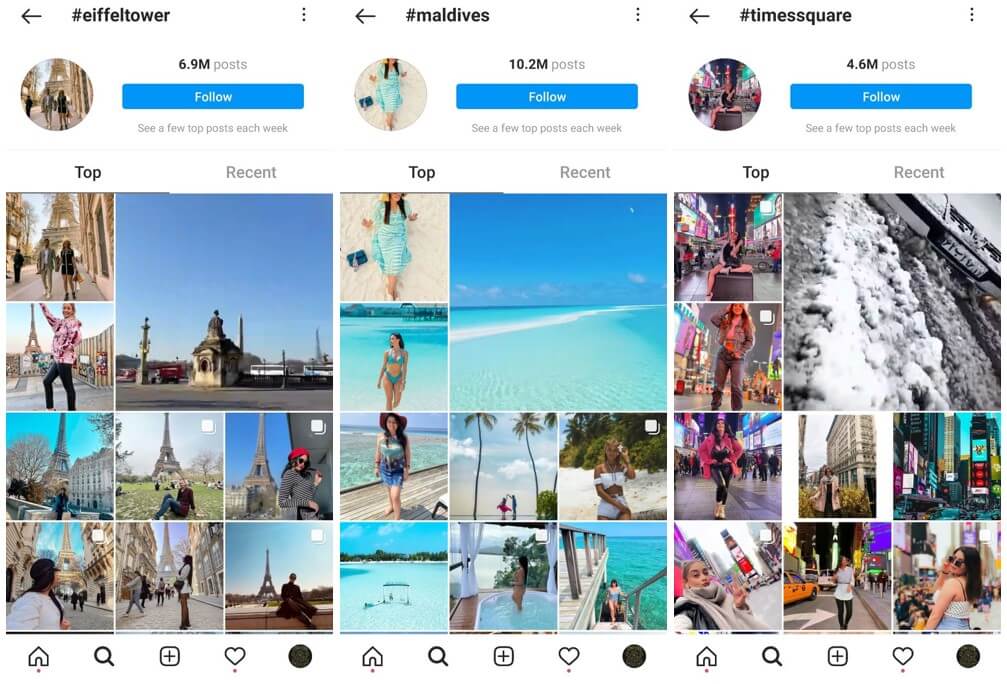
2. How to make a cool custom place on my Instagram?
You can customize landmarks through the Facebook app first, and then you can see them on Instagram. You also need to have attractive landmark names.
It is recommended that you spend more time and creativity to create cool or cute IG landmarks.
3. What should I do if I create an error location?
The solution is easy, that is to re-create a new address and use it.
4. How to set the IG location?
Open Facebook "Check in" > "Add Location", enter the content of the desired location, and then "Save location", it will be synchronized to the IG location.
Conclusion
No doubt, Instagram is an excellent app to showcase your daily activities to others. However, it can also be used to promote your brand and engage potential customers. Using a custom location on Instagram is one of the most effective ways to reach new customers and appear in the "Instagram Search" sections, resulting in significant exposure. So, follow the above guidelines and create a custom location for your brand as well.

















 January 21, 2025
January 21, 2025