Fix Pokemon Go crashing issue easily, spoof in Pokemon Go without any third-party tool help.
Pokemon Go is a popular game that is deeply loved by many players, but sometimes they may face the game's own collapse.
In this article, we will explain the reasons and how to deal with Pokemon Go Crash in detail. We will help you find prompts and solutions to deal with the problem that interfere with your game.
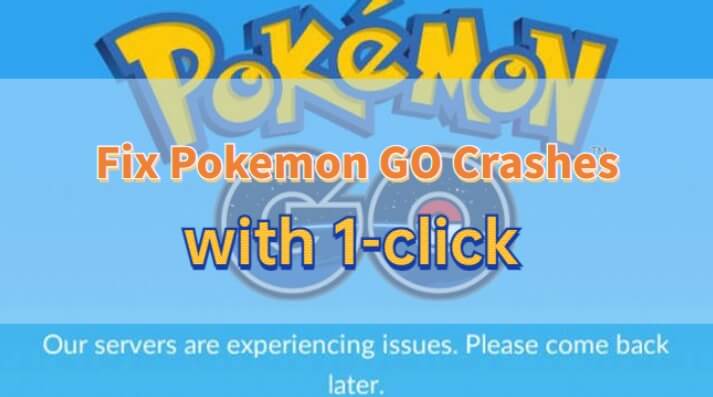
In this article:
- Why Does Pokemon GO Keep Crashing?
- How to Fix Pokemon GO Crashing?
- 1. Upgrade Your Device
- 2. Stable Internet Connection
- 3. Update & Reinstall the Application
- 4. Let the iPhone Cooldown & Try Again
- 5. Asking for help from the Niantic Pokemon Go Team
- Bonus Tips: Spoof Pokemon GO Without the Installation of Game Cracked Version
Why Does Pokemon GO Keep Crashing?
There are many reasons for Pokemon Go crashing, but there are mainly the following points.
Reason 1: Insufficient Equipment Performance
The game may not run normally on the older hardware or device with insufficient memory.
Reason 2: Network Issues
If your Internet connection is unstable or Wi-Fi or mobile data signals are weak, the game may also collapse.
Reason 3: Application Error
Sometimes, the application may have errors or problems, causing the game to collapse.
Reason 4: ICPU Runs too Active
If your iPhone becomes too hot, your current application is likely to collapse by itself.
How to Fix Pokemon GO Crashing?
To deal with the problem of Pokemon Go shutting down, try the following solutions.
1 Upgrade Your Device
If possible, upgraded to new smartphones or tablets may solve the problem of insufficient performance.
▼ Step of Software Update
Step 1: Go to Settings > General, then tap Software Update.
Step 2: If you see more than one software update option available, choose the one that you want to install.
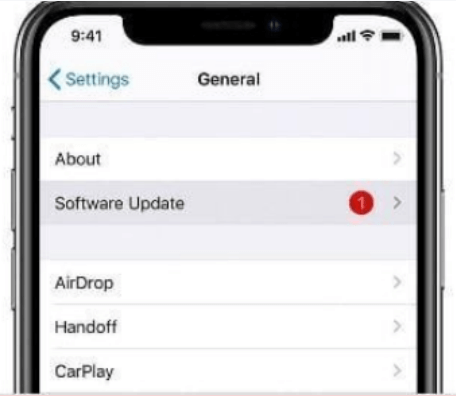
2 Stable Internet Connection
When playing games, make sure to use a stable Wi-Fi connection or powerful mobile data connection.
▼ Steps to Connect Wi-Fi
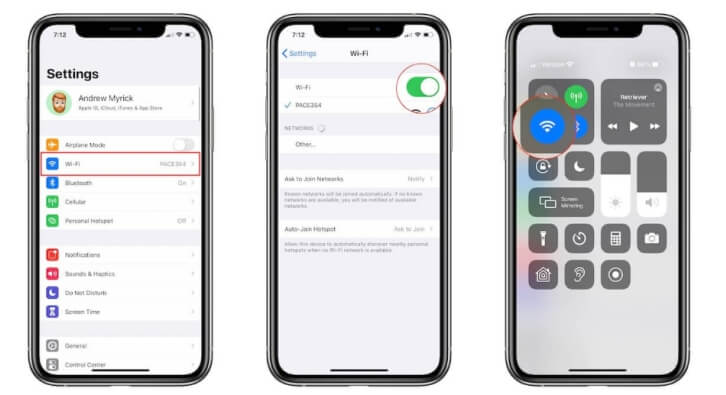
Step 1: Click "Settings" from the Home screen.
Step 2: Click "Wi-Fi".
Step 3: Turn on Wi-Fi and scan the nearby Wi-Fi network.
Step 4: Click the Wi-Fi network you want to connect.
Step 5: Enter your password. It will be automatically connected without a password.
Step 6: Click the "Connection" button.
3 Update & Reinstall the Application
It is very important to update your application regularly and keep them the latest version. In addition, if the problem still exists, uninstall and reinstall the application may help.
▼The steps to update the Pokemon Go application:
Step 1: Open "App Store" and click the "Update" in the upper right corner of the screen.
Step 2: Go to the bottom of the screen and check whether Pokemon Go is displayed in "Available Update". If you display, please click "Update".
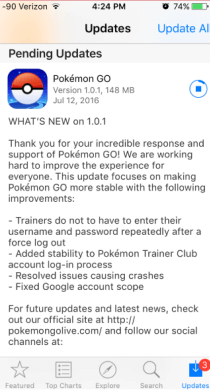
4 Let the iPhone Cooldown & Try Again
Turn off all applications in the iPhone background and wait for some time, do not use anything. Let your iPhone cool and retrieve it, it will work normally.
Installation and reinstallation may improve this situation.
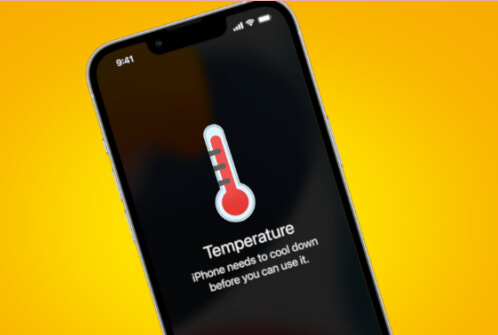
▼ The steps of the iPhone background close the application
Step 1: On the main screen, slide from the bottom to the center of the screen.
Step 2: Sliding Google Maps upwards from running applications to close it.
5 Asking for help from the Niantic Pokemon Go Team
Sometimes the issues of Pokemon Go crashing is caused by too many people playing the game at the same time, which causes the server shut down. Especially when the new season comes, too many users logging into the game at the same time will cause Pokemon Go crashed.
At this time, there are only two things you can do: 1. Contact the Pokemon Go help center; 2. Wait for Niantic to deal with and fix the bug.
Bonus Tips: Spoof Pokemon GO Without the Installation of Game Cracked Version
I also want to introduce how to easily play Pokemon GO. This is how you get Pokemon while changing the location in Pokemon Go without moving. Pokemon Go spoofer iMyFone AnyTo allows you to follow the custom route and even transmit mode.

iMyFone AnyTo has been helping users:
- Stay current with regular updates, spoof in Pokemon Go withou the installation of game cracked version, avoid Pokemon Go error 12 safely.
- Experience dynamic GPS simulation for your Pokémon GO trainer as you navigate customized routes.
- Pokemon / raid search function help you teleport in Pokemon Go to catch the highest CP Pokemon with 1-click.
- Take advantage of the cooldown timer feature to avoid soft bans in Pokémon GO.
- Support iOS 17/18 & Android 14/15.
- Enjoy compatibility with various location-based apps, such as Soundmap, Snapchat, and Find My.
Step 1: Download iMyFone AnyTo on your iOS / Android devices.
Step 2: Back to your device's home page. Click the AnyTo icon, open AnyTo app. Follow the instructions in the software to complete the basic settings before changing the location.
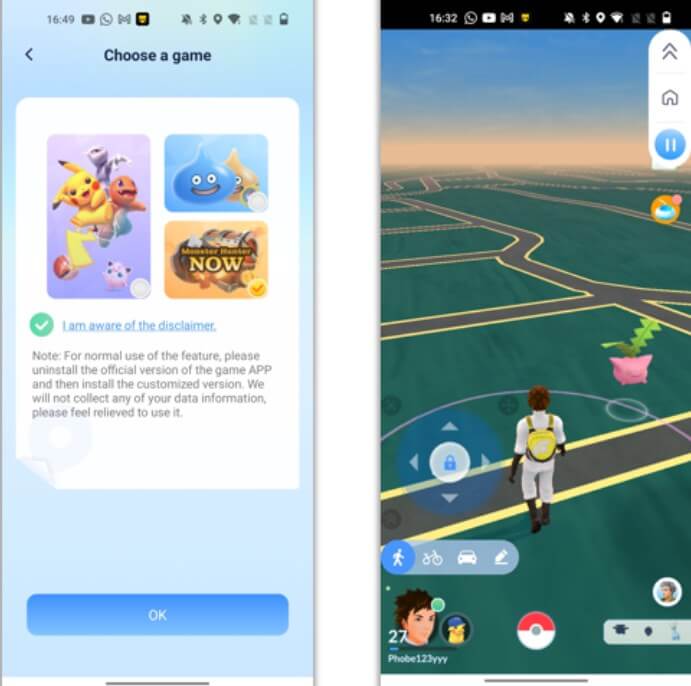
Step 3: Select the location you want to change, choose the mode you need, then click the Move button .Your location will be changed within seconds.

Conclusion
The problem of Pokemon GO crashing may be caused by the failure of equipment performance, network problems, and the application itself.
However, this problem can be relieved by taking appropriate countermeasures. By upgrading your device, having a stable network connection, updating and re -installation of applications, you can fix the Pokemon Go not working issue and enjoy a more comfortable gaming experience.
For users who are inconvenient to run away from home, try to play Pokemon GO with iMyFone AnyTo. Download the free version now!
-
How to Get Unown in Pokemon GO? [2025 Ultimate Guide]
Discover how to get Unown in Pokemon GO! Learn Unown shiny rates, spawn tips, full alphabet list, and the 5 best ways to find this ultra-rare Pokemon in 2025.
8 mins read -
[Toplist] Best Pokemon in Pokemon GO for Raids/PvP 2025
Discover the top 10 best Pokemon for raids and PvP in Pokémon GO 2025. Learn the Pokemon GO best attackers by type & maximize your gameplay with expert tips!
5 mins read -
Pokemon GO Raid Finder: Join Global Raids Faster in 2025
Find and join global Pokemon GO raids fast with the best Pokemon GO raid finder apps in 2025. Discover Mega, Shadow, and 5-Star raids—no walking required!
5 mins read -
New York Pokemon GO Coordinates & NYC Pokemon Map 2025
Discover the best New York Pokemon GO coordinates for rare spawns, raids, and PokeStops. Use the NYC Pokemon map and spoofer AnyTo to enhance gameplay!
5 mins read -
Safe Pokemon GO Mods for iOS & Android (2025 Guide)
Download the safest Pokemon GO mod APK for iOS & Android devices! We offer the best solutions for moded Pokemon GO and help players enjoy game with no limit.
5 mins read -
How to Fly in Pokemon GO Safely? (iOS & Android Guide)
Learn how to fly in Pokemon GO easily and safely on your iOS or Android phone! We offer the best solutions for Pokemon GO fly to help players enjoy the game.
5 mins read


















Was this page helpful?
Thanks for your rating
Rated successfully!
You have already rated this article, please do not repeat scoring!