If you have lost data on your Kingston USB flash drive or pen drive, you can recover it using a data recovery tool and other techniques. In this article, we will explore those methods and teach you how to recover your lost and deleted files.
Part 1. The Best Kingston USB Flash Drive Data Recovery Tool / Kingston Pen Drive Recovery Software-Free Download
A professional data recovery tool is the best way to recover deleted or lost files from a Kingston USB flash drive. You can use iMyFone D-Back Hard Drive Recovery for this purpose. It is an extraordinary tool that recovers 1000+ file types in simple steps. Most importantly, it offers an incredible success rate of recovery and recovers those files that are not possible to recover by other methods.
iMyFone D-Back Hard Drive Recovery is perfect for beginners. It does not require expertise or any prior experience. The best part is that it thoroughly scans the drive and then allows you to preview and select the files that you want to recover.
It works even in the case of formatted Kingston flash drives, accidentally deleted files, virus attacks, etc. Follow the steps below and recover your Kingston USB flash drive.
Step 1: Download the software and install it on your computer. Connect the flash drive to the computer and launch the software. It will detect the flash drive automatically, and you will see it on the main screen. Click on the Kingston flash drive to start the scan.

Step 2: Now, you need to wait until the scan finishes. But if you have seen the desired files, you can also pause or stop the scan.

Step 3: On the left, you will see the file types and formats. Select the files that you want to recover. Then, click on the Recover button. Select the location and save the recovered files on your computer.

imyfone-dback-hard-drive-recovery-select-destination
Part 2. Free Alternative Ways to Recover Data from Kingston USB Flash Drive/Pen Drive
There are some free alternative ways to recover data from Kingston USB flash drives. These methods do not always work; however, you can try them. If it recovers the data, it will be great; otherwise, you can use the data recovery tool.
2.1 Recover Kingston Data Using Command Prompt
Command prompt can help you recover some files, but it only helps you change the attributes of the files. It means that you can get the hidden, archived, and other files that are not visible to you on the drive.
Step 1: Open the command prompt from the Start menu.
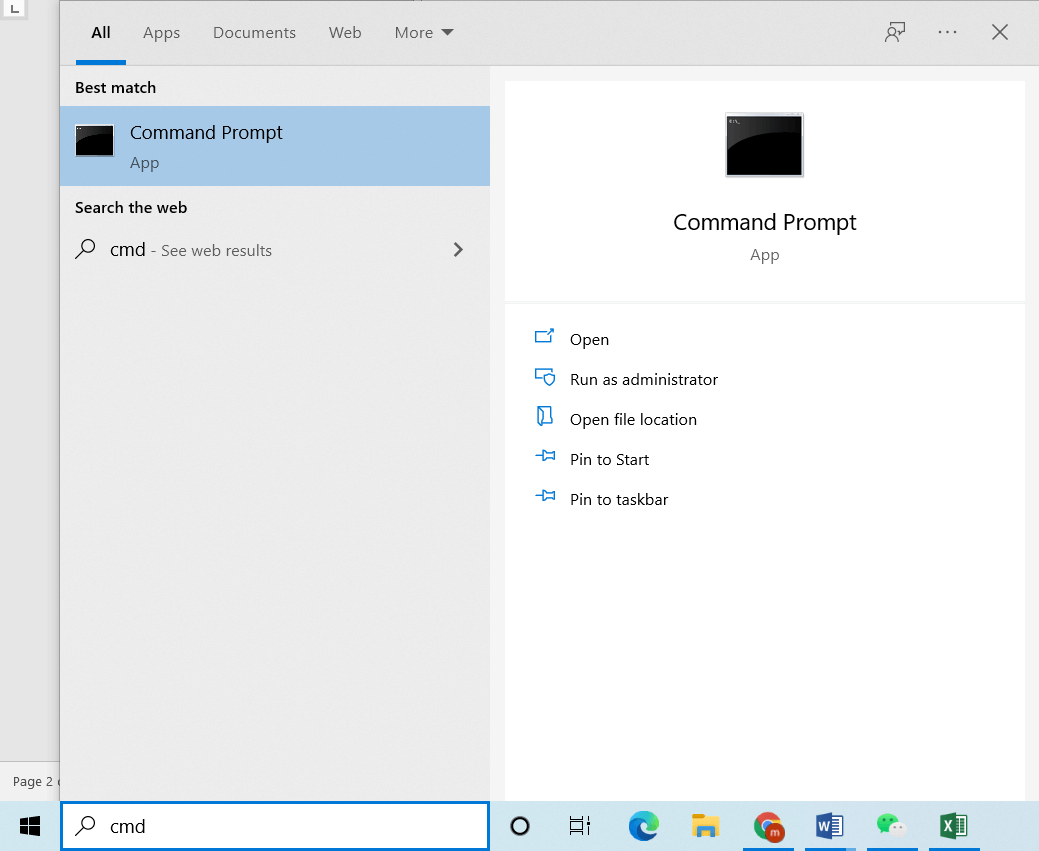
Step 2: Your USB flash drive should be connected to the computer. Now, type the following command. Remember to change the drive letter with the actual letter of the drive.
"chkdsk driveletter: /f"
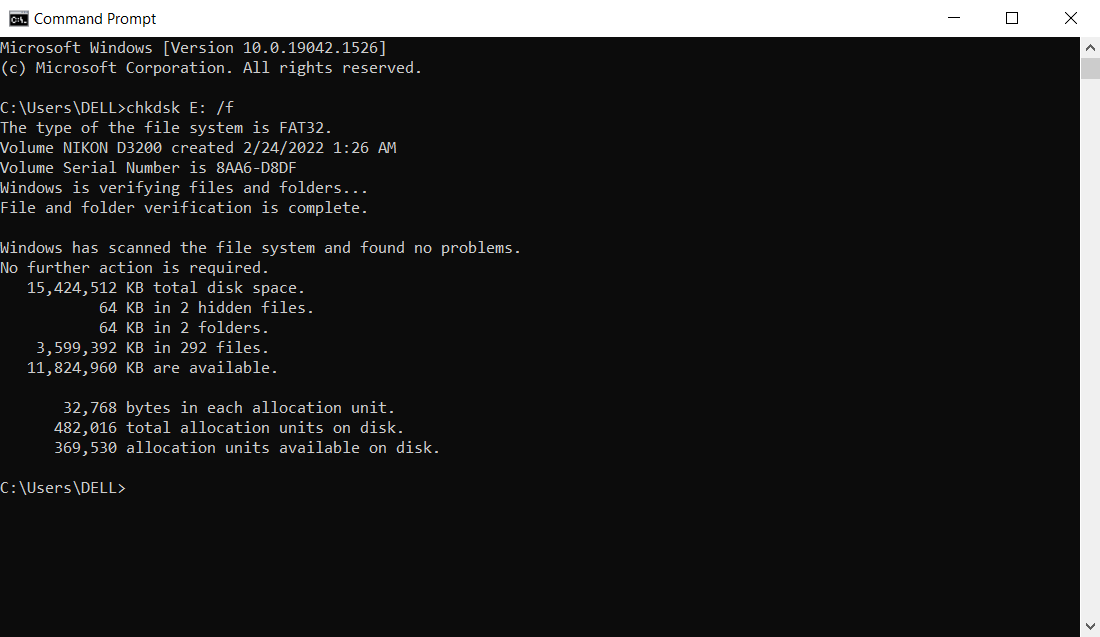
Step 3:Enter one more command and change the drive letter in this command as well. It will change the attributes of the files present on the drive and show you all the hidden and archived files.
attrib -h -r -s /s /d driveleter:*.*
2.2 Restore Files from Kingston Pen Drive Using Previous Version
Windows has a built-in feature of the Previous Version. It allows you to restore any previous version of the folder or drive created. Whatever files you have lost, they can be recovered by getting back to the previous version. But this method works if you have created the previous version before losing the files.
Step 1:Connect the USB drive to the computer.
Step 2: Open This PC and right-click on the USB flash drive. Click on Restore Previous Versions.
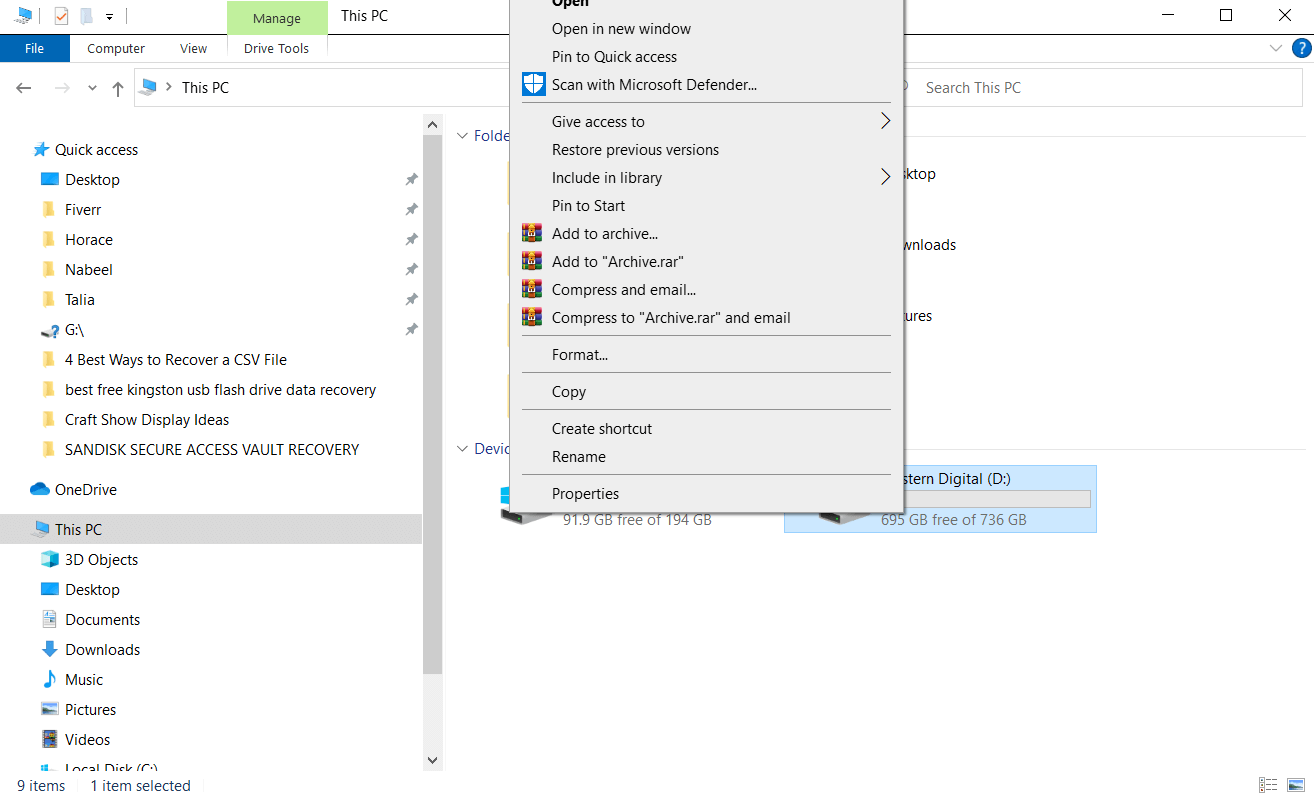
Step 3: Select the version that you want to restore and click on the Restore button. Now, you need to wait for the process to complete.
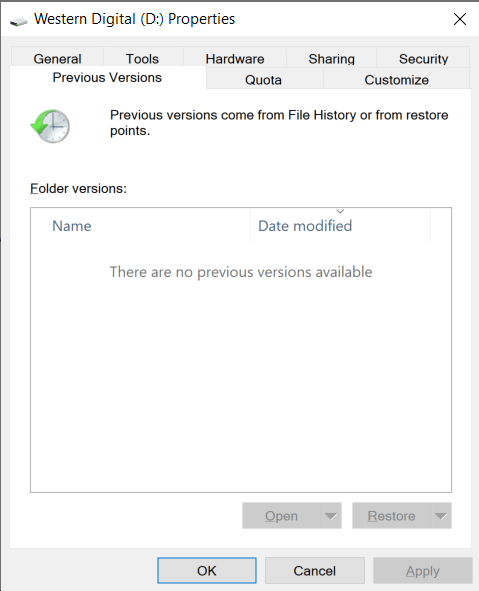
Part 3. FAQs About Kingston USB Flash Drive Data Recovery
3.1 Why is my Kingston flash drive not detected/not recognized/not showing data?
There are various reasons behind your USB not being recognized. The first reason is the driver that is not detecting your drive. In this case, you can update the drive. The second reason is the drive letter. Sometimes, Windows is unable to assign a drive letter to the drive. Therefore, you need to assign the letter to the drive on your own. Other than these issues, there can be a problem with the drive.
3.2 How to repair a corrupted Kingston USB flash drive?
You can use the CMD method used in this article. The CHKDSK command solves various issues. Secondly, you can also try the Diskpart command.
3.3 How do I format Kingston USB drives?
You can format Kingston drive without any hassle. Insert the drive on your computer. Right-click on the drive and click on Format. Now, select Quick Format and click on Start.
Conclusion
It is fairly easy to recover lost and deleted files from Kingston USB flash drive or pen drive. You can use iMyFone D-Back Hard Drive Recovery. It can recover almost any type of file in no time. This is the best tool to get your files back. You can also try the other methods we have discussed. These methods also recover the files in some cases, but the result is not guaranteed.

















 March 29, 2023
March 29, 2023
