[100% SOLVED] How to Recover & Fix OBS Recording Videos
Category: PC Data Recovery

4 mins read
OBS (Open Broadcaster Software) is a screen recorder software suite that is free and open-source. It allows you to record and live stream your screen. You can use OBS record for TikTok, Zoom, YouTube and more. To begin using OBS for screen recording, you can download and install it on your Windows, Mac, or Linux computer. After installation, you will need to complete a quick setup process for screen recording.
The most commonly used video formats for OBS recordings are FLV and MP4. If you have lost your important recordings due to accidental deletion, unexpected crashes, or corruption of the recordings, there's no need to worry. Simply stay calm and explore the following methods to effectively recover your OBS deleted scene collection.
In this article:
1. Why OBS Recordings Disappeared
Several factors can contribute to the loss of OBS recordings, including accidental deletion, software glitches, and hardware issues. It's important to understand these causes to find suitable solutions and avoid further loss of your valuable recordings. In the following sections, we will discuss common scenarios and provide troubleshooting tips to help you recover your OBS recordings or prevent their loss.
- Misconfigured Settings: Incorrect settings within OBS can result in recordings being saved to unexpected locations or not being saved at all.
- Storage Space Issues: If your storage device, such as your hard drive or SSD, is full or experiencing issues, it may lead to OBS recordings disappearing.
- Software Conflicts: In some cases, conflicts with other software or antivirus programs can interfere with OBS's recording process and cause recordings to vanish.
2. Where Does OBS Save Recordings
By default, OBS saves recordings to the local storage of your computer. The specific location varies based on your operating system:
- Windows: OBS recordings are typically saved in the "Videos" folder within your user directory (e.g., C:\Users\YourUsername\Videos).
- Mac: OBS recordings are typically saved in the "Movies" folder within your user directory (e.g., /Users/YourUsername/Movies).
- Linux: OBS recordings are usually saved in the "Videos" folder within your home directory (e.g., /home/YourUsername/Videos).
Remember that these are the default save locations, and you may have chosen a different directory during the initial OBS setup.
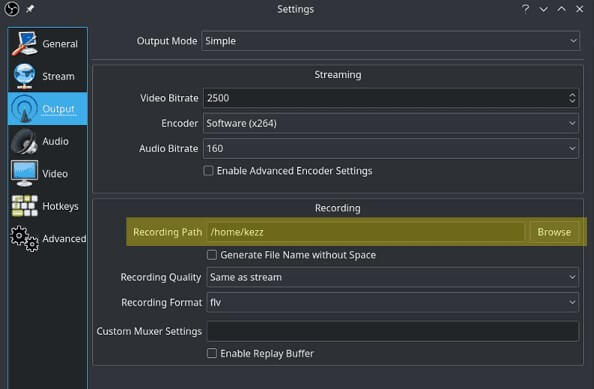
Here is a quick way to find your OBS recordings:
Step 1: Click on the Settings button located at the bottom right of the OBS interface.
Step 2: Navigate to the "Output" tab and then select the "Recording" tab.
Step 3: In the "Recording Path" box, either type or paste the desired folder location where Step 4: you want your recordings to be saved.
Step 4: Alternatively, you can click on the "Browse" button to choose a folder or storage location on your computer's hard drive.
- Once you have set the recording path, whenever you stop a recording, the files will be automatically saved in the specified folder.
- To access the saved recordings, you can go to the "File" menu and select "Show Recordings" to open the location.
By customizing the recording path, you have more control over where your OBS recordings are stored on your computer.
3. How to Recover Deleted OBS Recordings - 100% Solved
If you accidentally deleted OBS recordings or they disappeared due to unforeseen circumstances, you can try recovering them using iMyFone D-Back, a reliable data recovery tool. It supports the recovery of a wide range of file formats, including popular video formats such as .flv and .mp4. Regardless of the format, you can rely on this tool to recover your lost videos with ease. It works seamlessly on both Windows and Mac operating systems, making it accessible to users of different platforms.

- Comprehensive File Recovery: Recovers various file types and formats, including videos, images, documents, and more.
- Versatile Storage Device Compatibility: Works with hard drives, SD cards, USB flash drives, digital cameras, and more.
- Efficient File Search: Easily locate files by name, folder, or path for quick recovery.
- Selective Recovery: Choose specific files to recover, saving time and ensuring targeted restoration.
- Pause and Resume Scanning: Conveniently pause and resume the scanning process without losing progress.
- Free Trial Available: Try iMyFone D-Back for free to evaluate its file recovery capabilities.
- Cross-Platform Compatibility: Supports both Windows and Mac operating systems for seamless file recovery on different platforms.
Step 1: Download and install iMyFone D-Back software on your computer. Launch the program and click “Data Recovery”

Step 2: Select the location where your OBS recordings were saved.

Step 3: Allow iMyFone D-Back to scan the storage device for recoverable files, including OBS recordings.

Step 4: Once the scanning process is complete, preview the recovered OBS recordings and select the ones you want to restore. Choose a safe location on your computer to save the recovered OBS recordings.

4. FAQs About OBS Recordings
1 Can I change the default save location for OBS?
Yes, you can change the save location for OBS recordings. Open OBS, go to "Settings," navigate to the "Output" tab, and modify the "Recording Path" field to your desired location.
2 Are OBS automatically deleted after a certain period?
No, OBS does not automatically delete recordings unless you specifically set up automated deletion or use third-party tools that perform such actions.
3 Can I recover OBS recordings if I formatted my storage device?
Formatting a storage device erases its contents. If you have formatted the device containing OBS recordings, the chances of recovery are significantly reduced. However, you can still attempt data recovery using specialized tools like iMyFone D-Back.
Conclusion
OBS recordings disappearing can be frustrating, but with the right knowledge and tools, you can recover them. Remember to check your OBS settings, ensure sufficient storage space, and be mindful of software conflicts. If your recordings are deleted or lost, turn to reliable data recovery solutions like iMyFone D-Back for a chance to retrieve your valuable OBS recordings.
Restore Deleted Videos from OBS recordings on Windows/Mac computer with One Click.























