It is difficult to assess your data if you have lost your NTFS partition. In most cases, you will lose the data due to the complex format. But data is important to everyone, and losing it is not the solution. So, in this article, we will discuss how we can recover the NTFS partition on Windows and Linux without losing the data.
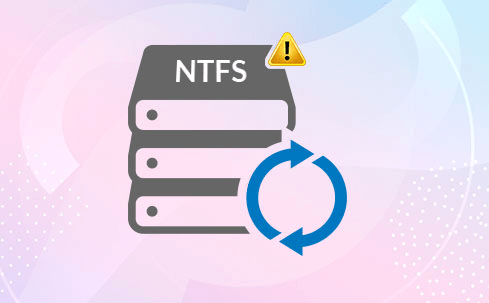
Part 1. How to Recover NTFS Partition on Windows/Linux without Losing Data
1.1 Recover Corrupted/Deleted NTFS Partition with Professional Tool
To recover the NTFS partition on Windows, the user can get help from a third-party data recovery tool, iMyFone D-Back. It is an advanced tool that can easily recover data from lost partitions.
iMyFone D-Back has a deep scanning process that restores the data and allows the user to preview the data before restoring it. This tool has a high success rate of recovery and supports more than 1000 file types. Although we are talking about lost partition recovery, it can also recover data from the RAW partition, system crash, virus attack, formatted hard disk, and more.
Step 1: iMyFone D-Back is compatible with Windows and macOS. Download the version that you require and install it. Open the tool. As you open it, you will see different drives connected to the computer. Now, to recover a partition, choose “Can’t Find Location”.

Step 2: Select the drive and click on “Scan”. The tool will then scan and list all the possible partitions in the drive. However, the user can only recover a single partition at a time.
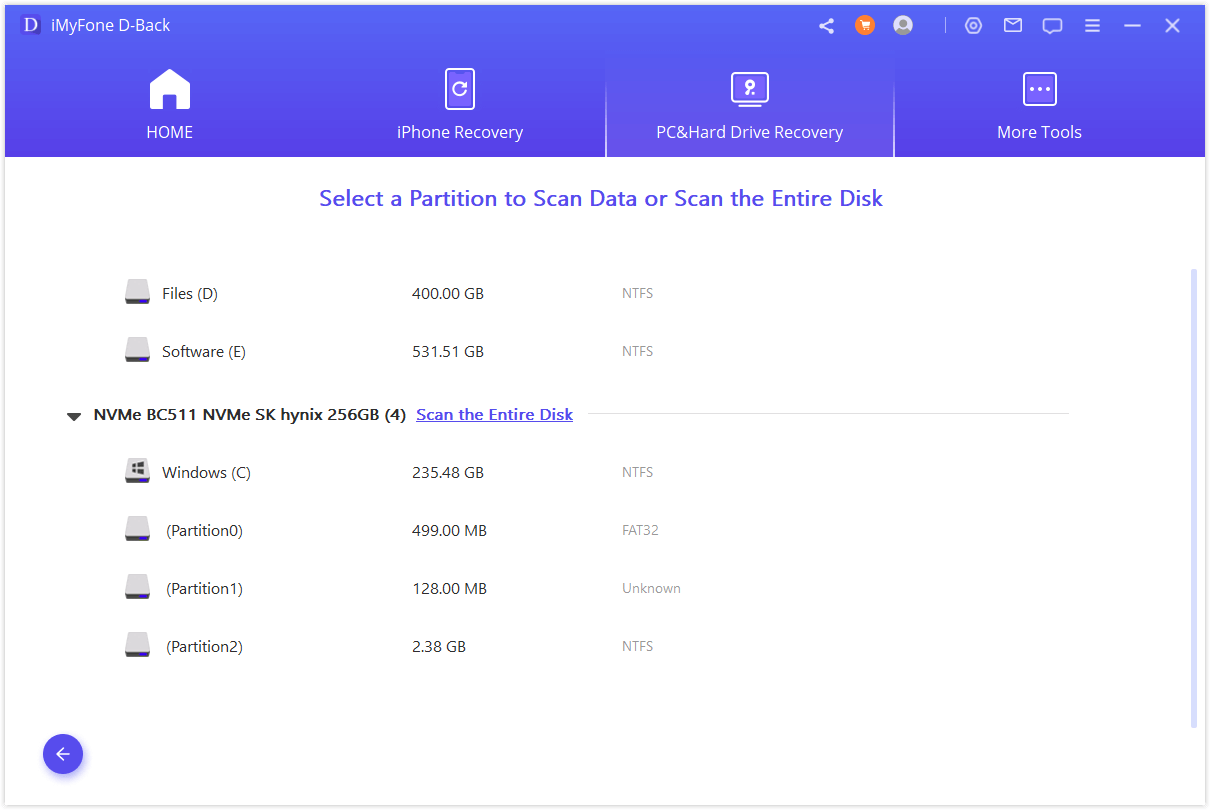
Step 3: Now, select the partition and start scanning. The tool will then scan the whole partition and list all the recoverable data. It will take a few minutes to finish the scanning process.

Step 4: The user can then preview all the files. Select the files you want to recover and click on “Recover” to restore the data.
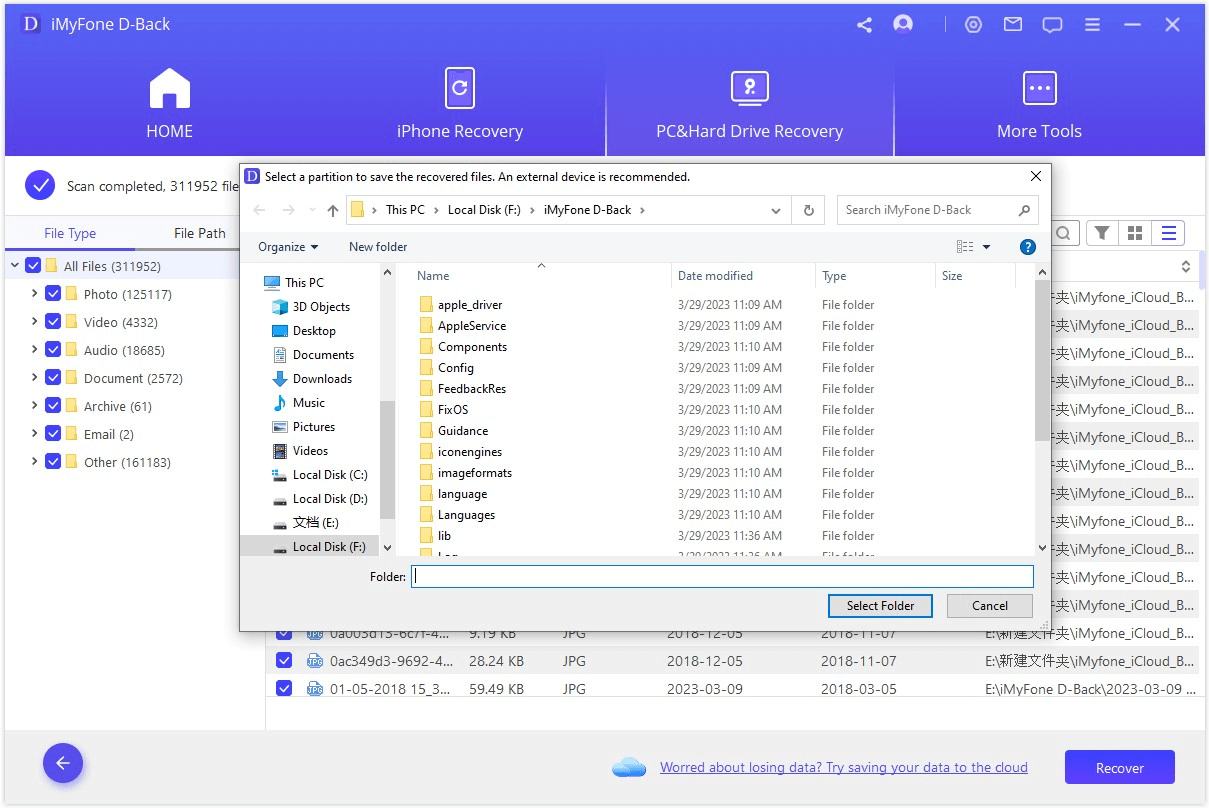
1.2. Recover Lost NTFS Partition with TestDisk
TestDisk is a little complex and lengthy way to recover a lost NTFS partition. However, it works with Linux. iMyFone D-Back does not support Linux at the moment.
Let us see how we can recover the lost NTFS partition with TestDisk without losing the data.
Step 1: Open TestDisk on your Linux system. Choose to create a log and then enter to proceed forward.
Step 2: You will see all the hard drives along with their sizes. Use the arrow keys to select the hard drive that has lost partition and press enter. Then, select the partition table type, and press enter again.
Step 3: Now, to recover the files, select the option of “Advanced”, choose the partition that holds the data or lost files and choose “Undelete”. To undelete or recover a file, choose the file and press ‘C’ to copy it. However, the user can also recover a whole directory. In this case, select the directory and press ‘C’ to copy the directory.
Step 4: Choose a destination for your recovered files. You will get your files in the specified location. Exit TestDisk. You can restart your computer if you want.
Bonus Tip: Why My Data Lost from NTFS Partitions
There are different reasons why the user lost data from the NTFS partition. As we have discussed the solution to recover data from the NTFS partition, let us see what are the causes and reasons for losing the data.
- The most common reason is hard drive failure. Hard drives can fail due to damage, overheating, power surges, software corruption, repetitive crashes, high computer temperature, bad sectors, and more.
- Every day a new virus pops up. A virus or malware can attack the hard drive and delete the data in the partition. So, the user must have a strong anti-virus to protect the hard drive from such instances.
- Power outages can significantly reduce the life of the hard drive. It is because the hard drives reboot every time a PC restarts. It can damage the hard drive over time.
- Spilled coffee or any kind of beverage on the laptop.
Part 3. FAQs
1 How to Recover Formatted NTFS Partitions on Windows?
The best way to recover formatted NTFS partitions on Windows is through iMyFone D-Back. It is an easy-to-use tool that does not require any technical expertise. Just download the tool and select the drive. The tool will scan the drive and show all the recoverable files.
2 How to Convert a RAW Partition to NTFS?
It is very easy to convert the RAW partition to NTFS, but the user will lose the data. If the user doesn’t want to lose the data, then he can use iMyFone D-Back. However, the easiest way to convert the RAW partition to NTFS is through File Explorer, but it will wipe the data.
- Open File Explorer on your PC. Choose the drives that contain the RAW partition.
- Right-click on the drive and choose the option of “Format”. It will wipe the existing data on the drive.
- Now, choose the file system and change it to “NTFS,” then click on “Start”. Make sure that you have selected “Quick Format”.
Conclusion
In this article, we have discussed how to recover files from the lost NTFS partition without losing the data. If you are a Windows user, then you can go with iMyFone D-Back, or if you are a Linux user, you can go with TestDisk. However, iMyFone D-Back is much easier and can easily recover data in every difficult scenario.

















 March 29, 2023
March 29, 2023
