Sometimes when we are working on a Word document, it gets overwritten. All your previous effort is replaced by something else. Although overwritten files are very difficult to recover, it is still possible to recover them. In this article, we will discuss a few ways the user can recover overwritten word document files in Mac and Windows. We will discuss default methods and a third-party data recovery tool that can help the user get the previous documents back.
- Part 1. How to Recover Overwritten Word Document on Mac
- 1.1. Recover Overwritten Word Document Mac with Time Machine
- 1.2. Recover Overwritten Word Document Mac without Time Machine

- Part 2. How to Recover Overwritten Word Document on Windows
- 2.1. Recover Overwritten Word Document with Previous Version
- 2.2. Recover Overwritten Word Document No Previous Version
- Part 3. FAQs
Part 1. How To Recover Overwritten Word Document on Mac
1.1. Recover Overwritten Word Document Mac with Time Machine
If you are a Mac user, then you might be familiar with Time Machine. Time Machine is a data recovery tool for Mac users. It not only allows the user to recover deleted files but also enables the user to recover overwritten files.
Here are the steps to recover overwritten word documents on Mac using Time Machine.
Step 1: On your Mac, connect the Time Machine drive. Navigate to the Time Machine icon. Click on “Enter Time Machine.”
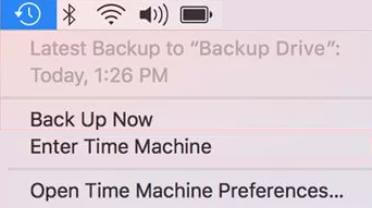
Step 2: Now, select the folder where your overwritten document is stored.
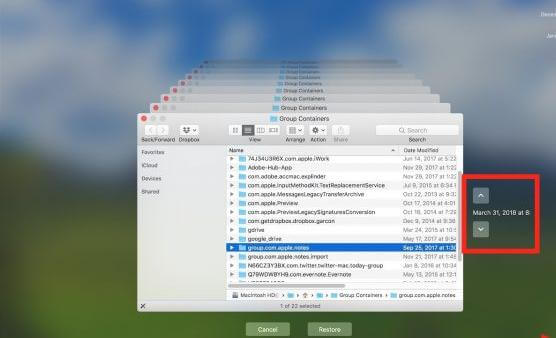
Step 3: Here comes the best part; the user must select the time point. Choose a time before you overwrite the word document and click on “Restore”. The previous version of the word document will be restored.
1.2. Recover Overwritten Word Document Mac without Time Machine
Another method to recover overwritten Word documents in Mac without Time Machine is by using the iMyFone D-Back Hard Drive Recover Expert. It is a third-party data recovery tool the user must download to the computer. It can recover every type of file, whether permanently deleted or overwritten. In this part of the article, we will show you how you can recover overwritten word documents on Mac with iMyFone D-Back Hard Drive Recover Expert.
Step 1: Firstly, download and install iMyFone D-Back Hard Drive Recover Expert for Mac on your PC. Install the tool and open it. You will see all the connected drives to your Mac. Choose the drive from which you want to recover the previous version of the word document.

Step 2: The tool will then do a deep scan of the drive that you selected. While scanning, the user can look at all the files. If you find the Word document that you are looking for, you can pause or stop the scan and recover your file.
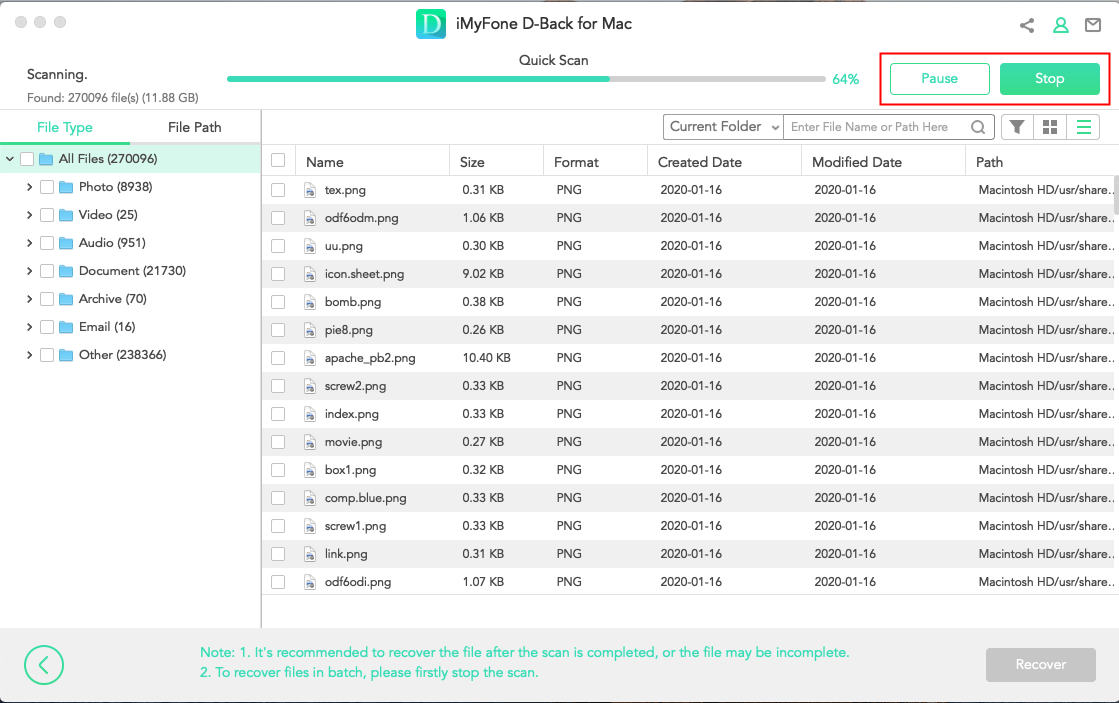
Step 3: After the scanning process, preview all the files. Find the word document you want to recover, select it, and click “Recover” to restore it to your Mac. The user can also define the path where he wants to save the recovered file.
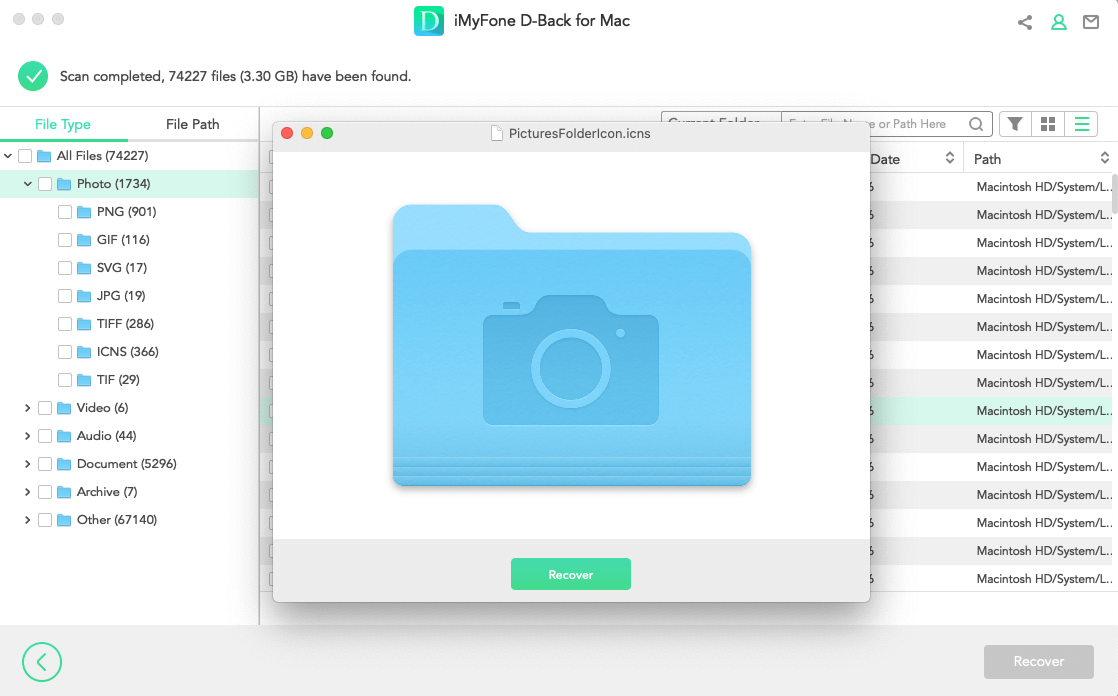
Part 2. How to Recover Overwritten Word Document on Windows
2.1. Recover Overwritten Word Document with Previous Version
Windows has a default feature of “Previous Version”. It allows the user to recover the previous version of any file from any drive. It is an easy method and works sufficiently sometimes.
Here are the steps to use the Previous Version in Windows.
Step 1: Open Windows File Explorer and locate the drive that contains the overwritten word document.
Step 2: Right-click on the drive to see all the options. Here, you will see an option of “Restore Previous Versions”. Click on it.
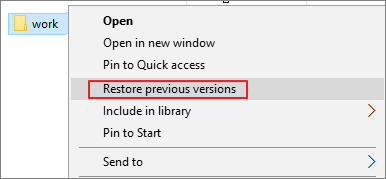
Step 3: It will show you the previous version of files based on the date. Choose the version you want to recover and click on “Restore”.
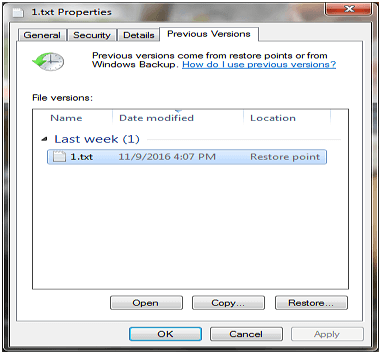
2.2. Recover Overwritten Word Document No Previous Version
The best way to recover overwritten word documents in Windows is by using the iMyFone D-Back Hard Drive Recover Expert. It is a professional data recovery tool that can recover data with just a few clicks. It has a success rate of recovery and works with Windows as well.
Part 3. FAQs
1 Why Are My Word Documents Overwritten?
Word documents can be overwritten by mistake. The user may open a Word document, clear it, and start making a new document on it. When he saves the document, it overwrites the document, and, in this way, the previous version of the Word document is lost.
2 How Can I Recover a Word File I Accidentally Saved Over?
There are two ways in which the user can recover a Word file if saved. First is a default method of Time Machine or Previous Version, depending on the operating system that you are using. Second is a third-party data recovery tool, iMyFone D-Back Hard Drive Recover Expert. Third-party tools are much more reliable and easier to work with. It can restore the data in no time and in every scenario.
3 How to Avoid Word Documents Overwritten?
The best way to avoid Word document overwriting is by protecting it. The user can protect the document by going to “File > Info”. Then click on “Protect Document” and choose “Always open Read Only” option. In this way, the user won’t be able to make any changes to the document.
Conclusion
In this article, we have discussed different ways to recover overwritten word documents. We have discussed default recovery methods of Windows and Mac, which are Previous Version and Time Machine, respectively. Moreover, we have discussed a third-party data recovery tool: iMyFone D-Back Hard Drive Recover Expert. This tool helps the user to recover every type of data. It has a trial version available that users can download for free.






















 March 29, 2023
March 29, 2023