Want to know how to recover deleted files from WinSCP? Here is a complete guide for you. This guide will find different methods of recovering data from the WinSCP server free of cost. We will also answer some frequently asked questions to clarify everything about WinSCP.
Part 1: WinSCP Recover Deleted Files
When you delete files from WinSCP, they do not go permanently. These files are still in the Recycle Bin folder, which helps restore WinSCP deleted files. Sometimes, users turn off the option to move files to the Recycle Bin folder. In this case, you can still recover those files using a third-party data recovery tool.
Now, look at all the possible methods to restore deleted folder WinSCP.
Method 1: WinSCP Recover Deleted Files via Manual Data Recovery
If you do not want to use any third-party tool, software, or program, then you can use this manual method for WinSCP to recover deleted files from Recycle Bin.
Steps to Use:
Step 1: Click on the Recycle Bin icon/folder from your computer's desktop. All deleted files will appear on the screen with their name.
Step 2: Right-click on the file you want to recover. A drop-down menu will appear. Click on the Restore option.
Step 3: Go to the folder where the file was located before deletion. The file will be restored to that exact location.
Method 2: WinSCP Recover Deleted Files via Automatic Recovery
This is another easy method of recovering data through a free tool/software. We suggest the iMyFone D-Back Hard Drive Recovery tool as it can recover various data types from different sources.
You can use it to recover your hard drives, external drives, USB, SD card, recycle bin, etc. No matter how your data is lost, D-Back Hard Drive Recovery will retrieve it in a few clicks. Its robust algorithm brings your files back.
Now, we will see how it can help us restore deleted folder WinSCP.
Steps to Use:
Step 1: Launch D-Back Hard Drive Recovery on your computer. The software will show you all the available locations on your device. Select Recycle Bin and wait for the deep scanning of that folder.

Step 2: After scanning, all the recoverable data will appear on the screen. Select the data/file which you want to recover and preview it.
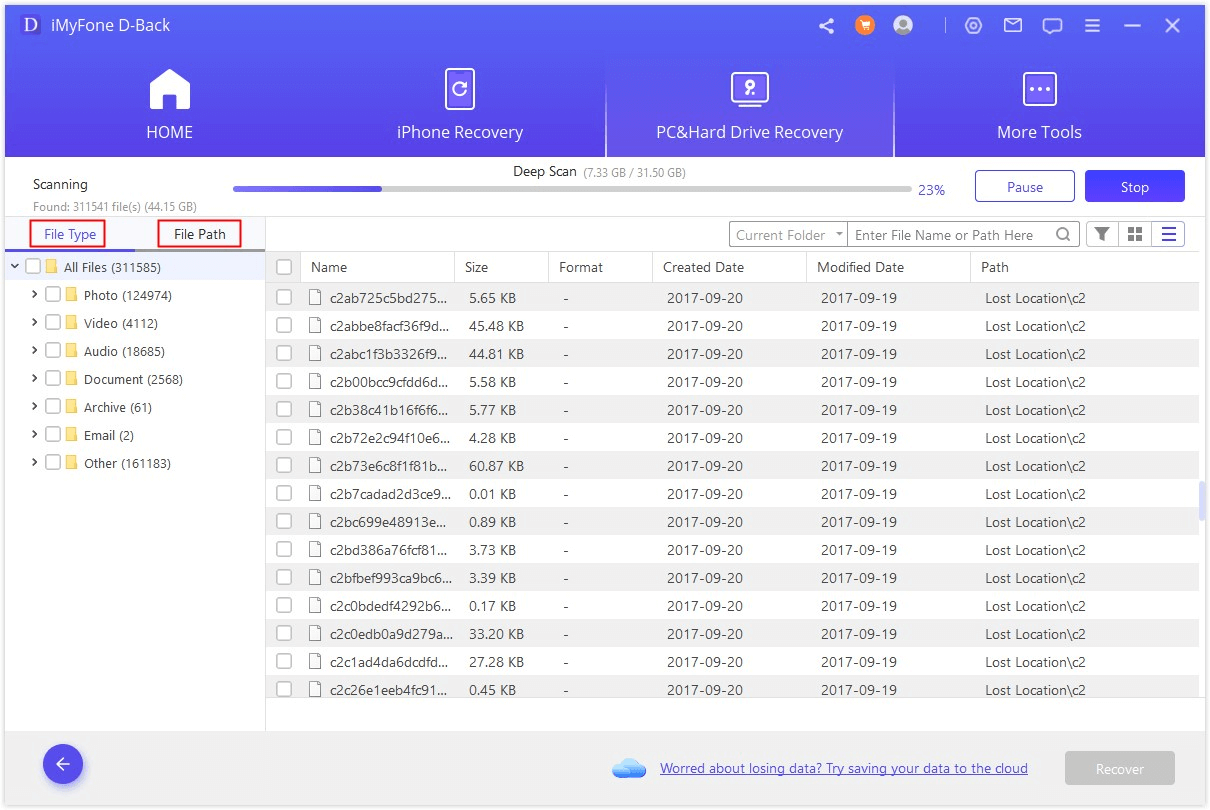
Step 3: After being sure about your file, click on the Recover button and select the location on your device where you want to restore those recovered files.

Part 2: How Can I Backup Files Use WinSCP
Step 1: Download and install WinSCP windows and click the Next button to create a new session on your device. After installation, provide a username, password, and hostname. You can also use your FTP or SFTP credentials by changing the port number and clicking on the Save button.
Step 2: Now, create a new script on your device and tell WinSCP where to store files on the computer. After script formation, you will be needed to automate it.
Step 3: Go to the Control panel and select System and Security. Click on the Administrative tools > Task Scheduler. It will show you options on the right side of the screen. Select Create Basic Task. Now describe your task, give it a name, and select the task trigger.
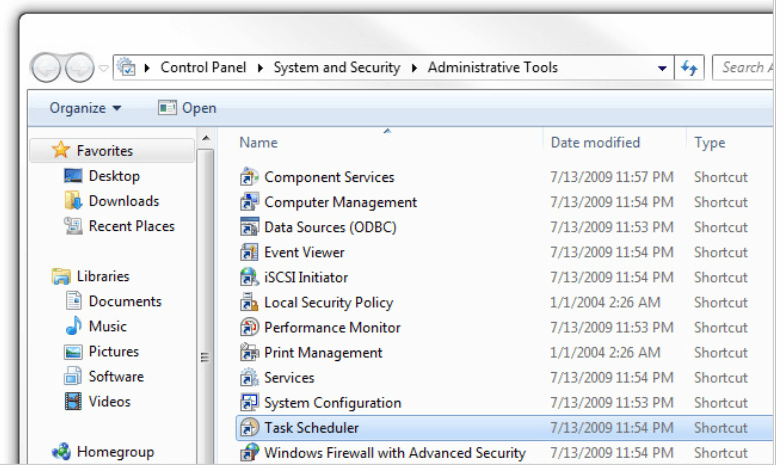
Step 4: On the next screen, start your program by choosing the browser. Your file summary will appear on the screen. Select the file or program you want to run and click on the Run button from the right side of the screen.
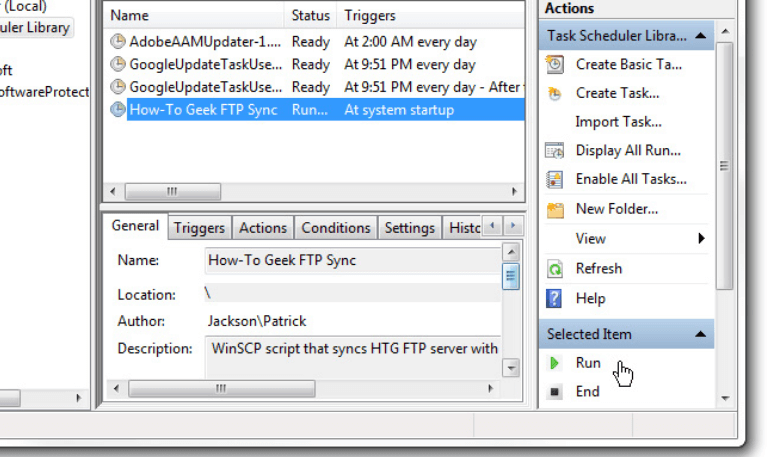
Part 3: FAQs about WinSCP
3.1: Is WinSCP Safe
The security of the user's data is a primary concern while using WinSCP. People are using it all around the world as FTP and SFTP for their businesses without having any security issues. In other words, WinSCP is a secure platform with many other valuable and essential features and functions.
3.2: Where Is the Recycle Bin in WinSCP
WinSCP server can use Windows Recycle Bin, as mentioned above. However, it has the recycle bin option in the Site Setting Dialog.
3.3: Is it Possible for WinSCP Automatic Backup
Yes, WinSCP can recover/transfer data automatically. We have discussed the exact method in the above section of this article. However, this process is quite complicated and challenging. There are chances to have errors with this method.
Conclusion:
WinSCP server is used worldwide for its FTP and SFTP service. It is a highly protected and well-designed platform. On WinSCP, you can restore deleted folder WinSCP. The best methods are manual restoration or backup through recovery tools. Manual backup is the simplest method, but if you have also cleared your Recycle Bin, then iMyFone D-Back Hard Drive Recovery is the only choice to recover the files. Its fast and powerful algorithm will recover the files without any hassle.

















 March 29, 2023
March 29, 2023
