Did you lose your files from a USB flash drive?
Don’t worry; it is possible to recover the deleted files. Whether you have accidentally deleted the files, there was a virus attack, or any other reason, you can still recover them. In this article, we will guide you on how to recover deleted files from USB flash drive with/without software. We will share different methods and explain the step-by-step procedure. Let’s begin.
Watch this video for quick guide about recover deleted files from USB flash drive:
Part 1. How to Recover Deleted Files from USB Flash Drive with Software Windows 11/10/Mac
The most successful and easiest method of recovering deleted files from USB flash drives is by using data recovery software.
D-Back Hard Drive recovery is also a data recovery tool that can recover your lost data without any hassle. Everything can be recovered with this amazing tool. It works in the case of deleted files, damaged hard drive, accidental recycle bin deletion, lost partition, RAW drive, computer crash, and many other scenarios.
Most importantly, anyone can use D-Back Hard Drive Recovery because it is a user-friendly and simple tool. It does not require any expertise or experience. With a few clicks and three steps, you can recover deleted files from USB flash drive. The best part is that you can try it for free; the scanning and preview of recovered files are free.
- Features:
- works on hard drives, SD cards, USB flash drives, cameras, SSDs, and other storage devices.
- More than 1000 formats are supported, including videos, images, archives, documents, emails, audio files, and HTML.
- After the recovery, the user can filter the files according to the requirements and recover the files he wants.
- It offers a high recovery rate and recovers all files with the help of the all-round and deep scan.
- Steps to Recover USB Data Using D-Back Hard Drive recovery
Step 1.Open any internet browser and download D-Back Hard Drive recovery. The file can be downloaded in a few seconds, and the installation is also quick.
Step 2.After installation, launch it. You will see all the drives on your computer, recycle bin, desktop, and USB flash drive. D-Back Hard Drive recovery can recover from any storage, but for now, click on the USB flash drive; you will see the name on the home screen.


You will see a dialogue box. Select the path or partition where you want to save the file and click OK.

You will see the congratulations message. Now, you can check the destination of the recovered files.
Part 2. How to Recover Deleted Files from USB Drives without Software
There are several ways to recover deleted files from USB drives without software, but they do not always work, and the result is often not satisfactory. However, you can still try these methods before trying any data recovery tool.
Here, we will discuss two methods that do not require any data recovery tool or third-party application. You only need to follow a few simple steps to recover the files you lost.
Note:
The files can only be recovered if they are hidden. You cannot recover permanently deleted files using CMD.Method 1: Recover Deleted Files Using CMD
Command Prompt or CMD is a command-line interpreter for Windows. It is installed by default, so you just need to open it and type a few commands.Beginners might find this method a bit difficult because it requires special commands to complete the task. However, if you follow the steps, everything will be perfect.
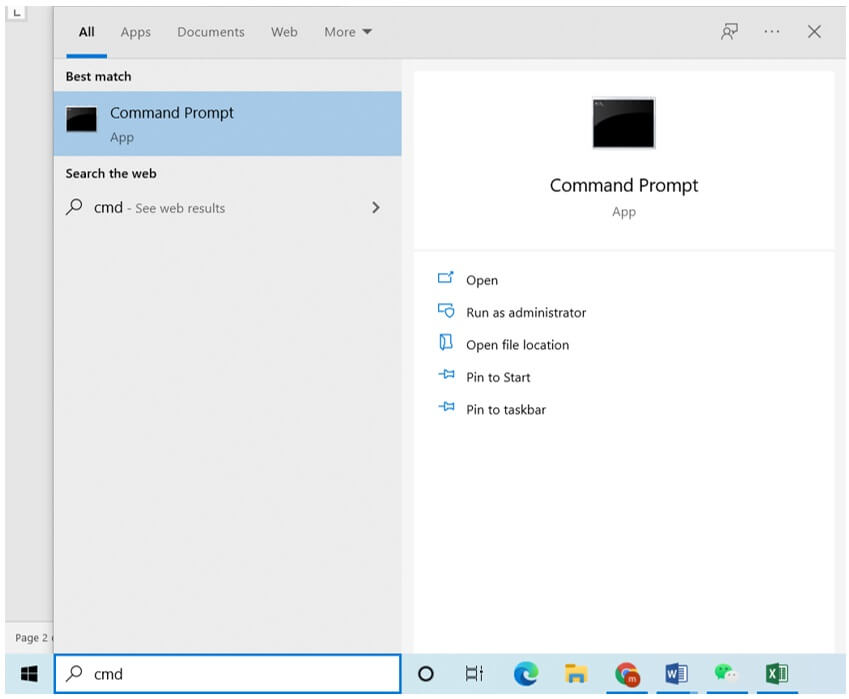
Note:
The last letter “f” is not the letter of the drive; it is a part of the command. You can replace “F” with the name letter of your drive. CMD is not case-sensitive.
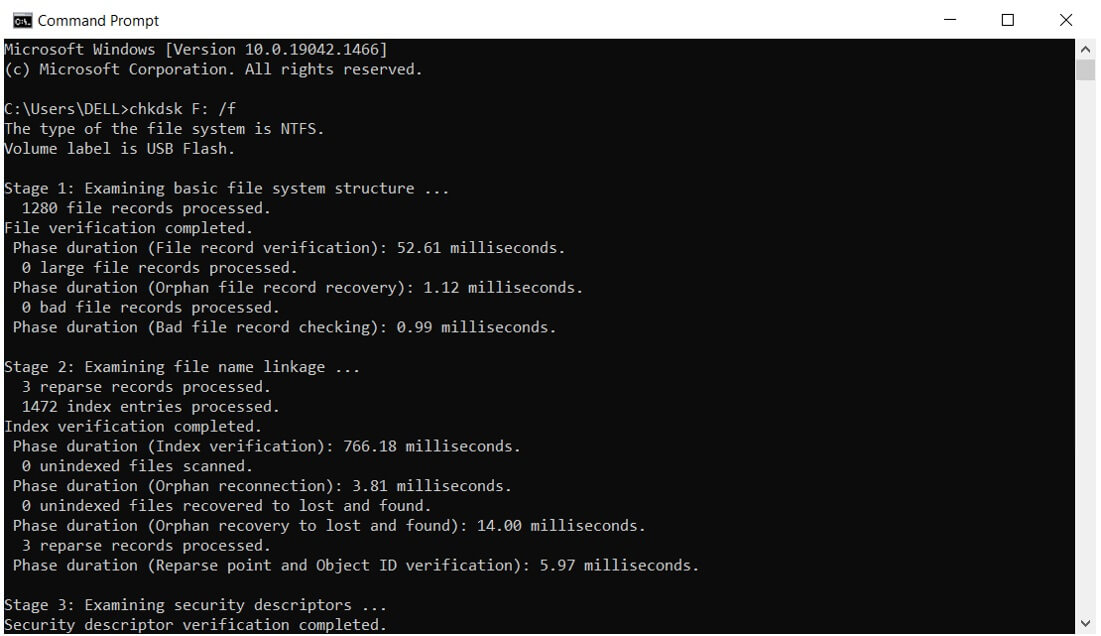
attrib -h -r -s /s /d F:*.*
Replace “F” with the letter of your drive—hit Enter. Check the flash drive, and if the files are recovered, you are lucky enough; otherwise, use the method discussed in Part 1.
Method 2: Recover Deleted Files Using File History Feature in Windows 10
Windows 10 has a built-in file history feature that records the change in the files. If any file is deleted, you can go back to the previous version of the folder or drive and recover that lost file. But this feature will only work if you have enabled File History for the drive.
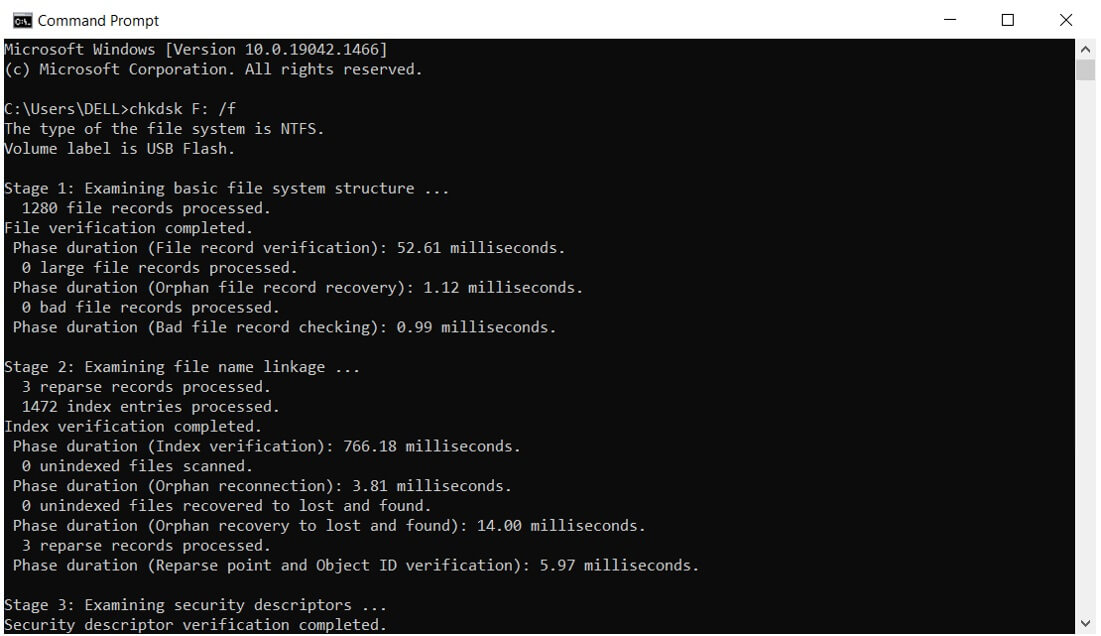

Part 3. FAQs About How to Recover Deleted Files from USB Flash Drive
- Is there any free software to restore deleted files from a USB drive?
There are dozens of tools and applications to recover deleted files from USB flash drives, but most of them are paid. You can try D-Back Hard Drive Recovery as it offers free scanning and preview. You can also recover a few files for free.
- How to recover deleted files from a broken USB?
If the USB is physically damaged or broken, it is almost impossible or very difficult to recover the deleted files. First, you need to make sure the USB is recognized. Connect it to the computer and check whether it is recognized or not. If it is not recognized, there could be any physical damage. Usually, the connector is damaged, but it can be replaced. However, it requires expertise. You can ask an expert to repair it. After repair, if the USB is recognized, you can use D-Back Hard Drive Recovery to recover the deleted files.
- How to recover files from USB shortcut virus?
If the files are turned into shortcuts because of a virus, you can try anti-virus software and get rid of the infected files.
If the files are deleted and the USB is clean, you can use D-Back Hard Drive Recovery to recover the deleted files. Even if there is nothing on the USB, you can still recover the files.
- How to recover files from a USB stick?
If the files are deleted, don’t worry; they can be recovered easily. Stop using the USB stick and get D-Back Hard Drive Recovery. Connect the drive and use the software to recover the deleted files from the USB stick. The process is similar to what we have discussed in Part 1.
- How to avoid USB file loss?
There are various ways to avoid USB file loss.
- Do not take out the USB flash drive directly from the computer. After using it, eject it from the computer and take it out.
- Do not format the drive frequently.
- If you are a Windows user, enable File History to recover the deleted or lost files when needed.
- Your PC should be connected to power protectors to prevent excess power or voltage.
Conclusion
First, you can try through cmd. If your files are hidden or archived, they can easily be recovered using a few commands. If the file history was turned on before you lost the file, you could recover your files through it. If the above methods do not work, you can try iMyFone D-Back Hard Drive Recovery to recover your deleted files from USB flash drive. It works in all cases and helps you recover your data without hassle.






















 March 29, 2023
March 29, 2023
