There are times when you want to set up new iPhone or just restore information on your existing gadgets. In some other cases, you might just encounter situations such as accidental deletion, reset or even virus attacks that lead you to lose your iPhone data. To restore your iPhones iCloud backup becomes very handy, but in one way or another, you might have forgotten your iCloud password. Now the question comes in…" Is there a way to restore iPhone without iCloud password?"
- Way 1: Restore iPhone without iCloud Password via Unlocking Tool

- Way 2: Restore iPhone without iCloud Password Using iTunes
- Way 3: Erase iPhone without iCloud Password via iOS Settings
- Way 4: Reset iPhone without iCloud Password via Unlocking Service
- Way 5: Reset iPhone without iCloud Password on Find My iPhone
- Bonus: Reset/Change Your iCloud Password
Way 1: Reset iPhone without iCloud Password Using iMyFone LockWiper
What method can you use that gives you complete control over your iPhone? You can use iMyFone LockWiper. It is an ultimate iCloud account remover that lets you restore your activated iPhone without iCloud password. Here are some features of iMyFone LockWiper:
Features of iMyFone LockWiper
- Restore any activated iOS devices without iCloud password.
- Restore iPhone no matter "Find My iPhone" is on or off.
- You can log in with a new iCloud account or create a new one to enjoy all the iCloud services and iOS features.
- Once you have restored your iPhone via this tool, it cannot be tracked, erased, or blocked by the previous iCloud account.
Steps to Reset iPhone without iCloud Password
Note: For restoring iPhone without Password, firstly, you should make sure that your iPhone is activated and your can access Settings on your iPhone.
Step 1. Launch iMyFone LockWiper on your computer. And select Unlock Apple ID option.

Step 2. Connect your iPhone and click on Start to Unlock button.

Step 3. Follow the onscreen instructions to Reset All Settings on your iPhone, it will start to restore your iPhone.

It will take about 5 minutes to restore your iPhone without iCloud password.

Way 2: Restore iPhone without iCloud Password Using iTunes
Premise - It works only if you have synced your iphone to iTunes before.
The first way to factory reset iphone without password is to use iTunes.
Step 1. Before anything else, back up your iphone. You never know what can go wrong, so it's important to always have a recent backup on hand to restore from. This is especially important if you plan on putting any of your data back on your iPhone, of course.
Step 2. Open iTunes after plugging your iphone into your computer.
Step 3. Click on your device and go to the Summary page for it on iTunes.
Step 4. Click Restore iPhone.
Step 5. When the dialog box pops up asking you if you're sure, click Restore again.
Step 6. When the software update comes up, click Next.
Step 7. You will now see a software license agreement. Click where it says Agree.
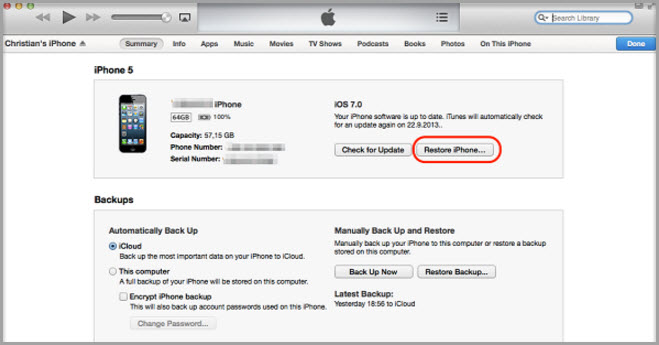
Now you simply wait for iTunes to restore your iPhone.
Way 3: Erase iPhone without iCloud Password via iOS Settings
As we have mentioned above, the iCloud password is the same as the Apple ID password. Therefore, we can change iCloud password to a new one in some simple steps. You can try to change your iCloud password before restoring your iPhone without it. Premise - It works only if you have done an iCloud backup for iphone before.
You can also factory reset your iphone without passcode in settings if you didn't sync iPhone with iTunes before.
Step 1. On your iphone, go to your Settings
Step 2. Tap General.
Step 3. Tap Reset.
Step 4. Tap where it says "Erase All Content and Settings" And you will be asked to enter your iPhone password, it's the screen lock password, not the iCloud password.
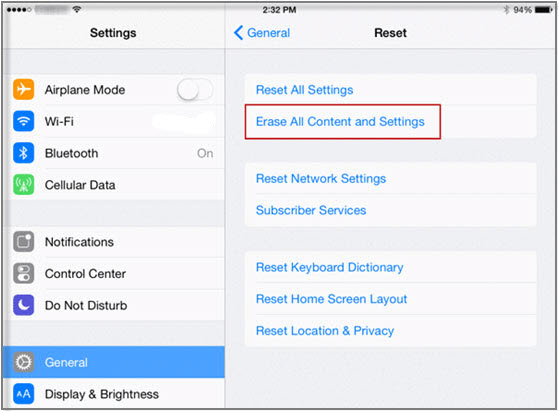
Step 5. Tap "Erase iPhone".
Step 6. Your iPhone should restart and everything should be like new.
Step 7. When you see the "Set up your iPhone", click on "Restore from iCloud Backup". Then choose backup and let it set up your iPhone.
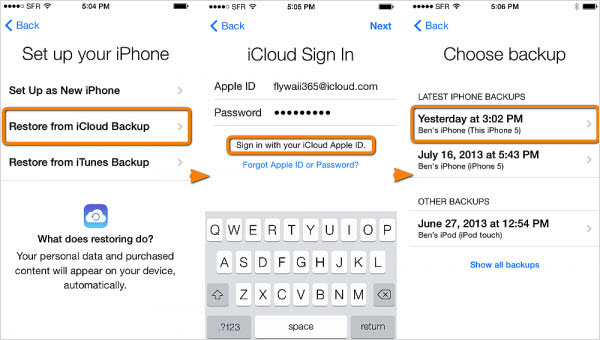
Please note, this method won't work unless you have Find My iPhone enabled, since this is how the phone will verify who you are when you restore a backup on it.
Delete iCloud Account without Password on iOS 7
When Apple first introduced iOS 7, there was a little bug that helped users to delete their iCloud accounts without a password. Though, Apple has fixed this bug with the introduction of iOS 7.1. But if you still have iOS 7, here are the steps to guide you in deleting the iCloud account without a password.
Step 1: Click on "Setting App" > "iCloud" > "iCloud Account".
Step 2: Enter any random number in place of the password, and click on "Done".
Step 3: iCloud will try to verify the information, and tell you that either Username or Password is incorrect. Click on "OK" then "Cancel".
Step 4: Click on "Account" and erase "Description" input. Click on "Done".
Step 5: By now, you are seeing an iCloud main page with no request for a password.
Step 6: At this point, scroll down and click on "Delete Account". A notification will be shown to inform you of the consequences of deleting the iCloud account.
Step 7: Click on "Delete" again. Another pop-up message will ask you whether you want to keep iPhone data or erase it. Choose the one you want.
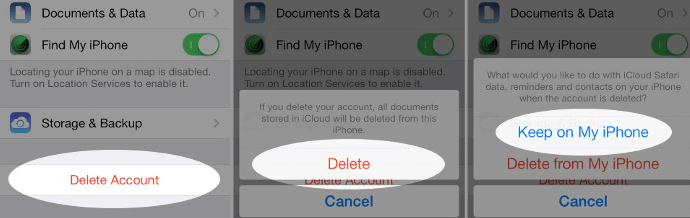
Way 4: Reset iPhone without iCloud Password via Unlocking Service
iCloud lock is a good feature that prevents people from stealing iPhones. But it can be a pain when you lose access to your Apple ID details or buy a used iPhone. Let's look at a scenario. You bought an expensive used iPhone 6X, but unfortunately for you, the setup is asking for the previous owner's iCloud login data. But you've no idea how to get them, and even when you approach the previous user, he or she won't heed to your request. What then can you do? Answer: Follow these steps to unlock iCloud lock on your iPhone.
Step 1: Find out an iCloud unlock tool that suits your iPhone on your PC or Mac.
Step 2: At this stage, you'll have to enter your email and IMEI in the boxes provided.
Step 3: Agree to the terms and conditions, then press unlock. After the process, your iCloud lock is removed.
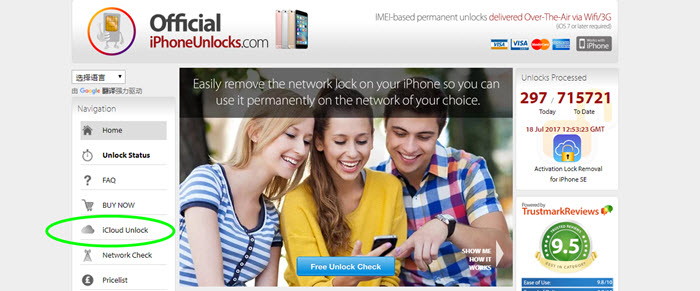
Way 5: Reset iPhone without iCloud Password on Find My iPhone
To erase iCloud activation code on your iPhone, you MUST contact the previous owner of the iPhone to assist you in activating the device. There are two situations to this: when the iPhone is factory reset and when the iPhone is not factory reset.
1 When the iPhone is Factory Reset
If the iPhone is completely erased, you ought to contact the previous owner with the following steps on how to erase iCloud activation lock on iPhone.
Step 1: He or she should log in to iCloud, and click on "Find My iPhone".
Step 2: Click on "All Device" > Choose the device > click on "Remove from Account".
You should now restart the iPhone to start using it.
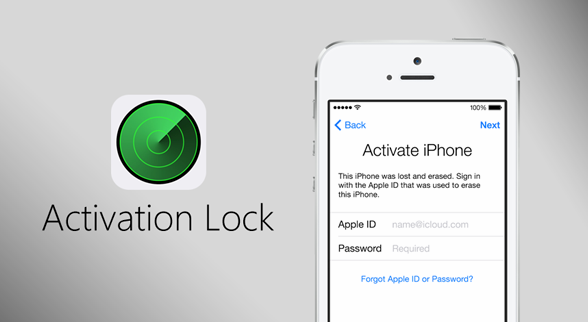
2 When the iPhone isn't Factory Reset
If the iPhone is still having the previous owner's personal contents, you ought to contact the previous owner with the following steps on how to erase iCloud activation lock on iPhone.
Step 1: He or she should log in to iCloud, and click on "Find my Phone".
Step 2: Click on "All Device" > Choose the device.
Step 3: Click on "Erase iPhone" and continue to click on NEXT until the iOS device data is completely wiped out.
Step 4: Click on "Remove from Account".
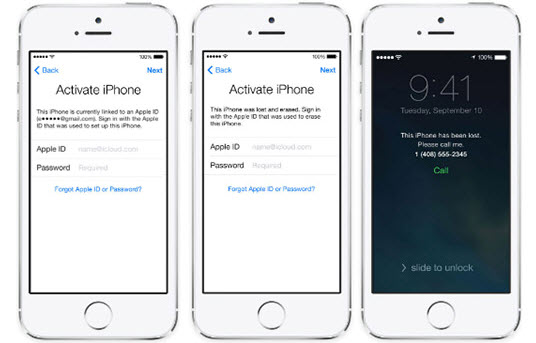
You should now restart the iPhone to start using it.
Bouns: Reset/Change Your iCloud Password
Way 1: Set A New iCloud Password
Apple Inc. is very good with the security on their iPhones, and this is usually one of their top priority. iCloud being one of their services is impossible to access without keying in the right password, and the data backed therein is as good as lost.
However, all is not lost you can opt to reset or restore your iCloud password. The iCloud password is the same as the Apple ID password and resetting one is the same as resetting the other. Here are the steps of recovering iCloud password:
Step 1. Open your apple id account page and click "Forgot Apple ID or password."
Step 2. Enter your Apple ID.
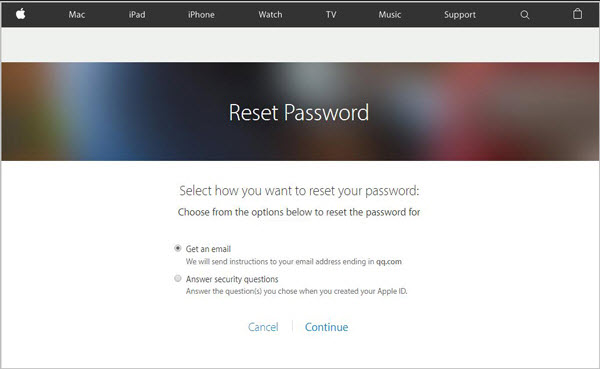
Step 3. Choose the option to reset your password and then click "Continue."
Step 4. Then you will be prompted to choose the method that you use to reset your password including to answer the security questions, get an email, use the two-factor authentication or the two-factor verification.
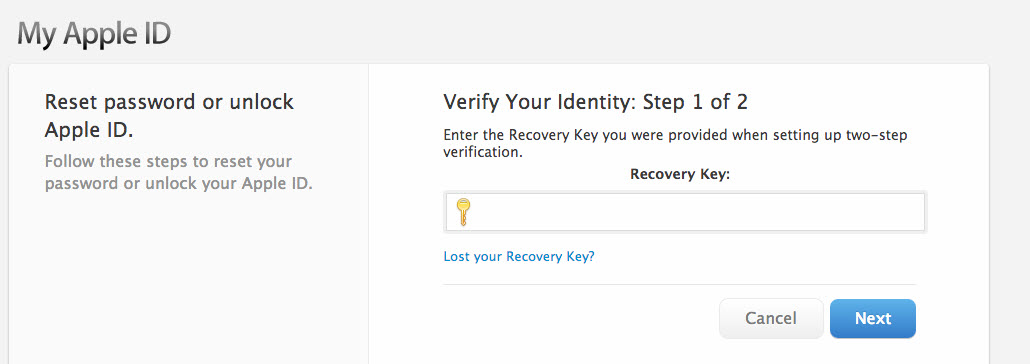
Step 5. If you choose either, then you will be directed to a Reset password page which you will use to change to a new password of your choice.
Once you have a new password, then it becomes possible again to Sign in iCloud with your Apple ID and new password and choose the right iCloud backup file to restore.
Way 2: Change iCloud Password into A New One
As we have mentioned above, the iCloud password is the same as the Apple ID password. Therefore, we can change iCloud password to a new one in some simple steps. You can try to change your iCloud password before restoring your iPhone without it. Following the steps:
Step 1: Go to https://appleid.apple.com/#!&page=signin, input your Apple ID and then sign in.
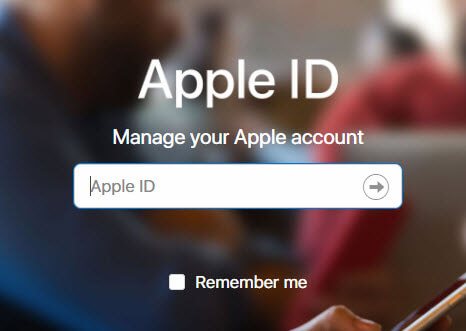
Step 2: Click "Password and Security", then you will need to answer your security question.
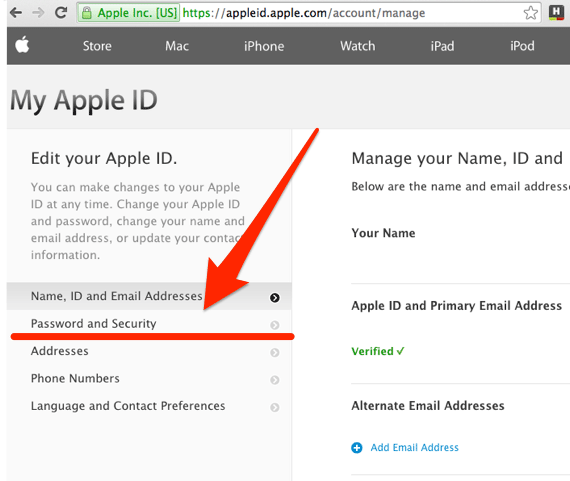
Step 3: After verifying your identity, click "Change Password".
Step 4: From the next page, you will need to input two passwords. One is your current password; the other is your new password.
After the password has been changed, you can use the new password with your Apple ID, iCloud and iTunes.





















 August 28, 2023
August 28, 2023
