Apple products are known for their reliability and quality but one of the most surprising issues that the iPad users are facing is the iPad scrolling issue.
Some users have encountered that their iPad screen is moving on its own. The device randomly scrolls without touching it.
Part 1. Simple Checks before Starting to Fix
This phenomenon is said to be false touch and can be fixed with some troubleshooting steps. Before we see the ways for fixing the iPad screen moving on its own issue, let’s perform some simple checks.
1. Restart Your iPad
Try restarting your device to solve this issue, which also fixes when iPad screen is flickering.
Step 1: Press and hold the Power or Top button until you see the slider.
Step 2: Slide to turn off your device. Then turn on your iPad after a few minutes.
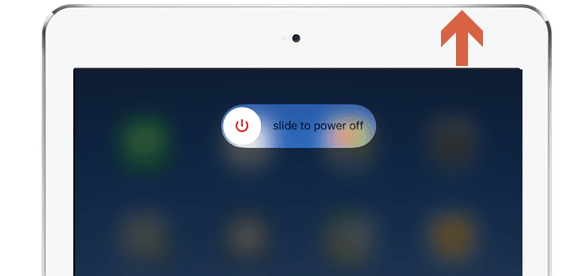
2. Clean the iPad Screen
There might be something on the iPad screen. While the display ignores all kinds of touches other than human hands, there are chances that something is present on it.
Use a microfiber cloth to clean your iPad screen. The cloth should be non-abrasive and a little wet.

3. Back Up Your Data before Fixing
If the issue is not fixed after performing simple checks, you can try various other ways given in this guide to solve the issue. But before that, you need to back up your iPad data.
You can use official iTunes or iCloud to make a full backup of your device to protect the data.
Part 2. Top 3 Ways to Fix iPad Screen Moving on its Own
After creating a backup of your iPad data, you can check out the top 3 ways to fix iPad screen moving on its own issue.
Way 1. Update iPad to Latest Version
Many iOS issues will get solved on updating it to the latest version, which including the problems of iPad screen moving randomly anf iPad screen won't rotate.
Step 1: Tap Settings -> General -> Software Update.
Step 2: Your iPad will check if there is any new update available.
Step 3: If any new update is available, you can update your iPad.
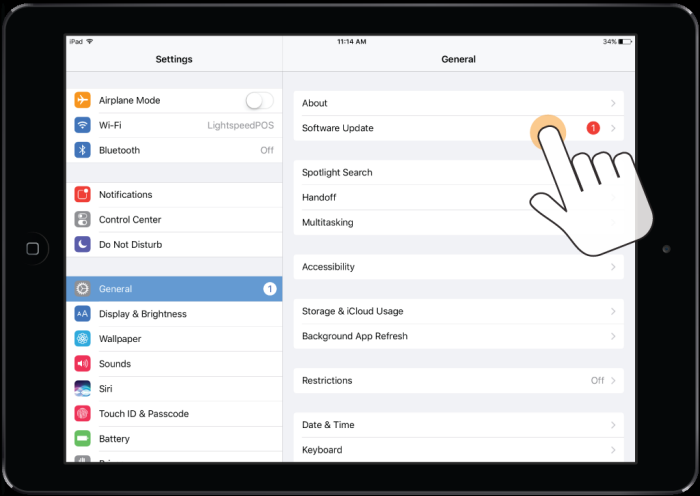
Way 2. Fix iPad Screen Moving on its Own without Data Loss
If you are still facing the issue after trying the above ways, you can use iMyFone Fixppo, which is a popular tool for fixing various kinds of issues like frozen screen, bricked device, apps crashing, etc. Most of the common iOS issues get fixed without data loss via the Standard Mode of Fixppo.
- Gets your iOS back to normal without data loss by simple steps.
- It has served millions of users in 200+ countries and has been recognized by Cnet, Cult of Mac and Makeuseof.
Step 1.Launch iMyFone Fixppo and choose “Standard Mode” to continue. Connect the iPad to the computer and click “Next”. The software will detect your iPad automatically and proceed with the next step. In case it does not, you have to put your device in DFU or Recovery Mode.

Step 2.Now it will detect your device correctly and show the latest firmware versions. Select the appropriate versions for your iPad and click on “Download”.

Step 3.Check your iPad and the firmware information. Next, tap on the “Start” button. Fixppo will immediately start the process of fixing the iOS issues. Check if you can restart your iPad normally. After restarting, the issue will get fixed.

Via iMyFone Fixppo, you will not lose any data from your iPad. There many positive feedbacks from users. Download it and have a try!

Way 3. Erase All Contents and Settings
You can try erasing all the contents and settings and restore them to fix this issue.
Step 1: Tap Settings -> General -> Reset.
Step 2: Tap “Erase All Content and Settings”. When asked, tap Confirm.
Step 3: Follow the on-screen instruction to restore your iPad via iCloud backup or set it to a new one.
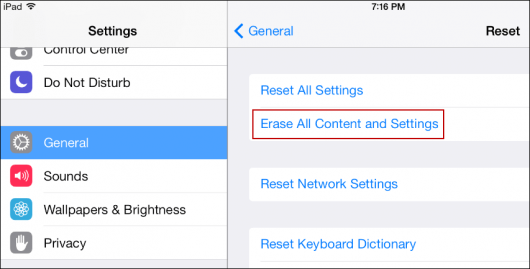
Comparison of the above Three Methods
| via iOS update | via Fixppo | via factory reset | |
|---|---|---|---|
| Success rate | Low | High | Medium |
| Fix without data loss | Not certain | Yes | No |
| Fix option(s) | 1 | 2 | 1 |
| Time while fixing | A liitle bit long | Short | Long |
| Difficulty | Easy | Easy | Complex |
Conclusion
If you have recently experienced the iPad scrolling issue then you cannot miss the methods given above to solve this problem. You should carefully view the methods and choose the one you trust. If we have missed out on something, feel free to tell us in the comments section below.
Home > iPhone Issues > Fix iPad Screen Moving on Its Own Issue in 5 Ways

















 March 28, 2025
March 28, 2025