Despite being an expensive gadget, certain things can go wrong with your iPhone. Ear speaker not working on iPhone is a common issue. This problem impacts the audio quality of your phone calls. You can get the reasons below that might cause issues with ear speaker:
- Debris and dust particles in the speaker.
- Software glitch is routing the audio to a connected device or audio jack.
- A hardware malfunction or broken speaker.
- An external device is connected, and the audio is rerouted to that device.
Don't worry! With some manual operation, you can solve the iPhone ear speaker not working issue at home. These solutions can work for almost any model or version of the iPhone. Let’s move on!
Method 1: Remove the Plastic Cover over the Ear Speaker
New iPhone devices come with a plastic piece on the ear speaker. This little piece of plastic cover might block the audio levels. We usually tend to ignore it or don't remove it intentionally. Now remove the plastic cover from the speaker grill, and you will experience significant improvement in the audio quality of the calls!
This plastic cover just stops the dust from entering the grill. So taking it off will do no damage to the ear speaker.
Method 2: Make Sure the Volume is all the Way Up
Audio settings are different from songs and audio calls. Even if the volume is set high for the songs and other audio, the phone call audio level might be lower.
To set the audio level all the way up for the audio calls, press the volume up button while you are on call with someone. It'll fix the iPhone earpiece or speaker not working issue if the problem was related to audio level settings.
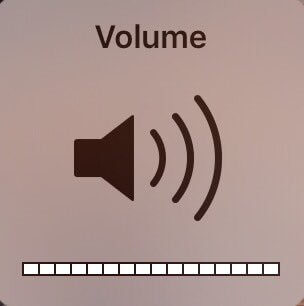
Method 3: Turn off Noise Cancellation to Prevent Ear Speaker Volume Problems
Noise cancellation can eliminate the extra sounds to improve the clarity of the audio calls. But this function may suppress the actual voices that we want to hear sometimes, and it may cause lower audio levels through the ear speaker.
Try to turn off the noise cancellation feature if you having issues with the iPhone ear speaker. Go to Settings > General > Accessibility > Hearing and turn off the noise cancellation and see if the volume bar shows up for you to adjust the volume.
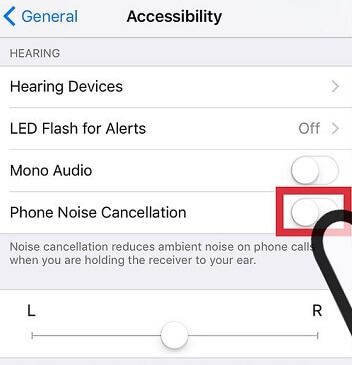
Method 4: Clean your iPhone ear Speaker
The ear speaker or the grill is dirty after a few days of usage over phone calls. If you do not use the iPhone for a week, it might become dirty and this dirtiness might be affecting the call quality. Clean your iPhone's ear speaker by using a cotton swab dipped in alcohol. Do not use any cleaning spray.
Method 5: Reset All Settings
The imbalanced audio quality might have some changes in the audio settings. If the settings change by mistake, the audio from the ear speaker will not work properly. You can reset the Settings, and it will restore all the settings to default!
Follow the guide below to reset all audio settings: Go Settings > General > Reset > Reset all Settings.
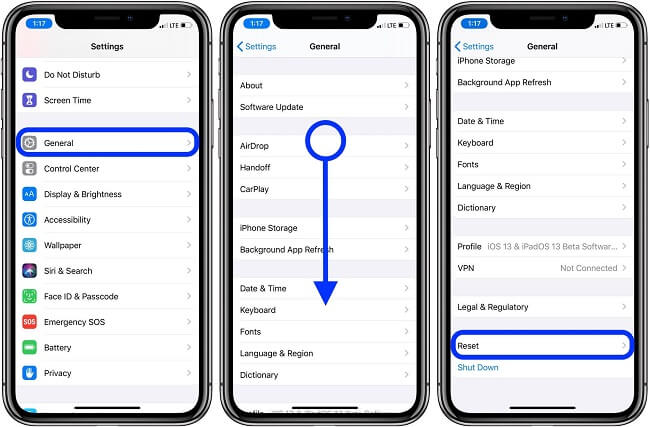
Method 6: Turn Off Bluetooth
Sometimes iPhone is connected to an external audio device, and the audio is rerouted to the connected device. It is better to turn off the Bluetooth connectivity to avoid this issue. You can go to Settings>>Bluetooth and disconnect it immediately. It will remove other devices that connect to your iPhone.
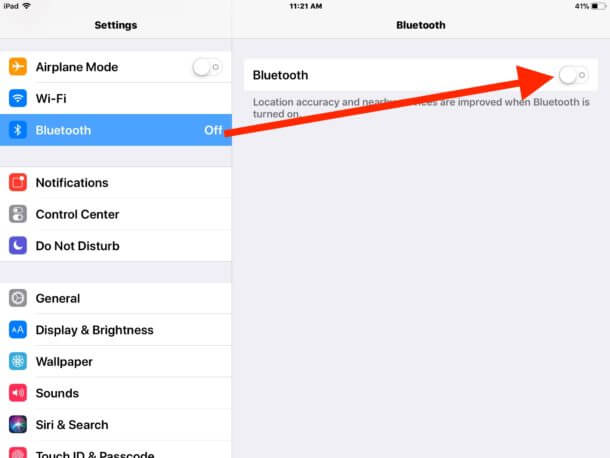
Conclusion
When your ear speaker not working on your iPhone, you can fix it manually or ask a third-party app for help. Here we suggest iMyFone Fixppo, it can help you solve various iOS issues, and you can try the free trial version of it by clicking the button below!

















 March 27, 2025
March 27, 2025