The built-in Apple mail app is one of the core apps for iOS users. With the introduction of iOS 18/17/16/15/14/13/12 version, many iPhone users have noticed some glitches and bugs in the application. Like many other applications, the Mail App has its ups and down. Recently, iPhone mail app crashes is a common problem. Here we have some of the common reasons why mail app crashes and how you can fix the issue.
Part 1. Mail app crashing when composing a new email
The newest iOS version came with many interesting features and the biggest attraction of this operating system was the introduction of new emojis. However, within a few days, most of the customers complained that Mail app crashes when they try to compose a new mail. It has caused some serious issues are people think that there is a bug in the system. Here are some common steps that will help you to fix this issue.
- Force shut the mail application and restart your iPhone.
- Within the mail, you have to disable and enable your mail account. You can go to visit Settings > iCloud > disable and enable Mail.
- You can reinstall the iOS 18/17/16/15/14/13/12 on your iPhone. It is the last resort and should fix all the iPhone problems.
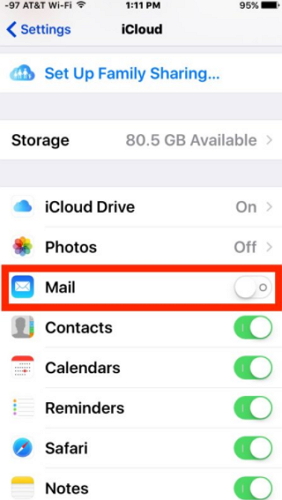
Part 2. Mail notifications Broken in iOS 18/17/16/15/14/13/12
There are chances that notification of the mail application is not working. It means that you will never know that you have received a new mail, nor can you send emails from iPhone. When you will open your mail application you will notice that there are several unread mails. Here is how you can fix this issue.
- You have to go to Setting > Mail > tap on mail account that has unread mails.
- Now you have to turn Mail off and then keep your iPhone off for 30 seconds.
- Switch your iPhone on once again. Now you should go to Settings > Mail> turn your mail on once again.
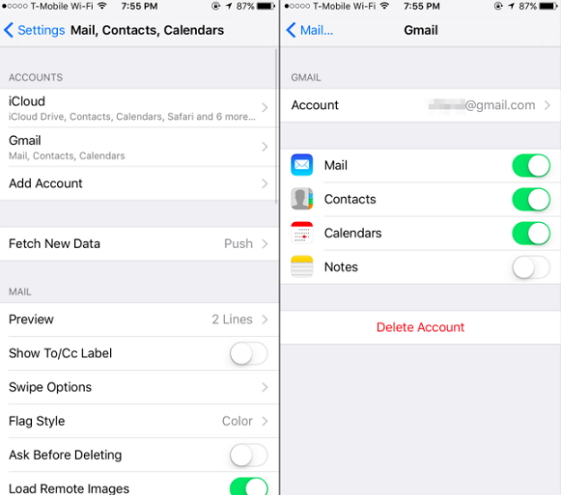
In this way, all the issues related to unread mails will be resolved. It will help you deal with iOS glitches as well.
Part 3. Mail randomly crashes when it is being used
One of the most common issues that iPhone users are suffering from is the mail app randomly crashes when they are using it. it might happen when you have opened the app or while you were reading a mail. It is annoying and you might not be able to manage your work. Here are a few steps to resolve this issue.
- Use the desktop mail to access your email account. You can use the web or 3rd part interface.
- Now delete all the messages that have a size more than 6 MB as well as remove all the messages with sending or delivery failure.
- In the end, delete the email account from the iPhone device and re-enter it after few seconds.
Part 4. Professional way to stop Mail from crashin
As a professional and highly recommended system recovery and data recovery tool for iPhone, iPad and iPod touch, iMyFone Fixppo iPhone System recovery supplies 4 recovery modes with an utmost probability, one of which is Fix iOS System.
iMyFone Fixppo iOS System Recovery
Key Features:
- The software's "Fix iOS System" feature can deal with numerous iOS problems, such as black screen, white screen, iPhone stuck in recovery mode, restart loops and so on. It can fix the problems with no loss of data.
- iMyFone Fixppo is compatible with almost all iOS devices including iPhone 15/16 and iOS 17/18.
Limited Time 10% OFF Coupon Code: FARTT91
Step 1 – Download and install iMyFone Fixppo on your computer, launch the program and connect your iPhone to the computer using a USB cable.

Step 2 – Click the "Start Repair" button and choose "Standard Mode".


Step 3 – Enter Recovery Mode or DFU Mode.
Connect your iPhone to the computer using a USB cable. Follow the on-screen instructions to put your iPhone into DFU or Recovery mode.
Step 4 – Confirm your device details and download the appropriate firmware packa/bge suggested by Fixppo.
Step 5 – Once the firmware is downloaded, click on "Start Standard Rapair" to initiate the system repair process.
Step 6 – After the repair is complete, your iPhone will restart. Check if the iPhone Mail App Crashing in iOS 17/18 is resolved.




















 September 26, 2024
September 26, 2024
