Best 7 Ways to Fix Dropped iPhone Won't Turn on
Category: iPhone Issues

6 mins read
"I dropped my iPhone this morning and now it won't turn on. It was fully charged before it fell and when I tried to press the buttons, the screen would light up slightly but the device wouldn't power on at all.
Does anybody know what I could do? Maybe screen replacement or something else? I really don’t want to buy a new phone."
We understand that you don't want to get a new device. After all, iPhone is kinda expensive. If you're one of those who got a dropped iPhone won't turn on, follow 7 fixes in this article to restore your iPhone to life.
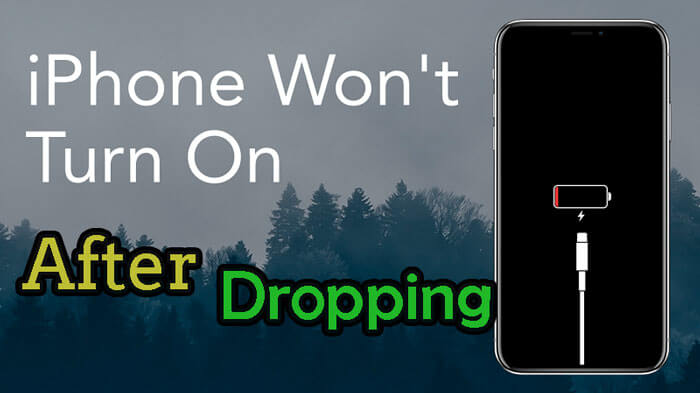
In this article:
- 1: 7 Ways to Fix Dropped iPhone Won't Turn On
- 1.1 Run Out of Battery and Re-charge
- 1.2 Force Restart iPhone [Easy to Operate]
- 1.3 Fix Dropped iPhone with iOS System Repair Tool [Data Fully Retained]

- 1.4 Try iTunes Restore [Data Loss]
- 1.5 Enter Recovery Mode to Restore [Data Loss]
- 1.6 Enter DFU Mode to Fix [Data Loss]
- 1.7 Check the Hardware Problem [Time-consuming]
- 2: Why My iPhone Fell and Won't Turn On?
Part 1: 7 Ways to Fix Dropped iPhone Won't Turn On
"Is there any way to fix when I dropped my iPhone and it won't turn on?" Well, here're 7 ways to fix for both internal software problems and external hardware problems.
1 Run Out of Battery and Re-charge
Some people said that the time their iPhone was dropped to the floor, it was fully charged with the screen lighting up slightly.
Though with full battery, the dropped iPhone doesn't respond to your clicking. In this case, you can deplete the iPhone battery and wait for it to turn off completely.
After that, charge the device by using a reliable lighting cable and charger. Don't use your iPhone during the process and wait for your iPhone to turn on.
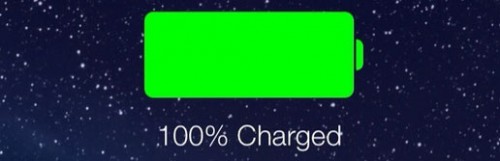
2 Force Restart Dropped iPhone
If you are still able to use the device, try force restarting it to see if it will turn on, this method also works when iPhone frozen on boot loop. Here's how to force restart the iPhone for different models.
To force restart dropped iPhone 8/X/11/12/13/14/15/16: Press and quickly release the Volume Up button, do the same with the Volume Down button and then press and hold the Side button until the Apple logo appears.

To force restart dropped iPhone 7/7 plus: Tap and hold the Side and Volume Down buttons until the Apple logo shows up.

To force restart dropped iPhone 6 and earlier: Keep pressing the Side and Home buttons, don;t let go before Apple logo appears.

If your dropped iPhone not turning on through force-restarting, you can restart the iPhone from computer, which doesn't require you to perform a force-restart manually.
3 Fix Dropped iPhone Won't Turn On with via iOS System Repair Tool
When iPhone not turning on after falling that triggers your iPhone to have iOS system glitches, you should solve the bugs first before trying to turn on the dropped iPhone again.
Using an iOS system repair tool like iMyFone Fixppo is recommended here. If the problem has nothing to do with the hardware, Fixppo is able to fix the problem and reboot your iPhone, get it back to normal within minutes.

Dropped iPhone Won't Turn On Fix Tool:
- Data Remain Intact: Fix your iPhone not turning on after dropping without losing data.
- Extensive Compatibility: Fully compatible with all iPhone models ranging from iPhone 7 to iPhone 15/16 running iOS 17/18.
- 100% Secure: Fix and restart your iPhone with ease, 100% secure to use.
- Cost-effective: Save you time and trobule without going to a repair store.
- Feature-rich and Effective: Cover to fix other problems including iPhone black screen, stuck on Apple logo, iPhone dead and won't turn on, etc.
To help you engage with the iPhone smoothly again, you can get Fixppo below and follow to see how to do.
Step 1: Use a USB cable to connect your iPhone to the computer. Then, choose Standard Mode under Apple System Repair.

Step 2: Fixppo will recognize your iPhone and enter this window. You can click the Download button to get the iOS firmware used for fixing the dropped iPhone that won't turn on.

Step 3: A few minutes later, please click the Start Standard Repair button for Fixppo to begin the repairing process.

The process takes you about 5 minutes. Later, you can see your dropped iPhone be turned on smoothly. You can enter the home scrreen and start to use all iPhone features.

4 Restore Fallen iPhone with iTunes
Your iPhone seems fine though it was dropped. Maybe the dropping causes the iPhone's software to glitch. In that case, iTunes can be utilized for fixing as it can resolve the iOS bugs that result in your iPhone not turning on.
By restoring your iPhone to factory settings, iTunes will erase all data on iPhone and reinstall the iOS system. That's why you should backup your iPhone to the computer before trying iTunes restore.
Step 1: Connect the iPhone that won't turn on to the computer and open iTunes.
Step 2: Under the Summary tab, click the Restore iPhone button, which is better in terms of fixing iPhone won't turn on after dropping.

Step 3: When prompted, click the button of Restore and Update, iTunes will know and begin to fix your iPhone and restart it.

5 Put iPhone into Recovery Mode for Repair
iTunes can't detect your iPhone when you connect it to the computer? If you want to continue using iTunes, there is another way, which is by putting iPhone into recovery mode.
With recovery mode, your iPhone can be detected by iTunes easier. To fix iPhone dropped and won't turn on by recover mode, try the steps below.
Step 1: Open iTunes again and put your iPhone to recovery mode(which shows up after Apple logo) by different steps.
- For iPhone 6S and older versions to enter recovery mode: You need to press and hold the Home + Sleep buttons together until you see the recovery mode screen.
- For iPhone 7/7 Plus devices to enter recovery mode: Press and hold the Volume Down + Sleep buttons together until the recovery mode appears on the screen.
- For iPhone 8/X/XS/11/12/13/14/15/16 to enter recovery mode: Press and release the Volume Up; then press and release the Volume Down button; lastly, press and hold Sleep button untel the recovery mode appears.

Step 2: When your iPhone in recovery mode is detected by iTunes, click the Restore option. Then, iTunes will follow your choice and start to restore your iPhone.

Step 3: It may take a relatively long time for iTunes to finish the process. After that, please check if you can turn on the dropped iPhone.
6 Put iPhone into DFU Mode for Repair
Recovery mode not working for fixing your fallen iPhone? In terms of software problems that appears after your iPhone 11/12/13/14/15/16 fell and won't turn on, the last method is getting your iPhone into DFU mode.
Though similar to recovery mode, DFU mode helps to solve severe iOS problems that recovery mode can't. And of course, it's harder to perform than recovery mode.
Quickly make a backup and if needed, followed the listed steps to enter DFU mode.
Step 1: Close any open apps on the computer and open iTunes. Then connect the iPhone to PC and make sure the device is powered off.
Step 2: Press and hold the Side button for at least 3 seconds. In the meanwhile, press and hold the Volume Down button and continue to hold both buttons for another 10 seconds.
Step 3: Release the Side button but keep holding the Volume Down for 5 seconds. If the screen goes black, you are successfully in DFU mode.
Step 4: When detected, iTunes will ask you to click the button and proceed to the next step. Simply follow the instructions.
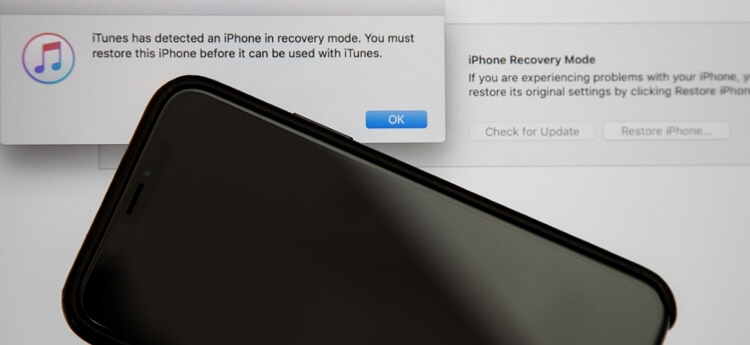
7 Check the Hardware
The logic board and the LCD screen may get disconnected or damaged when you drop the iPhone. And the problem won't lie in the battery if you can see the light on the screen.
Since there are probably hardware issues with your iPhone, you should get it checked at the Apple Support, the sole method for fixing the dropped iPhone won't turn on due to hardware damage.
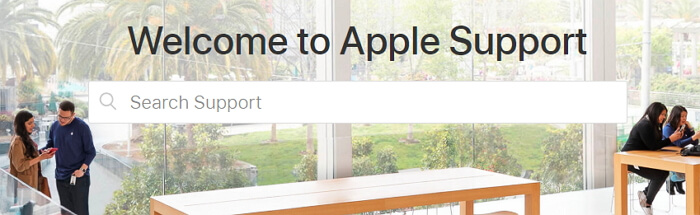
Part 2: Why My iPhone Fell and Won't Turn On?
Is your dropped iPhone fixed with the above solutions? If yes, you may wonder why your dropped iPhone suddenly not turning on even though your iPhone has probably been dropped many times before.
Below are some reasons why this time your dropped iPhone won't turn on.
- Internal components or the screen might be damaged after dropping.
- The battery could be damaged as well. But if you can see the light on the screen, battery is not the cause.
- Internal cables or connectors may be loose.
- Exposure to water or debris could cause malfunction.
- Dropping your iPhone could also end up getting the running system to crash or frozen.
Conclusion
Take a moment to look at the solutions above and select the one that best suits your own needs depending on particular situation.
If you want your iPhone to get the best fix as quickly as possible, don’t waste any time but to download and install the iOS system repair software, it will make repairing your dropped iPhone easier.


















