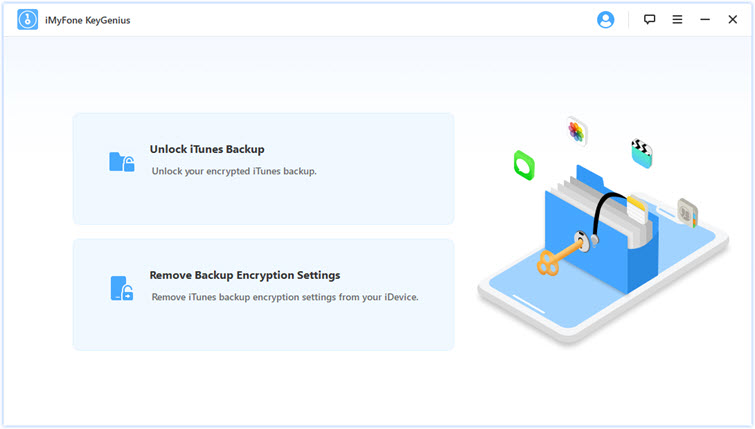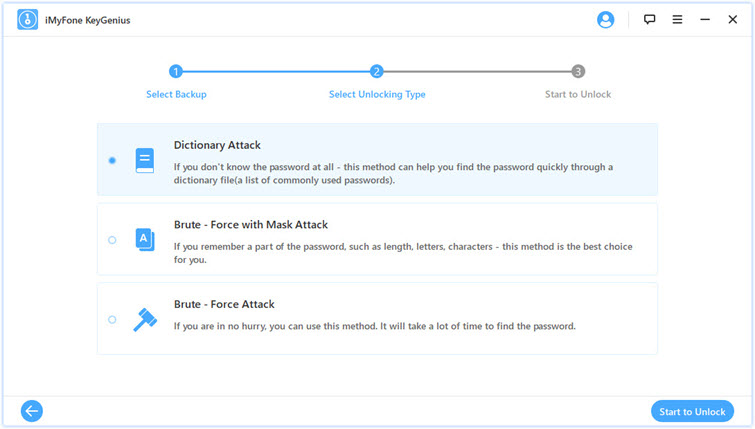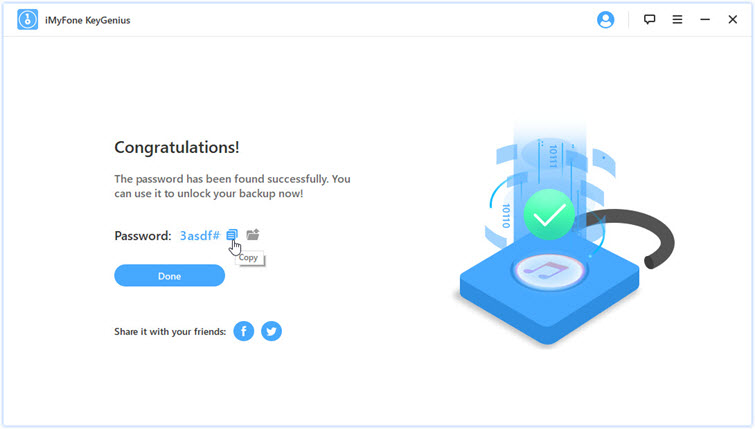Decode Password for iTunes Backup in All Scenarios
KeyGenius iPhone backup unlocker can rescue you from any frustrating situations with ease.
-
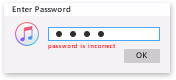
• Forgot your iTunes backup
password when restoring iPhone? -
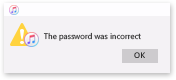
• iTunes doesn't accept the
original password? -
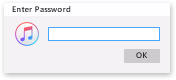
• iTunes asks for a password that
never set? -
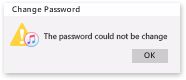
• Struggle to change a new iTunes
backup password?

Decrypt iTunes Backup Password with High Success Rate
KeyGenius iPhone backup unlocker helps you unlock iTunes backup encryption with advanced algorithms!
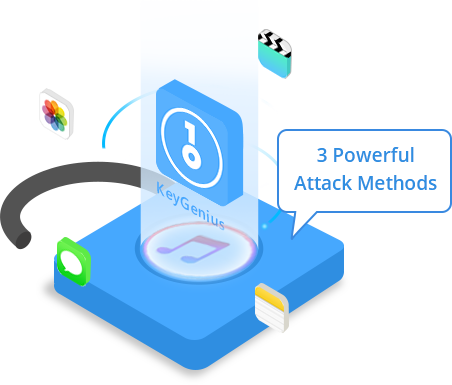
-
 1. Dictionary AttackA comprehensive build-in dictionary to recover most frequently used passwords.
1. Dictionary AttackA comprehensive build-in dictionary to recover most frequently used passwords. -
 2. Brute - Force with Mask AttackA faster and smarter way to retrieve passwords with part of known information.
2. Brute - Force with Mask AttackA faster and smarter way to retrieve passwords with part of known information. -
 3. Brute - Force AttackCheck every possible combination to recover passwords.
3. Brute - Force AttackCheck every possible combination to recover passwords.
Remove iPhone Backup Encryption Settings in No Time
New iPhone backup is always encrypted by default, but you want to turn it off?
KeyGenius iPhone backup unlocker easily disables backup encryption settings whether you know the password or not. Get rid of a password when creating new backups!
-

5 Seconds to Eliminate
-

Easy to Use
Ultimate
Unlock Solution
-
 High Success RateEnsure 100% decryption rate
High Success RateEnsure 100% decryption rate -
 High CompatibilitySupport all versions of iTunes and iOS devices
High CompatibilitySupport all versions of iTunes and iOS devices -
 FlexibilityPause to save and recover at any time
FlexibilityPause to save and recover at any time -
 100% SecureZero damage to backup data
100% SecureZero damage to backup data
Only 3 Steps to Unlock iTunes Backup Password

User Reviews
The Hottest Tips