LINE is one of the most popular IM applications around the world. The app introduced new functions like the possibility to share files, images, videos and funny stickers. However, the main problem is that, for sharing files, you also need to have storage… and storage costs money. Since LINE is a free app, unlimited storage cannot be offered so there must be a trade off. In LINE there is a limit on long you can hold your files. Once the time has passed, your files are gone. So, is there a way to open expired files on LINE?
Can Expired Files of LINE Be Saved or Downloaded
Data storage is something that's becoming more and more complicated as time goes by. Everybody was surprised when Google decided to start enforcing their storage limits for users that had a lot of images in their photo app. And then a lot of companies started doing similar things. LINE is not an exception.
When it comes to storage, they offer up to 1 GB unlimited storage in a service called 'Keep'. However, there's a catch to this. First, files can't be bigger than 50 MB. If they are bigger than this, they will be saved for 30 days. Also, if you use Keep to save multimedia files, they will be available just for a limited period of time.
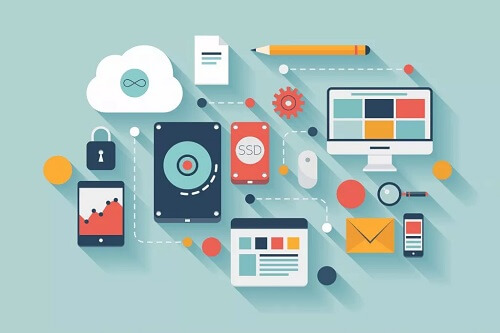
For example, Images and files will be available for an unlimited period of time but that's not the case for videos that won't be available forever if they exceed 5 minutes.
So, as you can see, Keep and LINE storage are pretty useful when it comes to saving your stuff, but it comes with its limitations, and if you are unaware of these limitations might lose valuable information as you won't be able to access files that have expired.
Ways of Recovering Expired LINE Files
When it comes to expired LINE files, you have different options depending on the type of operating system that your phone is running, whether it is Android or iOS there are different things you can do.
For Android:
If you are using Android there's good news and bad news. The good news is that since the system is Open source, you can review directories and navigate through the entire file system. The bad news is, that the place where the files are located might change from version to version. As of 2021, they can be found in /File Management/Internal Storage/Android/data/(according to your address).line.android/storage under strange folder names.
For iOS:
Because of the closed nature of Apple's iOS is not possible to use a file manager to get access to the directory where the files might be stored. Because of this, you have two choices.
Method 1 Use Keep / Gmail to Find Expired Files
You can always save your important data on Keep or in your Drive space, but this can lead to problems. Why? Because that's something you need to remember doing. You need to be on top of your files, checking expiration, doing backups and so. And as soon as you have a busy day, you will forget to do it, and you will lose everything, so while it might seem like a good idea, is not something on which you can rely.
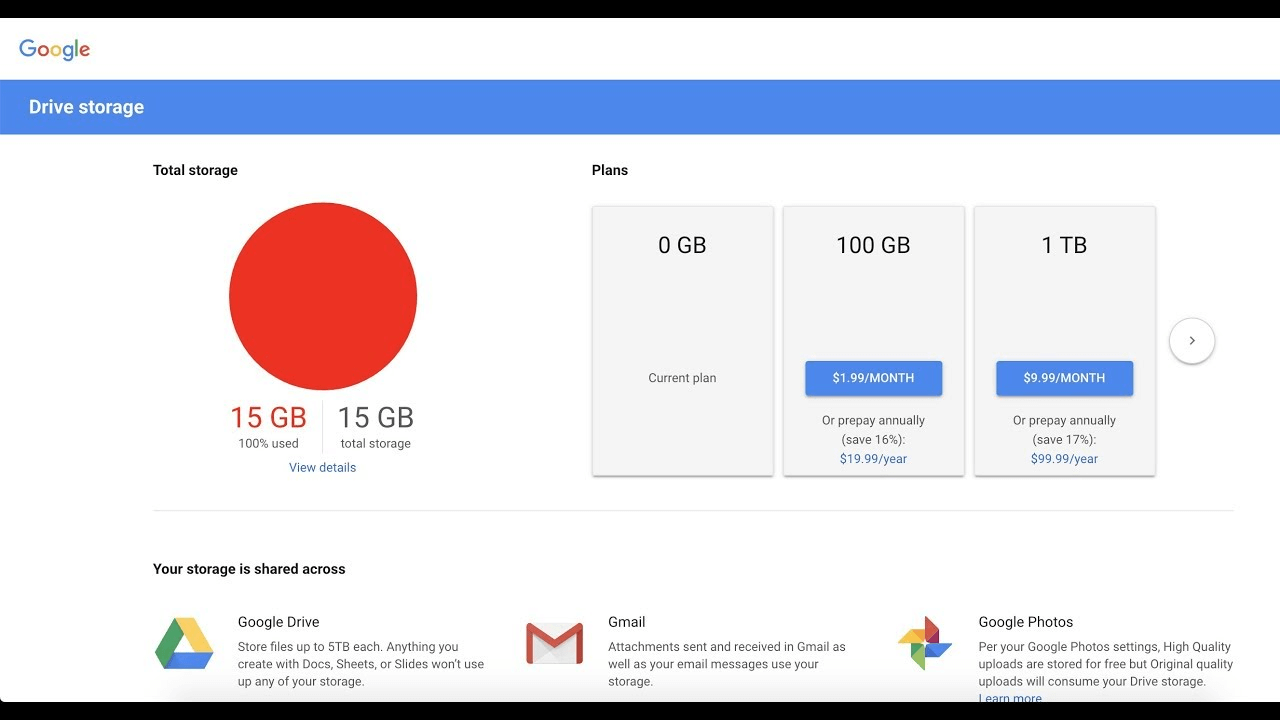
Method 2 Use iMyFone D-Back Tool to Recover LINE Data
This app can help you recover all kinds of data from an iOS device. iMyFone D-Back can recover the most-used files like photos, videos, messages, contacts, and more. It can recover information from most social data apps, including LINE. You just need to connect your iOS device to a PC and start looking for deleted data using the application.
iMyFone D-Back (iOS15 Supporrted)
iMyFone® Quickly recover data directly from iOS device, iTunes/ iCloud/ Third-party program Backup. Selectively recover WhatsApp, messages, photos, and 18+ other data types. Get back deleted/lost data instantly with only 3 steps, and by yourself. Recover data from iCloud with only an iCloud account access.
Step 1. Select Smart Recovery Mode
Install the iMyFone D-Back. Select the "Smart Recovery" mode.
Step 2. Choose What Situation You Are In
Select what situation you are in. Here, we choose " I lost or delete data by accident". The instructions will lead you to "Recover from iOS Device", "Recover from iTunes Backup", "Recover from iCloud Backup" and "Fix iOS System" module.
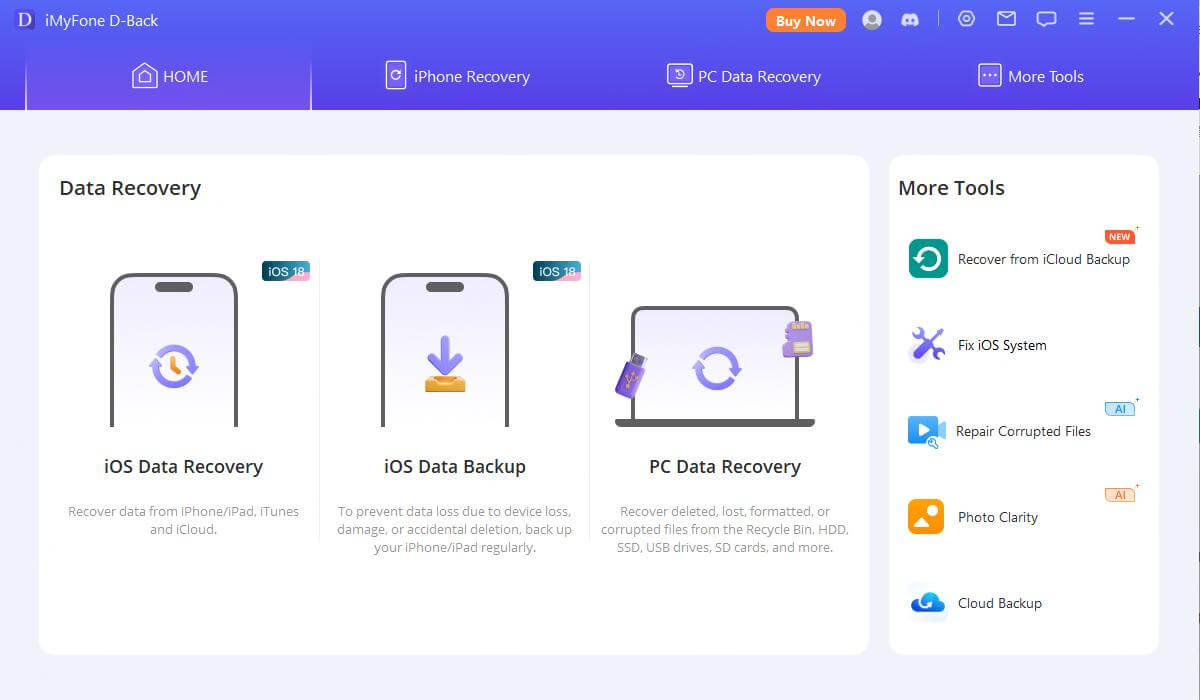
Step 3. Connect and Scan Your iOS Device
After launching the data recovery software for iPhone, choose the "Recover from iOS Device" module.

Connect your device to your computer. As soon as the program successfully detects your iDevice, click "Next" to proceed.

Now, select the types of files that you would like recover. After that, click "Scan". The program will start to look for the deleted data from your device.

Step 4. Preview and Recover Data from Device
After the scan is completed, you will all the search results. You can preview the files or messages so you can find exactly what you are looking for. And then click "Recover" at the bottom right corner. Waiting a few minutes to finish. That's it.
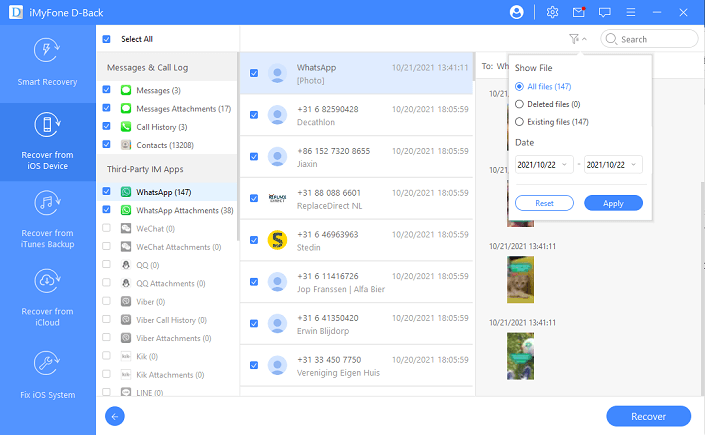
How to Back up LINE Data in Time to Avoid Expiration for Free
One thing is sure, deleted data deteriorates over time. As the same memory sectors are written over and over again the chances of being able to recover information diminish over time. You can underestimate the importance of backing up your precious information.
What can you do:
1. Remember to back up!
As I stated before, if you lose information, you will always have a good part of the fault. It is important to back up your information whenever you can using secure media. It is a good habit!
2. A Free Tool to Backup- iTransor for LINE
If LINE data is valuable for you, maybe it's a bad idea to rely on your memory to save your info to Keep or any other cloud service. That's why iTransor for LINE comes in handy. It is a professional LINE data backup tool, designed for both Android and iOS devices, with just one click you can save a snapshot of your LINE app to your Windows PC or Mac. The most important part, backups are incremental so you will have a good catalog of states of your LINE app.
1-Click to Backup, Restore, Transfer and Export LINE Data on iPhone/Android Easily.

Step 1.To backup your LINE information, please first install the application and then connect your iPhone or Android to your computer.
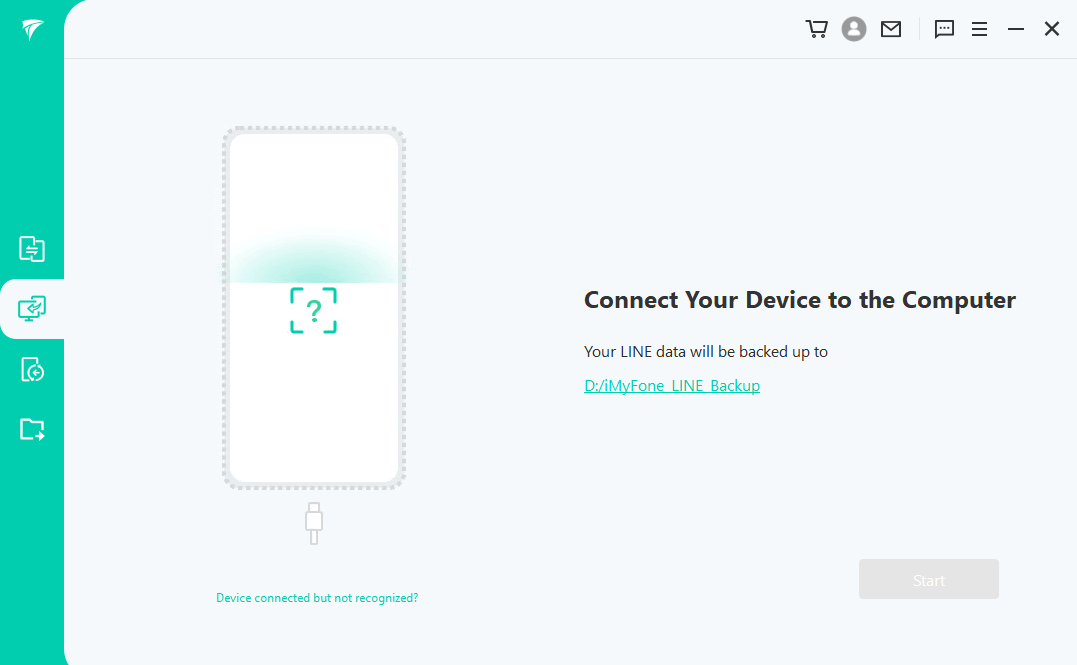
Step 2.Open the application click on 'Start'. Make sure you got everything there.
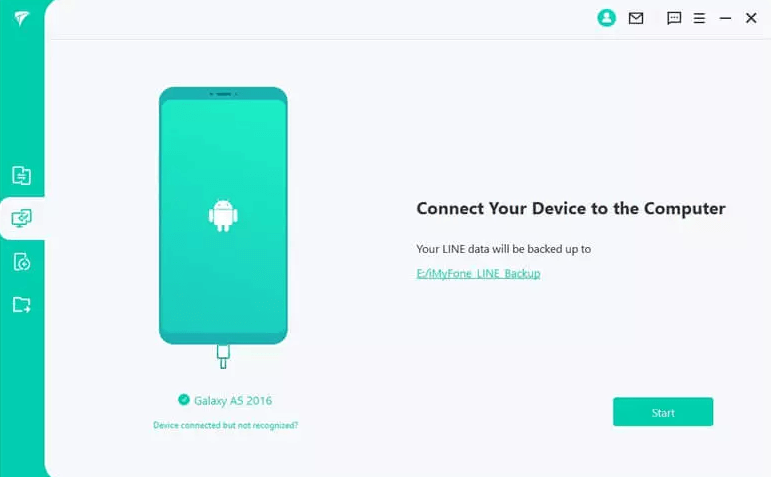
Step 3.As soon as you see the message "Backup completed successfully," it indicates that LINE has been successfully back up.
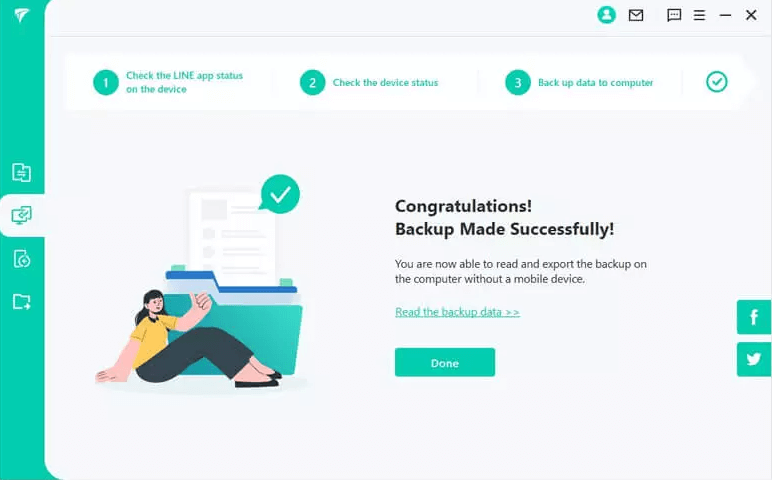
FAQs: PC Users to Save Expired Files of LINE
1Can the files beyond LINE storage space be stored?
Yes, however, they will have a limited time and will expire after 30 days. They will have a countdown indicating the remaining time until the file expires for good.
2What's the expiration date of LINE files?
They have an expiration time of 30 days.
3How can PC users save their files?
If you want to open an expired file, video, or picture in the computer version of LINE, you can check whether the file you want to open has been saved in Keep notes before. If so, you can retrieve the file from the download. If you haven't saved it to Keep before, you can't retrieve the file. Please ask the other party to resend the file, video, or picture to you.
Conclusion
As we can see it's possible to open expired files from LINE using different techniques and alternatives. However, you must do backups from time to time. There will be situations where you won't be able to access your device. For example, if it's stolen or you lose it, then your information is gone, FOREVER. The most easy way is to use the iTransor for LINE to backup. Don't wait to use it right now!

















 January 12, 2023
January 12, 2023

