Are you eager to explore the world of iOS apps but don't own an Apple device? Fortunately, iOS emulator for PC offers an exciting solution! With these powerful software applications, you can emulate iOS on your Windows computer and run iOS apps seamlessly.
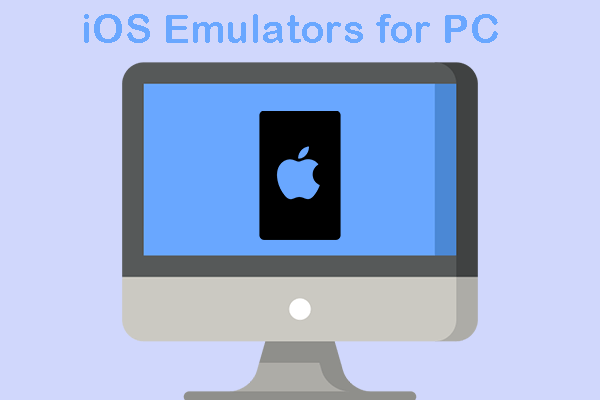
In this comprehensive guide, we'll delve into the top 15 iPhone emulators for PC in their pros and cons, price, and, enabling you to experience the iOS ecosystem right from your Windows desktop.
In this article:
Part 1. Is There iOS Emulator for Windows?
In fact, there isn't a true iOS emulator for Windows due to Apple's legal restrictions and proprietary nature of iOS. It's not a technological issue, but a legal issue. Apple tightly controls its software and hardware ecosystem, and iOS is designed to run only on Apple devices. So you can only imitate iOS on macOS.
You may find some so-called iOS emulators for PC, but they only emulate the appearence and UI of iPhone/iPad. Here we recommend 15 iPhone emulators for this purpose.
Part 2. Top 15 iPhone Emulators for PC in 2025
1 iPadian
iPadian is a highly regarded iOS emulator for Windows, known for its user-friendly interface and extensive app library. It provides a smooth and immersive iOS experience on your PC.

- offering a visually appealing interface and a wide selection of iOS apps and games.
- The free version of iPadian has limitations, and some apps may require additional in-app purchases or subscription fees.
Windows
Run & Control iOS Apps on PC/Mac Easily. Play Some iOS Games Freely.
2 Appetize.io
Designed with developers in mind, Appetize.io is an online iOS emulator that facilitates app testing across various iOS devices and versions. It streamlines the development process and ensures app compatibility.
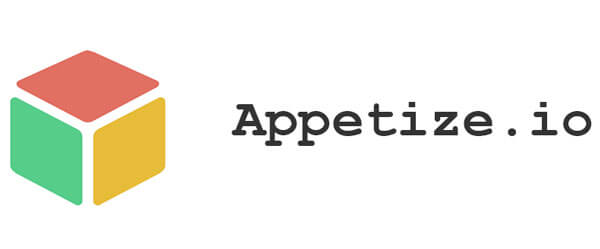
- Appetize.io is an online iOS emulator that simplifies app testing for developers. It supports multiple devices and provides seamless cross-platform testing for hybrid mobile apps.
- As an online emulator, it requires an internet connection for usage, which might not be ideal for offline testing.
Web-based (accessible from any platform with a web browser)
3 Smartface
Smartface stands out as a developer-oriented emulator, offering advanced debugging tools and plugin integration support. It's an ideal choice for developers focused on building high-quality iOS apps on their PC.
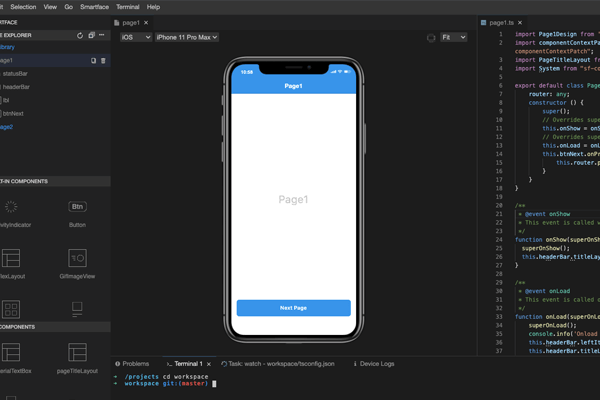
- Smartface offers advanced debugging tools and plugin integration, making it a powerful choice for iOS app development on PC. It provides a user-friendly interface and supports app testing across various iOS devices and versions.
- The full version of Smartface is a premium, paid software, which might be a limiting factor for some users.
Windows
4 Corellium
Corellium offers a unique cloud-based iOS virtualization platform, allowing extensive testing and debugging for app developers and enterprises.
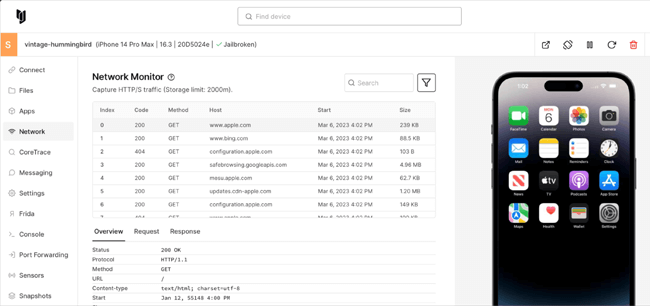
- Corellium provides a unique cloud-based iOS virtualization platform for developers. It offers high flexibility and control over iOS environments, facilitating extensive testing and debugging.
- Corellium is primarily geared towards advanced users and enterprises, and its pricing can be relatively expensive for individual users.
Cloud-based (accessible from various platforms)
5 Xcode
Xcode is Apple's official IDE for macOS, featuring an integrated iOS simulator for app testing on virtual iOS devices.
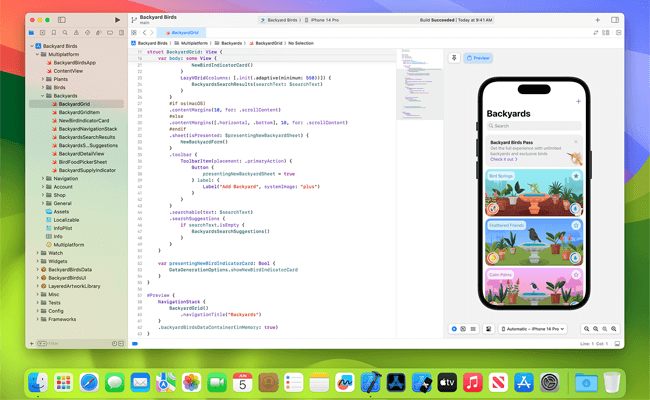
- Xcode is Apple's official integrated development environment (IDE) for app development on macOS. It includes a built-in iOS simulator, making it easy to test apps on virtual iOS devices.
- Xcode is exclusive to macOS, so it's not directly available on Windows PCs. Users on Windows would need to consider other emulators instead.
macOS
6 TestFlight
Apple's official beta testing platform, TestFlight enables developers to distribute pre-release versions of iOS apps for testing.
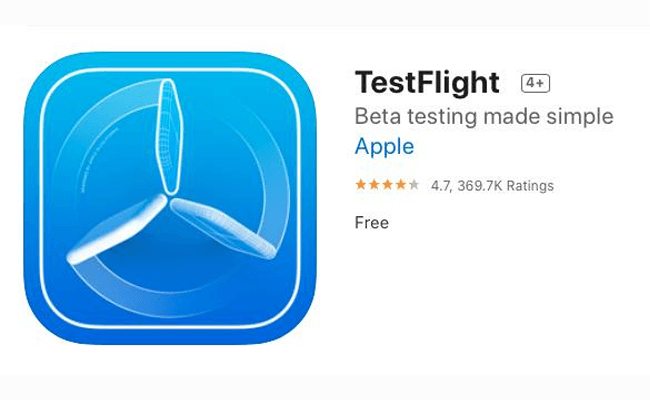
- TestFlight is Apple's official beta testing platform for iOS apps. It allows developers to distribute pre-release versions of their apps to testers for testing and feedback.
- TestFlight is designed specifically for beta testing and not for general iOS app usage or running apps outside the testing environment.
macOS
7 Delta
Delta is a retro gaming emulator with PSP support, providing a nostalgic gaming experience, including classic iOS titles.

- Delta is an emulator primarily focused on retro gaming, providing support for playing classic games from various consoles, including iOS devices.
- While it offers a fun retro gaming experience, it's not intended for general iOS app testing or usage.
Windows, macOS, Linux, and more
8 Adobe AIR
Adobe AIR enables cross-platform app development, including iOS, with the ability to deploy apps on various devices.
- Adobe AIR allows developers to build and deploy cross-platform applications. It supports both iOS and Android platforms, providing ease of app development for multiple devices.
- As a cross-platform development framework, it might not offer the same level of iOS-specific testing features as other dedicated iOS emulators.
Windows, macOS, Linux
9 PPSSPP
PPSSPP is a free PSP emulator, offering the opportunity to play PSP games, including iOS titles, on a PC.
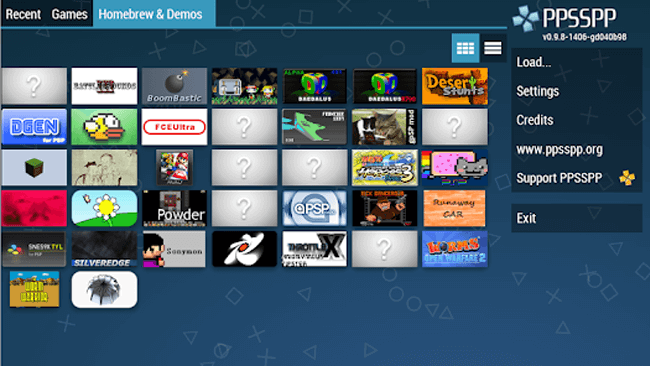
- PPSSPP is a PSP (PlayStation Portable) emulator that allows users to play PSP games on their PCs, including iOS titles.
- As a PSP emulator, it's more suitable for gaming purposes rather than general iOS app usage or testing.
Windows, macOS, Linux, mobile devices
10 Testapp.io
Testapp.io provides remote app testing on real iOS devices, valuable for developers testing on different devices without owning them.
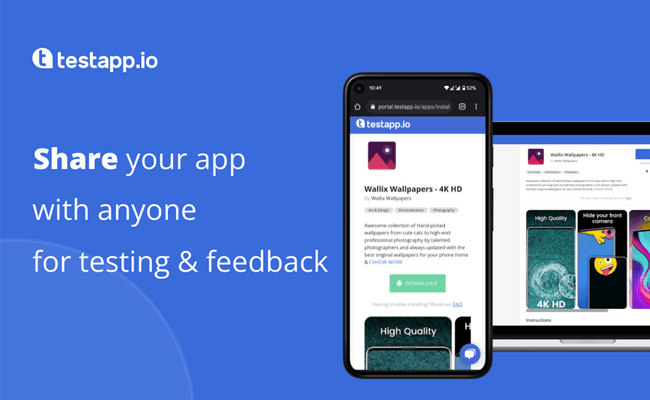
- Testapp.io offers remote app testing on real iOS devices, making it a valuable tool for developers to test their apps on actual devices without physically owning them.
- As a remote testing service, it may be less suitable for users who prefer standalone emulators for on-device testing.
Web-based (accessible from any platform with a web browser)
11 Electric Mobile Studio
Electric Mobile Studio offers a feature-rich iOS emulator suitable for both app developers and designers.
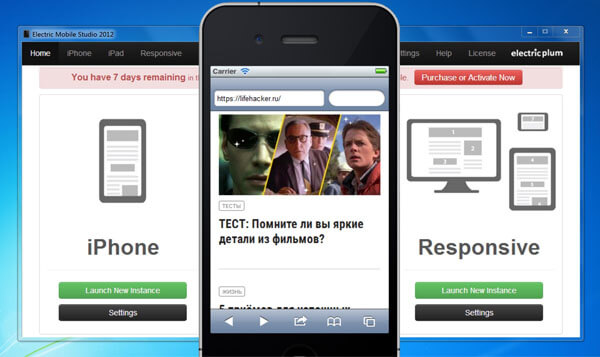
- Electric Mobile Studio provides a feature-rich emulator suitable for both app developers and designers. It supports multitouch gestures, device emulation, and integration with developer tools.
- The emulator comes with a higher price tag, making it less accessible for casual users or beginners.
Windows
12 iPhone 11 on QEMU
QEMU is a versatile virtual machine emulator capable of running iPhone 11's iOS for an accurate emulation experience.
- QEMU is a versatile virtual machine emulator capable of running iPhone 11's iOS. It provides a highly accurate iOS simulation, offering a close-to-real experience.
- Setting up and configuring QEMU for iPhone 11 emulation can be complex and requires technical expertise.
Windows, macOS, Linux, and more
13 Remoted iOS Simulator for Windows PC
Remoted iOS Simulator allows Windows users to remotely access and test iOS apps on macOS machines for real-device testing.
- Remoted iOS Simulator allows Windows users to remotely access and test iOS apps on the connected macOS machine. It offers real-device testing without physically owning an iOS device.
- It requires a macOS machine for remote testing, which might be an inconvenience for Windows-only users.
Windows
14 AIR iPhone
AIR iPhone is an Adobe AIR application that simulates the iPhone's iOS interface on your computer. It provides a virtual iPhone experience for exploring iOS apps and games on Windows.
- Provides a realistic iOS interface on Windows for app exploration without an actual device; user-friendly interface; suitable for basic app testing; no complex setup required.
- Limited functionality and app support; potential compatibility issues; available exclusively for Windows..
Windows
15 Xamarin
Xamarin is a popular cross-platform mobile development framework. It allows developers to build and test iOS, Android, and Windows apps using a single codebase, increasing efficiency and reducing development time.
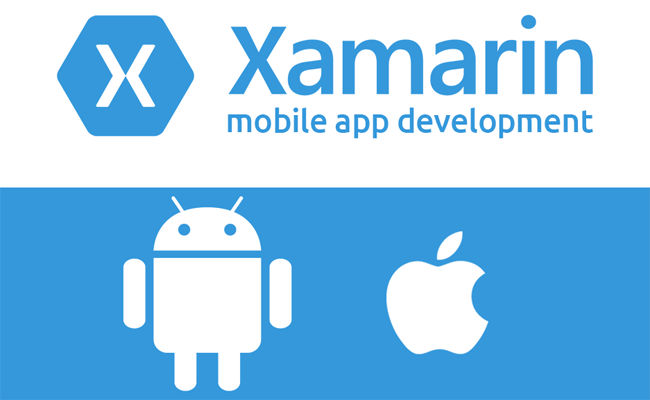
- Enables cross-platform mobile app development with one codebase; offers native performance and access to device features; reduces code duplication; supports iOS and other platforms.
- Learning curve for C# and Xamarin framework; platform-specific features may require additional implementation; larger app size due to additional dependencies; licensing cost for certain advanced features.
macOS
Part 3. How to Test iOS Apps (Not Only Simulate the UI) 
Cause there's no iOS emulators for Windows like Bluestacks emulate Android on Windows. If we need to imitate iOS apps including evaluating app behavior, performance, and functionality. We only have these 2 ways to test iOS apps:
1 Test on Real iOS Devices
This is the most accurate way to test app behavior and performance. Testing on various models helps identify hardware-specific issues. You can buy second hand or rent iOS devices, which saves your money.
2 Test iOS Apps on macOS
While there isn't an iOS emulator for non-Apple devices due to Apple's restrictions, there are several tools available for testing iOS apps on a Mac. Here are some options:
- Xcode's iOS Simulator
- Corellium
- BrowserStack
- Sauce Labs
- TestFlight: While not an emulator, TestFlight is a beta testing service by Apple. It allows developers to distribute their apps to testers and get feedback before the official release.
Part 4. An Easy Way to Run iOS Apps on Windows PC
If you own an iOS device, you can run iOS apps on your computer without relying on emulators. iMyFone MirrorTo is a convenient solution for achieving this. It allows you to use iOS apps on PC without any iOS emulators.
iMyFone MirrorTo is a software that allows you to mirror your iOS device's screen to your PC or Mac, providing a seamless way to interact with your iOS apps directly on your computer.

Features of MirrorTo
- Screen mirror: Mirrors iOS device screen to PC/Mac.
- Use iPhone/iPad on PC using mouse and keyboard to click and type.
- Run iOS apps on Windows: You can manage your mobile apps on PC such as Instagram PC.
- Screen Recording: Record the mirrored screen in 1080P.
For iPhone Screen Control, Bluetooth pairing is required. If your computer lacks built-in Bluetooth, you'll need a Bluetooth Adapter 5.0 or higher. You can also control iOS from Mac.
Watch the video tutorial to use iPhone on Windows:
Get up to 15% OFF Anniversary Coupon Code: MTYRLT1
Bonus: Best iOS Emulators for Games
That's a significant development! With Apple approving UTM SE, the first official PC emulator on the App Store, iPhone and iPad users can now emulate various operating systems, including old versions of Windows and macOS, directly on their devices.
In this kind of apps, we can play some retro PC games on iPhone/iPad like Caesar III, SimTower, Warcraft II, DOOM, sims 1, etc. Here are some apps you can download on your iOS devices:
- Delta
- PPSSPP
- Retroarch
- UTM SE: Retro PC emulator
Part 3. FAQs about iOS Emulator for PC
1 Can I play iOS games on PC?
Yes, you can play iOS games on a PC using iOS emulators or simulators such as iPadian, Appetize.io, and Xamarin. These tools create a virtual iOS environment on your computer, allowing you to run iOS apps, including games, without needing an actual iOS device.
2 Can I use iOS on my PC?
You can't directly run iOS on a PC due to hardware differences, but you can use iOS emulators, virtual machines with macOS, or remote access services to interact with iOS apps on a PC.
- iOS Emulators and Simulators: iPadian, Xamarin, and other tools methioned above.
- Virtual Machines like VMware or VirtualBox.
- Remote Access Solutions: Some services offer remote access to actual iOS devices, allowing you to interact with them through your PC like TeamViewer.
Conclusion
In conclusion, with an array of iOS emulators for PC and screen-mirroring tools available, experiencing iOS apps on your PC or Mac has never been easier. Whether you're a developer or just curious to explore the iOS ecosystem, there's an option for you. Don't forget to share this exciting opportunity with your friends and colleagues! Happy exploring! Share the joy!
An Great Alternative for iOS Emulator. Help Run iOS/Android Apps on Windows PC/Mac Without Any Emulators [No Lag].
-
[2025 Updated] 6 Free MethStreams Alternatives on Reddit
Looking for MethStreams alternatives? Discover 6 free sites Reddit users love for sports streaming, including CrackStream, FawaNews, and more.
8 mins read -
[2025 Ultimate Guide] iPhone Screen Share on Any Device
Want to share your iPhone screen with ease? Check out the best solutions for iPhone screen mirroring and learn how to mirror to any device quickly.
10 mins read -
[2025 New] 10 Free & Premium SportSurge Alternatives You Can Trust
Looking for trustworthy SportSurge alternatives? Check out 10 free and premium sites to stream sports live, plus tips on using MirrorTo for smooth streaming.
12 mins read -
[2025 Updated] Top 8 CrackStreams Alternatives & Mirror Sites
Is CrackStreams down? Explore 8 top alternatives for streaming live sports, from free options like Buffstreams to premium platforms like ESPN+ and DAZN.
8 mins read -
[2025 Verified] 6 Best StreamEast Alternatives to Stream Sports Legally
Is StreamEast down? Discover 6 verified StreamEast alternatives where you can watch any sports live legally, with premium and free options for all sports fans.
8 mins read -
How to Play Blue Archive on PC with/without Emulators
Find out how to play Blue Archive on PC with or without emulators. Learn step-by-step guides, tips, and tricks to get the best gaming experience.
3 mins read





















Was this page helpful?
Thanks for your rating
Rated successfully!
You have already rated this article, please do not repeat scoring!