Many gamer dream of playing an iOS game on a PC, and why not? The bigger screen, exciting experience, and better controlling options make it a good choice. iOS games are mainly for Apple devices, but emulators and screen mirroring tools can make it happen.

This post is all about clearing the dilemma: Can I play iOS games on a PC? Keep reading to learn effective ways to do so.
In this article:
Part 1. Can I Play iOS Games on PC
Yes, you can play iOS games on your PC using various methods. One common approach is to use iOS emulators or simulators, which allow you to run iOS apps and games on your computer. It's important to note that may not support some games. Additionally, you can also use screen mirroring software to mirror your iOS device's screen to your PC and play games that way, which allows you to cast and enjoy almost all iPhone games on Windows PC. These methods may have limitations and may not provide the exact same experience as playing on an actual Apple device, but we can try and choose one method that fits your needs to enjoy some games.
Part 2. Best 3 Methods to Play iOS Games on a PC
1 iMyFone MirrorTo
iMyFone MirrorTo is a screen mirroring tool with control feature that allows users to run their iOS or Android devices from a Windows PC/laptop/Mac. This can be particularly useful for playing mobile games on a larger screen, making presentations, stream phone content in real time, or simply viewing mobile content on your computer.

- High-Definition Display: Allows iOS games to be displayed in 1080P and 60 FPS on a larger PC screen.
- Mouse Control: Enables players to use their PC's mouse to control iOS games on Windows.
- Stable & Smooth: Offers a stable and fast connection method with low latency, ensuring that gameplay remains smooth and responsive.
- Game Recording: Players can record their gameplay directly on their PC, making it easy to create content for YouTube, Twitch, or personal review.
- Livestream games from your iPhone/iPad to Twitch, YouTube, and Kick for long streams.
Simple steps to play iOS games on PC with MirrorTo:
Step 1. Launch MirrorTo on your computer. Connect your iPhone to PC with a USB cable.
Step 2. Enter passcode on your iPhone/iPad to "Trus your computer". Now you can see your iOS screen on the PC.
Step 3. Pair Bluetooth of your iPhone and computer. Enable mouse control of MirrorTo. Now you can play iOS games on PC like playing Pokemon Go on PC.
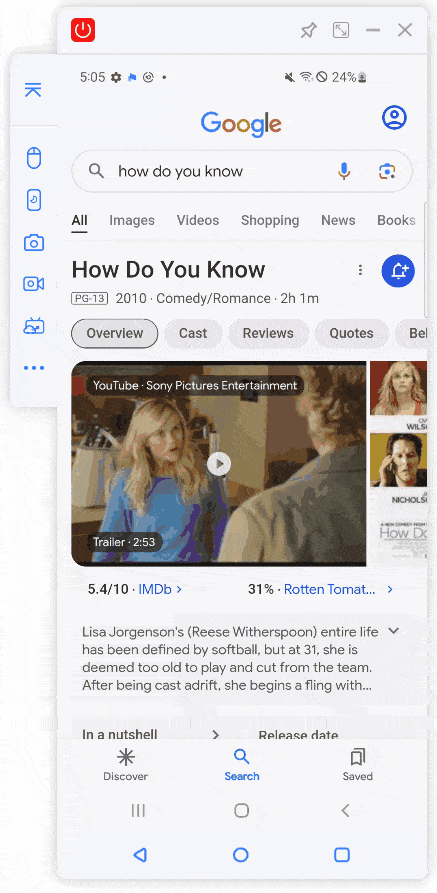
Watch Video Tutorial to Play Minecraft Mobile on PC:
Read to learn how to play Fate Grand Order on your PC.
2 BlueStacks
BlueStacks is an Android emulator that allows you to run Android applications, including games, on a PC. So if the iOS game also has the Android version, you can use an emulator to play this iOS game. It essentially creates a virtual Android environment on your computer, enabling you to use apps as if you were on an Android device.
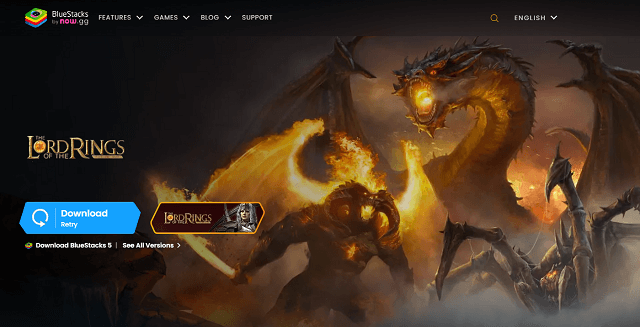
- High Performance and Speed: Provides smooth and fast gameplay with Hyper-G graphics and high FPS support.
- Multi-Instance Manager: Allows running multiple instances simultaneously, enabling users to play multiple games or use multiple apps at once.
- Customizable Game Controls: Offers customizable keyboard and mouse controls, with advanced options for different game genres.
Simple steps to play iOS games on PC with MirrorTo:
Step 1. Download the BlueStacks installer for your operating system (Windows or Mac).
Step 2. Sign in with your Google account to access the Google Play Store. Search for the game you want to play and install it.
Step 3. Once installed, you can open and play the game from the BlueStacks home screen.
- GameLoop
- Memu
- NoxPlayer
3 iPadian
iPadian is a desktop application that simulates the iOS interface on a PC. However, it's important to note that iPadian is not a true iOS emulator. Instead, it provides a simulated iOS environment that can run apps designed specifically for iPadian, not actual iOS apps from the Apple App Store.

- iOS-like Interface: Provides a user interface that resembles iOS.
- Pre-installed Apps: Comes with a selection of pre-installed apps and games.
- App Store: Offers its own app store with apps specifically designed for iPadian.
Simple steps to play iOS games on PC with MirrorTo:
Step 1. Download the installer for your operating system (Windows).
Step 2. iPadian comes with a set of pre-installed apps and games. You can use these directly from the iPadian interface.
Step 3. Browse the pre-installed games or visit the iPadian app store.
Step 4. Install the game you want to play (if available) and launch it from the iPadian interface.
- Xcode
- Appetize.io
- Corellium
Part 3. Comparison of the Above 3 Methods - Help You Choose
| iMyFone MirrorTo | BlueStacks | iPadian | |
|---|---|---|---|
| Compatibility | iOS, Android, Windows, macOS | Android apps only | Simulated iOS environment |
| App Availability | All iOS apps | Limited to Android apps | Limited selection |
| Performance |
Stable performace with USB cable. Depends on network quality. |
Only for games with Android version. | Simulation may impact speed |
| Control Scheme |
Direct touch interface to click, type, and scroll Keyboard mapping on Android to PC. |
Customizable keyboard/mouse | Mimics iOS touch interactions |
| Additional Features |
Screen recording/mirroring Live streaming to platforms like YouTube and Twitch |
Multi-Instance Manager | Limited, pre-installed apps |
| Ease of Use | Simple setup | A little complex for beginners | |
| Reliability | Reliable connection and safe | May lose game datas | May encounter performance issues |
| Overall Experience | Seamless iOS gameplay | Smooth Android gaming | Simulated iOS environment |
Part 4. FAQs about iPhone Games on PC
1 What are the Best iOS Emulators for PC?
Common iOS emulators include iPadian, Smartface, and Appetize.io. However, it's important to note that these emulators may have limitations and may not provide the same experience as playing on an actual iOS device.
2 Is it Legal to Use iOS Emulators on PC?
The legality of using iOS emulators on PC depends on various factors, including the emulator's licensing terms and the purpose for which you are using it. It's essential to review the terms of use for any emulator you intend to use.
3 Can I Play iOS Games on PC for Free?
Yes, there are free methods for playing iOS games on PC, such as using iOS emulators, remote desktop software, or screen mirroring software. However, some emulators or mirroring tools may offer premium features or require payment for full functionality.
4 Can I Use a Controller to Play iOS Games on PC?
Yes, you can use a controller to play iOS games on PC, depending on the emulator or screen mirroring software you're using. Some emulators and mirroring tools support controller input, allowing you to play games with a gamepad or controller.
- If your controller has a USB cable, simply connect it to an available USB port on your PC.
- For Bluetooth-enabled controllers, turn on Bluetooth on your PC and put the controller into pairing mode. Then, pair the controller with your PC via Bluetooth settings.
- Once you've configured the controller, launch a game within the emulator or screen mirroring software.
Conclusion
playing iOS games on PC offers a way to enjoy mobile gaming on a larger screen with enhanced controls. Methods like emulators, screen mirroring, and simulated environments provide options, each with its own pros and cons. Choose the most suitable one for yourself. Overall, it expands gaming horizons and offers versatility for players seeking new experiences.
Play iPhone/iPad Games on PC with Audio Sync with 4K Resolution & 60 FPS Screen.
























