If you want to play mobile games on PC then you need to use some tool to make your computer compatible. You might use an emulator to recreate an Android operating system on your computer or a screen control alternative to connect your phone and pc.

In this article, you will learn how to play your iOS or Android games on PC with keyboard and mouse using different tools like screen-mirroring apps, game platforms, and emulators. Let's get started!
In this article:
- Part 1: Best 8 Ways to Play Mobile Games on PC
- 1. iMyFone MirrorTo

- 2. Google Play Games
- 3. BlueStacks
- 4. Through Chromebook
- 5. GameLoop
- 6. Android x86
- 7. NoxPlayer
- 8. iPadian
- Part 2: How to Play Mobile Games on TV
- Part 3: Why Do We Want to Run Mobile Games on PC/TV
- Part 4. The Hottest Question Related with Playing Mobile Games on PC
Part 1: 8 Feasible Methods to play mobile games on PC/Mac
Method 1 iMyFone MirrorTo
iMyFone MirrorTo is screen-control software compatible with iOS & android devices. On top of that, you can also use the screen recording capability of the tool to record your phone’s activity and screenshot important scenes. It is your great desktop assistant offering millions of wallpapers.

Key Features of MirrorTo
- Mouse Control: You can use your mouse to access android phone from PC freely.
- Keyboard Mapping: You can use your keyboard to play Subway Surfer on PC.
- Live Streaming: You can stream your favorite phone games to Twitch, YouTube, TikTok, and other live streaming platforms.
- High-quality screen: It offers the same quality of screen display as your phone.
How to play mobile games on PC with MirrorTo:
Step 1. Download and install MirrorTo from its official website.
Step 2. Connect your Android phone to your PC via a USB cable.
Step 3. Launch the app and choose "Android".
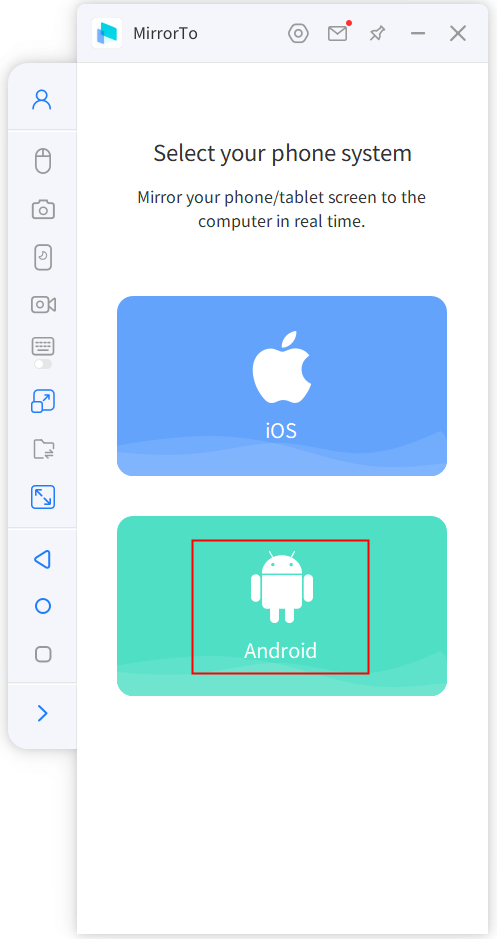
Step 4. On your phone, go to the Settings > Software Information > Click "Build number" 7 times.

Step 5. Go to Settings > Developer Options > enable USB debugging.

Step 6. Give permission to MirrorTo and allow it to show things on top. Click "Turn on".
Step 7. Wait a second, you can see your Android screen on your PC. You can play mobile gamse on your phone from PC by controlling your screen with the keyboard and mouse.
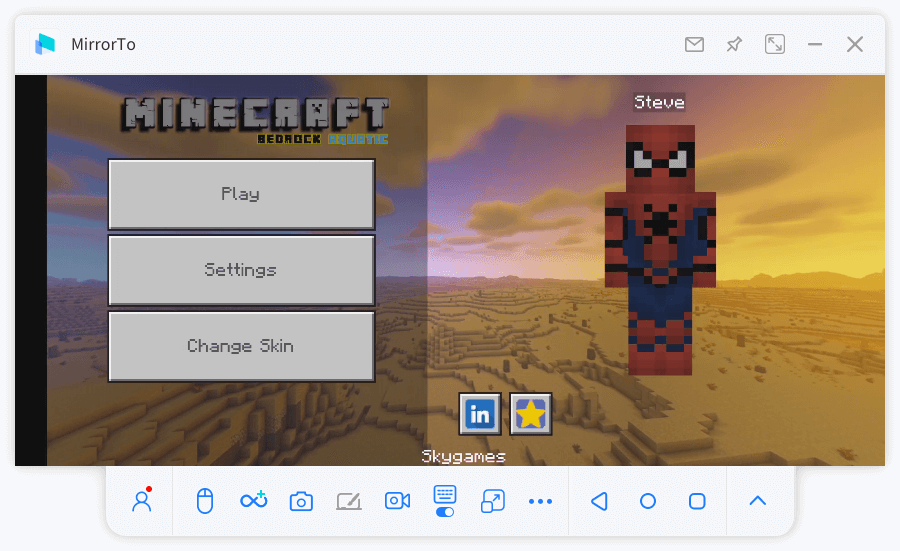
Video turorial to play mobile games on PC
Method 2 Google Play Games
What is Google Play Games?
Google Play Games is an online gaming service provided by Google for Android devices. It allows players to track achievements, earn in-game rewards, compete with friends, and participate in multiplayer gaming. The service provides features like leaderboards, cloud saving for game progress, and social integration to enhance the gaming experience on Android devices.

How to download Google Play Games on your PC?
You can get more detailed guide for play Google Games on PC. It is not yet available for Mac. If you live in one of the countries where the Google Play Games app is now available,you can download it from your PC webpage.
Which Android games can you play on PC Using Google Play Games?
You can only play games from Google Play Games. Most of the Android games. You problably can't play some games that are only developed for iOS system. You can play games like Adorable Home, AFK Arena, Age of Apes, 1945 Air Force: Airplane games, Among Gods! RPG Adventure, Awaken: Chaos Era.
Method 3 BlueStacks
BlueStacks is the most used tool to use Android apps on the computer. It is designed specifically to play your favorite games so you can keep long marathons without worrying about your computer or the emulator.
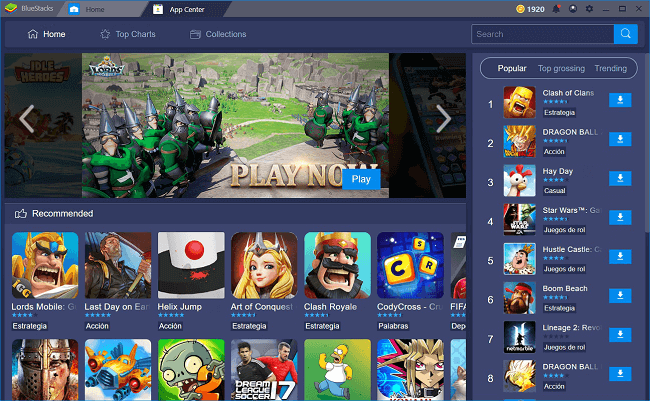
Play Mobile Games on PC with BlueStacks:
Step 1.Use an administrator account on your Windows PC. Then, download and install BlueStacks from the official website for free.
Step 2.Open the BlueStacks App Player and now you will see all the applications that are already installed on our system.
Step 3.Now with your emulator installed, you can use the app library to download all the games you want. That way you can start to play mobile games on PC without further installations.
You can view using BlueStacks to run Android on PC for more detailed info.
Method 4 Through Chromebook
Playing mobile games on a Chromebook can be achieved through Android app support, as many Chromebooks have the ability to run Android apps. If you own a Chromebook, you can install Android apps on it.
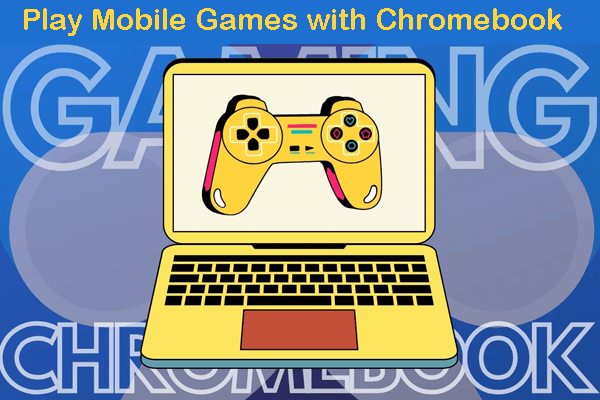
Stream Mobile Games on PC with Chromebook:
Step 1.Click on the system tray in the bottom-right corner. Go to Settings > Apps > Under "Google Play Store," click "Turn on".
Step 2.Open the Play Store app from the app drawer. Search for and install the mobile game you want to play.
Step 3.Once the game is installed, You can use your Chromebook's touch screen to interact with the game, similar to a mobile device.
Method 5 GameLoop
GameLoop is an Android emulator developed by Tencent for PC, primarily focused on mobile gaming. It enables users to play a variety of Android games on their computers, optimized for controls and performance, especially for games developed by Tencent.
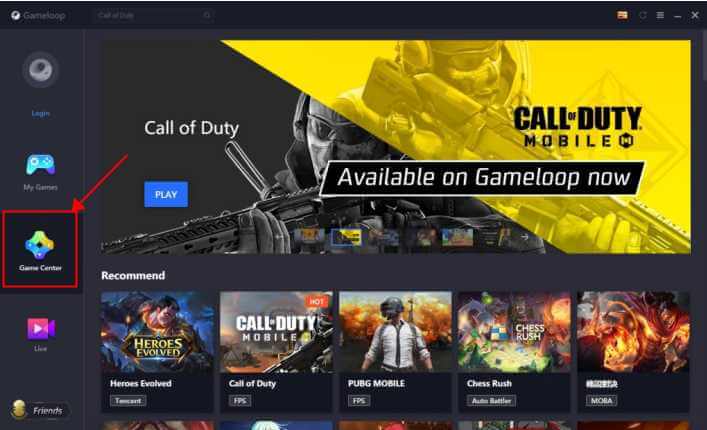
Method 6 Android x86
Android x86 is a tool project designed as an open source alternative. That means that anyone can download it for free and use it. The goal is to enable you to use the applications of your mobile with an emulator that will be compatible with your computer operating systems.

Play Mobile Games on PC with Android x86:
Step 1.Download the Android x86 tool, and there will be an iOS image, run it on your computer to install the Android x86.
Step 2.There are more details to the configuration of the installation, but you can select on "OK" to keep the preset configuration for the installation.
Step 3.Once the installation is ready, you can configure your emulator options and start using it.
Method 7 NoxPlayer
NoxPlayer is an Android emulator designed for playing mobile games on a PC or Mac. It creates a virtual Android environment on your computer, allowing you to install and run Android apps, including games. NoxPlayer provides features like keyboard and mouse integration, gamepad support, and advanced customization options for an improved gaming experience.

Method 8 iPadian

iPadian is a simulator that imitates an iOS environment on Windows or macOS, offering a simulated iPad interface and apps, but it doesn't run actual iOS apps and has limitations compared to real iOS devices.
Part 2: How to Play Mobile Games on TV
You can stream your mobile games to TV to enjoy a bigger screen.
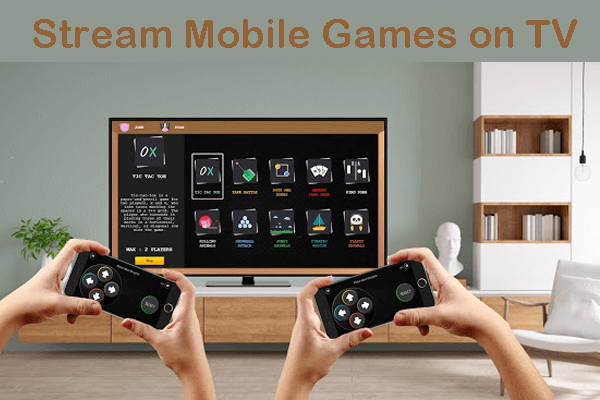
If you have an Apple TV, you can mirror your iOS games on your Apple TV by AirPlay.
Make sure your TV and iPhone or iPad are on the same Wi-Fi connection.
On your iPhone, go to Control Center > Screen Mirroring > Choose "Apple TV".
Then your iOS screen is mirrored on Apple TV. You can view and enjoy your iOS mobile games on Apple TV.
If you have Android device and TV, you can use Miracast to stream your Android screen on your TV. Make sure you enable the miracst on both your Android phone and TV.
Part 4. Hottest FAQ Related to Playing Mobile Game on PC
1 How can I play mobile games on my PC for Free?
You can use an emulator to recreate a mobile operating system with your computer. That way, you get access to all the applications you usually use with your phone. That includes, of course mobile games.
2 How to Play Mobile Games on PC without Emulator?
In case you do not want to download an emulator, then you can use a reflector tool that will transmit the screen of your mobile device to your computer. All the keys you use on your computer will be reflected to your cellphone as well.
3 o I need a high-end gaming PC use Mirror?
You do not need a high-end PC to use Mirror. You need at least 2GB of RAM, an Intel or AMD processor, and 5GB or free disk space. Rather than that, you need a good internet connection and a good router to transmit all the information from your mobile device to your PC.
Part 3: Why Do We Want to Run Mobile Games on PC/Mac
If the games are available on our cellphones then Why going through the hassle to export the games to the computer? Here are the reasons why people want to play mobile games on PC/Mac:
- Better Performance: Higher hardware capabilities lead to smoother gameplay.
- Comfort: Better ergonomics with gaming peripherals.
- Multi-Instance: Running multiple game sessions at once.
- Syncing: Stable environment for progress synchronization.
- Compatibility: Access to games not available on certain devices.

- Controls: Precision of keyboard/mouse controls.
- Recording/Streaming: Built-in tools for sharing gameplay.
- Resource Management: Frees up mobile device resources.
- Accessibility: Easier visibility and font customization.
- Preference: Personal choice for gaming on non-mobile platforms.
Conclusion
Learning how to play mobile games on PC is a useful alternative. You could dedicate your computer to games and leave other functionalities to your cellphone. It is also convenient to keep your device memory and battery for other important issues.
We hope that this guide helped you to learn more about the different alternatives you can use, remember to take a look at the best tool, iMyFone Mirror.
Control Phone Screens on PC/Mac to Play Mobile Games Easily and Fluently.
-
Download & Play TFT: Teamfight Tactics on PC
Want to download TFT and play TFT on PC? Here are 3 easy methods for you. One of them allows you to play TFT on your Windows PC or Mac without downloading.
3 mins read -
How to Play Fate/Grand Order on PC with/without Emulators
There are 5 ways for you to play Fate/Grand Order on PC with/without emulators. Follow the easy steps to enjoy Fgo on PC.
5 mins read -
How to Download & Play Dragon Ball Z Dokkan Battle PC?
How to play Dragon Ball Z Dokkan Battle PC? This article reviews the best ways to download and play DBZ on PC.
5 mins read -
How to Play Garena Free Fire on PC with/without emulators
Playing Garena Free Fire on PC comes with many advantages. Here are some methods to play the Free Fire game on Windows.
5 mins read


















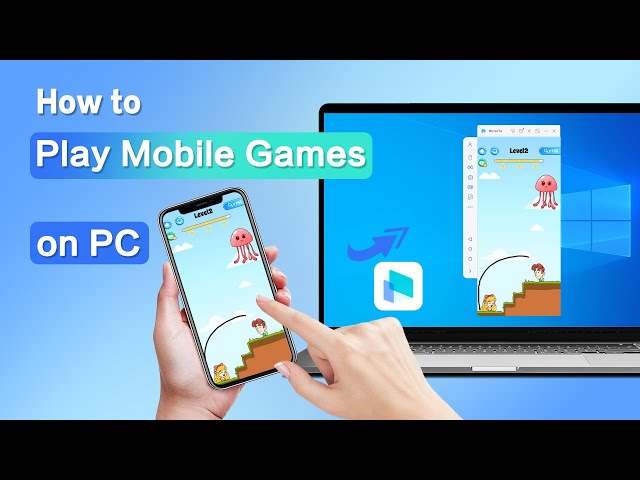
Was this page helpful?
Thanks for your rating
Rated successfully!
You have already rated this article, please do not repeat scoring!