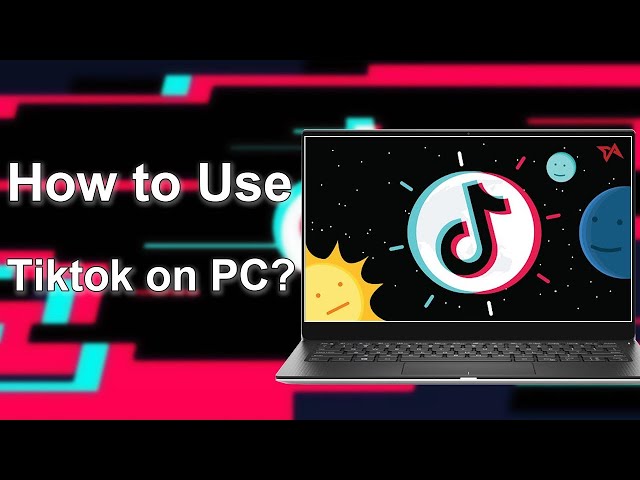Going live on TikTok on PC has become more and more popular and the number of viewers on live streams could be overwhelming. Experience the thrill of going live on TikTok right from your PC! Join the trend of live streaming and captivate a massive audience. Schedule events, host engaging Q&A sessions, and even go live with others. Witness the power of TikTok's live stream feature, just like the unforgettable Ed Sheeran concert with a staggering 5.5 million views.
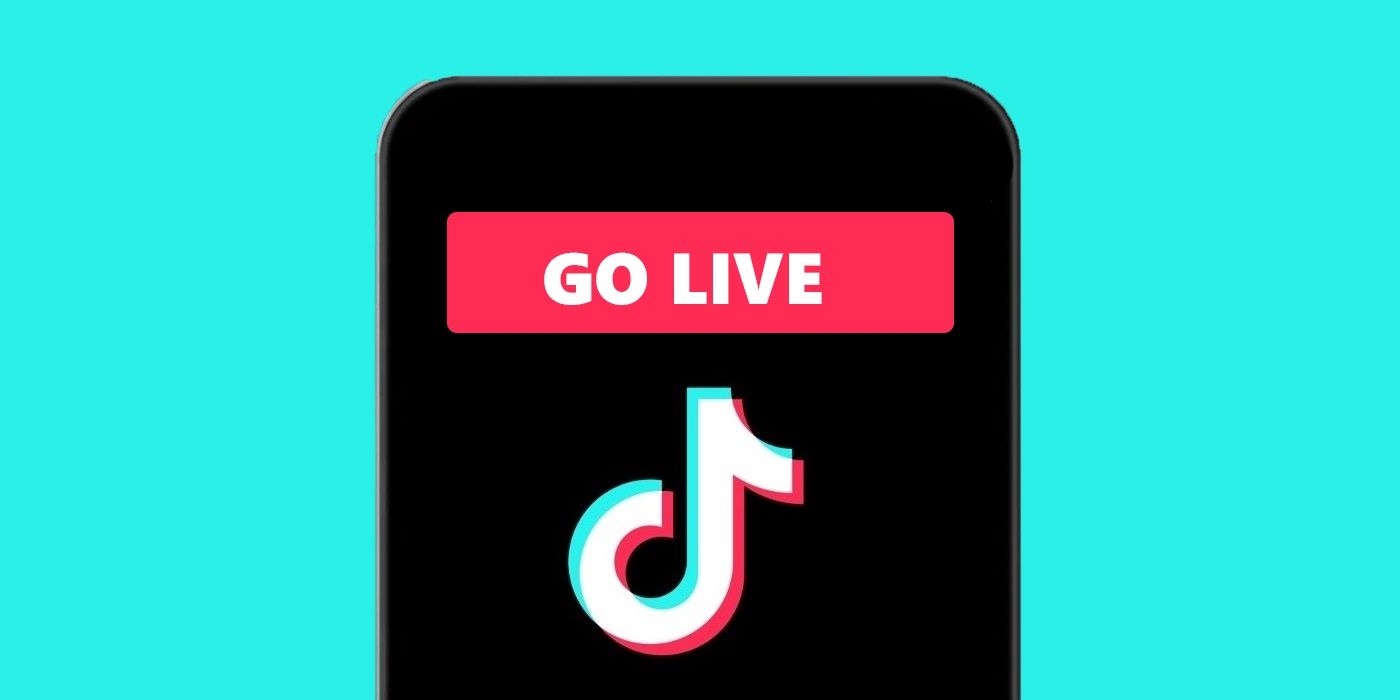
If you are wondering why you are unable to live stream on TikTok from PC while your pal’s dancing classes to Micheal Jackson's "Thriller" are streaming into thousands, here in this article is how to go on live on TikTok to engage your audience and enrich your conversation with comments.
In this article:
Part 1. What is the Current Requirements for Going Live on TikTok? [2023 Updated]
Going Live on TikTok could help you improve your engagement with your viewers and also earn you some money via gift points in doing so. However, to watch TikTok live stream on PC needs you to meet four requirements as going Live on TikTok is not available to every creator. So, to stream TikTok from PC Live, here are the requirements:

Part 2. How to Go Live TikTok on PC Using MirrorTo?
MirrorTo is the best app for screen mirroring for your iOS and Android phones. Going Live on TikTok with your PC using MirrorTo requires casting your iOS and Android phone screen to your PC. If you meet the current requirements of TikTok to go live, follow these steps below on how to go live on TikTok on PC using iMyFone MirrorTo.
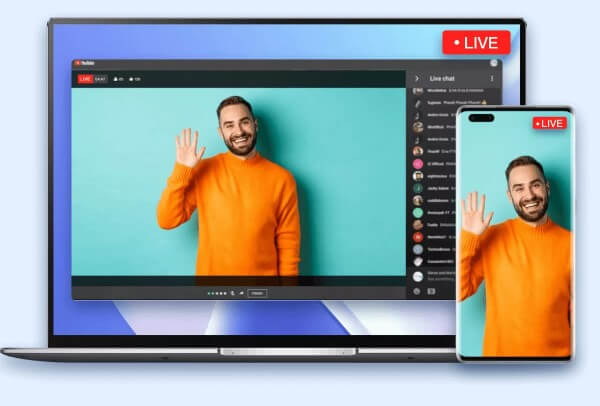
Key Features:
- It allows you to live stream on YouTube, TikTok, Twitch, Zoom, and more.
- You can easily share and stream your mobile games to TikTok.
- Directly control your Android phone screen on your computer.
- You can also stream videos with audio to your PC conveniently.
Follow the Steps to Live Stream on TikTok via MirrorTo
Step 1. After a successful connection between your phone and computer, click on the stream button in the toolbar. Choose the "to live streaming platforms" option in the toolbar.
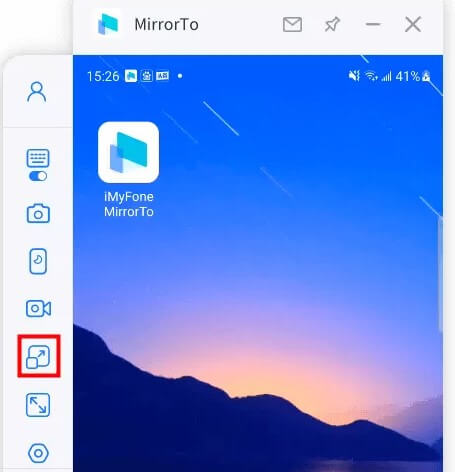
Step 2. Take TikTok, for example, start the TikTok live streaming by clicking the "Go LIVE", a screen will appear with the Server URL and your Stream Key, then copy them.
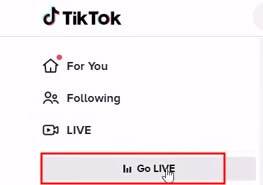
Step 3. Paste the stream code to the window "Please fill in your live streaming information". Then tap "Start Streaming" and you are allowed to go on live on TikTok with your computer.
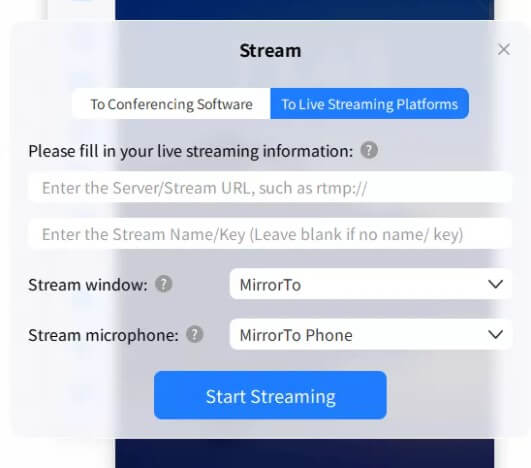
Learn more about how to mirror iPhone to PC or mirror Android phone to Windows 10.
Video tutorial on using TikTok on PC via MirrorTo
Know about how to go live on Instagram easily.
Part 3: How to Live Stream from TikTok Using StreamLabs Desktop?
Step 1. Download and then install StreamLabs Desktop to Go Live on TikTok with your PC.
Step 2. Launch Streamlabs Desktop. Choose the TikTok app from the drop-down in the platform and sign in using TikTok login details.
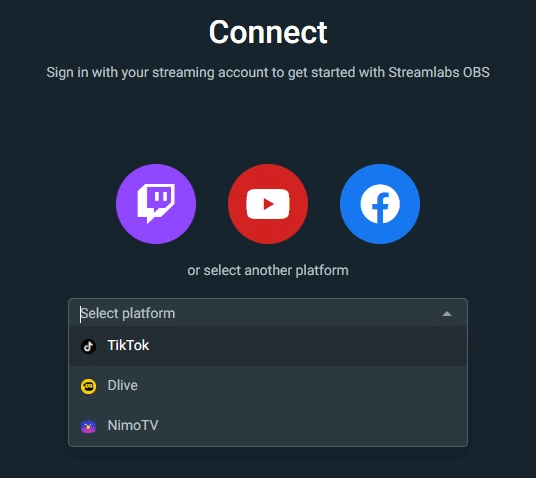
Step 3. Search for Stream Key and server URL. Click "Go Live". A screen pops up and you will be prompted to access the server URL and stream key.
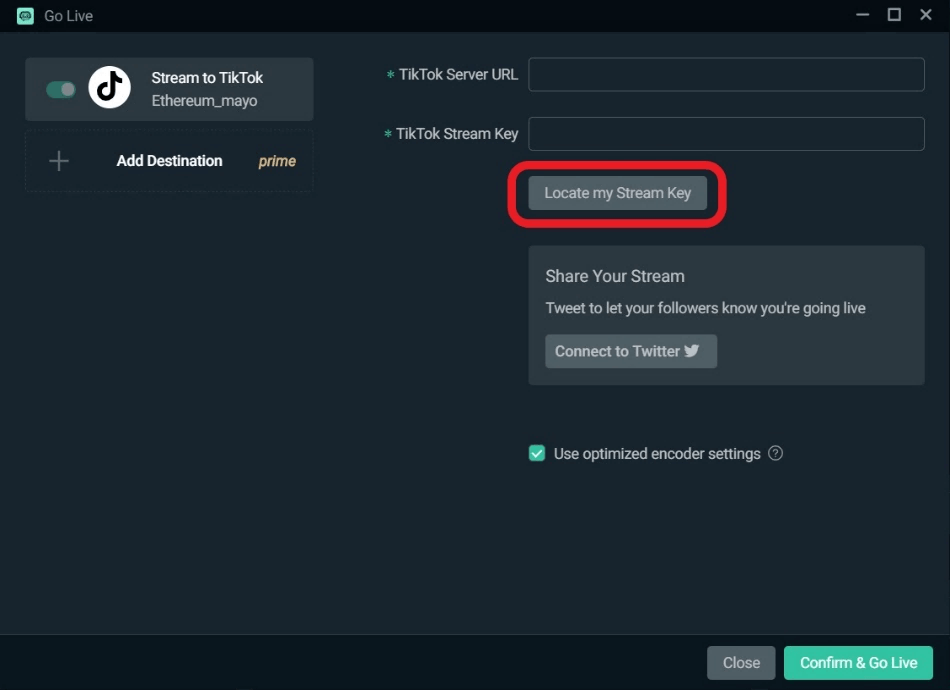
Step 4. After accessing your stream key and URL, paste the key and URL to Streamlabs Desktop. You can also update the broadcast title and image.
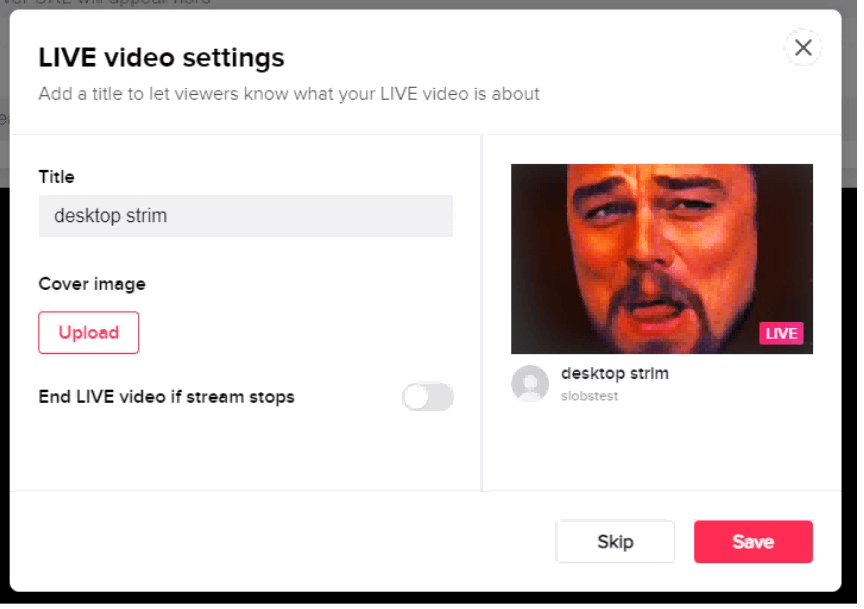
Step 5. Click "Confirm and Go Live" and your Live stream TikTok PC starts.
Part 4: How to Make Your Live Stream on TikTok Successfully?
These three tips will make your Live stream on TikTok successful after knowing how to go live on TikTok from a PC.
1 Create Engaging and High-Quality Content
To create engaging and high-quality content, consider these points:
2 Make Your Live Stream Interactive
Going Live makes you interact directly with your followers, know better, and how they understand and receive your brand. Their comments could also help you to predict how subsequent interactions should be. Keeping track of their comments will help you direct the conversation in the right way. Add moderators (20 is the highest number per stream) to increase the response to the comments from your audience.
3 Boost Your Content
This helps you to bring a lot of people into your streaming session and increase your viewership. To boost the content of your Live streaming, you should:
Part 5: FAQ about TikTok Live on PC
1 How many followers do you need to go live on TikTok 2024?
TikTok allows users to go live once they reach 1,000 followers. This requirement is in place to prevent spam and ensure that users have built some level of engagement before they start broadcasting live content. However, these requirements might change over time, so I recommend checking TikTok's official guidelines or support documentation for the most up-to-date information.
2 How to download TikTok on Your Laptops?
You can download TikTok on your laptops through:
- TikTok official website.
- iMyFone MirrorTo screen mirroring application.
- BlueStacks Android Emulator.
- TikTok mobile chrome extension.
3 How to Live Stream on TikTok Using OneStream Live?
- Go to OneStream dashboard and create a custom real-time messaging protocol (RTMP) social account.
- Copy the RTMP or server URL and stream key provided by the TikTok app. Paste the RTMP or server URL and stream key in the server URL and stream key field respectively.
- Click "Connect to OneStream" and a newly set up RTMP account appears beneath Add Accounts by the sidebar.
- You can now start a Live stream of real-time or pre-recorded videos.
4 How do I activate live on TikTok?
- Meet Requirements: Ensure you have at least 1,000 followers.
- Access Live Feature: Open TikTok, tap the '+' icon, swipe to "Live", add a title, and set privacy settings.
- Go Live: Tap "Go Live" to start broadcasting, interact with viewers, and end the stream when finished.
5 Why can't I go live on TikTok?
If you can't go live on TikTok:
- 1. Check if you meet the minimum requirements, like having 1,000 followers.
- 2. Ensure a stable internet connection and update the TikTok app.
- 3. Verify your account isn't restricted or banned.
- 4. Restart the app or device if there are glitches.
- 5. Make sure you meet age requirements for live streaming.
- 6. If the problem persists, contact TikTok support for help.
Conclusion
Live stream to TikTok on PC allows you to combine video and music apps with a social media network using your smartphone and PC. It’s the best when it comes to user-initiated video content. Using your PC, TikTok Live streaming allows you to engage a large audience and earn money.
You can go Live on TikTok with your PC using iMyFone MirrorTo, StreamLabs OBS, and OneStream Live. Of these methods, iMyFone MirrorTo is the best and easiest. Follow the steps provided in this article and offer your viewers engaging content that will promote your account and increase your followers.