Are you a fan of intense multiplayer battles and aggressive gameplay? in that case, you may love university Brawl, a famous cellular recreation that pits players towards every other in exciting combat eventualities. even as the mobile enjoy is tremendous, did that you could additionally enjoy college Brawl on PC?
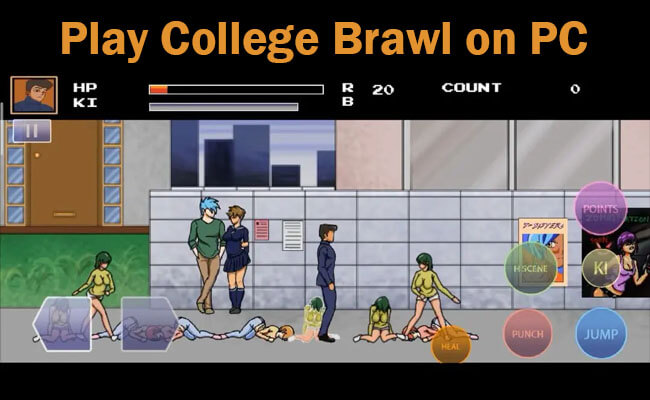
in this manual, we're going to stroll you through the stairs to play university Brawl in your computer, unlocking a whole new stage of gaming experience.
In this article:
Part 1. How To Play College Brawl PC [Without Emulators]
iMyFone MirrorTo offers a convenient solution for playing College Brawl on your PC. With MirrorTo, you can mirror your gameplay from your mobile device directly to your computer screen, allowing for a seamless gaming experience.

- HD Screen Experience: It provides a more immersive gaming experience with 1080p, 4K resolution, and 60 fps screen.
- Precise Controls: It enables precise PC control for College Brawl, enhancing gameplay with keyboard and mouse support.
- Customizable Settings: You can customize your own keyboards according to different games.
- Live Streaming Games: You can stream your mobile games in real time on Twitch, Kick, etc.
- Data Sync Automatically: Data won't be lost and will be synced automatically, unlike emulators.
Steps to play College Brawl PC without emulators:
Step 1. Download and install iMyFone MirrorTo on your computer.
Step 2. Launch it and connect your Android phone to your computer with USB or Wi-Fi.
Step 3. Go to Settings > About Phone > Software information > tap "build number" 7 times.

Step 4. Go to Developer options > enable USB debugging.

Step 5. Now you can control your phone screen with the mouse and keyboard to enjoy College Brawl.
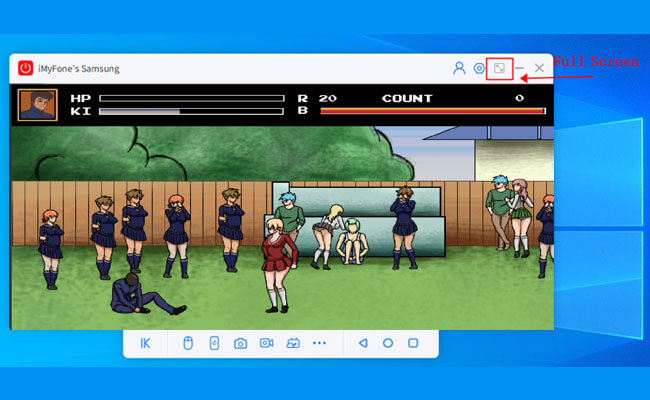
Part 2. Download College Brawl Game PC [With Emulators]
Method 1 LDPlayer
A free and lightweight Android emulator, LDPlayer is compatible with most Windows versions and apps/games. It has gained the confidence of over a thousand gaming companies worldwide and achieved 270 million downloads. Play with College Brawl, a parenting app developed by FathanAlfaqih, is available for download and can be played on personal computers with the leading Android emulator, LDPlayer.
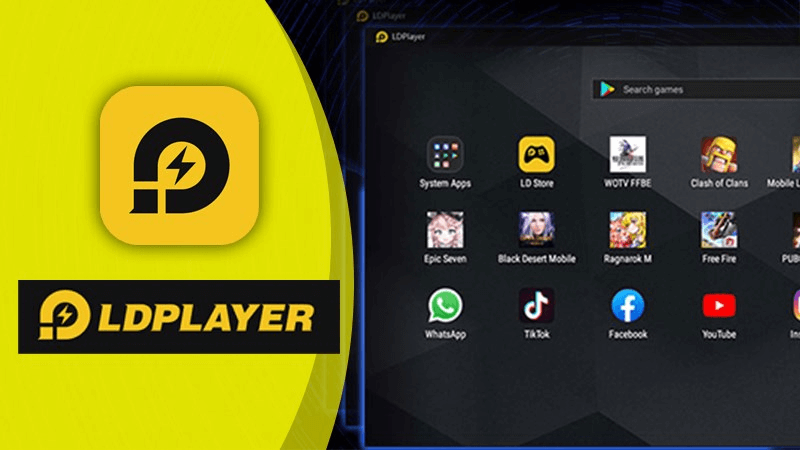
Steps to play College Brawl PC with LDPlayer:
Step 1. Download the LDPlayer program and run it on your computer.
Step 2. The Play Store ought to be shown in LDPlayer's system applications. Launch it, then enter your Google account details to log in.
Step 3. Search for "College Brawl" on Google Play Store in LDPlayer.
Step 4. Install it and you can play the game on your computer.
Method 2 BluetSacks
With its help, players may enjoy thousands of mobile games on their PCs or Macs. In some cases, players may want to play mobile games locally. Customers may play high quality directly in their browser instead of worrying about their PC's requirements, storage space, or download time.
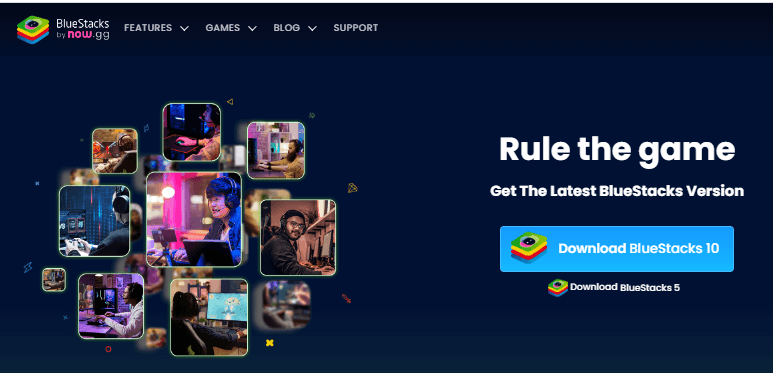
Gamepads, keyboards, and mice are just some of the input options that BlueStacks App Player offers, and the app's top-notch performance is certainly a selling point. It also includes many customization options, so everyone can play it as they want. However, the 64-bit version of BlueStacks makes running the PC version of College Brawl PC easy.
Steps to play College Brawl Game PC with BluetSacks:
Step 1. To access the Play Store, complete Google Sign-in now or do it later.
Step 2. College Brawl may be found using the search box in the top right corner.
Step 3. Pick College Brawl Game PC from the search results and install it.
Step 4. Complete the Google Sign-in process if you did not install College Brawl in Step. Click the game icon on the main screen to start playing College Brawl.
Method 3 Memu Play
No matter how much you like the game, you shouldn't be confined to using only your fingers to play College Brawl PC on your phone. Become an expert player by mastering the use of the mouse and keyboard. You can find everything and anything on MEmu.
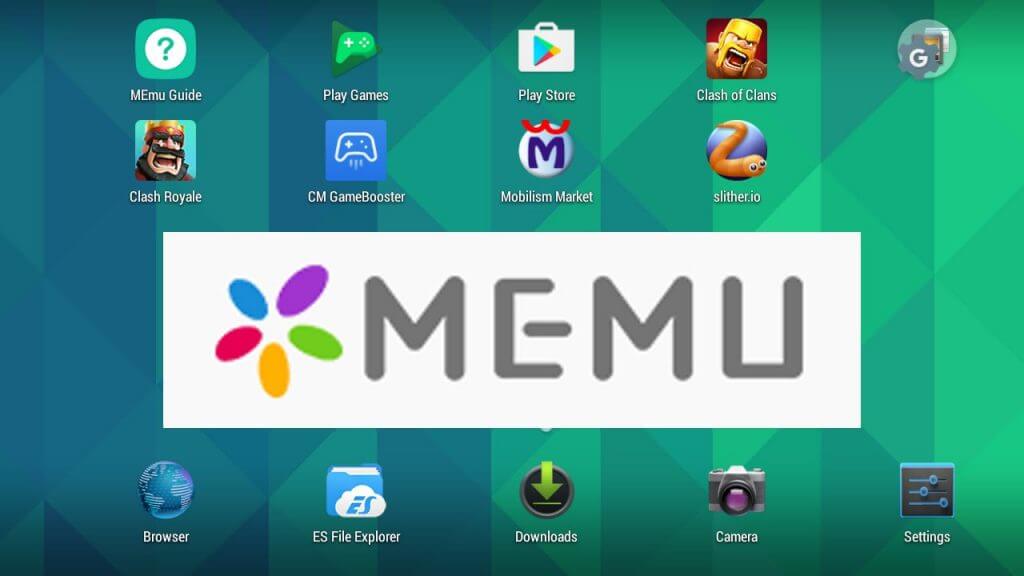
Steps to download College Brawl PC using Memu Play:
Step 1. Download the MEmu installer to finish the installation. Start MEmu, and then go to your computer's Google Play.
Step 2. You may find College Brawl Game PC and install it on your Google Play device. Install the game!
Step 3. Once the installation is finished, press the icon to start.
Part 3. FAQs about College Brawl PC
1 Is College Brawl compatible with PC?
No, it's not compatible on PC/Mac. It's only available on Android and iOS. So if you want to play College Brawl on PC, you can use Android emulators like LDPlayer and BlueStacks for help, or just use iMyFone MirrorTo to control your phone screen from PC to enjoy it.
2 Are PCs capable of running Brawl Stars?
Because Brawl Stars is only available for Mac and PC, you won't be able to play it on your Windows or Macbook. However, it is easily playable on Windows PCs and MacBooks with an Android emulator or iMyFone MirrorTo. An emulator makes your PC act like an Android smartphone, allowing you to launch apps on your PC. iMyFone MirrorTo allows you to take full control of your android phone.
3 Can I trust College Brawl to be a secure download?
As long as you download it on the official website of android emulators, it will be secured.
Conclusion
Now follow the above methods to enjoy College Brawl on PC freely. You can choose either Android emulators or iMyFone MirrorTo. You will have a better experience on a bigger screen.
Play Android mobile games on PC with keyboard and mouse freely.






















