Encountering issues with Vizio AirPlay not working can be frustrating, especially when you’re looking forward to streaming your favorite content seamlessly from your Apple device. As convenient as AirPlay is, it's not immune to hiccups. Whether it's a connectivity issue, a stubborn app, or a confusing error message, these problems can disrupt your viewing experience.
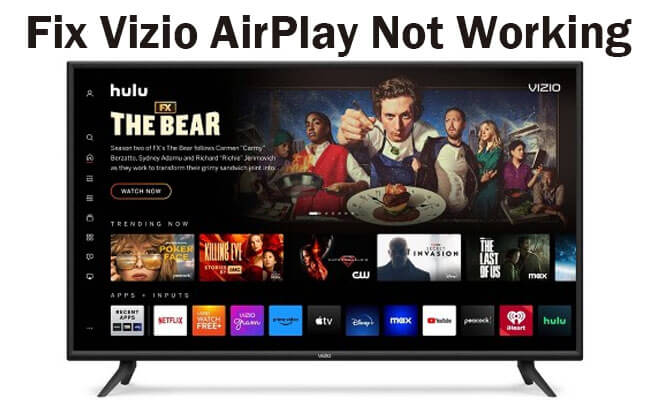
But don't worry, you're not alone in this. In this guide, we will walk you through some common troubleshooting steps to get AirPlay back up and running. And for those seeking an alternative solution, we'll later introduce iMyFone MirrorTo—a simple tool that can mirror your iPhone to your PC or Mac without the usual fuss.
In this article:
Part 1: Why Vizio AirPlay Not Working - Common Issues
AirPlay, Apple's proprietary streaming technology, is designed to be user-friendly, but sometimes, things go awry. Sometimes Vizio AirPlay may not working. The most common issues with Vizio TVs include difficulty in connecting, lag during streaming, or problems with audio or video output. These can stem from a range of causes, from simple oversights like incorrect TV input to more complex network-related issues.
- 1. Connectivity Challenges: This is the bread and butter of AirPlay problems. If your device can't connect, there's no streaming to be had. This might be due to your Vizio TV or your Apple device not being on the same Wi-Fi network or the network itself experiencing instability.
- 2. Intermittent Streaming: Another frequent complaint is AirPlay's occasional reluctance to play smoothly. This can manifest as lag, buffering, or even complete disconnection, often at the most inconvenient moments.
- 3. Audio/Video Issues: Sometimes, you might get the picture but not the sound, or vice versa. This could be due to incorrect settings or temporary software glitches.
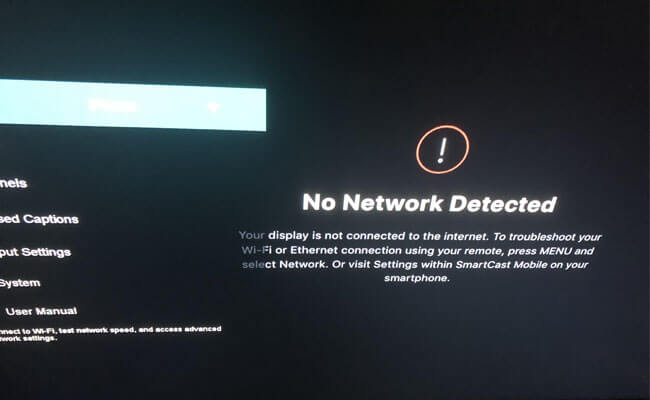
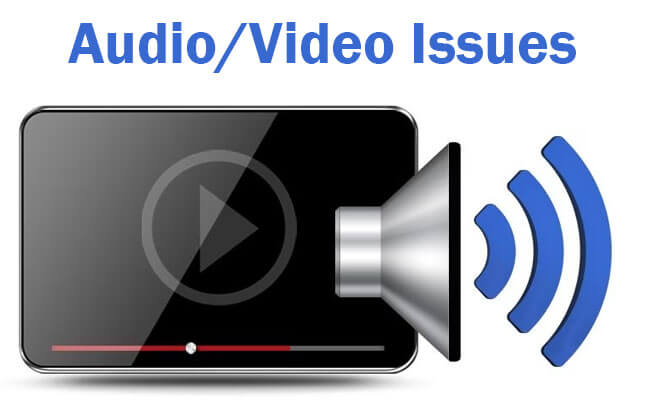
Understanding the root of these issues is the first step in troubleshooting. By identifying what’s going wrong, we can apply the appropriate fix.
Part 2. Step-by-Step Solutions to Vizio AirPlay Problems
Before reaching out to technical support or considering more drastic measures, here are some simple solutions you can try:
1 Restart Your Devices
This timeless IT advice is first on the list for a reason. Power cycling your Vizio TV and Apple device can resolve a surprising number of issues. Simply turn them off, wait for about a minute, and turn them back on.
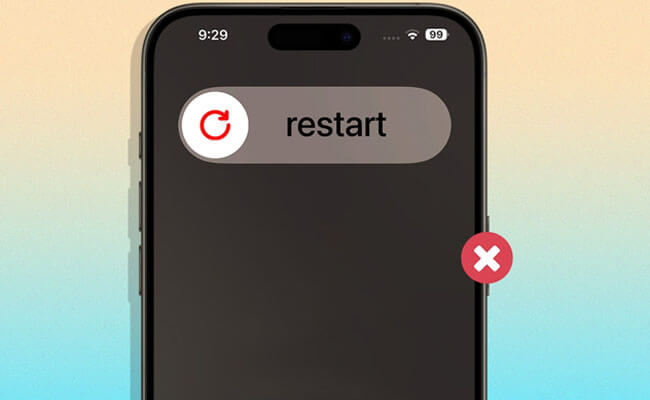
2 Check Your Network
AirPlay requires that both the TV and the streaming device are on the same Wi-Fi network. Verify this, and make sure your internet connection is stable. Sometimes, a quick router restart can solve the problem.
3 Update Your Vizio TV Firmware
Outdated firmware can lead to compatibility issues with AirPlay. Check for updates on your Vizio TV by going to the settings menu and selecting 'System' followed by 'Check for Updates'.
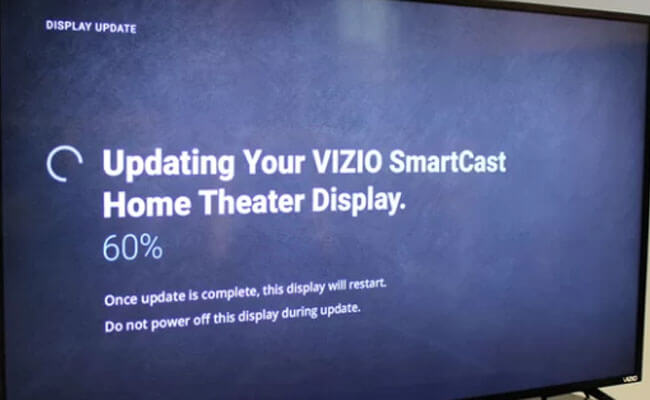
4 Reset Your TV Settings
If the problem persists, try resetting your TV settings. Go to the 'Admin & Privacy' menu and select 'Reset to Factory Settings'. Be aware that this will erase all personalized settings.
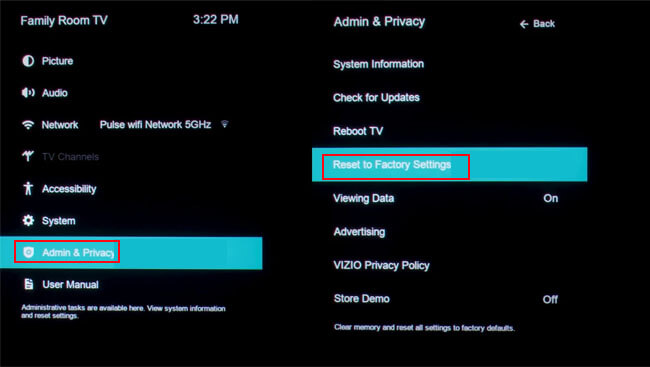
5 Consult Vizio Support Tips
Vizio’s official support page offers specific advice for AirPlay issues. Implementing these tips could resolve your problem without further intervention.
Applying these steps can often get AirPlay working again. If you're still experiencing issues after trying these fixes, it might be time to look into more advanced troubleshooting methods, which we will cover next.
Part 3: Vizio TV AirPlay Not Working - Advanced Troubleshooting
If the basic steps haven’t resolved your AirPlay woes, it’s time to delve a bit deeper. These advanced troubleshooting techniques require a bit more technical know-how, but they could be the key to solving more persistent issues.
Tips 1 Dive into Device Settings
On your Apple device, go to the Wi-Fi settings and 'Forget This Network' to remove your home network. Rejoin the network by entering your password again. This refreshes your connection and can sometimes overcome glitches.
Tips 2 Inspect for Hardware Limitations
If your Vizio TV or your Apple device is particularly old, hardware limitations might be at play. Ensure your devices support the necessary AirPlay standards.
Tips 3 Seek Out Firmware Updates
Occasionally, a problem isn't on your end at all. A pending firmware update for your Apple device can patch up AirPlay issues, so ensure your iOS is current.
Tips 4 Vizio Customer Service
When all else fails, Vizio’s customer service can be a helpful resource. They may offer solutions specific to your model or identify if a repair is needed.
Bonus Tips: An Easy Way to AirPlay Your iPhone to PC/Mac
Sometimes, you might need a straightforward, reliable alternative to AirPlay. Here’s where iMyFone MirrorTo steps in. This handy tool makes mirroring your iPhone to a PC or Mac a breeze. With MirrorTo, you bypass the complexities of network dependencies, and it’s especially helpful when you need a larger display for presentations, gaming, or video calls.

- Easy AirPlay iPhone screen on PC/Mac with audio.
- Control phone screen from the computer without any lag.
- Live stream phone screen with HD screen on Twitch, TikTok, Youtube, etc.
Here’s brief guide to AirPlay iPhone to PC/Mac in 3 Steps:
Step 1. Install iMyFone MirrorTo: First, download and install the application on your PC or Mac from the iMyFone official website.
Step 2. Connect Your iPhone: Use a USB cable or Wi-Fi to connect your iPhone to your computer and follow the instructions to establish the connection.
Step 3. Start Mirroring: Once connected, you can control your iPhone from your computer, displaying everything from your phone on the big screen.
This method not only provides a stable mirroring experience but also introduces new functionalities that enhance your interaction with your iPhone’s content. Your seamless streaming experience doesn't have to end here. For an uninterrupted and user-friendly mirroring experience, turn to iMyFone MirrorTo. Whether you're presenting in a meeting, enjoying a movie, or sharing photos with friends, it ensures you can mirror your iPhone to your PC or Mac with ease. Don't let technical glitches halt your plans—try iMyFone MirrorTo today and rediscover the joy of streaming on a larger screen.
Part 4: FAQs about Vizio AirPlay Not Working
1 What should I do if my Vizio TV AirPlay is not working?
First, ensure that your Vizio TV and Apple device are on the same Wi-Fi network. Then, try restarting both devices. If this doesn’t work, check for any firmware updates on your Vizio TV.
2 How can I resolve the issue when AirPlay is not working on my Vizio TV?
Verify that you're using the correct input on your Vizio TV and that your Apple device is compatible with AirPlay. If problems persist, reset your Vizio TV to factory settings, but remember this will remove all custom settings.
3 What are the common reasons for AirPlay not working with Vizio TVs?
Common reasons include network connectivity issues, outdated TV firmware, or settings on the Apple device that need to be reset. Sometimes, simply updating the iOS on your Apple device can fix the issue.
4 Why does AirPlay stop working on my Vizio TV after an update?
If AirPlay stops working after a Vizio TV update, there could be a temporary software glitch. Try a power cycle on your TV, and if that doesn't help, reach out to Vizio customer support for assistance.
5 What alternatives can I use if AirPlay Vizio is not working for me?
If AirPlay isn't meeting your needs, consider using iMyFone MirrorTo to mirror your iPhone to your PC or Mac. This provides a reliable connection for streaming your mobile content to a bigger screen.
Conclusion
Troubleshooting technology can be a trial-and-error process, but with the right steps, you can often solve the problem yourself. We've covered the basics, as well as more advanced methods to fix Vizio AirPlay not working issues. For those seeking an alternative, iMyFone MirrorTo offers a robust and easy-to-use option, ensuring that your content is displayed exactly when and where you need it. Remember, technology is here to serve you, and with a bit of patience and the proper guidance, you can bend it to your will and enhance your digital life.
View & Control Phone Screen on PC/Mac Easily.


















