Phone-to-phone mirroring allows users to duplicate the screen of one smartphone onto another, opening up a world of convenience for collaboration, entertainment, seamless connectivity, efficient data sharing, and troubleshooting.
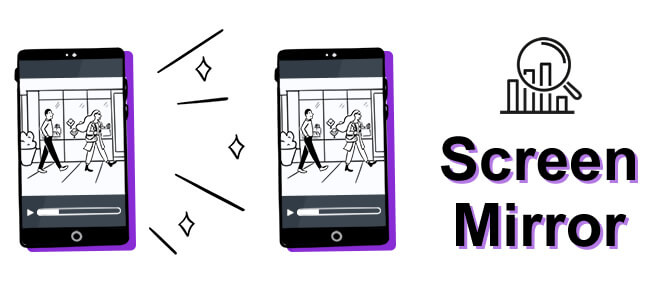
Let's learn about how to mirror phone to another phone easily.
In this article:
- Part 1. Why You Need to Mirror Between Phones? Is It Possible?
- Part 2. How to Mirror from One Android to Another Android?
- Part 3. How to Mirror from iPhone to iPhone?
- Part 4. Can I Mirror Between iOS and My Android Phone, How?
- Bonus Tips. How to Mirror Phone to PC
- Part 5. FAQs: Tips You May Want to Know
Why You Need to Mirror Between Phones? Is It Possible?
A short and quick answer to the question is yes. These days, technology has ensured that users cannot only share multimedia files, but also screens. But why would anyone want to share their phone's screen in the first place?
Phone-to-phone mirroring can be achieved through various technologies, including Wi-Fi, Bluetooth, or dedicated applications. The mirrored display typically includes everything visible on the source device, such as apps, videos, games, and more. Let's get started.
How to Mirror from One Android to Another Android?
There are many apps that you can download from the Play store or Google directly; but in this article, I will show you two trustworthy apps that can easily do the job without stress and glitches. These apps are ScreenShare and ApowerMirror.
How to use ScreenShare
ScreenShare is one of the most popular tools for mirroring your Android phone globally, and more importantly, it is all free.
Step 1: Download and install ScreenShare on both phones.
Step 2: Connect both phones via Bluetooth.
Step 3: Open the app on both phones.
Step 4: Hit the "ScreenShare service" from the "Menu" of the app.
Step 5: Set the wireless network as Bluetooth on both phones.
Step 6: The "Connected" message should pop up on the device you connected in the devices list if you follow the steps accurately.
Step 7: Now you can go on and enjoy the experience of Android screen mirroring.
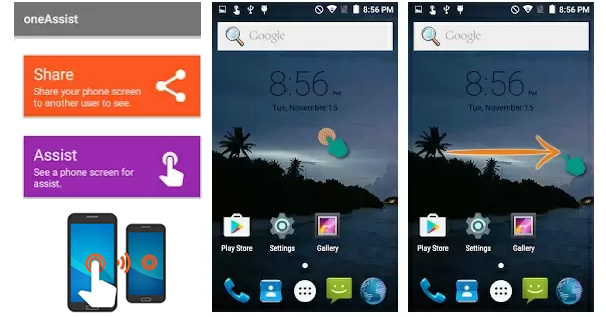
How to use ApowerMirror
Step 1: Download and install ApowerMirror on both phones.
Step 2: Connect both phones to the same Wi-Fi network and launch the app on both of your devices.
Step 3: On one phone, go to "Wi-Fi Connection", click the blue-colored mirror icon at the bottom part of the screen. It will automatically search for devices.
Step 4: From the devices on the list, select the name that matches your other phone, i.e., the one you want to mirror to.
Step 5: Hit "START NOW" and your screen will be mirrored to the other one.
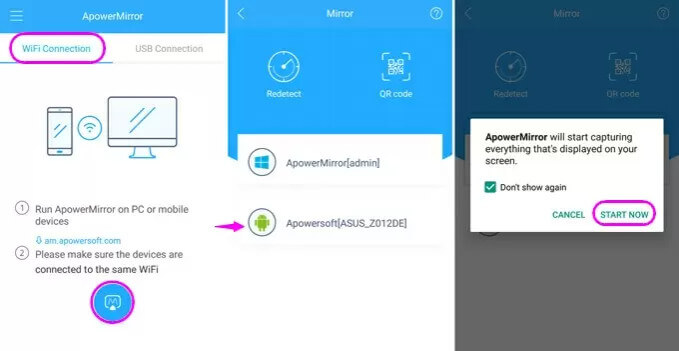
Part 3: How to Mirror from iPhone to iPhone?
Mirroring from one iPhone to another iPhone is just as easy as that of Android. In fact, ApowerMirror is capable of handling both phones. And that puts ApowerMirror as one of the best options for iPhone users to consider. Other options include AirView, TeamViewer, etc.
How to Use ApowerMirror
Step 1: Download and install ApowerMirror on both iPhones.
Step 2: Connect both iPhones to the same Wi-Fi network.
Step 3: Add "Screen Recording" to your Control Center by going to "Customize Controls" on the streaming device.
Step 4: Run the application on your phone, and click the blue icon button on the streaming device to look for other devices. Select your iPhone from the list.
Step 5: Launch Control Center. Press the "Record" button firmly and enter the name "ApowerMirror." Then, to begin mirroring, click "Start Broadcast." The iPhone screen will then appear on the other iPhone.
How to Use AirView
AirView takes advantage of AirPlay technology to mirror videos but, you have to jailbreak your iPhone. If that's not a problem for you, follow the steps below:
Step 1: To find the app's installer, look for the AirView.ipa file. After that, download it to your iPhone. It will act as the receiver and run it.
Step 2: Then, on your streaming device, open the video you want to watch and tap the video sharing icon located next to the forward button.
Step 3: To begin connecting, select your iPhone from the list of detected devices.
Step 4: When you're finished, you'll see your video playing on the other iPhone.
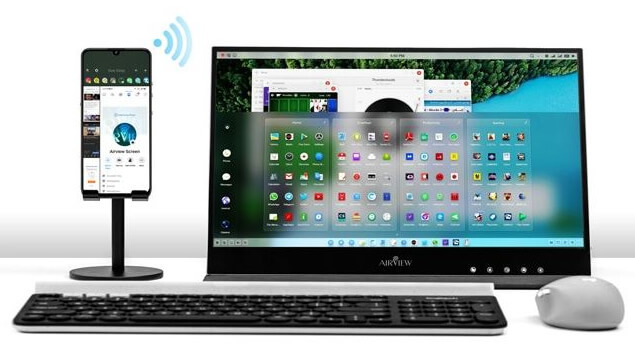
Part 4. Can I Mirror Between iOS and My Android Phone, How?
Yes, you can mirror between iOS and Android devices. Let's check how to mirror from Android to iPhone or iPad first.
Mirror from Android to iPhone/iPad
Through Airplay
Step 1: Go to the Play Store and install AirPlay for android.
Step 2: Enable Airplay or "Screen Mirroring" from the iOS device's "Control Center.
Step 3: Start the AirPlay app on the Android device, then choose the iOS device from the "Wireless Display" menu.
Step 4: The mirroring will begin immediately you tap "Screen Mirroring to Other Phone."
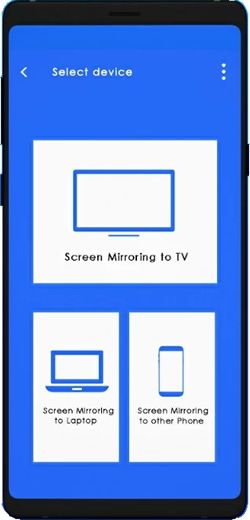
Through Screen Stream over HTTP
- Install Screen Stream over HTTP from the Google Play Store on your Android smartphone.
Step 1: Start the app on your Android device and click the "Start" button.
Step 2: When you press the "Start Now" button, the tool's IP address will be displayed.
Step 3: Open a web browser in iOS and put the IP address in the address field, and the Android screen will automatically be mirrored to the iPhone.
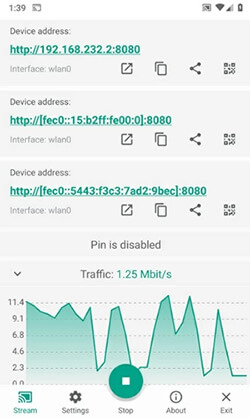
Mirror from iPhone to Android
Through ApowerMirror
Step 1: Download ApowerMirror for both Android and iOS.
Step 2: Connect your Android and iOS to the same Wi-Fi network.
Step 3: Launch ApowerMirror on the iOS device and tap the blue "M" icon to search for available device.
Step 3: Tap on the name that matches your android device from the search result.
Step 4: Open the Control Center of the iPhone.
Step 5: Select "AirPlay Mirroring" and "ApowerMirror + Android device name".
Step 6: If done correctly, your iPhone screen should show on your android device.
Through LetsView
Step 1: Download LetsView for both the Android and iOS devices.
Step 2: Start it up and connect your iPhone and Android to the same Wi-Fi network.
Step 3: The software will start looking for available devices.
Step 4: Open the Control Center of your iOS.
Step 5: Open the "Screen Mirroring" menu and choose your Android device from the list.
Step 6: And that's it; your iOS device's screen will be duplicated on your Android device.
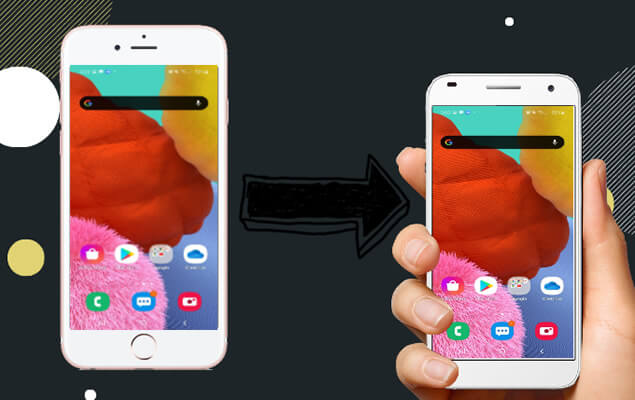
Bonus Tips. How to Mirror Phone to PC
iMyFone MirrorTo allows you to cast your phone screens on your computer. MirrorTo stands out as a reliable solution for achieving smooth and efficient phone-to-PC mirroring for presentations, gaming, or troubleshooting, the convenience of a larger screen enhances the overall user experience.

- It supports Android Broken Screen Mirror to PC.
- So you can run Android apps without any emulators from the PC.
- You can control your iPhone to PC with your mouse.
- Play and stream your mobile games from phone to PC.
Steps to mirror phone to PC:
Step 1. Download and launch the app on your PC.
Step 2. First, connect your iPhone & computer on the same Wi-Fi network.
Step 3. Then, go to Control Center and click Screen Mirroring. Choose your PC to mirror.
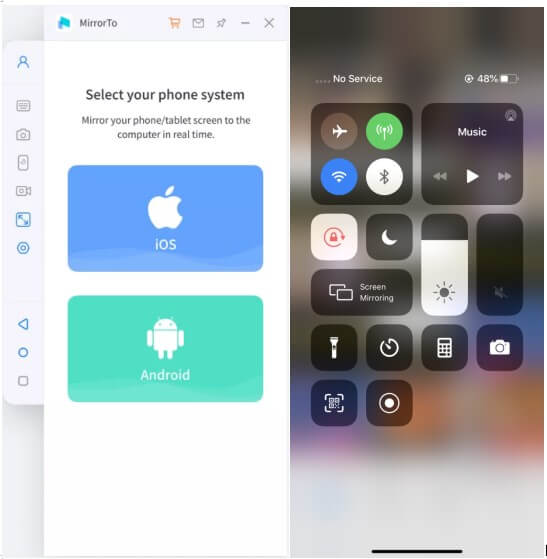
Step 4. Next, Go to Settings > enable Bluetooth. Pair the Bluetooth of your phone and computer. Bluetooth connection lets you remotely control your iPhone from Macbook or PC.

Step 5. After Bluetooth connection, you can remote access your iPhone on your computer freely with your mouse.

Please confirm whether your computer's Bluetooth supports screen casting, if not, you can purchase a USB Bluetooth Dongle 5.0 Adaptor or higherfor your PC. Any problems, you can find the solution here: How to fix Bluetooth pairing failure after iOS screen mirroring?

Part 5. FAQs: Tips You May Want to Know
1 How do you sync two phones together?
Syncing two phones usually depends on the OS of the phone. For example, you would consider iTunes for iOS, and Bluetooth for Android. But the good thing is there's now a do-it-all program called iMyFone iTransor that can handle any type of OS, be it iOS, Android, or even Huawei. iTransor lets you transfer virtually all types of files across different OS.
2 Can you AirDrop to an Android phone?
The simple answer is no. As at the moment of writing this article, you can't AirDrop to an Android phone. But there are many other alternative ways to share files between Android and iOS, with iMyFone iTransor being your best shot.
3 How to mirror phone to phone without Wi-Fi?
It used to be impossible to achieve mirroring without a Wi-Fi connection, but with ScreenShare, you don't need a Wi-Fi connection. All you need are the two devices and Bluetooth connection. However, this method only works for Android devices only at the moment.
4 How to mirror a phone to another phone without them knowing?
Do not get your hopes high; you CAN'T possibly mirror a phone to another phone without the owner of the receiving phone not knowing unless you take their phones away from their presence while doing it.
Conclusion:
Screen mirroring is a cool feature that has graced our smartphones and you should take advantage of it. Whether your device is iOS or Android, there's always an app that can do the trick for you. ApowerMirror, especially proves to be the most versatile of such mirroring apps as it is available for both iOS and Android.
-
[2025] 6 Free TotalSportek Similar Sites on Reddit
TotalSportek not working? Check out the 6 best free alternatives that Reddit users love for sports streams.
10 mins read -
[2025 Updated] 6 Free MethStreams Alternatives on Reddit
Looking for MethStreams alternatives? Discover 6 free sites Reddit users love for sports streaming, including CrackStream, FawaNews, and more.
8 mins read -
[2025 Ultimate Guide] iPhone Screen Share on Any Device
Want to share your iPhone screen with ease? Check out the best solutions for iPhone screen mirroring and learn how to mirror to any device quickly.
10 mins read -
[2025 New] 10 Free & Premium SportSurge Alternatives You Can Trust
Looking for trustworthy SportSurge alternatives? Check out 10 free and premium sites to stream sports live, plus tips on using MirrorTo for smooth streaming.
12 mins read -
[2025 Updated] Top 8 CrackStreams Alternatives & Mirror Sites
Is CrackStreams down? Explore 8 top alternatives for streaming live sports, from free options like Buffstreams to premium platforms like ESPN+ and DAZN.
8 mins read -
[2025 Verified] 6 Best StreamEast Alternatives to Stream Sports Legally
Is StreamEast down? Discover 6 verified StreamEast alternatives where you can watch any sports live legally, with premium and free options for all sports fans.
8 mins read


















Was this page helpful?
Thanks for your rating
Rated successfully!
You have already rated this article, please do not repeat scoring!