Can’t figure out how to shuffle songs and turn off shuffle on iOS 12/13/14/15? We’ll tell you how in our detailed guide. Read on to know everything about shuffling songs on iOS 12/13/14/15.
Part 1: How to Shuffle Songs on iOS 12/13/14/15?
Follow these steps to shuffle songs on iOS 12/13/14/15:
- Launch the “Music” app.
- Tap on the song playing currently to view all the action buttons on the primary music player – album cover, pause, play, forward, backward, etc.
- Swipe up to display the additional buttons – shuffle and repeat.
- Hit the “Shuffle” button to shuffle songs on iOS 12/13/14/15.
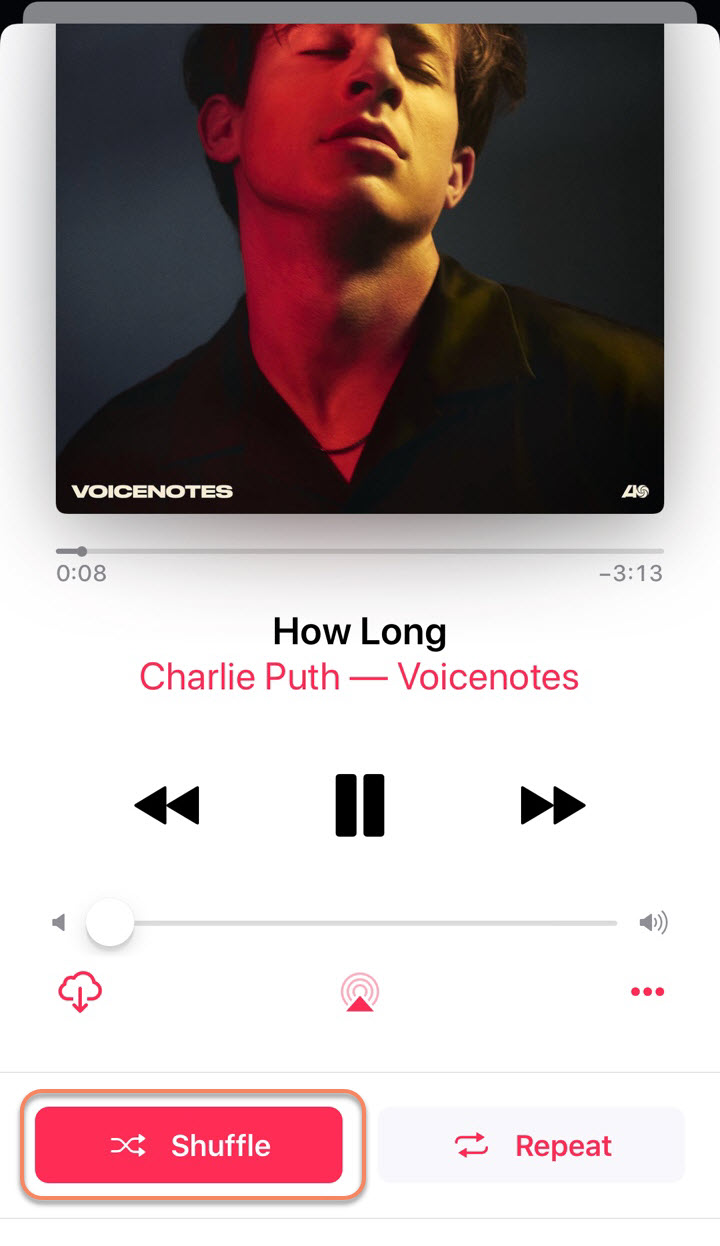
Or you can simply click on songs or album when opening Music app and then tap "Shuffle".
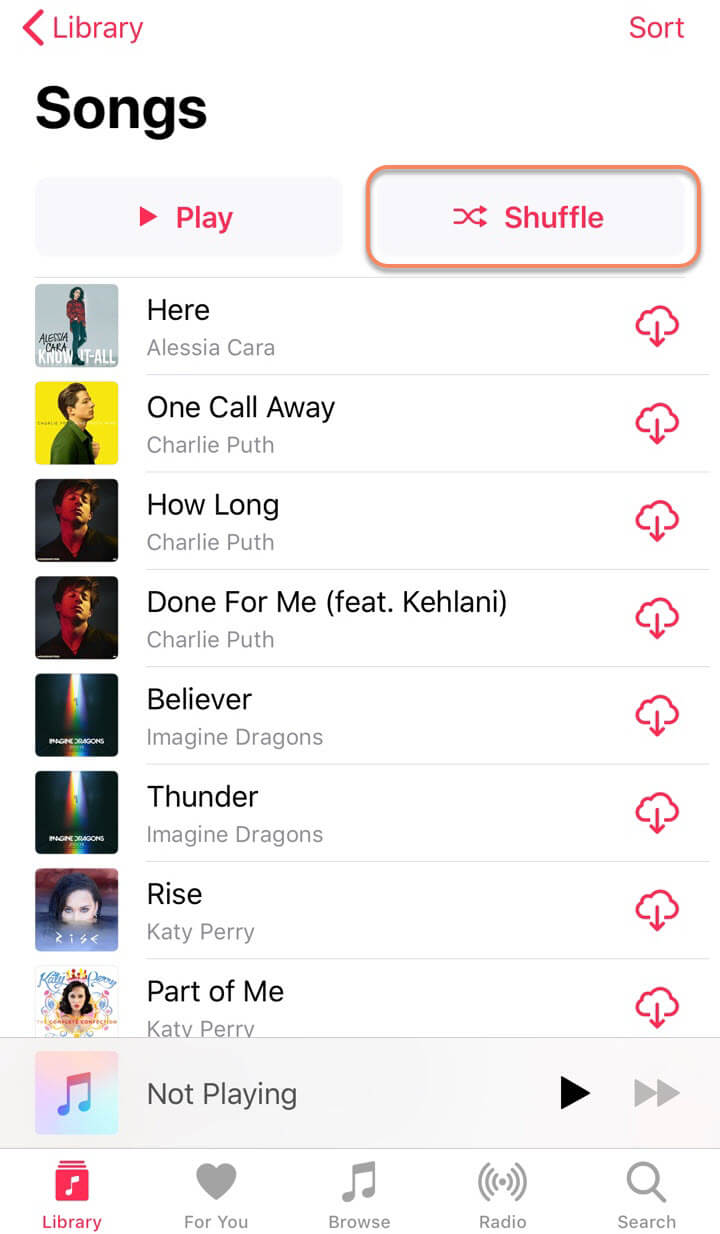
Hurray! You’re now shuffling songs on your iOS 12/13/14/15 device!
Part 2: How to Turn off Shuffle on iOS 12/13/14/15?
Now, we’ve hopped to the next big question – how to turn off shuffle on iOS 12/13/14/15? It is equally easy, we promise!
- Launch the “Music” app.
- Tap on the song playing currently to view all the action buttons on the primary music player – album cover, pause, play, forward, backward, etc.
- Swipe up to display the additional buttons – shuffle and repeat.
- Hit the “shuffle” button once again to turn off shuffle on iOS 12/13/14/15.
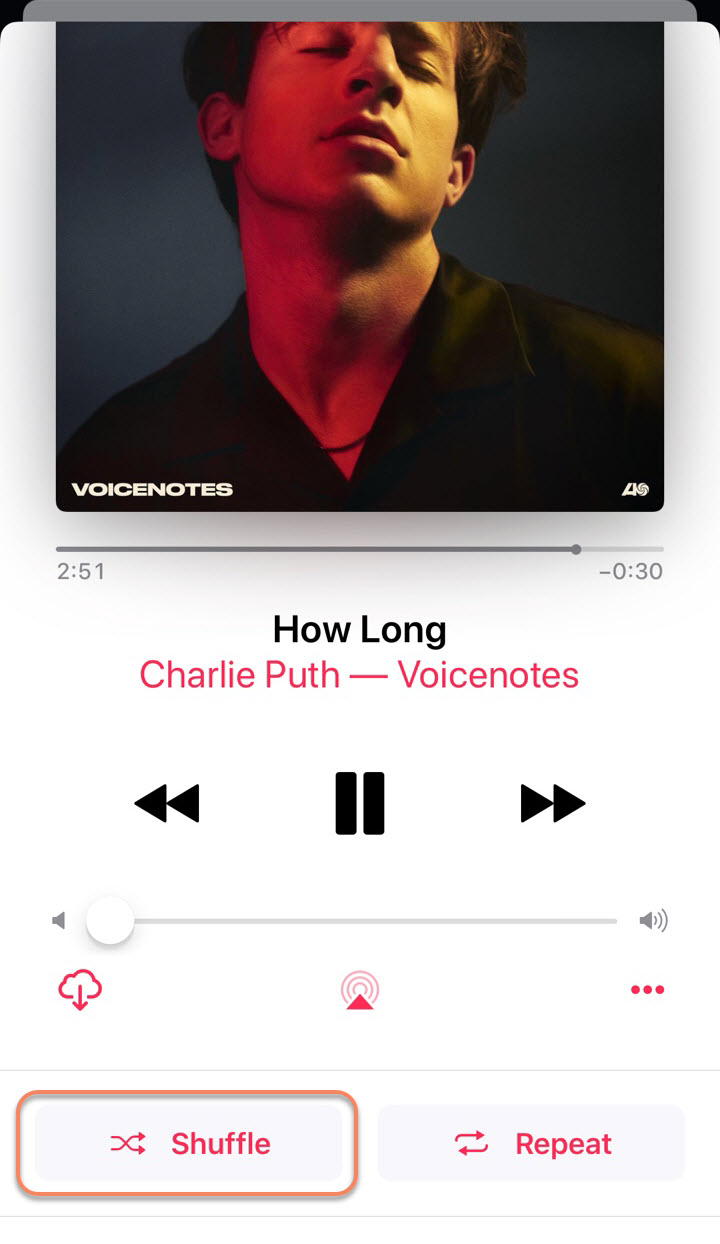
See, we told you it’s simple!
Extra Tips: How to Transfer Music between iPhone and PC with TunesMate?
You can now freely transfer your music files between iPhone/iPad/iPod touch using iMyFone TunesMate, a top-rated iPhone file transfer software. Not just music, you can transfer all the media present on your iOS device to your PC/Mac in a matter of minutes using TunesMate. It’s extremely simple and fun!
Notable features of iMyFone TunesMate:
- Freely transfer your media files between your iOS device and your PC/Mac.
- Selectively sync iTunes library to your iOS device without overwriting the existing files.
- It can be used on unlimited PCs and devices.
- Get respite from several iTunes errors, bugs, and limitations.
- Only 1 click to transfer music, videos, music, playlist, podcast etc.
Follow these steps to transfer your iOS media files to your iTunes library in just a few clicks:
- Open iMyFone TunesMate on your PC and connect your iOS device using a USB cable.
- Click the “Transfer iDevice Media to iTunes” button from the home screen and hit the “Start” button to move to the next step.
- It will scan all the media files on your iOS device and display a list of the files missing from your iTunes library. Uncheck the files you don’t want to move to iTunes and hit the “Start” button.
- Once the process is completed, hit the “Complete” button.
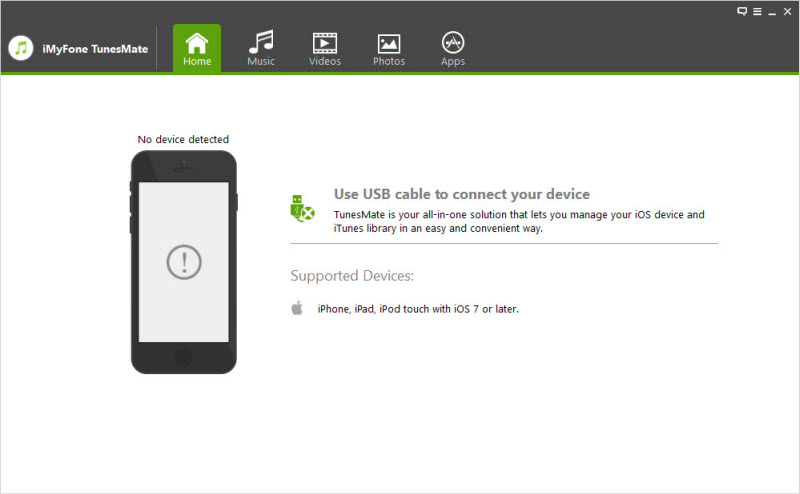
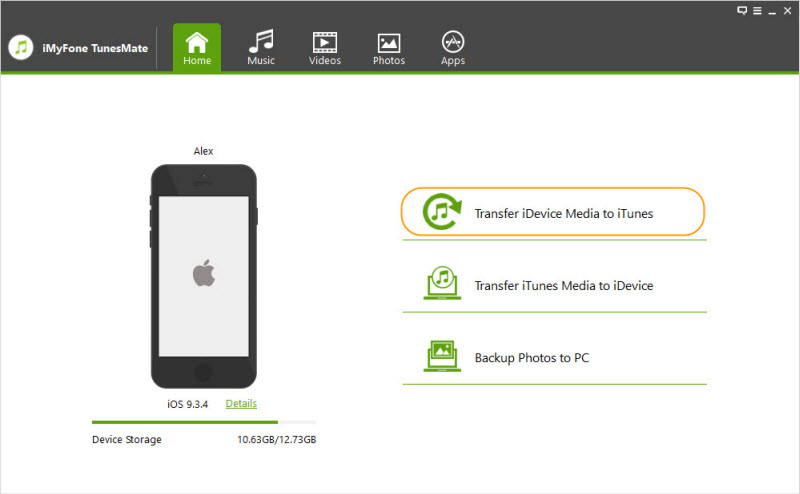
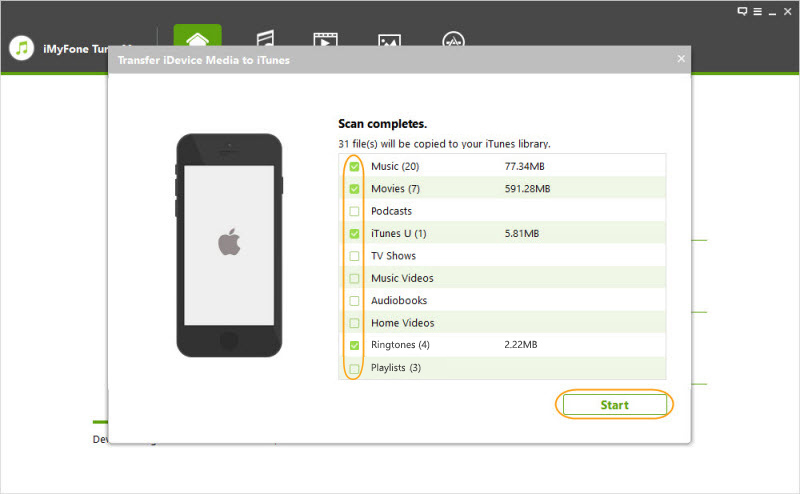
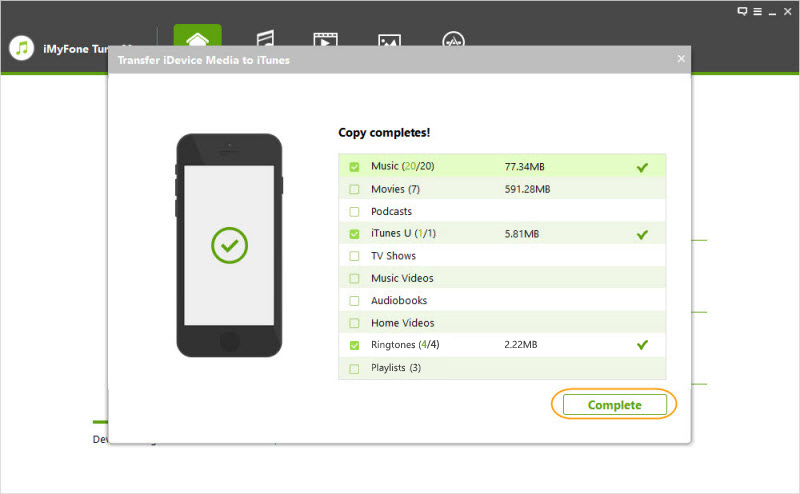
You’re done. Your media files have been successfully transferred to your iTunes library.
We can guess how delighted you must be by now to locate the shuffle button you’ve been searching for so long. And, the extra lesson on transferring media files from your iOS device to your iTunes library also. Let us know if you have more questions for us. We’ll get back to you soon with answers!





















 September 10, 2021
September 10, 2021
