As long as you have a Google account, you can unlock, find, or erase locked, lost, or stolen Android devices through Android Device Manager (ADM). Many new Android users are eager to learn how the Android Device Manager unlock feature works.
In this article, we will list and discuss important things about the Android Device Manager unlock feature and how to remove Android Device Manage.
1. What Can Android Device Manager Do?
In 2013, Google Inc. rolled out a solution for Android users called Android Device Manager (ADM) to track, lock and wipe their lost or stolen Android devices such as phones, tablets, and watches.
ADM is accessed through a web interface https://www.google.com/android/devicemanager, or through a downloadable app in Google Play named "Find My Device".
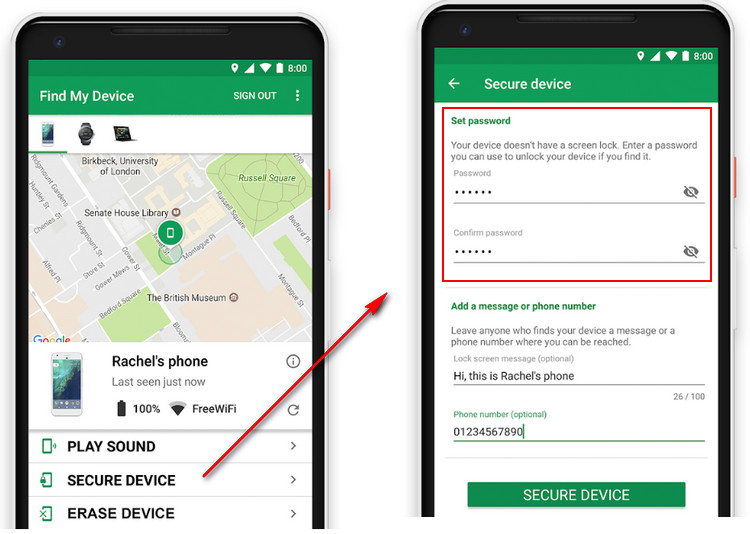
What Problems Can Android Device Manager Solve?
The following are the solutions that the Android Device Manager offer:
Change device name from any location.
Instantly refresh location information.
Remotely wipe your device to factory default.
Activate alarm to find your device.
Remotely lock or unlock your device.
Send a shortcut to your device to set up Device Administrator in order to enable remote lock and wipe.
2. How to Unlock an Android Phone or Tablet with Android Device Manager Unlock Function?
Android Device Manager unlock function can help you remove the passcode from the device. It is usually employed to unlock Android devices in scenarios and situations such as:
When you forgot your Android device screen lock passcode, PIN, password, fingerprint, and face recognition.
When you bought a second-hand Android device that's locked.
When your Android device screen is broken and you can't type in your passcode.
Bypass an Android Screen Lock with Android Device Manager Unlock Function
Step 1. Go to https://google.com/android/devicemanager using any browser.
Step 2. Sign in using your username and password of the Google account used in the Android device.
Step 3. If your location service is on, Android Device Manager will locate your Android phone. Then, you can choose from any of these 3 options:
Ring – Make the phone play a sound.
Lock – Lock the device remotely.
Reset – Wipe all the data and locks on the device.
Step 4. When you choose the "Lock" tab, a new window will open for you to set up a temporary lock screen.
Step 5. Enter a new password and confirm it.
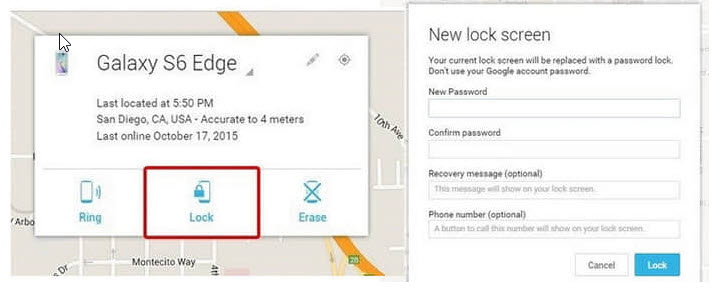
Step 6. Use the temporary password to log into your phone.
Now you can have full control of your Android device and visit any menu you want.
3. Pros and Cons of Android Device Manager Unlock
Pros
Here are some of the advantages of using Android Device Manager:
Android Device Manager is very useful in locating and unlocking locked Android devices whenever it's nearby or lost.
For Android devices with broken screens, Android Device Manager unlock function can help owners get into their device for free.
Cons
The following points are the limitations and inconvenience you may experience while using the Android device manager
1. It's not useful in unlocking the Google account verification (FRP) lock.
2. ADM will not work in the following scenarios:
When the device is turned off.
When you don't have a Google account.
When you don't have a network on the device.
When you are not visible on Google Play.
When location service is turned off.
When Find My Device is turned off.
4. Best Alternative to Android Device Manager Unlock – iMyFone LockWiper (Android)
iMyFone LockWiper - Android Lock Screen Removal is a tool to effectively unlock Android device screen locks and Google FRP locks.
It removes all types of Android locks, removes FRP lock on Samsung devices and does not require a password.

1,000,000 Downloads
Features of iMyFone LockWiper (Android) in Unlocking
The best alternative to the Android Device Manager Unlock - requiring no account login or Internet connection on your Android device.
Bypass all types of Android screen locks: PIN, pattern, password, fingerprint, and face recognition.
Support over 6,000+ types of Android devices running Android 2.1 to 11.0.
Easy and safe to remove the lock screen without a password in mere minutes.
Remove FRP lock on most Samsung devices without the password.
How to Unlock Screen Lock on Android Device with iMyFone LockWiper (Android)
Step 1. Connect Your Device
Download and launch LockWiper (Android) on your PC. Choose "Remove Screen Lock" mode and click "Start". Connect your device to your PC using a USB cable.
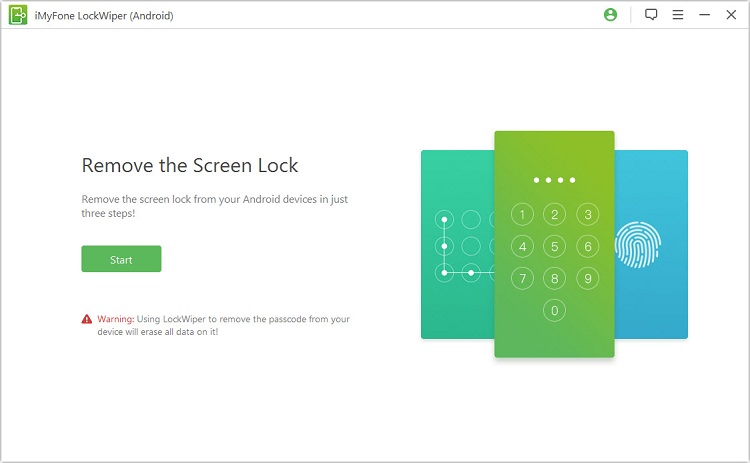
Step 2. Confirm your Device Info and Download a Package
Confirm that the information on the screen is accurate by clicking "Start to Unlock".
.jpg)
Wait a while for LockWiper (Android) to upload the data package on your device.
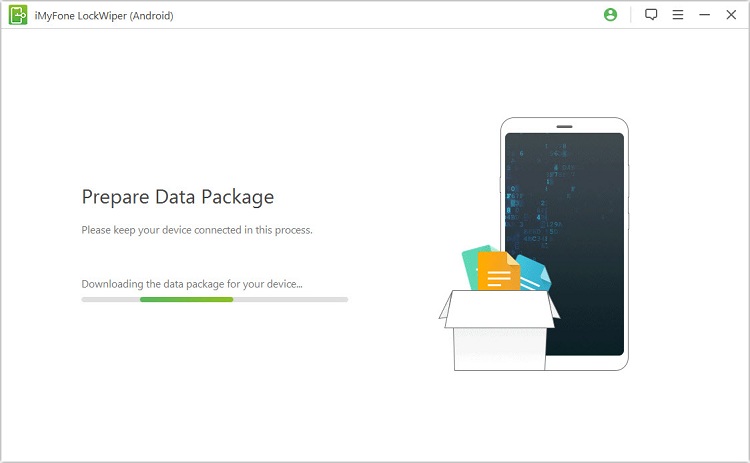
Step 3. Remove Android Screen Lock
After the data package is successfully downloaded, follow the onscreen guide to reset your device and remove the passcode.

5. Common Questions about Android Device Manager Unlock
Q1. Do I need to pay if I want to use Android Device Manager Unlock?
Android Device Manager is part of Google Play protection, which makes it free of charge to use. You can use all functions of ADM as long as you are a user of Google account and you have Google play on your Android device.
Q2. Will my data be erased if I use Android Device Manager unlock function?
Yes. All the settings and data stored on your device will be wiped off.
Q3. Can I remove the lock screen on my Android phone directly?
No. The pre-condition for using ADM is that you must log in to ADM service using your Google account username and password previously used in the locked device.
Q4. If I can't provide my Google account username and password, will I still be able to use ADM?
No. You will not be able to access the Android Device Manager Unlock without the correct Google account details of the locked device.
Q5. Does the Android Device Manager Unlock remove Google account verification (FRP) lock?
No. ADM does not support to remove FRP lock.
Conclusion
Concisely, we have disused the Android Device Manager Unlock in full detail pointing out its features, benefits, and downsides. In all, iMyFone LockWiper (Android) offers a better and more robust solution for removing Android device screen locks than ADM. Therefore, try out LockWiper (Android) Lock Screen Removal as a priority choice if you need to unlock screen lock or FRP lock on your device.






















 July 12, 2024
July 12, 2024
