There could be several reasons why you would want to remove iCloud on iPhone 11/12/13/14/15/16.
You can remove the account from your device quite easily if you know the password. However, if you forget the password, you will need to find a reliable way, fortunately, there are solutions available for how to remove iCloud from iPhone 11.
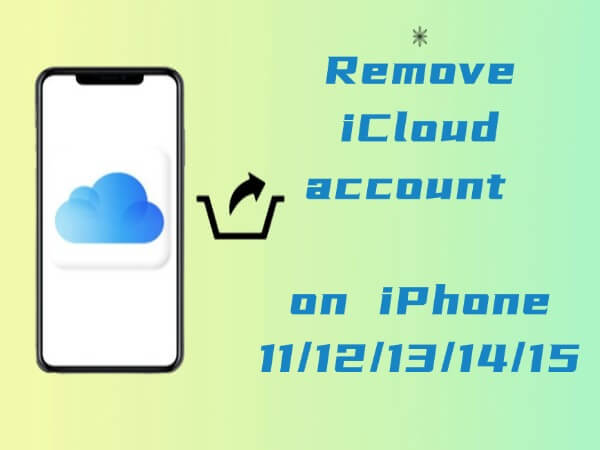
In this article:
Remove iCloud on iPhone 11/12/13/14/15/16 via LockWiper Without Password
If you want to remove iCloud account on iPhone 15/14/13/12/11 without a password, then it is highly recommended that you use a professional tool - iMyFone LockWiper.
It is a recommended choice as it is easy to use and has a 99% success rate when it comes to removing iCloud accounts from any iDevice, and don't need any password to remove iCloud.

- Remove iCloud lock from any activated iDevice within minutes.
- No need to provide any password or account credentials to remove iCloud account via this tool.
- After removing iCloud account, you can use a new iCloud account on the device without any issues.
- Bypass all types of screen lock, such as digital password, Face ID, and Touch ID.
- Unlock Restrictions and Screen Time passcode without losing data.
Video Tutorial about iPhone 13 iCloud unlock.
Step 1: Launch LockWiper on your PC. From its home screen, click on the Unlock Apple ID mode.

Step 2: Connect your iPhone 15/14/13/12/11 to your PC. You will also need to unlock the device and tick the Trust Computer or Trust option on the device to continue.
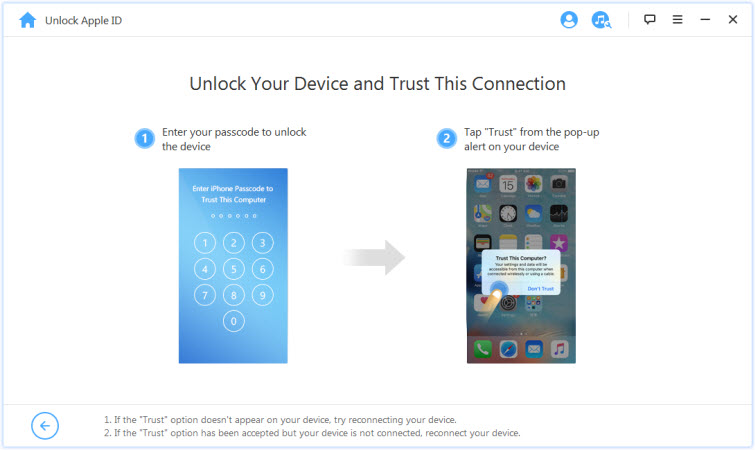
Step 3: Now on LockWiper, click on Start to Unlock button to start the iCloud account removal process.

The account removal process will complete without issues if Find My is disabled on your device. You don't need to do anything in this case.

Step 4: If Find My is enabled on your device, then you will first need to reset all settings on the device to continue.
You can reset the settings by navigating to Settings > General > Reset All Settings. Once the Settings are reset, the iCloud account removal process will begin.

The best answer to the question of how to remove iCloud from iPhone 11 is to use LockWiper to follow the simple 4 steps above to completely remove your iCloud account, whether you have a password or not.
Unlock iCoud on iPhone 11/12/13/14/15/16 on Settings
It’s quite easy to solve how to remove iCloud from iPhone 11 if you know the password because it only requires you to use the Settings app on your iPhone to do this.
Follow these instructions to remove iCloud on iPhone 11-16:
Step 1: Launch the Settings app on your iPhone.
Step 2: Once the app is launched, find your username and tap on it. It will be shown on the top of the Settings menu interface.
Step 3: Now in your account section, swipe down until you see the Sign Out option. Tap on it to sign out.
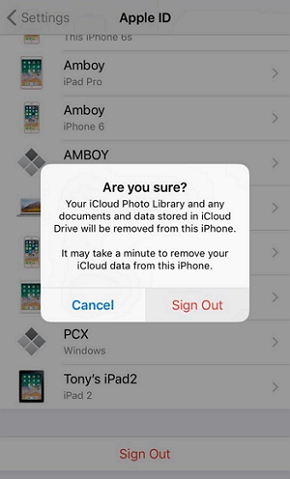
Once you sign out, your iCloud account will be automatically removed from your device. After that, you will be able to use your new iCloud account on your iPhone without any issues.
Unlock iCoud on iPhone 11/12/13/14/15/16 on Settings
If you cannot use the above-mentioned methods to unlock iCloud iPhone 11/12/13/14/15/16, there is another solution available for you to sign out of iCloud without password.
However, this method requires you to know the Apple ID associated with the device.
Step 1: Ask the previous owner of the device to open a web browser and visit the iCloud website.
Step 2: On iCloud.com, have the previous owner of the device log into their account.
Step 3: Once they are signed in, they will need to navigate to All Devices section.
Step 4: In the All Devices section, they will need to find your iPhone and remove it.
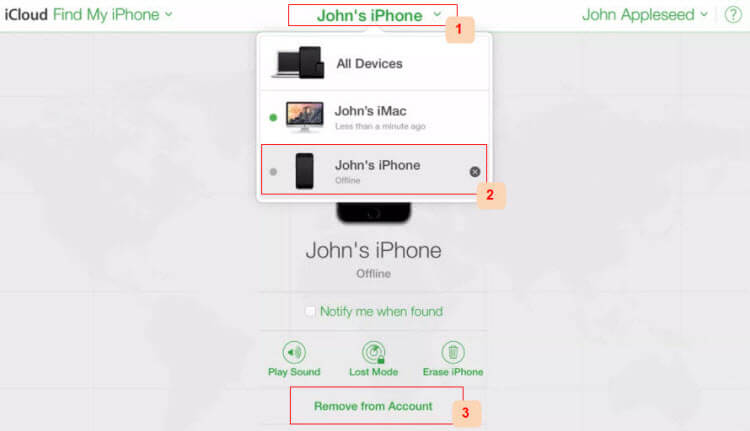
Step 5: To remove iCloud account from iPhone 11-16, the previous owner will then need to click on the device and then click on Remove from Account option.
After the above steps, the Find My feature will remove the iCloud account of the previous owner from your iPhone. You can then use your own iCloud account on your device without any issues.
Conclusion
Removing iCloud account on iPhone is possible and there are several solutions available that can help you in this regard. But it is recommended that you use iMyFone LockWiper, cause this tool can save you a lot of time by allowing you to quickly remove iCloud on iPhone 11 without password.
-
[2025] How to Use iforgot.apple.com Unlock Apple ID?
iforgot.apple.com can unlock Apple ID and reset Apple ID password. Let's see how it works to help you regain control of your device.
3 mins read -
[2025] How to Use 3uTools MDM Bypass & Its Alternatives
How to use 3uTools MDM bypass tool? This article gives a full review of how to bypass MDM with 3uTools and its best alternatives as well.
3 mins read -
What Is iOS 18 iPhone Inactivity Reboot Feature? How Does It Work?
Do you know the feature of iPhone inactivity reboot after 3 days in iOS 18.1? What is it and how does it work? This article tells you all!
2 mins read -
Explore the Best Free iPad Unlock Software: Unlock with Ease
If you are looking for a real free iPad unlocker, you can't miss the free iPad unlock software this article has put together for you, you can choose the best.
4 mins read -
[2025] What Is iOS Account Manager & How to Remove It
What is iOS Account Manager? Can I remove it? This guide will explain what does iOS Account Manager mean and provide steps for you to remove it with ease.
3 mins read -
How to Fix This Apple ID Is Not Valid or Supported
This guide focuses on explaining and resolving why this apple id is not valid or not supported issues to help you fix Apple ID not working on iPhone problems.
3 mins read



















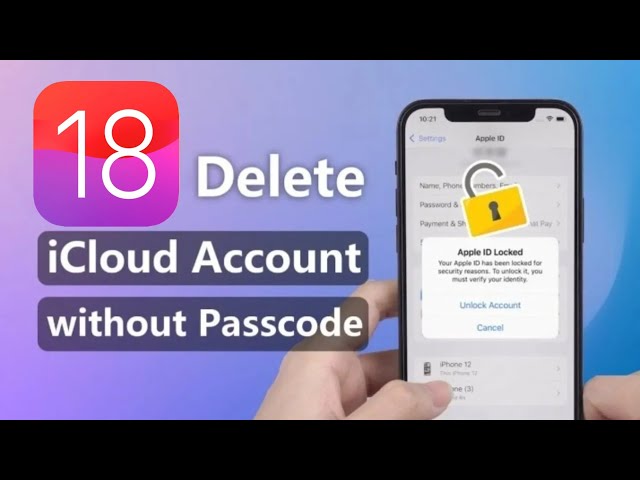
Was this page helpful?
Thanks for your rating
Rated successfully!
You have already rated this article, please do not repeat scoring!