Mobile Device Management solutions like Jamf and Lightspeed are often used by school or organizations to manage and control the device, restricting certain features.
However, some users find it hard to remove Jamf, especially when the device is enrolled in the Apple School Manager. So, how to bypass Jamf with ease? This article covers effective ways to remove Jamf MDM profile so you can regain full control over your device. Let's get started!

In this article:
What is Jamf Software?
Jamf is a third-party Mobile Device Management (MDM) solution designed to manage Apple devices.
It integrates with Apple's ecosystem and works with Apple Business Manager and Apple School Manager, allowing administrators to enforce security policies, install apps, configure settings, and monitor devices without physical access.
For example, school uses Jamf to control the iPad, restricting access to certain apps and push educational content. Though some may want to delete device management on the school iPad, this software helps better manage the device.
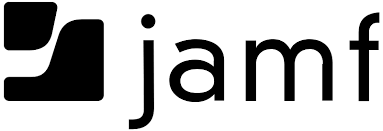
How to Remove Jamf from iPad Without Password?
1 How to Remove Jamf from iPad with iMyFone LockWiper?
If you don't know the details of Jamf MDM profile and are not familiar with the Jamf restrictions, LockWiper Jamf bypass tool can help you easily remove the Jamf profile from your iPad/iPhone without password.
Whether it's the Jamf, Lightspeed or Meraki MDM profile, LockWiper can remove MDM from your iPhone/iPad within 5 minutes. After removal, you can access the device without being bothered by the MDM restrictions.

- No Jamf Details Required: Easily to remove Jamf from iPad, no need to enter username or passcode.
- Quick & Safe: 4 simple steps to bypass Jamf MDM, 100% secure to use for all users.
- Access iPad Again: After Jamf MDM removal, you can get into iPad to enjoy all features again.
- Full Compatibility: Compatible with all iPad Mini/Air/Pro models running iPadOS 17/18.
- More Powerful Features: It can also remove Apple ID, unlock different kinds of passcode and bypass screen time passcode without data loss.
Here's how to remove Jamf from iPad using iMyFone LockWiper.
Step 1: Download and install LockWiper. Launch it and click the Bypass MDM tab from the software.

Step 2: Connect your iPad to the computer using a USB cable and select the Remove MDM.

Step 3: Next, click the Start button, the program will begin to remove Jamf MDM profile from your iPad.

Step 4: Make sure your device is in the MDM screen, then LockWiper will immediately bypass the Jamf MDM on your iPad.

The Jamf MDM will be removed from your iPad instantly. You can unlock the device to use any features you like as usual. To bypass Jamf with ease, try LockWiper.

2 How to Remove Jamf MDM Profile by Factory Reset?
It's ok if you don't know the password for the Jamf MDM profile. If you can remember the screen passcode and Apple ID password, then you can restore the iPad to its factory settings to remove the Jamf.
However, some users have reported that the Jamf profile may reinstall even after the reset while others didn't run into the same problem. Anyway, you can try this free method to bypass Jamf on iPad.
First, it's recommended to make a full backup if it's possible. You can restore the data later.
Step 1: Navigate to Settings > Your Name > iCloud > iCloud Backup > Back Up This iPad > Back Up Now.
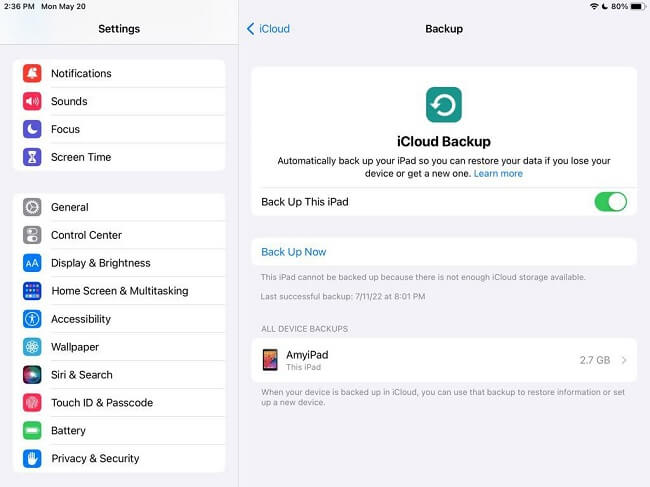
Step 2: After making a full backup, go back to General > Transfer or Reset iPad > Erase All Content and Settings.
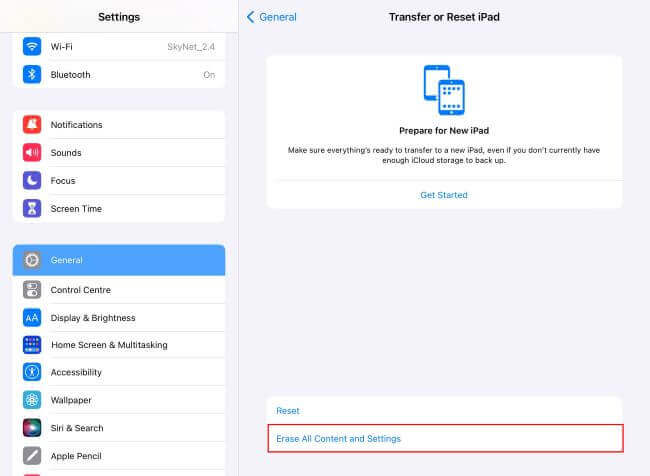
Step 3: Tap Continue > Erase iPad.
Step 4: Enter the screen passcode to confirm. Then, enter the Apple ID passcode as required, which then will be used to turn off "Find My iPad" feature on your device.
How to Bypass Jamf on iPad with Password?
If you can access the Jamf account used for your iPad and know the password for it, then you can get rid of Jamf on iPad with password directly. Here's how to remove Jamf MDM profile from your iPad.
1 How to Remove Jamf from iPad in Settings?
With the info of the Jamf MDM profile, you can manually remove Jamf MDM in minutes via iPhone Settings. Let's see how to remove jamf school mdm profile from iPad.
Step 1: Open Settings > General.
Step 2: Scroll down to select VPN and Device Management, select the installed Jamf MDM profile.
Step 3: Click Remove Management and then enter the password for Jamf MDM profile to confirm deleting the profile.
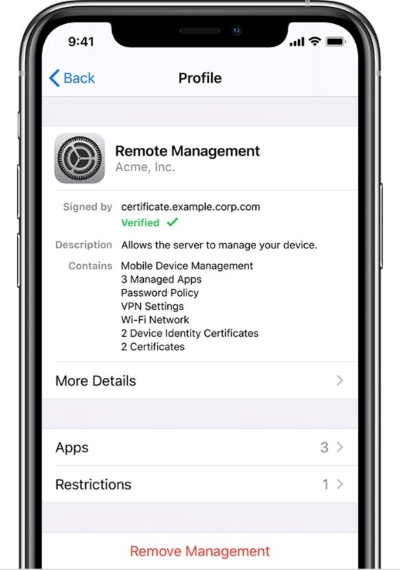
Acquiring the passcode for the Jamf profile can be tricky. LockWiper offers a hassle-free way to bypass Jamf on your iPad without password.
2 How to Unenroll iPad Using Jamf School?
To remove Jamf school MDM profile from iPad, you can use Jamf School directly. This method requires that the iPad be "Unmanaged" before it can be unenrolled. After that, the MDM profile will be deleted from the device automatically. To unenroll the device, follow these steps:
Step 1: Open Jamf school and select Devices > Invetory in the sidebar.
Step 2: Select the checkbox next to the iPad you want to unenroll.
Step 3: Click More, then select Unmanage and click again to confirm.
Step 4: You can check in to Jamf School again, where you can see that the Jamf MDM profile is deleted from your iPad automatically.
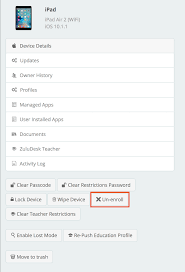
If your Jamf School shows Devices > Devices in the sidebar, follow here:
- Select the checkbox next to the iPad you want to unenroll.
- Click Advanced > Un-enroll Device, which can unenroll the iPad successfully.
3 How to Remove iPad from Jamf School?
You can use this method if you want to remove Jamf MDM profile on your device permanently from the network, as this option cannot be reversed.
It can only be applied to unmanaged devices, hence you need to unenroll the device using the last method first so that it becomes unmanaged.
Step 1: Go onto Jamf School and select devices and then devices in the sidebar.
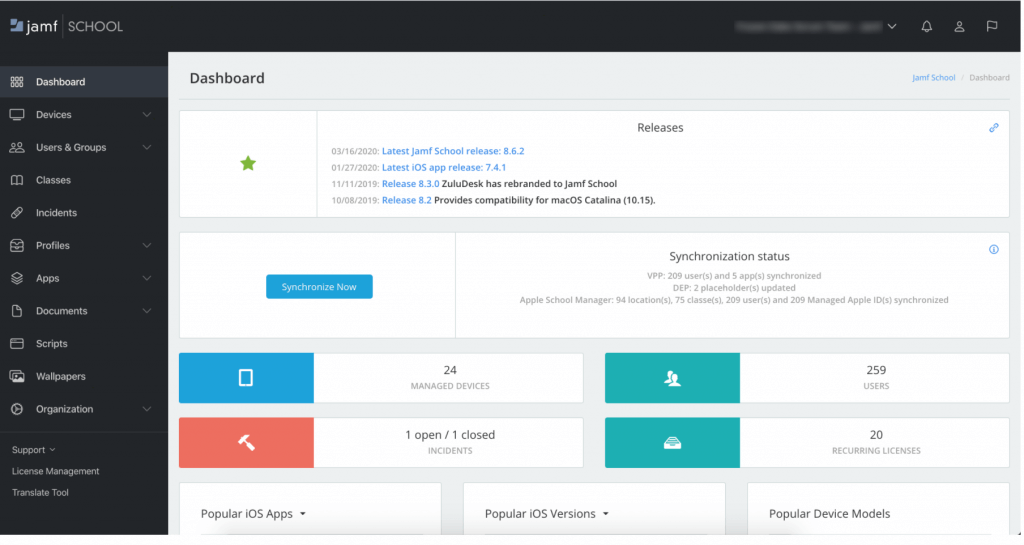
Step 2: Then select the device you want to remove.
Step 3: Finally, select Move to trash and then proceed with OK.
If your device was enrolled using the DEP Program, you may use iActivate to unenroll it. Here is a step-by-step guide to help you achieve that:
Step 1: Go to Device.
Step 2: Select the Lifecycle icon.
Step 3: Select the Enrollment Status option.
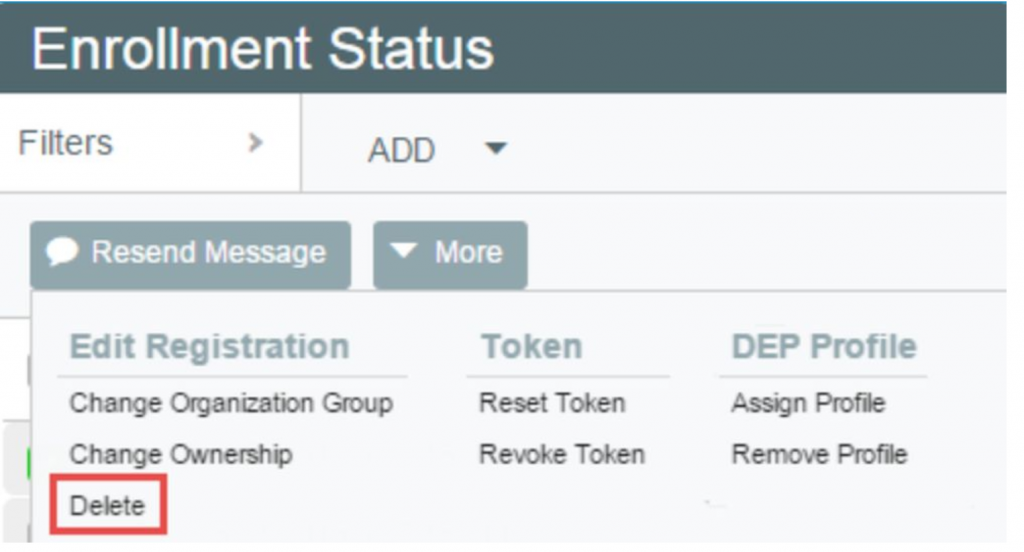
Step 4: Select the iOS device that you wish to remove from the DEP Profile.
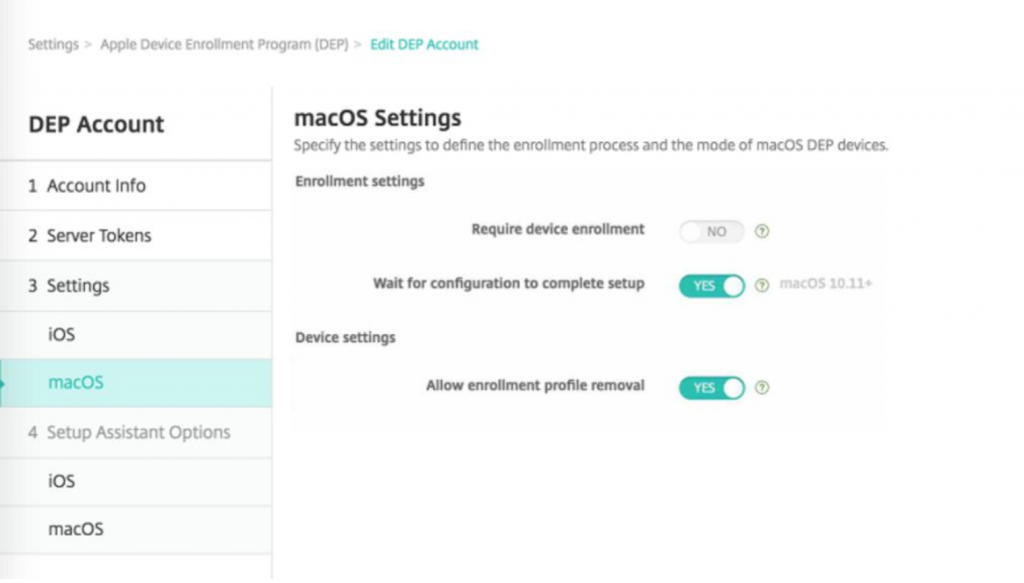
Step 5: Click on Remove Profile.
How to Remove Jamf from Mac with/Without Password?
To remove Jamf from iPad, you can try the above methods. Some of you may want to know is there any way to remove Jamf profile from Mac? Well. the answer is yes. You can use the 2 methods below to remove Jamf from Mac with/without password.
1 How to Remove Jamf from Mac Without Password?
If you do not have admin access for the Jamf profile, you can use the command line to remove Jamf from mac without password.
Step 1: Shut down then restart your computer.
Step 2: Go to System Preferences > Privacy & Security > Privacy > Complete Disk Access.
Step 3: Unlock with the lock button placed at the bottom. Finally, add a terminal with the commands below.
- Type: "sudo jamf -removeFramework" into terminal, press enter.
- Type: "sudo -i" into terminal, press enter and enter your password, press enter.
- Type: "cd /var/db/" into terminal, press enter.
- Type: "mv ConfigurationProfiles ConfigurationProfilesOLD" into terminal, press enter.
- Type: "logout" into terminal, press enter.
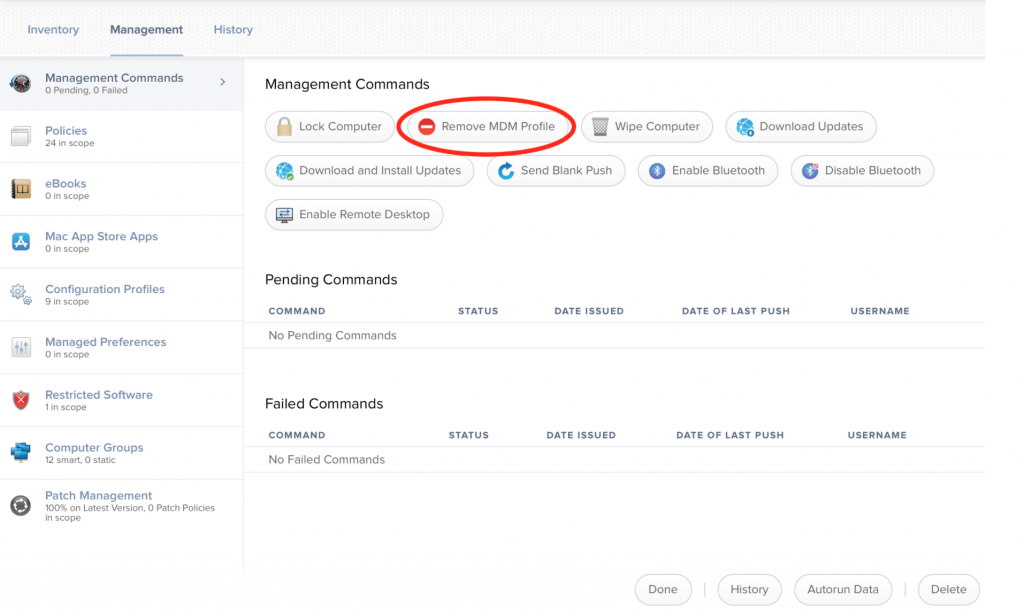
Step 4: Restart your computer.
2 How to Remove Jamf Profile from Mac Terminal with Password?
If you know the passcode for the Jamf MDM profile, you can remove the Jamf from your Mac via the System Settings on the computer.
Step 1: Open your Mac and go to System Settings > Privacy & Security > Profiles.
Step 2: Click MDM Profile, then tap the Remove icon.
Step 3: Confirm the action by clicking the button again.
Conclusion
All in all, if you know the usename and password of the Jamf MDM profile, removing Jamf from iPad with password can be easy. However, if you're not the administrator, iMyFone LockWiper can bypass Jamf MDM restrictions without password, have a try!
-
[2025] How to Use iforgot.apple.com Unlock Apple ID?
iforgot.apple.com can unlock Apple ID and reset Apple ID password. Let's see how it works to help you regain control of your device.
3 mins read -
[2025] How to Use 3uTools MDM Bypass & Its Alternatives
How to use 3uTools MDM bypass tool? This article gives a full review of how to bypass MDM with 3uTools and its best alternatives as well.
3 mins read -
What Is iOS 18 iPhone Inactivity Reboot Feature? How Does It Work?
Do you know the feature of iPhone inactivity reboot after 3 days in iOS 18.1? What is it and how does it work? This article tells you all!
2 mins read -
Explore the Best Free iPad Unlock Software: Unlock with Ease
If you are looking for a real free iPad unlocker, you can't miss the free iPad unlock software this article has put together for you, you can choose the best.
4 mins read -
[2025] What Is iOS Account Manager & How to Remove It
What is iOS Account Manager? Can I remove it? This guide will explain what does iOS Account Manager mean and provide steps for you to remove it with ease.
3 mins read -
How to Fix This Apple ID Is Not Valid or Supported
This guide focuses on explaining and resolving why this apple id is not valid or not supported issues to help you fix Apple ID not working on iPhone problems.
3 mins read


















Was this page helpful?
Thanks for your rating
Rated successfully!
You have already rated this article, please do not repeat scoring!