Have you ever encountered the issue "couldn't restore messages WhatsApp check your internet connection error" while restoring your WhatsApp chats? Well, you're not alone. This is a common error that many WhatsApp users face. However, the good news is that there are a few ways to fix it.
In this article, we'll show you how to resolve the issue "couldn't restore messages WhatsApp check your internet connection error" in a few simple steps. So, if you're facing this issue, read on.
Part 1. How to Fix WhatsApp that Couldn't Restore Messages from iCloud?
If you're facing couldn't restore messages WhatsApp check your internet connection in your iPhone, then it could be due to one of the following reasons:
1. Internet Connection
One of the most common problems with this issue is the internet connection. Most of the time, the device is not connected to the internet. Make sure that your device is connected to the internet. If you're using any VPN or antivirus, check that there are no restrictions.
2. WhatsApp Update Issues
If you've been an iPhone user, you might have noticed that many apps won't work until all the updates are performed. These updates can be related to the device's software as well as installed applications. If your device has been updated but WhatsApp is not updated, you may not be able to restore your messages from iCloud.
You can update the iOS version of your device from the software update option in the Settings option. To update WhatsApp, simply open your App store and select update on WhatsApp.
3. Turn on the Backup on iCloud Drive
If your iCloud Drive backup is turned off, you won't be able to restore the data. To ensure the data is turned on, open the iCloud option and check the slider in front of the WhatsApp app.
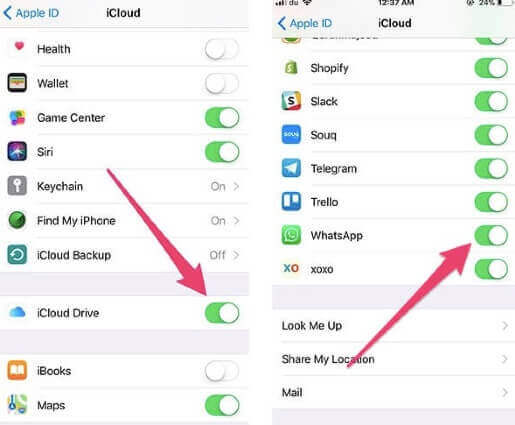
Part 2. How to Fix WhatsApp Couldn't Restore Messages from Google Drive
If you're unable to restore your Whatsapp chat on your Google Drive and getting this error couldn't restore messages WhatsApp check your internet connection, there can be many reasons. We've highlighted some of them.
1. Different Gmail accounts
If you're using multiple accounts on your devices, you've to make sure you use only one account to backup and the same account to restore it. The WhatsApp chat history won't be restored if you use different accounts.
2. Space Issue
WhatsApp backups your entire data, so it requires you to have a proper space available on your Google drive. If limited space is available, it won't perform the backup process, and hence you won't be able to restore it.
3. Low Battery
While performing the process of restoring messages, don't keep your battery low. Always fully charge your device and then perform the recovery process. If there is a low battery and the device gets switched off, you may not be able to restore the chat properly.
4. Backup is not Available
If the backup is not turned on, you won't have any files available to restore. Always turn on your backup options to restore your messages, photos, and videos. WhatsApp also allows users to set automatic backup.
Bonus Tip: The Better Way to Resolve WhatsApp Couldn't Restore Chat History
Above, we've mentioned a few reasons why you're getting the errors related to "couldn't restore messages WhatsApp check your internet connection" and "WhatsApp couldn't restore chat history icloud".
If you're also searching for the solution for any of the above two errors, then don't worry. There's a professional tool that would help you to restore your WhatsApp messages within a few minutes. It doesn't matter if you've not taken the backup; the software will still be able to restore your data.
Features of iMyFone D-Back:
- You can preview all the messages before you can start the recovery process.
- You can make selective recovery instead of recovering the actual data.
- It allows you to restore data using the device storage, iTunes, and Google Drive backup.
- Supports multiple devices.
The steps to restore deleted WhatsApp messages are as follows:
Step 1: Launch the software on your desktop and select the Device Storage option.

Step 2: Verify all the required details to start the scanning process.
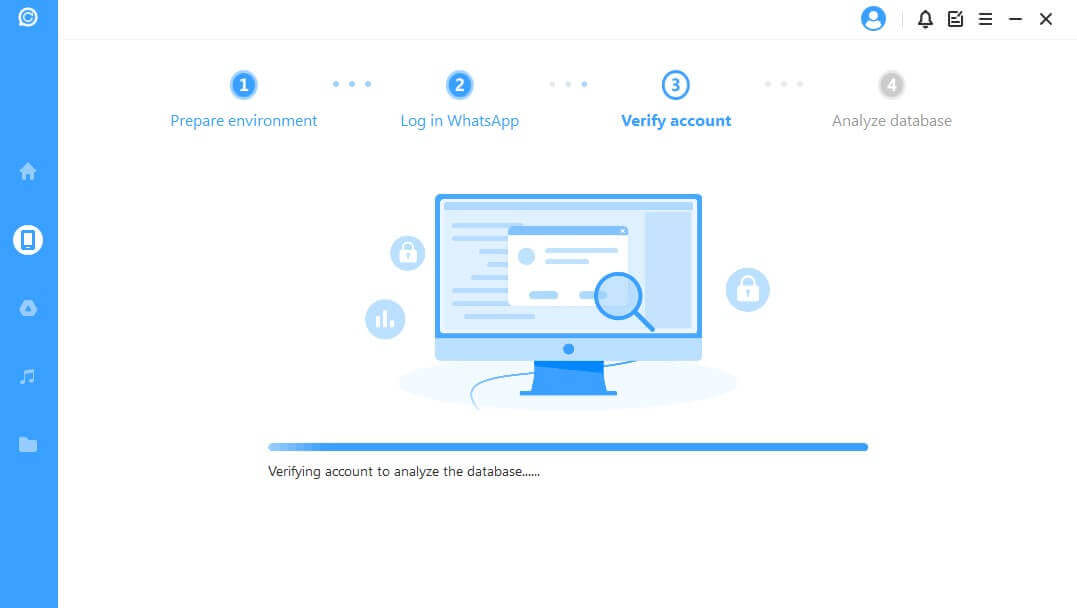
Step 3: You'll have all the files. Select the required WhatsApp messages, photos, and videos and click the Recover to Device option.

Conclusion
Facing issues while restoring messages is common. It doesn't matter if you're an iPhone or Android user; both face complications while using the WhatsApp app. But, tools like iMyFone D-Back have made our life easier.
This tool helps users to restore messages in a few simple steps. If you're not tech-savvy, you can still use this tool and restore your WhatsApp data. Not only messages, but you can also restore your photos and videos without any hassle.

















 December 7, 2022
December 7, 2022
