In 2017, WhatsApp rolled out its delete messages feature. At the time, WhatsApp set the time limit to delete messages sent mistakenly to 7 minutes. But now, you can sensor your mistakenly sent message after up to an hour. While WhatsApp may not notify you if the message was successfully deleted, being on the receiving end of a deleted message does not sit right with one most time. Hence, WhatsApp users are curious about how to see deleted messages on WhatsApp before installing the app.
In other cases, you have deleted some important messages accidentally, but you need to see them. That is why this article will show you how to see deleted messages on WhatsApp before installing the app. So, let's get started!
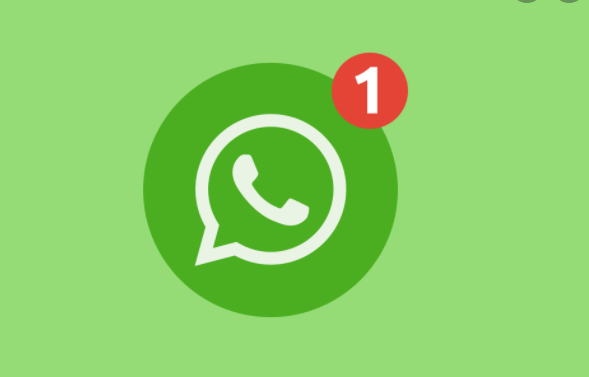
Content
Use Advanced Tool to See Deleted WhatsApp Messages before Installing App
If either you or the sender deleted the WhatsApp messages, you want to see the deleted message before installing your WhatsApp application. To do that, you can use our advanced tool. iMyFone D-Back allows you to see the deleted messages on WhatsApp before installing the app. Furthermore, it can be used to either selectively restore or restore all your messages. This tool has a 100% guarantee to keep your chats safe. You can see those messages via iPhone/Android device where you received the message, Google Drive where WhatsApp backed it up, and through iTunes backup.
Step 1. Open the program on your computer, then connect your mobile device to the computer using a cable.
Step 2. Pick one of the three recovery modes you want to use and click "Start" to scan your device through the recovery mode path you chose.

- For Android Users: Fill your SMS code and verify your account. Then the software will analyze your WhatsApp data.
- For iPhone Users: Choose WhatsApp Messanger or WhatsApp Business. Then hit “OK” to continue to scan your data.
Step 3. After the scan, you will see deleted messages on WhatsApp both by you and the sender, and you can choose only to see them or have them recovered.

If you want to recover your deleted WhatsApp Messages, click on recover to retrieve the messages to your computer or restore them to the mobile device.
How to View WhatsApp Deleted Messages by Installing App
By installing WhatsApp, you also can see deleted messages on WhatsApp. This method is because those messages are backed up in your local and cloud storage. Hence, by installing WhatsApp, you can see deleted messages on WhatsApp.
[Android] Via Retrieving Google Drive or Latest Local Backup
The first step to see deleted messages on WhatsApp after installing the app is to restore the latest WhatsApp backup. This latest backup is in your Google Drive, and it is also in your local storage. In this backup, you will see deleted messages on WhatsApp.
- Delete the WhatsApp application on your Android device. Then reinstall the application from Google Play Store.
- Fill in your account contact , verify your account and fill in your name and enter an optional profile picture
- Click on the "Restore" button when asked to do so by your WhatsApp application. Then your chats and media will be restored by WhatsApp.
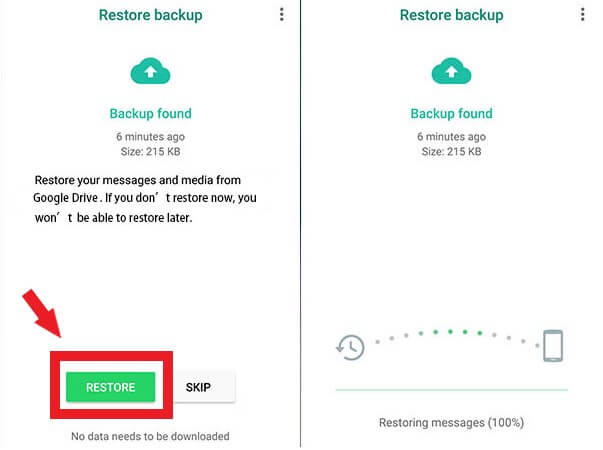
Now, you can see deleted messages on WhatsApp.
[Android] Via Restoring a Less Recent Local Backup
WhatsApp updates its backup every day. Hence, if the deleted message on WhatsApp was not recent, you can retrieve the less recent local backup instead of the most recent backup, as shown above.
- Open the File Manager app on your Android device. Use the paths below to find the backup file on your Android device.
- For device storage: Device Storage → WhatsApp → Databases
- For SD Card: SD Card → WhatsApp → Databases
- You will see a list of backup files named in this msgstore-YYYY-MM-DD.1.db.crypt12 format. They represent the year, month, and day of each backup. Pick the day of the backup file you want to restore and rename it to msgstore.db.crypt12 . Check if the protocol is before crypt12. If it is, leave the protocol.
- Uninstall your WhatsApp and Reinstall the application from Google Play Store.
- Fill in your account contact and verify your account. Then click on the "Restore" button when asked to do so by your WhatsApp application. Then your chats and media will begin to restore.
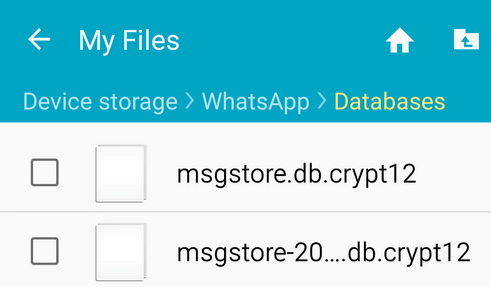
[iPhone] Via Restoring iCloud Backup
Similar to Google Drives on Androids, iPhones have iCloud backups. Hence, iCloud Backup is stored in them also on daily. Let's see how to view deleted messages on iPhone.
- Remove the WhatsApp application from your Android device.Then reinstall the application from the Apple store.
- Fill in your account contact and verify your account.
- Click on the “Restore” button when asked to do so by your WhatsApp application. Then your chats and media will begin to restore.
- After the restoration, click on the “Next” button, and the initialization process will begin.

Bonus Tip: Back up Your WhatsApp Messages Regularly
To see deleted WhatsApp messages by installing the app, you have to regularly back up your WhatsApp messages. To check if your messages are backed up on Google Drive, iCloud, or local storage, follow this path from your WhatsApp screen > Settings > Chats > Chat Backup. There you can see if there is already a backup or you need to set up one.Conclusion
You can view WhatsApp deleted messages on iPhone/Android even before installing the app. Our recommended solution is to use iMyFone D-Back. But if you want to install the app, you can use either the latest backup or the less recent option. You can access both of these backups through the backup files in your local and cloud storage. What's more, if want to recover your WhatsApp deleted Messages, this software also can help you!

















 February 21, 2023
February 21, 2023
