As is to be expected, many users who delete their WhatsApp messages from time to time may be interested in the option of recovering them for a variety of unrelated reasons.
It is recommended to have a backup copy of WhatsApp chats in case you deleted messages by mistake or lost WhatsApp conversations due to other reasons. If you have a backup made before deleting it, you can restore it by uninstalling WhatsApp.

However, some users don't want the process of uninstalling. Read on to find the details of how to recover deleted WhatsApp messages without uninstalling.
5 Common Ways to Restore WhatsApp Chat on iPhone and Android
For iPhone users, if you have backup the full iPhone to iTunes or iCloud, you can restore the whole backup to your iPhone without uninstalling WhatsApp. But the data in the backup will cover all the data on your iPhone.
If WhatsApp is a system app on your Android phone, you can clear data from the storage of WhatsApp (Settings > Storage > CLEAR DATA) . That will make the WhatsApp app behave as uninstalled.
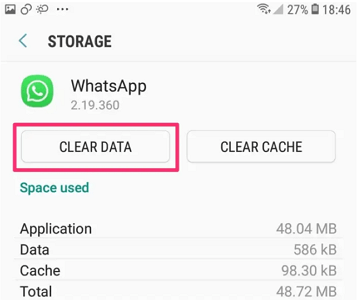
There are three official ways to recover deleted WhatsApp messages on iPhone and Android. However, in all cases, you need to uninstall WhatsApp.
If the backup is made a few days ago and you deleted that chat recently, the chat is probably in that backup. To reinstall WhatsApp, uninstall it completely, restart your phone, and then download it from the Apple Store or Play Store as if it were the first time.
a) Via iCloud backup: If you have backed up your WhatsApp data to iCloud before the messages are deleted, the option will work for you.
b) Via Googles Drive: Google Drive can back up WhatsApp chats on Android devices automatically. If you have turned on the function or backed up your WhatsApp messages manually before, try this method.
c) Via local backup: WhatsApp will create the local back every day, but your phone will only store up to the last seven days' backup files.
|
Supported OS
|
Prons
|
Cons
|
|
|---|---|---|---|
|
via Restore iTunes backup
|
iOS/iPadOS
|
without uninstalling
|
All old data will be covered
|
|
via Restore the whole iCloud backup
|
iOS/iPadOS
|
without uninstalling
|
All old data will be covered
|
|
via Restore Google Drive
|
Android
|
with uninstalling or clear data
|
Old WhatsApp data will be covered
|
|
via Restore Local backup
|
Android
|
with uninstalling or clear data
|
Old WhatsApp data will be covered
|
|
via Restore iCloud backup for WhatsApp
|
iOS/iPadOS
|
with uninstalling
|
Old WhatsApp data will be covered
|
|
Android/iOS/iPadOS
|
without uninstalling and no data will be covered
|
Not free
|
Recover Deleted WhatsApp Messages without Uninstalling with Professional Tools
The best way to recover deleted WhatsApp messages without uninstalling is to use a Professional Tool. iMyFone D-Back will be the right choice for you. Even in the most hopeless conditions, you can recover all of your deleted WhatsApp messages. It allows you to recover your lost data in a variety of situations.
The following features make it stand out in the market.
- Recover all deleted WhatsApp messages and attachments to your computer without uninstalling with 100% securely.
- The highest success rate to retrieve deleted WhatsApp messages.
- It is a simple-to-use software solution with a friendly and tidy user interface.
- Preview WhatsApp messages before performing the final recovery.
How to Use iMyFone D-Back to Get the Deleted WhatsApp Messages without Uninstalling
You can recover all your deleted messages from your iPhone, Android phone, Google Drive or iTunes backup with D-Back. Here we take iPhone as the example.
Step 1: Connect your iPhone.
After the iMyFone D-Back recovery program starts, go to the Device Storage Mode.

Step 2: Choose the file type WhatsApp and scan your iPhone
Link your iPhone to the computer. When the program detects the iPhone, select the WhatsApp Messager and click the Scan option to search for all the WhatsApp messages you want to recover.

Step 3: Go through the data and recover them from your iPhone.
After the scan is completed, a program window appears, displaying all of the data that can be restored. Select the files you want to restore. Finally, click the Recover to PC button at the bottom of the software to recover the deleted WhatsApp messages to your computer.

Conclusion
As you can see from the techniques above, restoring WhatsApp data to the smartphone without deleting the app is pretty simple. However, specific solutions may not be particularly effective if your goal is to save a lot of time when restoring WhatsApp data.
Like iTunes, the entire process entails restoring all of the data to the device, which can take a long time. Consider using iMyFone D-Back instead, which is a quick, effective, and efficient tool.





















 December 7, 2022
December 7, 2022
