It is convenient for you to send different media files on WhatsApp. If you still do not know how to send PDF files on WhatsApp, I will share a complete guide, keep reading!
You can learn how to send PDFs on iPhone and Android devices in this article. In addition, I will show you how to transfer Whatsapp data quickly from one device to other even if they have a different operating system. let's get started!
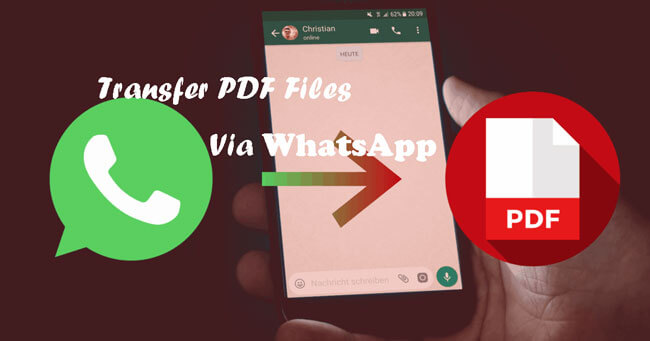
Part 1: Send PDF Files via WhatsApp on iPhone
There have two easy ways for iOS users to transfer pdf using WhatsApp. The first method is to send PDFs from iPhone using WhatsApp conversation. The second method is to send PDF files from other platforms like iBooks through WhatsApp conversations. Let's see how they operate one by one.
1 Send PDF Files from the WhatsApp Conversation
- Launch WhatsApp and open a conversation.
- Tap on the "Up Arrow" icon located at the bottom of the screen. Then tap on the option "Share Document".
- Then choose the source of the PDF file you will send. Select it and tap on the "Done" option at the top of the screen.
- Once the file charges, tap on the Send option and it will arrive at the other person via WhatsApp.
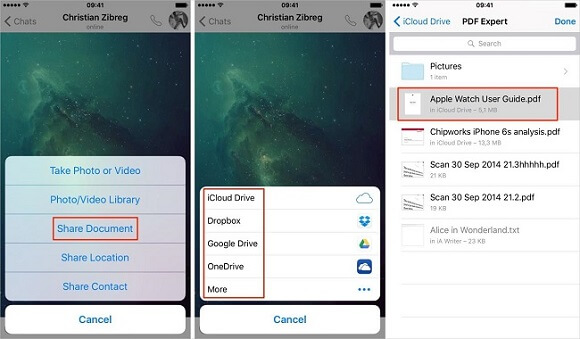
2 Send PDF Files from Any Other PDF Readers to WhatsApp
You can share the PDF while reading it from any PDF reader platform like iBooks, Adobe Acrobat Reader, etc.
Follow the steps below to achieve:
- Open the PDF reader application where the file is saved, such as iBooks or Adobe Reader.
- Find the PDF file you want to share and tap on the "Share" icon.
- From the sharing options, choose "WhatsApp" and select the contact you want to share the PDF file with.
- Tap on the "Send" button to share the PDF file via WhatsApp.
Part 2: Send PDF Files via WhatsApp on Android Phone
There are also two easy ways for Android users to send PDF files via WhatsApp. The first method is to send PDFs from Android using WhatsApp conversation. The second method is to send PDF files from Google Drive to WhatsApp. Let's see how these methods work.
1 Send PDF Files from WhatsApp on Android Phone
- Open WhatsApp and choose a conversation where you want to send the PDF file.
- Tap on the "Paperclip" icon located at the bottom of the screen, then select "Document".
- Browse your phone's file manager to locate the PDF file you want to send. Select the file and tap on the "Send" button.

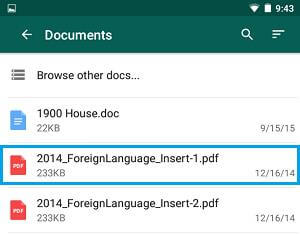
2 Send PDF Files from Google Drive to WhatsApp
This is another method you can use to send PDF files via your Google Drive account.
Follow the indications below to send PDF files:
- Open the Google Drive app on your Android device and locate the PDF file you want to share.
- Tap on the three-dot icon next to the file and select "Share" from the options.
- Choose "WhatsApp" from the sharing options and select the contact you want to share the PDF file with.
- Tap on the "Send" button to share the PDF file via WhatsApp.
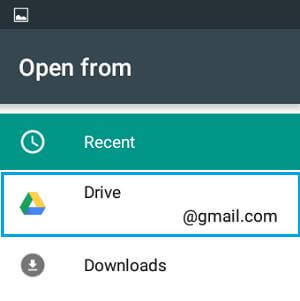
Tip: How to Send PDF on WhatsApp As Link?
Step 1. Create a PDF Link
1. Open the PDF file that you want to share.
2. Go to "Edit PDF" toolbar, click "Link" and then Select "Add/Edit Web or Document Link"
3. Drag a rectangle where you want to create a link and select "Go to a page view" > "Next"
4. Make sure the destination for the link to jump and click "Set Link"
Step 2. Send a PDF Link on WhatsApp
Then, you can send PDF on WhatsApp as link. It's easy to send PDF link on WhatsApp, just like the way you're chatting to friends.
Bonus Tip: How to Transfer WhatsApp from Android to iPhone - Professional Tool
One of the ways to send PDF on WhatsApp is to send PDF as link. Although it sounds easy, but if the receiver don't have the PDF Viewer, he/she will feel hard to open your PDF files on phone.
So, there is a best alternative to send PDF from iPhone to Android. You can transfer PDF from your phone devices to PC for a long-term and stable storage.
If you're switching from an Android device to an iPhone and want to transfer your WhatsApp data, including chat history, photos, videos, and other attachments, you'll need a professional tool to help you with the process. One such tool is iMyFone iMyTrans (Pre iMyTrans), which is highly recommended for its ease of use and effectiveness. Follow the steps below to transfer your WhatsApp data using iMyFone iMyTrans:
Transfer/Backup/Restore/Export WhatsApp on iPhone/Android with One Click.
Transfer/Backup/Restore WhatsApp between Android and iPhone.
Export WhatsApp chat to PDF and read it both on the computer and phone.
- Download and install iMyFone iMyTrans on your computer.
- Connect both your Android and iPhone devices to your computer using USB cables. Ensure that the devices are detected by the software.
- Select the "Transfer WhatsApp between Devices" option on the main interface.
- Check that the source (Android) and destination (iPhone) devices are correctly displayed in the software. If not, use the "Switch" button to change the order.
- Click on the "Start Transfer" button to begin the WhatsApp data transfer process. Wait for the transfer to complete, and then you can check your WhatsApp data on your new iPhone.
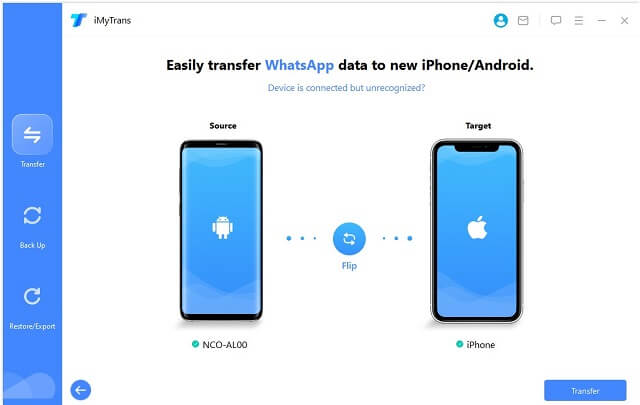
In conclusion, sending PDF files via WhatsApp on both iPhone and Android devices is a straightforward process, with multiple methods available. Additionally, if you're switching devices and want to transfer your WhatsApp data, a professional tool like iMyFone iMyTrans can make the process seamless and stress-free.
Why Use WhatsApp and Share PDF Files?
WhatsApp is a versatile and user-friendly messaging app that has become an essential communication tool for millions of people worldwide. Besides the easy sharing of PDF files and data transfer between different devices, WhatsApp also offers various other features that can make your messaging experience even more enjoyable and productive. Some of these features include:
- Group chats: WhatsApp allows you to create group chats with up to 256 participants, making it easy to stay in touch with friends, family, or colleagues. You can send messages, share files, and even make group voice or video calls.
- End-to-end encryption: WhatsApp uses end-to-end encryption to ensure that your messages, calls, photos, and videos can only be accessed by the intended recipient. This encryption ensures that even WhatsApp itself cannot read or listen to your conversations.
- Voice and video calls: With WhatsApp, you can make free voice and video calls to other WhatsApp users, regardless of their location. All you need is an internet connection, making it an affordable way to stay connected with loved ones across the globe.
- Status updates: The Status feature on WhatsApp allows you to share photos, videos, or text updates with your contacts for 24 hours before they disappear automatically. This feature is similar to Instagram Stories or Snapchat and lets you share moments from your day without cluttering your chat history.
- Dark mode: WhatsApp offers a dark mode feature that reduces eye strain and battery consumption when using the app in low-light conditions or at night. You can enable dark mode in the app's settings.
With its wide range of features, WhatsApp is a powerful communication tool that can help you stay connected with friends, family, and colleagues, whether you're sharing PDF files, making video calls, or simply sending a quick text message. As you continue to explore and utilize the various features of WhatsApp, you'll discover even more ways to enhance your messaging experience and make communication more efficient and enjoyable.
Conclusion
WhatsApp can be rather convenient tool if you need to quickly send important documents. We hope this guide helps you transfer your PDF files documents safely.
We highly recommended you use the third-party tool iMyFone iMyTrans to backup your data, with this method, it would be more easy when you want to transfer your WhatsApp data.

















 May 4, 2023
May 4, 2023
