- from Apple Support
This article introduces information about FMI and effective solutions to turn off a lost mode iPhone WITH and WITHOUT iCloud password.
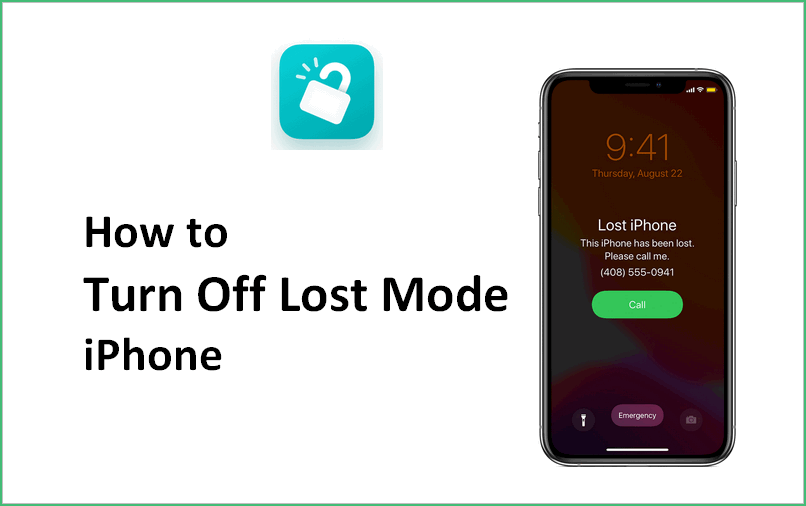
“ Can I turn off lost mode on an iPhone without password?”
- “Yes, go through the practival steps below.”
Part 1. What Is Lost Mode on iPhone?
If you ever lose your iPhone, iPad, Mac, or Apple Watch, you should put it in “Lost Mode.” Lost Mode locks your device to protect your personal information, tracks its location, and places a customizable message on its lock screen.
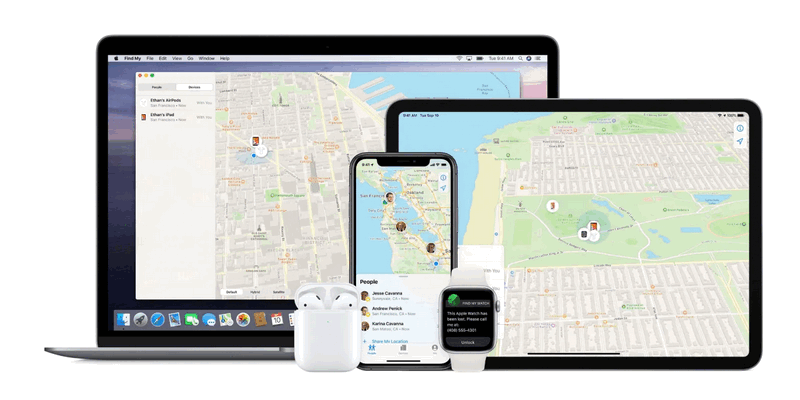
Find My iPhone lets you remotely erase your devices, but then you won’t be able to track them afterwards. Lost Mode is designed for when you’ve lost your device, but you haven’t given up on finding it yet. While in Lost Mode, the device is locked and people won’t be able to access any personal information. Anyone who finds it will see a message on the screen informing them the device is lost and they should contact you. And, while it’s in Lost Mode, you can keep tracking its location.
How to Enable Lost Mode on Your iOS Devices?
Note
On an iPhone or iPad, head to Settings > Your Name > iCloud > Find My iPhone (or Find My iPad). Ensure the “Find My iPhone” (or Find My iPad) option is enabled here.
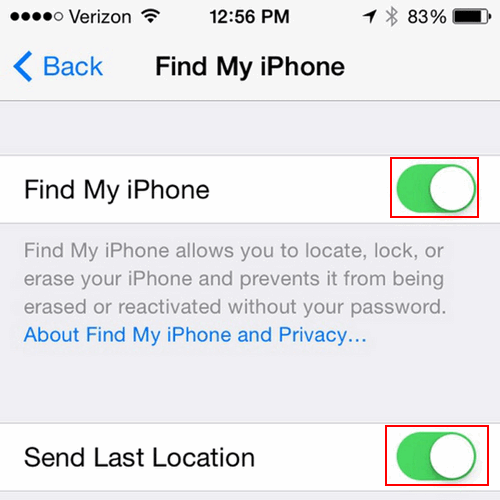
To place your device into Lost Mode, either head to the Find My iPhone page on iCloud.com or launch the Find My iPhone app on an iPhone or iPad. Despite the name, these tools can be used to find a lost Mac or Apple Watch, too—you can even use them to help find your lost AirPods.
Step 1. Visit the official iCloud website. Enter the "Find My" feature.
Step 2.Click "All Devices" and select your lost iPhone from the device list. Here is an example of my iPad.
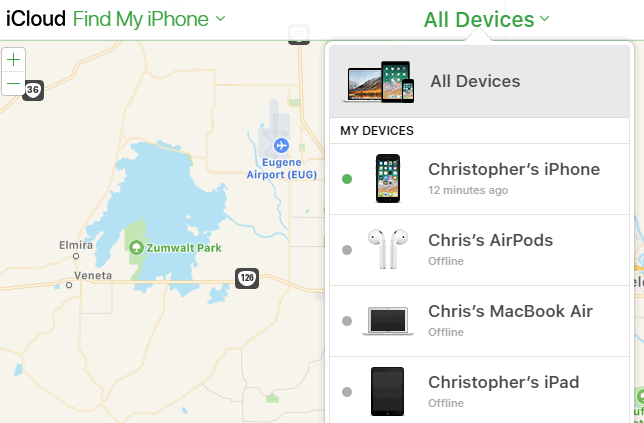
Step 3. Unser the device name, there are three options - Play Sound, Lost Mode and Erase iPad. Now select "Lost Mode".
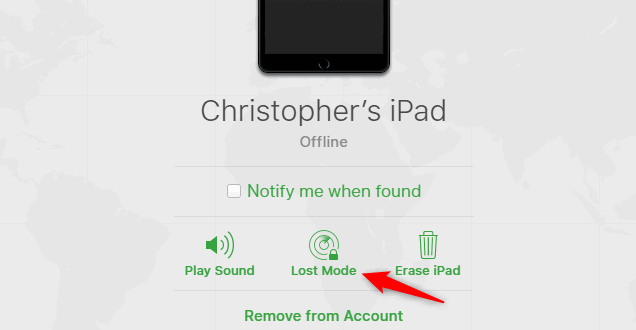
Step 4. You will be required to fill out your contact information that will be displayed on your lost device. Once a stranger comes across your device, he can get it touch with you through the information.
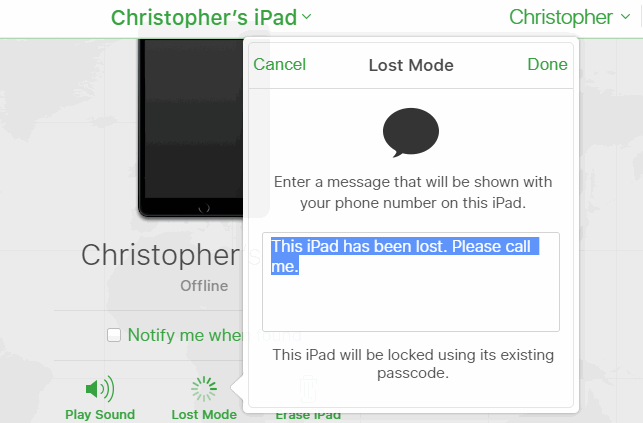
When the steps are done, you can see that the Lost Mode is already enabled on your selected device.
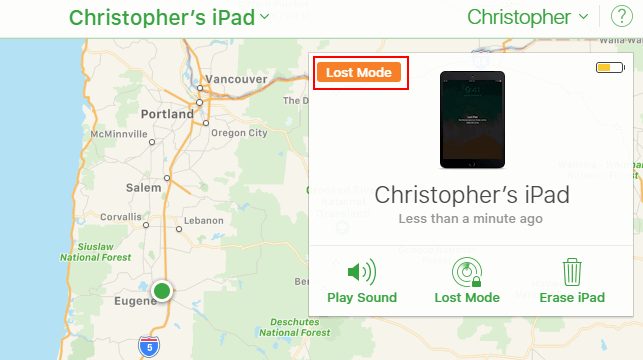
Part 2. What Happens if You Turn On Lost Mode on an iPhone?
Lost Mode is a protection of the lost Apple devices, including iPhone, iPad, iPod touch, macOS computer and Apple watch. Below is what will happen when the Lost Mode is turned on.
- A confirmation email will be sent to the email address of your Apple ID.
- You can display a custom message on the screen of your d
evice. For example, you can explain that the device has been lost or provide your own contact information. - When you receive a message or notification, or any alarm is triggered, your device will not display a reminder or play a sound. Your device can still be used to receive calls and FaceTime calls.
- Apple Pay on your device will be disabled. The system will suspend all credit and debit cards, student IDs, and express transit cards set in Apple Pay on your device. Even if your device is offline, Apple Pay and student ID will be suspended. After your device goes online again, the system will deactivate the express transit card. After unlocking your device and signing in with your Apple ID, you can resume using the disabled card on your device.
If you use an iPhone, iPad, iPod touch, or Apple Watch, you will see the current location of the device and all changes in the location on the map. If the device's location service is turned off, the location function will be temporarily turned on to track its location. For Mac, if the device is not near the Wi-Fi you have used before, you can’t locate or erase, and you can’t remotely change the password or unlock the device.
Part 3. Turn Off iPhone Lost Mode without iCloud Password
Recommended:
Suitable for: iPhone in lost mode and don't have Apple ID password or screen passcode
As introuced in the previous part, you can turn off Lost Mode with screen passcode or iCloud/Find My app. However, if you have neither the screen passcode nor the Apple ID and password linked to the lost device, do not hesitate to use iMyFone iBypasser to turn off iPhone lost mode without and passwords. This professional iOS unlocking tool has three modese for differenr scenarios - Bypass iCloud Activation Lock Screen, Remove Screen Lock and Bypass Activation, Turn Off FMI.
iMyFone iBypasser features:
- Turn off lost mode on iOS devices without Apple ID or password.
- Support iPhone/iPad/iPod touch, including the latest iOS 14.4.
- Use iOS device running iOS 13 and later versions as brand new.
- On iOS 12 devices, remove lost mode screen anf bypass activation.
- Enter the device and sign in with a new Apple ID.
Take the following steps to turn off iPhone lost mode without any passwords through iBypasser:
Step 1. Download and launch iMyFone iBypasser on your computer. Choose the "Remove Screen Lock and Bypass Activation" mode.
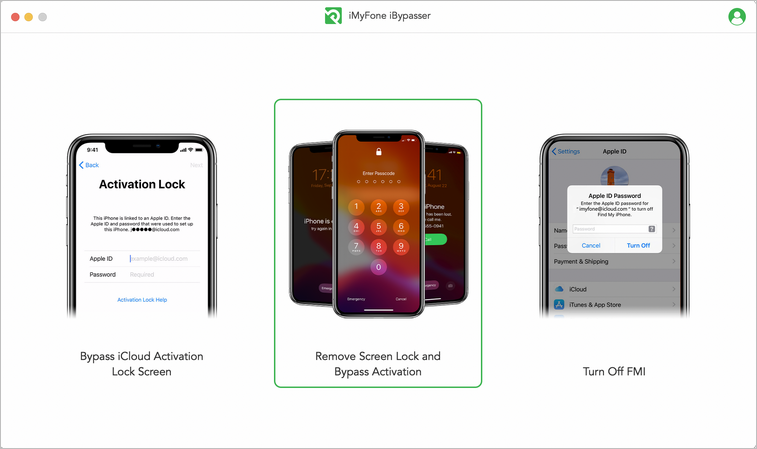
Click "Start" and connect your iPhone/iPad/iPod touch to the computer with a USB cable.

Step 2. Follow the onscreen instructions to put your iOS device into recovery mode.

Check whether Find My [device] is ON or OFF and the iOS version of your device. Click "Next" after selecting the information.
Step 3.The program will start downloading a package which helps you jailbreak your iPhone.
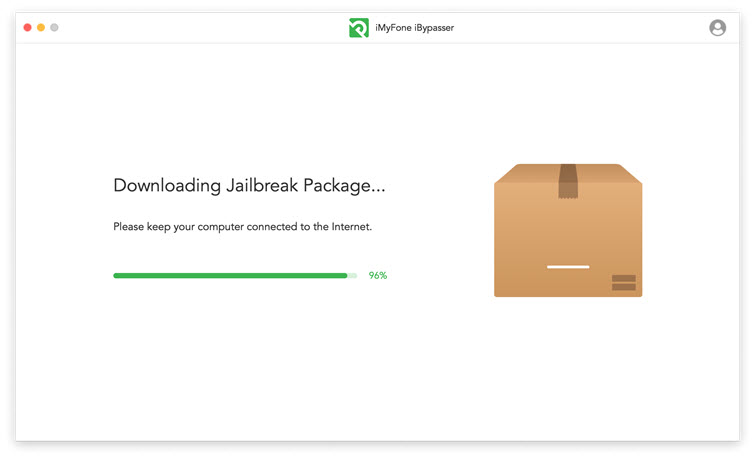
Follow the onscreen instructions and then click "Next" after the jailbreak finished.

Step 4. For lost mode iPhone/iPad/iPod touch running iOS 13 and later versions, after jailbreaking, iBypasser will turn off Find My [devie].
Note
For iOS 12, please refer to the tutorial here to turn off iPhone lost mode without password on iOS 12.

Confirm the FMI status on your device after the program finished turning off Find My [device] and click "Confirm" to continue.

When the process is done, the previous Apple ID will be removed. The lase mode screen no longer exixts.
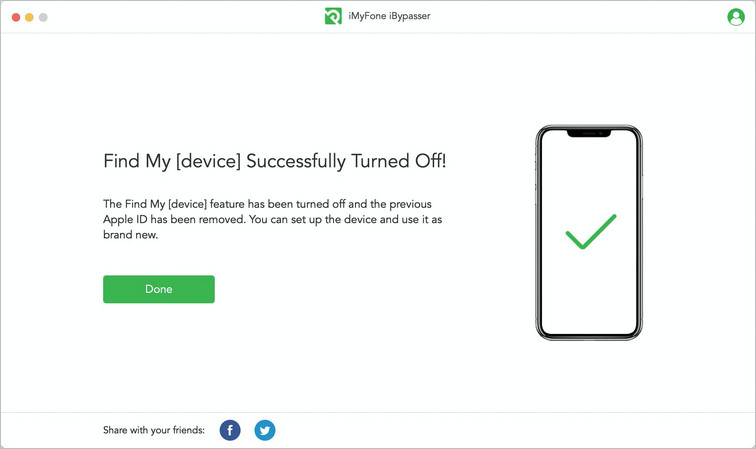
Part 4. How to Turn Off Lost Mode - Apple Official Solutions
4.1 Enter Screen Passcode to Turn Off iPhone Lost Mode
Recommended:
Suitable for: know the screen passcode
If you know the screen passcode, all you need is to enter your passcode on the device to turn off lost mode.
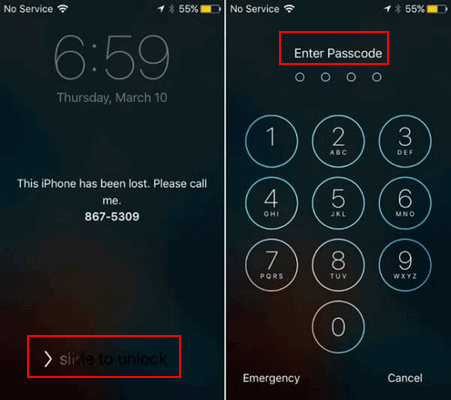
4.2. Remotely Turn Off Lost Mode through iCloud
Recommended:Suitable for: iPhone not nearby but remember Apple ID password
But what if the owner is not with you? How to remove iCloud activation lock for free? Luckily, you can ask the previous owner to remove iCloud activation lock by deleting the iPhone from the current iCloud account remotely.
Contact the previous owner and ask he/she to follow these steps:
Step 1. Visit icloud.com, Sign in to the site with the Apple ID and password linked to the lost mode iPhone.
Step 2. Click "Find My" and tap "All Devices" located at the top.
Step 3. Choose the lost device anf click "Stop Lost Mode".
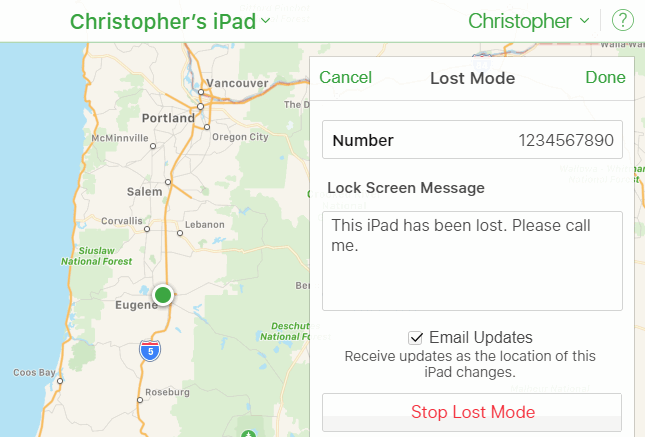
Part 5. FAQs about iPhone Lost Mode
Here are some frequently asked questions about iPhone lost mode.
Q1: Can someone use my iPhone if it's in Lost mode?
A: No. Only when the correct screenpasscode is enter or the lost mode is stopped remotely can it be used. All someone can do with your iPhone when it's in lost mode is call you, turn it off, or make an emergency phone call.
Q2: Can a lost mode iPhone be unlocked?
A: Yes. If you know the password, use the Apple official solutions in Part 4. Otherwise, you can try iBypasser to turn off lost mode without any passwords.
Q3: What does it mean when a lost iPhone is offline?
A: Location Services Off
If you see "Offline," "No location available," or "Location Services Off," your device might be offline for one of these reasons: It's powered off, the battery has run out, or it's been more than 24 hours since the last location was sent to Apple (if Send Last Location is turned on).
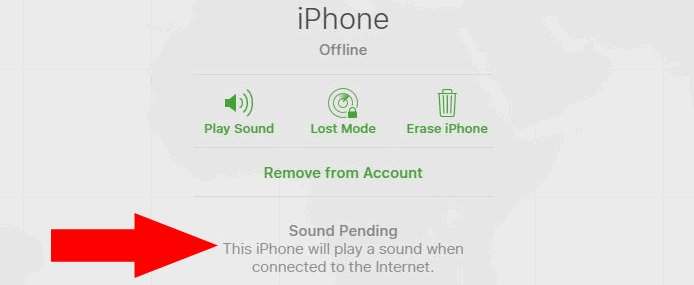
Conclusion
The best and easiet way to turn off iPhone lost mode is using the correct Apple ID and password or the screen passcode. If you don't have any of th infirmation needed, try iMyFone iBypasser which can remove iPhone lost mode screen and turn off Find My iPhone requiring no passwords. Free download the trial if you are in need!






















 March 15, 2024
March 15, 2024

