Many of us have encountered this situation where we mistakenly delete one or a few essential files from our Samsung phones. We all know that it is difficult for an ordinary user to recover deleted audio files from Samsung phone. However, in this topic, we will give you a detailed explanation of how to recover deleted audio files from a Samsung phone.
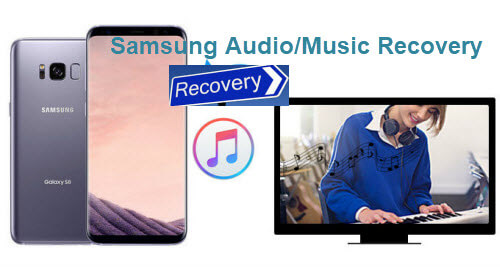
- Part 1: How to Recover Deleted Audio Files from Samsung Phone
- 1.1. Recover Deleted Audio Files from Samsung Phone with Advanced Program

- 1.2. Recover Deleted Audio Files from Samsung Phone from Google Drive
- Pro Tip: Reasons for Audio Files Lost from Samsung Phone
- Part 3: FAQs about Recover Deleted Audio Files from Samsung Phone
Part 1: How to Recover Deleted Audio Files from Samsung Phone
We all understand that human error is inescapable. Sometimes we delete files that we did not intend to remove, or at times our smartphone may catch some virus that removes our files without consent. If accidentally or by a virus you lose your audio files from your Samsung smartphone and start to think about how can I recover deleted audio files from mobile, the below parts will show you how to recover deleted audio files from Samsung phone:
1.1. Recover Deleted Audio Files from Samsung Phone with Advanced Program
Retrieval of deleted audio files has been made easy by using tailor-made advanced programs specifically created to recover lost data from Samsung smartphones. All you need to do is install any one program on your computer, plug in your Samsung mobile, and follow instructions to recover your deleted files safely. There are plenty of recovery programs available in the market; one of the safest and most reliable is the iMyfone D-back for Android.
The iMyfone D-back for Android can recover all kinds of data files stored in an android or iOS device. Prior to recovering lost audio files and other data, the program gives you a preview to choose the files you wish to recover.
Main Features about iMyFone D-Back:
- One of the remarkable features of this program is that it supports more than 6000 phones and tablets.
- It also scans at rapid speed while pausing and resuming the scanning process as needed.
- This software does not only recover or find lost or inaccessible data but also restores it to its original condition.
- The interface is simple and very user-friendly.
- You can restore messages, whatsapp, and other app data.
So, if you are wondering how I can recover deleted audio files from mobile, follow the below steps.
Step 1: To start the process, download and open the software on your PC. Click on Android Data Recovery Option.
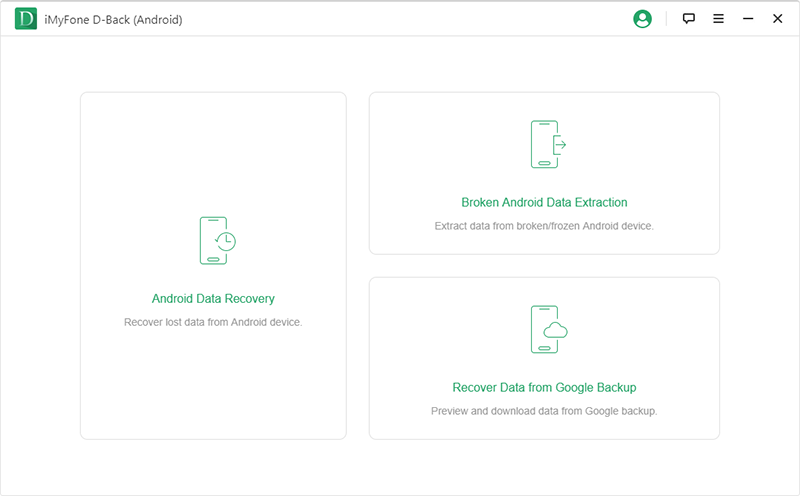
Step 2: Connect your phone to your PC, and select the device name and model. Grant permission to continue the process. Then the program will scan your data.
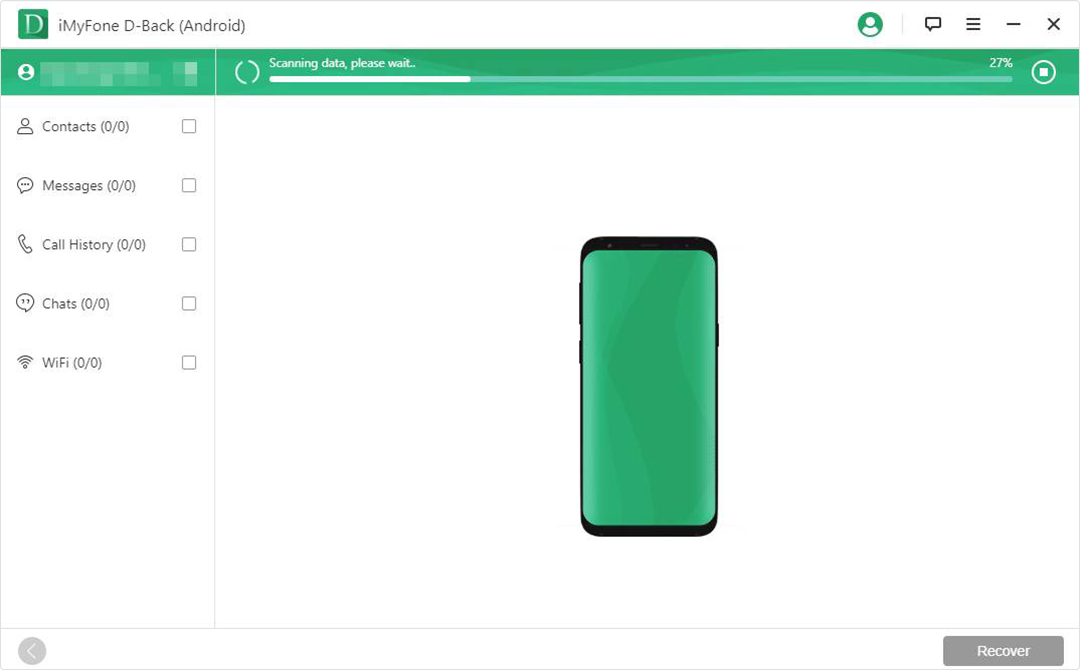
Step 3: After the scanning is done, it will ask the location. Simply click on the location and click scan. After that, it will share the files that can be recovered. To recover the files, select them and click on the Recover button.
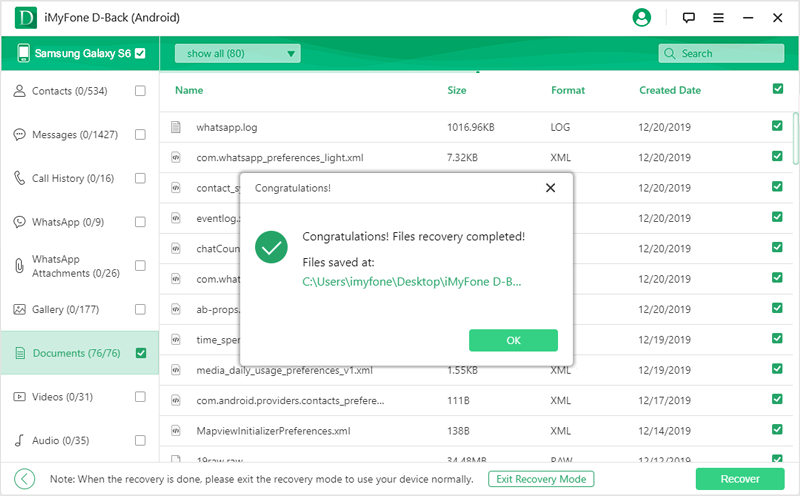
1.2. Recover Deleted Audio Files from Samsung Phone from Google Drive
One of the most convenient and safest places to store your files online is Google Drive which offers substantial storage options and easy access to your files. Follow the below steps to recover your data:
Step 1: Log in to your Google account, then open google drive on your mobile or computer. Deleted files go to the trash folder in google drive and stay there for 60 days unless you delete them from here.
Step 2: Recover your deleted audio files from the Trash folder by clicking on the trash folder icon and clicking restore.
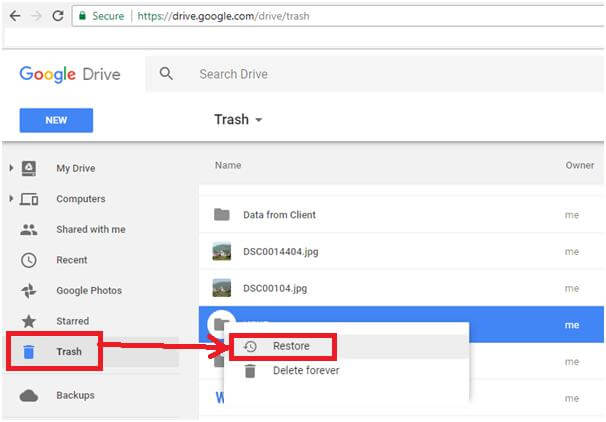
Pro Tip: Reasons for Audio Files Lost from Samsung Phone
Reasons
Following are the reasons that can delete your audio files from the Samsung phone:
- When accidentally you click on the wrong file and press the delete button.
- When a virus attacks your phone and corrupts all files in your Samsung phone.
- When you forget to back up your files and do a hard reset because you have moved on to a new phone.
Solutions
To resolve these issues, you can follow the below steps:
You can save your data by simply saving data using the backup option after a certain period of time.
To do so, follow the below steps:
- Open the setting options on your Android phone and select Accounts.
- Select Samsung Account and click Backup.
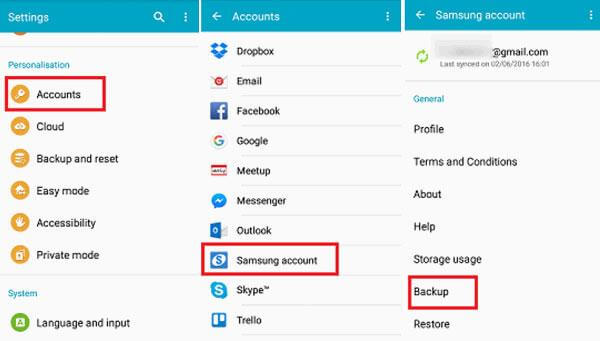
Part 3. FAQs about Recover Deleted Audio Files from Samsung Phone
01 How to recover deleted audio files android without root?
Most users think they must root their device to run a recovery tool, which is not valid. To recover deleted audio files android without root you must have a third-party recovery program that does not require you to root your device. For example, the iMyfone D-Back for Android comes with a very simple digital interface that even a beginner can use to recover data quickly. Launch the program and proceed to the data recovery option for the swift recovery of your deleted audio files.
02 How to recover corrupted audio files from Samsung phones?
Files may be corrupt when a virus or malware accesses your smartphone. You must run an antivirus scan on your phone to dismiss any chances of malware or virus left inside your phone. You may recover corrupted audio files from Samsung phone by using iMyFone D-back for Android.
03 How to backup audio files on an android phone?
You can simply follow the method we’ve mentioned in part 2 to backup your audio files.
04 Where do deleted audio files go on Samsung?
Audio files deleted on your Samsung smartphone land in your trash folder for 60 days. These files can also be found in your google drive if you have the backup option turned on.
Conclusion
With rapid technological advancements and the development of intelligent applications, your deleted audio files can no longer disappear for long.
Whether you delete these files by error or some malware finds its way inside your phone and corrupts your audio files, all you need to do is go through the above ways to recover deleted audio files from Samsung phone.
One method that we’d recommend is to go for the iMyFone D-back for Android. Even the most corrupt or broken files can be quickly retrieved through this recovery tool. All you need to do is to install it and follow the steps that we’ve mentioned in part 1.

















 June 3, 2025
June 3, 2025