Want to know how to print text messages from Google Pixel? Well, luckily, it's not a hard task if you follow the right process.Generally, people recommend taking screenshots and then printing them, which is a complicated process.But I am here with the easiest way that will save a lot of your time and effort.Let's start.

Part1. How to Export/Print Text Messages From Google Pixel?
The simplest way to print text messages from Google Pixel is to first export them to a PC or Laptop in a PDF file and then share this file for printing. Simple!
But be careful about which method or software/tool you choose to transfer all the messages as the whole process depends on it.
Well, worry no more as I have the top software you can use.
Export Google Pixel SMS to PC via D-Back For Android as PDF HTML
The best software to export Google Pixel SMS to a PC in a PDF HTML file easily is iMyFone D-Back. It is a top-quality data recovery and transfer tool that has relieved people by allowing them to export any data they want quickly.
All the other software or methods takes a lot of time, depending upon how many messages or data are there to be exported, but not iMyFone D-Back. It is ultra-fast in scanning, and then the exporting speed is even quicker.
Key Features:
- Supports to recover deleted/lost messages,videos, photos, contacts,etc
- Capable of retrieving your lost/disappeared text messages caused by accidental deletion, water damage, system crash and more;
- Preview text messages before recovery
- Selectively export text messages/Whatsapp from Google Drive backup without factory reset
- Recover and export text messages from Google Pixel without backup and Root
Here's how you can Export messages in your Google Pixel to PC in a PDF file using iMyFone D-Back:
Step 1:Download and install iMyFone D-Back on your PC. After installing, launch the software, and you will see different options on your PC's screen. Click on "Recover Phone Data."

Step 2:Next, connect your Google Pixel to the PC via a USB cable and grant access.

Step 3:Then, a new interface will open up where you will have to choose which data/files you want to export. Click on "Messages."

Step 4:iMyFone D-Back will then start the scanning, which will only take a few seconds (depending on how many SMS are there). You can then choose the format as PDF and click on "Recover" to save the Google Pixel messages on your computer.
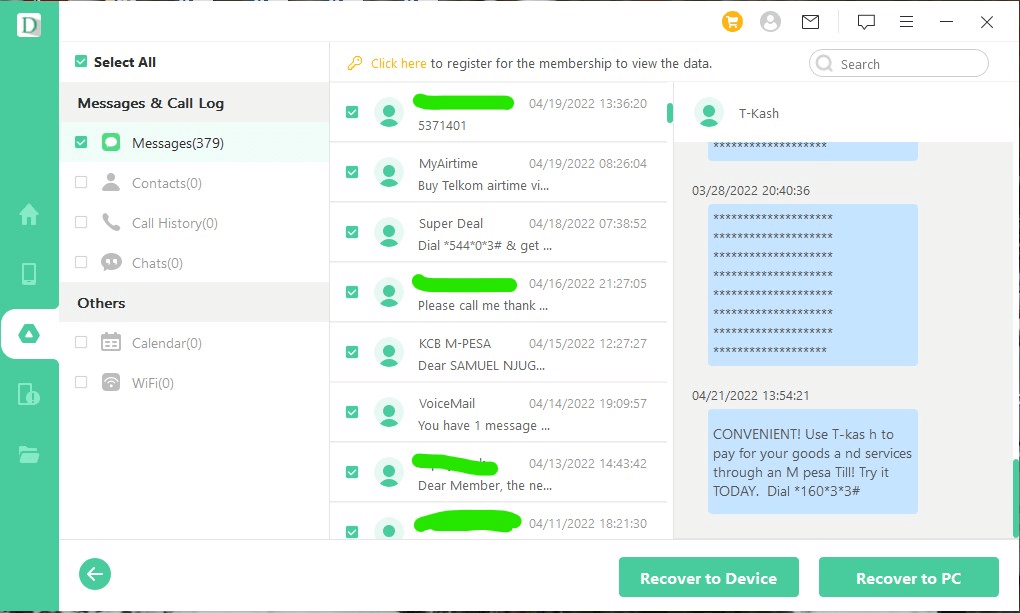
Print Text Messages From Google Pixel on a PC
After exporting the messages from Google Pixel to the PC in a PDF file, the next thing to do is to print them. For this, you can either connect the Printer with a cable to your PC or send the file wirelessly (if the printer supports a wireless connection). That’s it!
Part2. Print Google Pixel Text Messages With a Screenshot One by One (Too Complicated!)
You can also try to take a screenshot of the whole chat and then share these images for printing. This method is good only if there are two or three messages. But if the chat is long, then it will take a lot of time just to take screenshots only.
Here's what you will have to do:
step 1. Open the chat and take a screenshot of the messages by pressing the Volume Up and power buttons together.
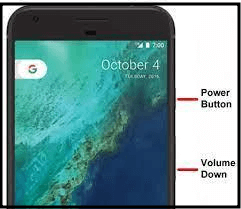
step 2. Go to the Gallery and open the screenshot you have saved.
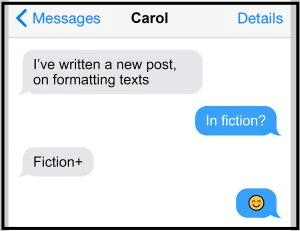
step 3. Tap on the share icon and then choose Cloud Print or the App of the printer you have installed for wireless printing.
step 4. The screenshot will then be shared for the printer to print it.
Keep repeating the process until you have a print of all the messages you need. Too complicated, isn't it?
That is why the iMyFone D-Back is the only method you should follow to export and print the messages.
Part.3 Why Do You Need to Print Text Messages From Google Pixel?
There can be several reasons why anyone would want to print the messages. The most common one is to settle a legal issue between two parties in a court. Lawyers suggest the clients print the messages for the trial, which will make their case stronger.
In addition, you can also print the messages of your friends or partners if they ever betray their commitment. It will be nothing short of complete fun if you show them their messages as a binder.One wholesome reason why people prefer to print messages is to keep them as a memory. These messages can be about you passing your exams, getting your dream job, becoming a father, or anything that you want to cherish.
Conclusion
So, how to print text messages from Google Pixel?
The best way to do this is to export them to a PC in one file and then share this file for printing. To do all of this, you will need the help of a tool called iMyFone D-Back.This software can transfer every message you want to print to your PC in a PDF file quickly. Its scanning and exporting speed has no match either, and the whole process won't take more than a few minutes.So, download iMyFone D-Back and export/print text messages from Google Pixel without any worries and interruptions.





















 April 22, 2024
April 22, 2024

