If you like making TikTok videos, then one of the features you might love from TikTok will be the draft feature. It helps you create videos, and you can return to them whenever you have some free time. However, changing one's phone while having those seems tricky because there is a risk of losing those drafts. Not at all if you use our method to transfer TikTok drafts to new iPhone or Android phone.
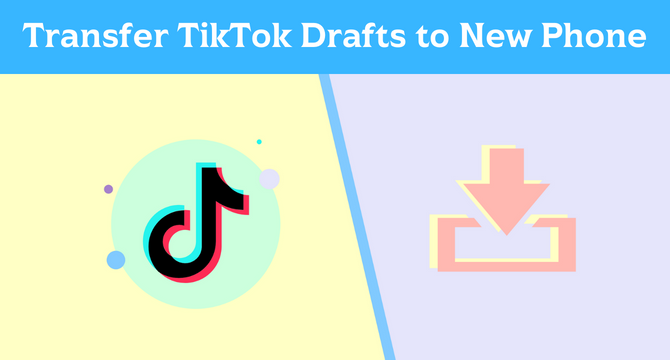
Table of Content [Hide]
Part 1. Do TikTok Drafts Transfer to New Phone?
Whenever you post something on TikTok, it uploads to the cloud servers of TikTok. Thus, changing your device is not an issue because the videos stay on the cloud server from TikTok. However, the same is not the case with TikTok drafts. Instead of going on the cloud server, the TikTok drafts stay on your phone's storage as long as you do not upload them.
So, no, the TikTok drafts will not transfer to your new phone automatically unless you save your drafts on TikTok manually. You can easily transfer your TikTok drafts to new phone after posting and saving them with guidance below.
Part 2. How to Transfer TikTok Drafts to Another Phone
Transferring TikTok drafts to another phone is not that difficult because the process only takes a few basic steps. However, it is a different experience, and most importantly, you must follow all steps correctly. It is because otherwise, you may risk some data loss. So, here are all the steps you need to follow for transferring TikTok drafts to another phone.
Step 1. Find Drafts on TikTok
You may need to start with knowing how to find drafts on Tiktok. For that, you will need to open the TikTok application.
- Go to your profile page by tapping on Me at the bottom-right corner.
- You can find Drafts: X next to the TikTok videos you've posted, and that's where your drafts on TikTok saved.
- Tap on the drafts list, you will see all the TikTok drafts you've made before.
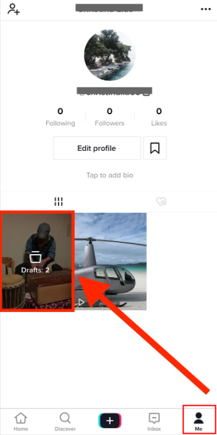
Step 2. Select TikTok Drafts You Want to Transfer
After entering your TikTok drafts box, find the one you want to transfer to new phone and simply tap on it. This step may also prompt you that these videos will be deleted after you uninstall the TikTok application from this device. Then you will be led to the posting page and you just move on to the next step.
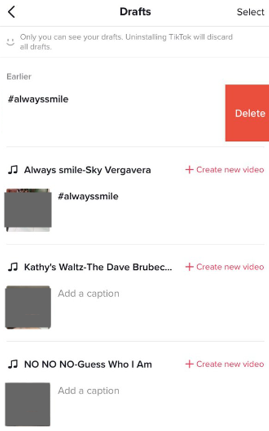
By the way, you can select and delete drafts on TikTok from this page if you want. Simply swipe the draft to the left and Delete, or you can also Select the items and the Delete option will appear at the bottom.
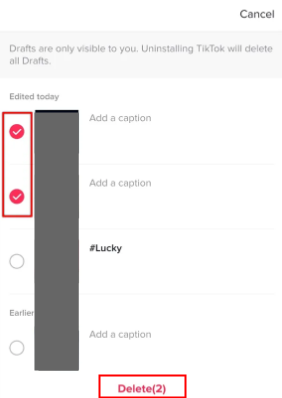
Step 3. Set TikTok Drafts Private and Post
Since you cannot save and download drafts on tiktok without posting, making private TikTok videos becomes the best choice for you. You can set the video as private when you are on the posting page.
- From Who can view this video, set it as Private instead of Everyone.
- Enable Save to device. This step will download the TikTok draft to your phone storage when posting it.
- Tap on Post to finish this step.
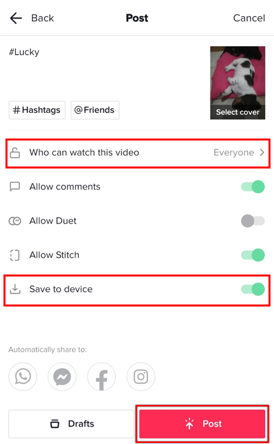
After completing the posting process, your TikTok draft video will be uploaded to your profile, but it will only be visible to you because you have set it as private.
Step 4. Delete Drafts on TikTok from Profile Page
Open your profile page on the TikTok application and find that video. Go into the post options and save that video to your device. Now you will have your video saved in your device's storage. Go to the profile page again, and you can delete that private draft video.
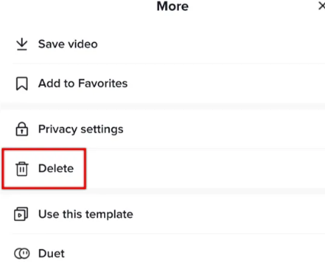
With that done, you will not have that draft on TikTok anymore. However, you will have that on your device's storage (Gallery or Photos app). The last thing left is transferring your video to your another phone.
Step 5. Get TikTok Drafts Back on New Phone
With all of the above done, you only need to transfer your video from the old phone to the new one. At the same time, you may have many ideas about doing this; for the safest, quickest, easiest, and most reliable experience, you need to try iTransor Pro.
It is a tool designed for phone to phone transfer, and you can easily transfer TikTok drafts to new iPhone or Android without restrictions. Moreover, it can also transfer Contacts, Notes, Text Messages, Documents, and even WhatsApp data. Follow the steps to finish transfer TikTok drafts to another phone.
Step 1.Launch the program and connect both your old and new phone. Set them as Source and Destination correctly with the Switch button.
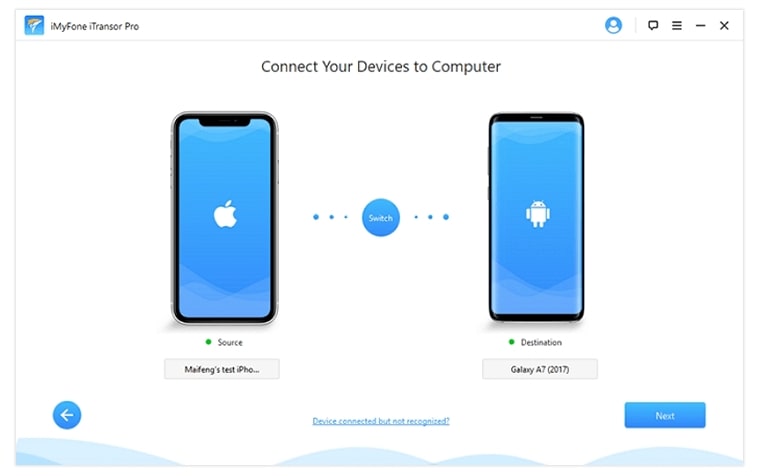
Step 2.Click Next and the program will start the preparations by itself.
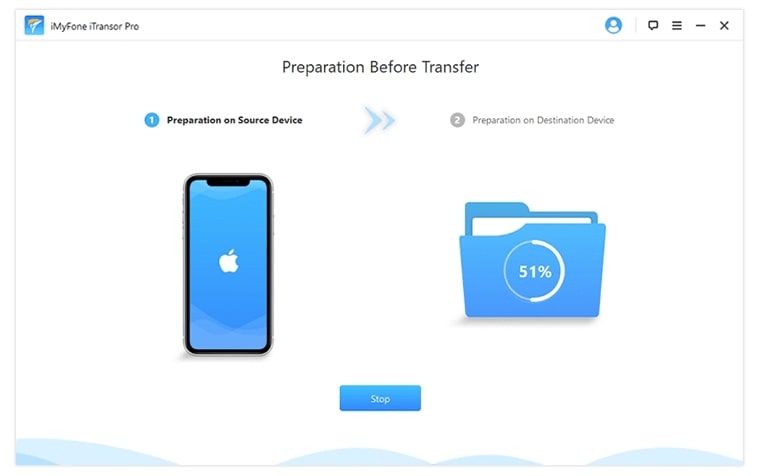
Step 3.After the scanning process is done, select Videos or Photos where your TikTok drafts saved. Click on Transfer and Wait for the process.
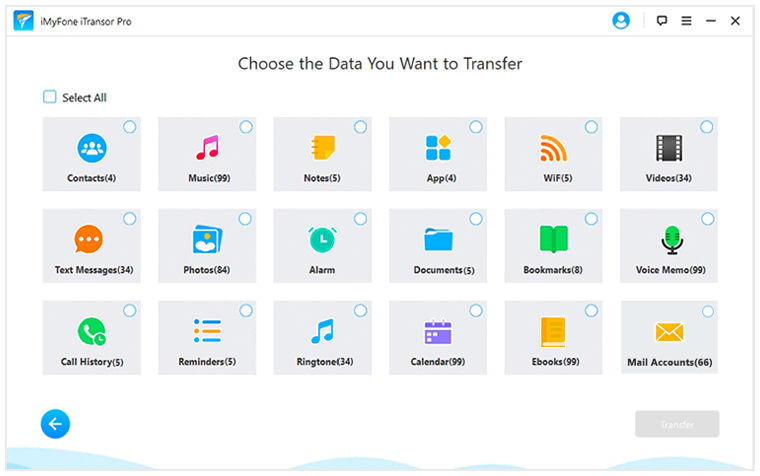
Step 4.When it shows Data Transfer Successful, it means that you successfully get TikTok drafts back on new phone.

FAQs: Heated Discussion About TikTok Drafts
1 Why did my drafts disappear on TikTok?
There are several reasons for you cannot find your TikTok drafts you've made before:
- You may reinstalled TikTok mistakenly. If you delete the TikTok application, all your drafts will also be deleted.
- You may logged in TikTok account on multiple device and you're not taking the original one where you made the drafts.
- You may also deleted your drafts by mistake. And you can only recover it by using data recovery tool.
2 Do TikTok drafts take up storage?
Yes. When you are using the TikTok app or create drafts, the cache data piles up. To free up the storage place, you can post the drafts as private or delete some.
Conclusion
As the TikTok drafts stay on the storage of your device instead of going on the cloud servers, when you change your smartphone, you risk losing your drafts. So, you can solve this issue by knowing how to transfer drafts on TikTok to another account or to another phone.

















 November 3, 2022
November 3, 2022


